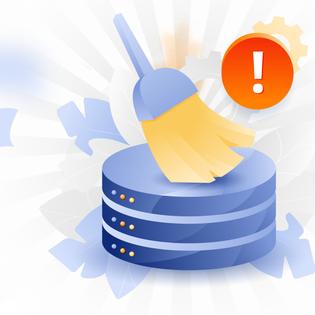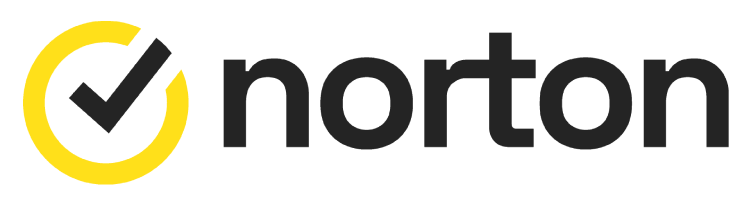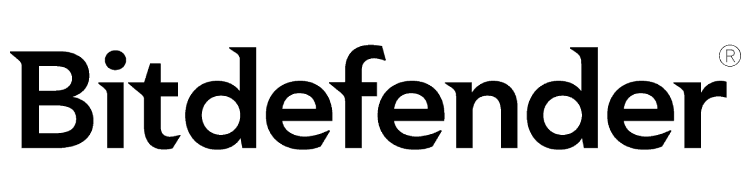Advertiser Disclosure
All About Cookies is an independent, advertising-supported website. Some of the offers that appear on this site are from third-party advertisers from which All About Cookies receives compensation. This compensation may impact how and where products appear on this site (including, for example, the order in which they appear).
All About Cookies does not include all financial or credit offers that might be available to consumers nor do we include all companies or all available products. Information is accurate as of the publishing date and has not been provided or endorsed by the advertiser.
Editorial Policy
The All About Cookies editorial team strives to provide accurate, in-depth information and reviews to help you, our reader, make online privacy decisions with confidence. Here's what you can expect from us:
- All About Cookies makes money when you click the links on our site to some of the products and offers that we mention. These partnerships do not influence our opinions or recommendations. Read more about how we make money.
- Partners are not able to review or request changes to our content except for compliance reasons.
- We aim to make sure everything on our site is up-to-date and accurate as of the publishing date, but we cannot guarantee we haven't missed something. It's your responsibility to double-check all information before making any decision. If you spot something that looks wrong, please let us know.
Chromebooks are practically immune to viruses — as long as you don't disable security features or enable Developer Mode. These actions make it more vulnerable to cyber threats.
Chrome OS comes with one of the most secure operating systems. The website CVE Details lists 46 security vulnerabilities for Chrome OS.[1] It's a far cry from the 588 vulnerabilities of Windows 11 and the 3,101 vulnerabilities for Mac OS X.[2,3]
Malware is a different story as a Chromebook is far more vulnerable to this kind of threat. It's possible to install malicious Chrome extensions or Android apps and infect your Chrome browser or Chromebook.
Let’s explore your Chromebook's security and decide when installing a good antivirus on your computer may make sense.
-
High level of antivirus protection
-
Protection from malicious viruses, malware and dangerous websites
-
User-friendly interface and overall app
-
Lacks firewall protection
Security risks for Chromebooks
How to check for malware and viruses on Chromebook
Best antivirus for Chromebook
5 benefits of a Chromebook antivirus
How to choose an antivirus for Chromebook
FAQs
Bottom line
How secure is Chromebook?
So what makes a Chromebook so secure? Let's start with the operating system itself. Chrome OS only works with web apps, which means it doesn't let you run or install any executable software or .exe files. This means viruses have a harder time infecting Chromebooks if it comes in an .exe file. But exactly what is a computer virus?
A virus is a computer program that carries instructions, or a malicious code, which would be executed when the program is launched. Its effects might range from annoying messages to file deletion and information theft.
Chromebook defends against viruses by using several security layers. Each security layer is separate, which means even if a virus breaks through one layer, it might still have several other layers to overcome. These layers include:
1. Automatic updates
Software providers are constantly designing updates that better protect you from being infected by a virus, meaning that the more you update, the more protected you should be.
However, this might be difficult to manage on traditional operating systems as you’d have different pieces of software from different vendors. Each might have a different update mechanism, making staying on top of things challenging.
Chromebooks can manage updates automatically and ensure it's always running the latest software version.
2. Sandboxing
No matter how strong security could be, it might be overcome by users making a mistake or visiting a web page that they shouldn’t. Once that happens, a virus might get into your system and cause damage and chaos.
Every time you open a new browser tab or open an app, Chrome OS puts it in its own "sandbox." Basically, it creates a wall around it. So if you visit a malicious website or app, any threat downloaded gets contained within the sandbox. This prevents it from spreading to the browser or the rest of the Chromebook.
3. Verified boot
In the rare event that the sandbox doesn't work, Chrome OS has a backup plan. When you start your Chromebook, it goes through a process called Verified Boot. It reviews your Chromebook and looks for tampering or corruption in the system. If it detects anything, it repairs the issue.
4. Data encryption
Most of your data might be stored in the cloud when you use web apps, away from any infection on your actual Chromebook.
However, some files, such as downloads, cookies, and browser data, might still be present on your device. This data could be a target for browser hijackers that attempt to steal valuable information.
But Chromebooks encrypt data with tamper-resistant hardware, making accessing those files extremely difficult.
5. Recovery mode
Even if the other defenses fail, you might still have a get-out-of-jail-free card in the form of recovery mode. All you have to do is use a quick keyboard combination to enter recovery mode and restore the system to a previous version that might be safe.
All these security features make Chromebooks much safer than many competitors.
Security risks for Chromebooks
Regardless of how strong a Chromebook’s security is, it can’t protect you against everything. There are still some threats that could make it past Chromebook’s defenses. Here are a few of the risks a Chromebook might face:
1. Unsecure websites
A website that isn’t managed or updated regularly could be at risk of being infected with malware or other viruses. Some browsers, such as Google Chrome, might display a warning message telling you the website is not secure.
However, you might run a higher risk of malware being downloaded onto your device if you choose to view the site anyway. While Chromebooks are highly effective at spotting malicious websites, choosing to go past the warning might allow a virus to get through.
2. Vulnerable Android apps
Chromebooks might be safe from malicious apps if you only download your apps from the Play Store, which has a reputation for security.
Google’s Play Store rigorously vets all the apps on its platform to reduce the chance of malicious apps getting onto your system.
However, the Play Store isn’t the only source you could use to download apps on your Chromebook. Using unverified sources may increase your risk of downloading a malicious app.
3. Phishing
Phishing is one of the oldest forms of attack, yet it’s still one of the most effective because it relies on mistakes made by users.
Phishing works by sending emails that attempt to scam you into clicking a link or downloading software. For example, fraudsters may pretend to be your bank and ask you to enter your account information.
If a phishing email is successful, it might download a virus on your computer and run it. Such a virus might cause your computer to malfunction, run more slowly, monitor your activity, or even steal sensitive information.
4. Fake browser extensions
Many Chrome extensions are available on the Chrome Web Store that could help improve privacy, block unwanted ads, or more. However, not all of them are legitimate software.
Many extensions require the ability to scan the website you visit. This ability to scan your web pages gives them access to a vast amount of information, which could be stolen and handed over to malicious parties.
Chromebooks do a great job spotting malicious extensions, but they might not catch everything. You should always be careful about downloading anything from a third-party site.
How to check for malware and viruses on Chromebook
Checking for malware and viruses on Chromebook is relatively simple. Because it comes with sandboxing and Verified Boot, a Chromebook can take care of any malware by itself. However, you may need to manually find the cause of your issues for your Chromebook to be clean of malware. Here are some things to check:
Check Chrome extensions
You may have installed a Chrome extension that’s affecting your browsing experience. Even if you download an extension directly from the Chrome store, sometimes a bad extension makes it past security measures.
Earlier in 2022, a genuine company had its branding spoofed, and a fraudulent Chrome extension was created under its name.[4] It had more than 200,000 installations and created a host of problems, such as opening links to spam websites, changing the default browser search engine, and issuing intrusive pop-ups.
How to remove a Chrome extension
If you start experiencing problems with your browser, you may want to check your Chrome extensions. In this case, you should take the following steps to remove the problem:
1. In the upper right corner, click on the puzzle icon.
2. Select Manage extensions.
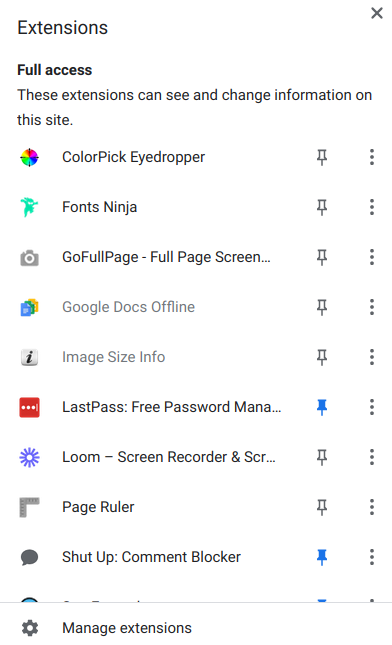
3. Review Chrome extensions for authenticity, especially recently downloaded extensions.
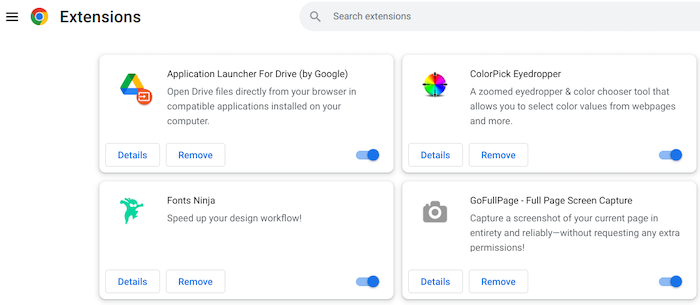
4. Choose Remove under the Chrome extension you wish to delete.
5. Once you've removed a bad Chrome extension, your browser should return to normal and any malicious code is removed.
Check Android apps
On Chromebooks, you can use Google Play Store to download Android-based apps. Although Google Play Store does have security checks to verify the authenticity of an app, occasionally one falls through the cracks.
In July 2022, Google Play Store removed 52 apps with a combined 300,000+ downloads.[5] The apps would install malware onto your device and cause security or privacy issues.
Despite this, it's always more secure to download apps from Google Play Store. Third-party app stores don't have the same security checks.
The good news is that Google Play apps run in their own sandbox. This means even if you download a malicious Android app, it won't affect the entire operating system. But it's still important to remove it from your Chromebook.
How to remove a Google Play Store app
Here are the steps to take to remove an app from your Chromebook:
1. Open the Google Play Store app.
2. Select your profile picture in the top right corner.
3. Choose Manage apps and device.
4. Click on the Manage tab. You'll find a list of all installed apps on your Chromebook.
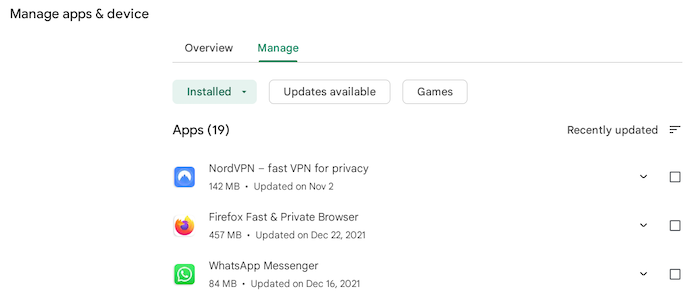
5. Select an app by clicking on the box to the right.
6. In the top right corner, choose the trash can icon to uninstall.
You can also remove an app through Chromebook:
1. Open the menu.
2. Find the app you want to remove. Hover over it and right-click to open a menu.
3. Select Uninstall.
3 best antivirus programs for Chromebook
If you’re looking for the best antivirus software, here are a few contenders:
1. Norton 360 Antivirus
-
Easy-to-install antivirus protection
-
Secure VPN and password manager included
-
Parental control features
-
Multi-tab navigation may be overwhelming at first
One of the biggest names in the business, Norton’s 360 security suite offers feature-rich options and excellent malware detection rates. Depending on which plan you pick, these features can include cloud backup, parental controls, a VPN, webcam protection, and identity theft protection.
- Protection against all forms of malware
- Parental controls
- Wide range of prices
- No free version available
- Interface may be confusing at first
See Norton Plans | Read Our Norton Review
2. Bitdefender
-
Antivirus software offering reliable security
-
Simple yet powerful interface tools
-
Perfect protection score in third-party tests
-
Premium features incur additional subscription fees
Bitdefender offers ease of use and a good level of virus protection that most people could use, including ransomware protection, a VPN, parental controls, and much more. Bitdefender comes with real-time threat detection, anti-phishing, anti-fraud, a VPN, and vulnerability assessments. Its autopilot setting is great for fixing problems with individual devices.
- Simple yet powerful security features
- Small to no performance impact
- Near-perfect protection scores in third-party tests
- Premium features cost more
See Bitdefender Plans | Read Our Bitdefender Review
3. TotalAV
-
High level of antivirus protection
-
Protection from malicious viruses, malware and dangerous websites
-
User-friendly interface and overall app
-
Lacks firewall protection
With a real-time malware scanner that earned a 100% detection score in third-party tests, TotalAV is an excellent choice for protecting your Chromebook. The TotalAV Mobile Security app also comes with a VPN, Wi-Fi network checker, data breach scanner, and a web shield that blocks potentially malicious websites.
- Highly-rated protection from multiple threats
- User-friendly app
- Real-time protection for always-on security
- No firewall
- Only protects a max of six devices
See TotalAV Plans | Read TotalAV Review
5 benefits of a Chromebook antivirus
Having an antivirus program gives you another layer of security to catch malware, spyware, and viruses that might bypass Chromebook’s security.
Antivirus protection comes in many different forms and has various layers of security. They can be free or paid, with the paid ones generally offering better protection. Antivirus benefits include:
1. Anti-phishing protection
An antivirus could check for certain red flags that make an email suspicious, then flag it for your attention or block it completely.
A similar key feature several antiviruses have is spam filters, which block any obviously suspicious emails or unsolicited marketing materials to protect you from potential phishing attempts.
2. Internet protection
If you’re browsing the web, insecure websites could potentially host malicious software which might infect your computer. Cybercriminals might use this as an opportunity to intercept sensitive information such as details about your finances or personal logins.
An antivirus serves as an early warning system by scanning web pages and issuing a warning if it detects a problem. Depending on your antivirus functionality, it might provide advanced protection against emerging threats and help you protect financial information when you’re online.
3. App monitoring
Apps are a potential source of an attack on your computer. Security threats include insecure data storage, exposure of sensitive data, and virus attacks.
There are viruses that piggyback on supposedly useful apps to infect your computer. Even reputable apps might be infected and cause problems for your system.
Several antiviruses constantly monitor all apps on your computer, checking for any problems and vulnerabilities. Antivirus software could block the problematic app from running when issues are detected.
4. Secure browsing
Secure browsing could offer more privacy protection and prevent things such as computer cookies from monitoring your activity online. Secure Chrome browsers have a safelist of authorized programs or activities and would prevent any apps or actions that aren’t on that list.
Secure browsing could also issue warnings if you’re about to visit a dangerous site or download a dangerous file. It could even notify website owners if malicious actors compromise their websites.
5. Virtual private network (VPN)
A VPN can protect your identity online, keeping you safe from hackers and snooping agencies. It encrypts your data and hides your online activity from unauthorized viewers by redirecting your browsing traffic through other computers or networks. We've compiled a list of the best VPNs for Chromebook so you have somewhere to start.
Keep in mind that a VPN does not actively prevent viruses, but it keeps your browsing activity private. So, a VPN alone might not provide the full scope of protection you may need online.
How to choose an antivirus for Chromebook
To find an antivirus that works best for your device, make sure to check for:
1. Compatibility with Chromebooks
You naturally need an antivirus that would work with the Chromebook operating system. For added protection, it can be a good idea to find antiviruses that offer additional features above what is already found on your Chromebook.
2. Features offered
Different antiviruses might come at various price points and different features. Make sure you get an antivirus that offers everything you want in its package.
Some antiviruses, for example, could automatically scan your system for threats, while some might wait for you to do this manually. Other features to look for include offering a VPN for secure private browsing, proactive app monitoring, and automatic system back-ups.
3. Level of protection
Different antiviruses offer various levels of protection. Generally speaking, paid antiviruses are likely to offer more protection than free antiviruses. Still, it’s a good idea to ensure you know how much protection you’re getting before making a choice.
Antivirus companies will usually offer different levels of protection at different price points. Most companies display each level's features and the price you would pay.
4. Price vs. value
You might be tempted to choose the cheapest antivirus, but it’s important to balance the price versus value.
There are several free antiviruses, though the level of protection they offer is often limited. Paid antiviruses may range from $10 per month to more than $50 per month for the most advanced ones.
While some options might be more expensive, they could come packed with features, and you’d get more for your money. Given how expensive or time-consuming it could get if a virus infects your Chromebook, you may save money by investing in a good antivirus.
FAQs
Can Chromebooks get viruses?
All computers could get viruses, including Chromebooks. However, Chromebooks only have a small number of vulnerabilities thanks to their multi-layered cybersecurity.
How do you tell if Chromebook has a virus?
Some of the symptoms of having a virus on your Chromebook might be a slower system, long boot times, missing files, frequent system crashes, or unexpected pop-up windows. If you notice any of these things, running a virus scan is a good idea.
Why are Chromebooks safe?
Chromebooks run a multi-layered defense system that includes isolating web pages to minimize their risk, boot verification to check for issues every time it starts up, and more. This approach makes it very difficult for viruses to break in or change your system.
Bottom line
So, can Chromebooks get viruses? The short answer is yes. While Chromebooks might have stronger protection than PC or Mac, they’re not entirely immune.
That’s why a good antivirus program — even if it’s one of the free versions — could offer an extra layer of protection and added peace of mind.
To find an antivirus you trust, browse the available options online and choose one that offers most or all the features you need. Most antiviruses clearly display their features, allowing you to decide which one is the best fit for your needs.
Once you’ve decided, a simple click on its app in the Play Store should install it on your device. Keep in mind that you might need to restart your Chromebook to complete the installation process and perform an initial security scan to check for vulnerabilities.
-
All-in-one protection for your personal info and privacy
-
Excellent antivirus protection
-
Additional features like a file shredder and parental controls
-
Multiple pop-ups for text notifications can be annoying
[1] Google >> Chrome OS >> Security Vulnerabilities
[2] Microsoft >> Windows 11 >> Security Vulnerabilities
[3] Apple >> Mac OS X >> Security Vulnerabilities
[4] Fake Chrome Extension 'Internet Download Manager' Has 200,000 Installs
[5] Joker, Facestealer, and Coper Banking Malwares on Google Play Store