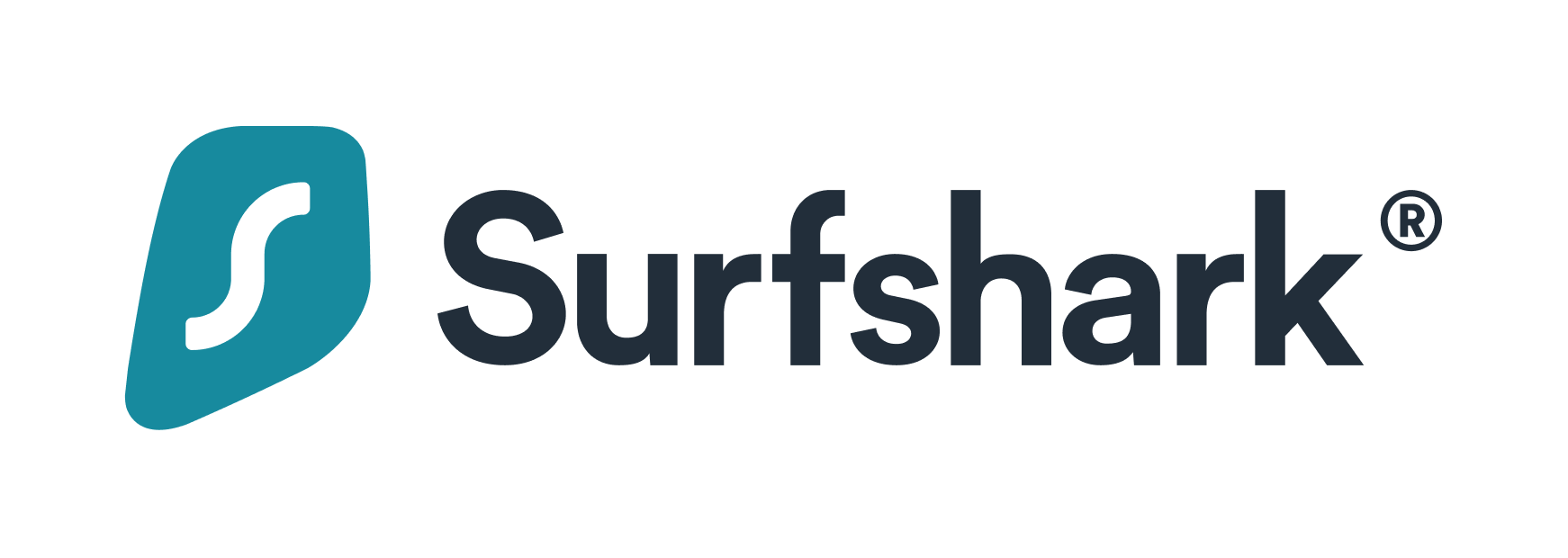Advertiser Disclosure
All About Cookies is an independent, advertising-supported website. Some of the offers that appear on this site are from third-party advertisers from which All About Cookies receives compensation. This compensation may impact how and where products appear on this site (including, for example, the order in which they appear).
All About Cookies does not include all financial or credit offers that might be available to consumers nor do we include all companies or all available products. Information is accurate as of the publishing date and has not been provided or endorsed by the advertiser.
Editorial Policy
The All About Cookies editorial team strives to provide accurate, in-depth information and reviews to help you, our reader, make online privacy decisions with confidence. Here's what you can expect from us:
- All About Cookies makes money when you click the links on our site to some of the products and offers that we mention. These partnerships do not influence our opinions or recommendations. Read more about how we make money.
- Partners are not able to review or request changes to our content except for compliance reasons.
- We aim to make sure everything on our site is up-to-date and accurate as of the publishing date, but we cannot guarantee we haven't missed something. It's your responsibility to double-check all information before making any decision. If you spot something that looks wrong, please let us know.
We’ve all been there: we’re scrolling and come across a news article that grabs our attention. Curiously, we click the link only to be blocked by a paywall.
Suddenly you’re faced with the decision: subscribe, perform a Google search for a free version, or abandon reading it altogether. But there’s another option: bypassing those paywalls to read the content for free.
Whether you’re tech-savvy or a total novice, there are ways to bypass paywalls for all skill levels. We’ll show you how simple actions like using one of the best VPNs to avoid IP-based paywalls, installing Chrome extensions, and using archival sites allow you to read the content you want without paying for a million subscriptions.
-
High-quality VPN offering safety and speed
-
Loads of servers for multiple connection options
-
Works with popular streaming services, including Netflix
-
Too many confusing plans
1. Use a virtual private network (VPN)
2. Open an Incognito window
3. Turn on Reader Mode
4. Delete your browser cookies
5. Use the Wayback Machine
6. Get access through your library
7. 12ft Ladder
8. Bypass Paywalls Clean app
9. uBlock Origin ad blocker
10. Bypass Paywalls extension
11. Create iOS Shortcuts
12. Use the Tor Browser
13. Check out Bardeen
14. The Facebook URL
15. Use a proxy
16. Try an iOS shortcut
How to bypass paywalls FAQs
Bottom line
16 ways to bypass paywalls for free
Not all paywalls are built the same. While some may track your IP address, others may use cookies to see how many times you’ve accessed content.
Whatever the situation, one of the methods below should be able to help you access the content you want without having to pull out your credit card.
1. Use a virtual private network (VPN)
A VPN isn’t just for unblocking Netflix. Some paywalls, like The Washington Post and The Weather Channel, track your IP address to limit how many articles you can read each month for free. Using a VPN allows you to change up your IP address and read unlimited articles.
To do this, you’ll need to switch your VPN server when you’ve hit the limit on the current server’s IP address. It’s that simple.
This method should work for a lot of different paywalls, but if you run into one that isn’t tracking your IP, there are other methods you can try to access the content. If you want to give this a try but don’t have a VPN, consider using one of these VPNs that come at a low cost and offer a 30-day money-back guarantee so you can try them for free:
- Surfshark: Surfshark is a low-cost VPN that comes with dozens of extra features. One of those is CleanWeb, a built-in ad blocker that can also help you bypass paywalls. Surfshark also allows for unlimited simultaneous connections, so you can keep your entire household and all your devices protected with one subscription. It has more than 3,200 servers in over 100 countries, so you can browse the web worldwide.
- NordVPN: NordVPN is one of the best-known VPNs, and for good reason. It has thousands of servers (more than 5,000) in 60 countries, so you'll have plenty of options when trying to bypass paywalls. Its built-in malware and ad blocker, Threat Protection, can also help you get around paywalls.
- Private Internet Access: Though it has fewer servers to choose from, Private Internet Access (PIA) also lets you connect unlimited devices and charges one of the lowest prices we've seen for a VPN. Despite its low price, it comes with lots of features like two kill switches, split tunneling, and multihop to help protect your online privacy and gain access to the content you want to see.
Get Private Internet Access | Read Our Private Internet Access Review
-
VPN technology offering stability and speed
-
Unlimited simultaneous connections
-
Works with Netflix and other streaming services
-
Headquarters in Nine Eyes Alliance
2. Open an Incognito window
Incognito mode is not an anonymous way to browse the internet, but that’s a problem for another day.
What it will do is allow you to get around paywalls that track your usage with cookies. Opening your web browser in Incognito mode gives you a fresh start on the internet. You can then navigate to the site you want to access without previous browsing cookies interfering with your content.
You’ll need to close the browser window to reset once you’re done, but this is a relatively simple and painless way to thwart the paywall.
A soft paywall allows you a certain amount of content for free before asking you to subscribe. You’ll often find this with online versions of newspapers or streaming sites. If you’re looking at a hard paywall with no free content, there are workarounds for those as well.
3. Turn on Reader Mode
It’s been rumored that you can get around certain soft paywalls by switching into reader mode in your browser. We tried this on The New York Times and The Wall Street Journal without success.
Reader Mode has been known to work with less high-profile sites, so before you take more extreme measures, try switching to the reader and see if you can get the entire piece. If it doesn’t work, then no harm is done.
To switch to Reader Mode in Mac Safari:
- Look at the address bar.
- Click the rectangle with lines in the address bar.
- Reader Mode should now be on.
- Repeat these steps to disable Reader Mode.
To switch to Reader Mode in iOS Safari:
- Look at the address bar.
- Locate Aa on the left side of the address.
- Tap Aa.
- Scroll until you find Reader Mode and tap.
- Reader Mode should now be on.
- Repeat these steps to disable Reader Mode when you’re done.
To switch to Reader Mode in Microsoft Edge:
- Select Enter Immersive Reader in the address bar.
- To exit, select Exit Immersive Reader.
- You may also use the keyboard shortcut F9 to access Immersive Reader.
To switch to Reader Mode in Chrome:
- In Chrome's address bar, type chrome://flags and press Enter.
- Navigate to the Experiments page.
- Search for Reader Mode.
- Set to Enable.
- Relaunch to activate Reader Mode.
- Open the page you want to read and click Reader Mode on the right side of the address bar.
4. Delete your browser cookies
Soft paywalls use cookies to track how many articles you’ve read in the allotted period. You can manually delete your cookies (or block them altogether) to help you thwart soft paywalls.
This won’t work for subscription-based sites like The New York Times Cooking, but it should help you read more than your monthly allotted articles from other sites that monitor cookies.
5. Use the Wayback Machine
This might be the most effective way to bypass paywalls. It’s a few extra steps, but the Wayback Machine allows you to read archived versions of websites from across the internet, whether they were behind a paywall or not. It’s worth noting this only works on sites that allow web crawlers, but seeing as this is how Google ranks pages, most sites you want to access should work.
We tested it on a recipe from The New York Times, and it worked perfectly. (We love supporting good content with subscription fees, but in the year we’ve been reading The New York Times recipe eNewsletter, we’ve only had the desire to look up one recipe.) If you’re the same, this will allow you to grab that single recipe without having to pay the subscription fee or bug a paying friend for a screenshot. (This may or may not be a real-life example.)
If you want to access the content regularly, consider supporting that site’s work with a subscription. Otherwise, enjoy the convenience of the Wayback Machine.
6. Get access through your library
This is why we love our library. Often your local library has archives of all the materials you want to read. It may even have a subscription or subscription-level access to the content you want.
You’ll need to check with your individual library, but the librarians can help you figure out what access you do or don’t have. You may also discover other cool things your library offers. For instance, Los Angeles Public Library (LAPL) lets you book museums, rent hiking gear, and play a ukulele all for free.
7. 12ft Ladder
Similar to how the Wayback Machine works, 12ft Ladder grabs cached, web-crawled versions of websites so you can view them without a paywall.
While this isn’t a foolproof way to view a site, it’s likely going to work. Sites allow web crawlers through the paywall so the site can be indexed properly and have a better chance of appearing in your search results. Because of this, using a site like 12ft Ladder lets you see the unrestricted content.
8. Bypass Paywalls Clean app
If doing mildly sketchy things makes you nervous, you may want to pass on this option. Bypass Paywalls Clean is a browser extension for Firefox that allows you to slip right by those paywalls.
Apparently, Mozilla received a copyright infringement notification requiring it to remove Bypass Paywalls Clean from its browser. Since the extension is open-source software, it’s still available online.
You can check out the instructions for Bypass Paywalls Clean and try it yourself. Just remember to be safe when downloading items from the internet. Make sure your cybersecurity software is up-to-date and don’t disable anything in order to allow a download through.
9. uBlock Origin ad blocker
This method takes a little bit of finagling. It’s super easy to follow the instructions on this site, and you’ll feel like a technology rock star when you’re done.
Originally, we’d recommend using the Bypass Paywalls Clean extension, but it was recently removed from Firefox after Mozilla received a copyright notice. The guide walks you through the steps to create a custom uBlock Origin filter that will allow you to use the Bypass Paywalls Clean extension.
We should mention that uBlock Origin is a great paywall blocker in general as well since it can block those annoying paywall pop-ups.
10. Bypass Paywalls extension
If you feel like getting fancy and installing a Chrome extension in developer mode, you may be able to bypass all paywalls without other tricks. This GitHub download provides you with instructions on how to install the extension.
While nothing downloaded from the internet is 100% safe, you can gauge the safety of a GitHub download by looking at how many people are working on the code, how many stars the download has, and if people are actively improving the code. This particular download checks those boxes with 55 people working on it, over 37,000 stars, and 33 product releases.
11. Create iOS Shortcuts
Some subscription sites have a deal with social media sites to let users read links for free. You can turn this into an iOS shortcut on your iPhone or iPad (not your Mac) so you look like you’re coming from Facebook into the piece you want to view. You’ll need to set it up using these steps:
- First, go to the Bypass Paywall iCloud hub and click Get Shortcut. Refresh the page if it doesn’t work.
- Launch Safari on your iPhone or iPad and go to the paywall piece you want to read.
- When the payment pop-up shows, tap Share > Bypass Paywall.
- Choose Allow.
- Once Facebook opens, follow the blue button that says “You’re about to leave Facebook” and enjoy the article you want to read.
12. Use the Tor Browser
You’ll have to have the Tor Browser to make this work. Next, you’ll just need to visit the site with the soft paywall you want to circumvent.
Once you’ve read the article, hit the New Identity button to start a fresh browser session. If you ever run into a soft paywall again while on Tor, you just have to click New Identity, and you’ll get a fresh start to keep reading.
Using Tor is a great way to browse anonymously online, which only helps when wanting to read payment-restricted content.
13. Check out Bardeen
Bardeen is designed to help automate workflows, but through that capability also has the ability to bypass paywalls with one of its pre-built automations called playbooks.
There are a few methods for doing this, but our favorite is the web archive playbook that allows you to access a site by looking like a Google web crawler rather than a person who needs to pay. Best of all, you can sign up for a free account through Bardeen.
14. The Facebook URL
If the Facebook iOS shortcut doesn’t work for you, you can use the manual link to access the content. All you have to do is copy and paste https://facebook.com/l.php?u= before the link of any article. You’ll then be prompted to leave Facebook and be taken to the article. It’s simple and works on soft paywalls pretty well.
15. Use a proxy
A proxy server works similarly to a VPN with unblocking paywalls. Mostly you’ll get around a soft paywall with this option by using the proxy to create a new IP address.
The difference between a proxy server vs a VPN extends beyond paywalls, but for the purpose of today’s discussion, just know that a proxy and a VPN both are great ways to get a new IP address to get around paywalls.
16. Try an iOS Shortcut
If you're browsing the web on your iPhone and stumble upon a paywall, one of Apple's built-in features might get you past the digital bouncer and into the content party. You can use the iOS Shortcuts app plus Unpaywall.
We tried this with a few different sites like Wall Street Journal, Medium, and New York Times. It only worked with NYT.com, but that's not to say it won't work for your paywall problems, as it unblocked the NYT article like a charm.
1. Add Unpaywall by opening the Shortcuts app on your iPhone and searching for "Unpaywall."
2. Open the paywalled article you want to read.
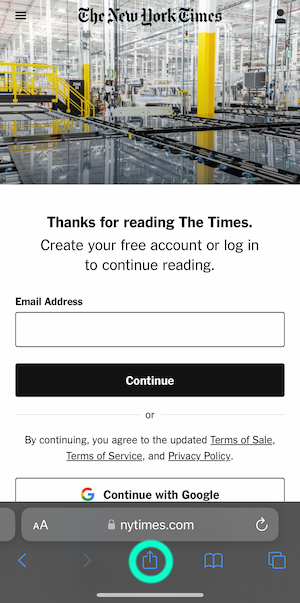
3. Tap the Options button at the bottom of Safari and scroll down to choose Unpaywall.
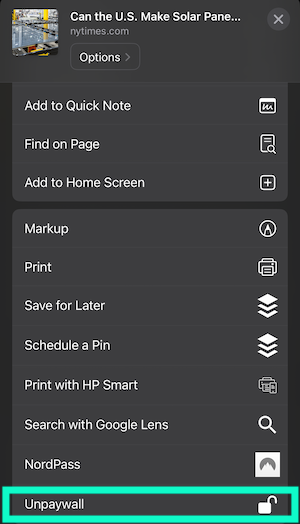
4. You may need to tap "Allow" for the Unpaywall shortcut to work.
5. Once you've allowed the shortcut to work its magic, you should see a free, unblocked article.
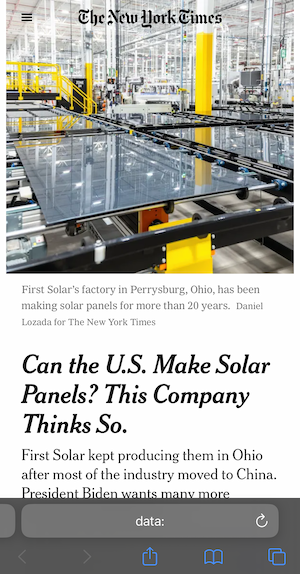
Block all those annoying online ads
Total Adblock is an easy-to-use solution that helps you browse the internet anonymously and ad-free. You can block unwanted ads on YouTube, Facebook, Yahoo, and millions more websites.
It’s easy to set up and provides hands-off ad-blocking without disrupting your web surfing. With a 94/100 score from Adblock Tester, you can’t get much better.
How to bypass paywalls FAQs
How do you get past paywalls for free?
There are a variety of free ways to get around a paywall. You can enable custom filters in your ad blockers, try Reader Mode, or use web crawler databases like the Wayback Machine or 12ft Ladder.
Is it illegal to bypass a paywall?
Technically, yes, it is illegal to bypass a paywall. This is a company providing a service for a fee and accessing the content without paying for it is a form of theft. There’s a lot of legalese around it defining exactly what protections it violates, but at its core bypassing a paywall is stealing.
How do I bypass paywalls in Chrome?
The Bypass Paywalls extension in Chrome is one way to circumvent paywalls. You can also use web crawler sites like the Wayback Machine and 12ft Ladder. Using a VPN is also a viable option to get around soft paywalls while you use Chrome.
Bottom line
It doesn’t matter your reason for wanting to remove paywalls, you now have plenty of options to do it for free. Our favorites are archival and web crawler sites like the Wayback Machine and 12ft Ladder and VPNs.
A VPN has many uses aside from paywall thwarting, like accessing geo-restricted content on streaming sites. You can choose the VPN that’s right for you from our best VPNs for Netflix review.
No matter what, once you’ve sampled the content on the site with these methods, consider subscribing to content you find valuable. It’s always worth supporting your favorite creators. Your support can only lead to more content, and who doesn’t love that?
-
High-quality VPN offering safety and speed
-
Loads of servers for multiple connection options
-
Works with popular streaming services, including Netflix
-
Too many confusing plans