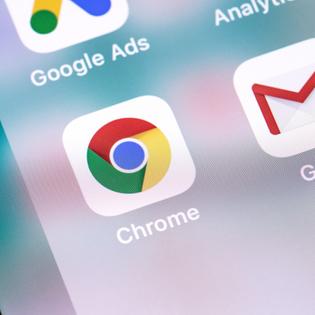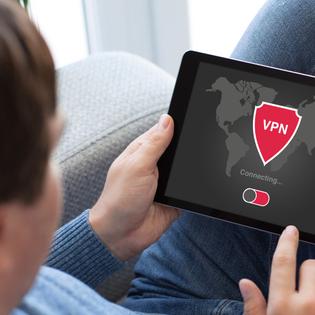Advertiser Disclosure
All About Cookies is an independent, advertising-supported website. Some of the offers that appear on this site are from third-party advertisers from which All About Cookies receives compensation. This compensation may impact how and where products appear on this site (including, for example, the order in which they appear).
All About Cookies does not include all financial or credit offers that might be available to consumers nor do we include all companies or all available products. Information is accurate as of the publishing date and has not been provided or endorsed by the advertiser.
Editorial Policy
The All About Cookies editorial team strives to provide accurate, in-depth information and reviews to help you, our reader, make online privacy decisions with confidence. Here's what you can expect from us:
- All About Cookies makes money when you click the links on our site to some of the products and offers that we mention. These partnerships do not influence our opinions or recommendations. Read more about how we make money.
- Partners are not able to review or request changes to our content except for compliance reasons.
- We aim to make sure everything on our site is up-to-date and accurate as of the publishing date, but we cannot guarantee we haven't missed something. It's your responsibility to double-check all information before making any decision. If you spot something that looks wrong, please let us know.
Although browser cookies are a useful tool to create a smooth internet experience, not all people are comfortable with the way they’re used. Many people raise concerns about privacy due to how cookies track your browsing habits and collect personal data.
Cookies have existed for almost as long as the internet, and it’s important to understand how they work and how to keep your online data safe. Keep reading to learn more about internet cookies and what you can do to protect your privacy.
What are cookies used for on websites?
11 different types of computer cookies
Are computer cookies safe?
Should you accept third-party cookies?
How to disable third-party cookies
Internet cookie FAQs
Bottom line
What are internet cookies?
Cookies are small text files containing unique data to identify your computer to the network. When you visit a website, it gives your browser a cookie to store in a cookie file that’s placed in your browser’s folder on your hard drive. The next time you visit the same website, the browser will give back the cookie to identify you. Then the website loads with a personalized experience.
Cookies do contain data, and that typically includes a unique identifier and a site name. A cookie could also include personally identifiable information such as your name, address, email, or phone number if you’ve provided that information to a website.
A simple example of cookies is when you open up a website and your username and password are auto-filled. Cookies provided your login information to the website. Another example is when you go online shopping on Amazon and find items that are still in your cart from your last purchasing spree.
What are cookies used for on websites?
The main purpose of web cookies is to make the internet experience easier for users. When websites can remember your past visits, they can load their website with your preferences. Here are a few things cookies can do when you visit a website:
- Set your chosen language preference
- Remember items in a shopping cart
- Remember if certain settings are turned on
- Authenticate your identity
- Prevent fraud
- Create highly targeted ads
- Track how you interact with ads
- Make personalized content recommendations
- Track items you view in an online store
- Auto-fill information in forms
11 different types of computer cookies
There are different types of computer cookies each tasked with a responsibility to track certain aspects of you or your online behavior. Some cookies are necessary for websites to load properly, whereas others are purely for marketing purposes.
Knowing the difference can help you choose which cookies you would like to allow the next time you visit a website asking for your cookie preferences.
1. Magic cookies
Magic cookies were originally used by Unix programmers to authenticate and track users in a system. Magic cookies are data tokens that allow servers and web browsers to communicate.
HTTP cookies are a type of magic cookie used by websites to store information. The data stored in magic cookies are encrypted and, under normal circumstances, only the server that created the cookie can read the data.
2. HTTP cookies
HTTP cookies are the internet version of magic cookies. They were specifically designed for the web, and this is where all modern cookies are derived from. Lou Montulli invented the HTTP cookies in 1994 to help websites remember the users visiting them and lessen the burden on web servers.
3. First-party cookies
First-party cookies are from websites you directly visit in your browser and are used to improve your online user experience. They often store information relevant to the website such as what you’ve viewed in the past or your settings preferences.
As long as you are visiting authentic and reputable websites, first-party cookies are usually harmless and make it easier to browse your favorite websites.
4. Third-party cookies
Third-party cookies are probably the most controversial type of cookie in terms of data privacy. They usually track your behavior for advertising purposes and aren't a direct part of the websites you visit. Instead, they’re usually embedded in ads, videos, or web banners. Even a Facebook "like" button uses third-party cookies.
5. Zombie cookies
Also known as supercookies, zombie cookies are a type of third-party cookie. However, they aren't stored in the same place as regular cookies. So even if a person deletes cookies, zombie cookies will rise from the dead and reinstall themselves. They have gained a reputation for being notoriously difficult to remove.
6. Session cookies
Session cookies work by storing information while you're browsing a website. This means it won't have to reauthenticate you for every web page you visit. Once you exit, your browser deletes all session cookies.
Session cookies enable you to add an item to your shopping cart, browse multiple other pages, and then still keep track of your item in your cart. These are one of the most common types of cookies.
7. Persistent cookies
Persistent cookies are used to track and collect information about you. This particular cookie enables websites to remember if you're logged in and under what account. It's also used to build a profile on your search history, so websites can recommend products, services, or content relevant to you. Most of these cookies usually have an expiration date. Persistent cookies are also a common type of cookie.
8. Essential cookies
You're probably familiar with the banner or pop-up asking you for your cookie preferences for a website. Essential cookies are frequently an option to run only cookies necessary to run the website or for services you have requested (such as remembering your login credentials). This means you remove third-party cookies from your website experience.
You may notice more and more website pop-ups that ask you to accept cookies. That’s because these sites are required to ask for permission and provide you with information on how they use cookies, per the EU’s General Data Protection Regulation (GDPR) and the California Consumer Privacy Act (CCPA).
9. Performance cookies
As the name suggests, performance cookies track your online movements and that data is used to improve the website. They measure analytics like how many times you visited a page, how much time you spent on a page, or when you left the website. This is often a first-party cookie, but many websites use a third party to track these analytics.
10. Functionality cookies
Functionality cookies allow you to use the fundamental features of a website. This could be anything from your language preference to displaying local news stories. They typically enhance a website's performance and functionality. Some site features may not be available without functional cookies.
11. Advertising cookies
Third-party persistent cookies are often used for advertising purposes. Advertising cookies (also called targeting cookies) build a profile on you based on your interests, search history, and items you view. They then share that information with other websites, so they can advertise relevant products and services to you.
For example, maybe you searched for gym shoes recently. Don't be too surprised later when you see an ad on social media for gym shoes or relevant items such as socks.
Are computer cookies safe?
A normal cookie from a trusted website is generally safe to accept. Cookies don't contain any identifiable information and are mostly used to ensure you have a smooth browsing experience by remembering your preferences and authenticating your identity.
Cookies can't be used to download malicious software. However, cookie poisoning (or impersonating authentic cookies) could lead to falsifying an authentic user's identity or using legitimate session IDs to perform malicious actions on a website.
In terms of unsafe cookies, zombie cookies are also difficult to remove. You'll need to find and delete the cookie which continues to reinstall deleted zombie cookies. A system cleaner may be the best way to sanitize your device for malware and unwanted files.
Are third-party cookies safe?
Third-party cookies can't discover who you are personally, but they will know a lot about your interests and what you do based on your recent web searches and browsing history.
This is valuable information to advertisers, and it's often sold to them. User privacy advocates point out concerns about how this data is getting used and sold without the user's knowledge of it even getting collected. The lack of digital privacy may not be ideal for many people.
Should you accept third-party cookies?
Third-party cookies have no direct impact on your browsing experience, and many browsers have already phased them out. Websites still load properly and remember your preferences without using third-party cookies.
If online privacy is a priority for you, then you may want to consider blocking third-party cookies on your preferred browser if it doesn't do it already. You can block third-party cookies with an ad blocker or a virtual private network (VPN). Here are some recommendations:
- Total Adblock: During our testing, Total Adblock scored 94/100 on AdBlock Tester, having failed only the error monitoring test. It also got a perfect Cover Your Tracks score, meaning it effectively blocked tracking ads and invisible trackers.
Get Total Adblock | Read Our Total Adblock Review - NordVPN: NordVPN comes with Threat Protection, which blocks annoying ads and stops third-party websites from logging your online activity. It also protects your device from malware and computer viruses, so you can have plenty of protection for your device.
Get NordVPN | Read Our NordVPN Review - Atlas VPN: From the makers of NordVPN, Atlas VPN is a budget-friendly provider and it comes with its own ad-block capabilities. The SafeBrowse feature blocks ad, third-party trackers, and malicious websites.
Get Atlas VPN | Read Our Atlas VPN Review
-
Remove ads & trackers on YouTube, Facebook, and most websites
-
Hands-off ad-blocking experience
-
Easy to set up
-
Free version excludes top 15,000 websites
You may want to consider allowing third-party cookies if you prefer having ads relevant to you. Otherwise, you may get mismatched advertising which could be more annoying than seeing ads for products you might actually like.
How to disable third-party cookies
Disabling third-party cookies can mitigate the risk of your online data getting shared with advertisers. Here is a simple guide to disabling and managing cookies for popular browsers:
Google Chrome
- To clear Chrome cookies, open your browser.
- At the top right, click the three vertical dots to open a drop-down menu.
- Select "Settings."
- Under "Privacy and security", click "Cookies and other site data."
- Select an option like "Block third party cookies" or "Block third-party cookies in Incognito."
Mozilla Firefox
- Open the Firefox browser.
- At the top right, click the three horizontal lines to open a menu.
- Select "Settings."
- Tap the "Privacy & Security" panel.
- Under "Enhanced Tracking Protection", select "Custom."
- Check mark "Cookies" and choose your cookie preference in the accompanying drop-down menu.
Microsoft Edge
- Open the Microsoft Edge browser.
- At the top right, select the three dots icon to open a menu.
- Select "Settings."
- Choose "Site permissions."
- Tap "Manage and delete cookies and site data."
- Turn on "Block third-party cookies."
Apple Safari
- Open the Safari app.
- Tap "Safari" at the top of the navigation bar.
- Select "Preferences."
- Click "Privacy."
- Choose your cookie preferences like "Always block cookies " or "Prevent cross-site tracking."
Internet cookie FAQs
Should I accept cookies?
In general, yes, you should accept cookies. Some cookies are necessary for a website to function properly. Necessary cookies or first-party cookies are generally safe to accept and can improve your browser experience since they will remember your preferences.
Other types of cookies, such as advertising cookies, may be less desirable if you don't want companies to track your online searches.
What information does a computer cookie contain?
A cookie will typically contain the name of the domain where the cookie came from, when the cookie expires, and a user ID — usually a randomly generated unique number.
Can cookies steal passwords?
Hackers can steal passwords using a technique called cookie scraping. Websites use cookies to store your login credentials and autofill or keep you logged into your account the next time you visit their website. Although this is convenient, it's easy to see the possible security concerns.
Cookie scraping is when a hacker copies code from a cookie and uses it to log in to the relevant website while pretending to be you. However, setting up two-factor authentication could prevent this from being a successful attack.
What types of computer cookies are there?
Two common types of cookies are used on most websites:
- Session cookies: These are temporary cookies that remain in the cookie file of your browser until you leave the site
- Persistent cookies: These remain in the cookie file of your browser for much longer (though how long will depend on the lifetime of the specific cookie).
Other types of cookies include:
- Magic cookies
- HTTP cookies
- First-party cookies
- Third-party cookies
- Zombie cookies
- Essential cookies
- Performance cookies
- Functionality cookies
- Advertising cookies
Can cookies track you?
Yes, cookies can track you. First-party cookies mostly concern themselves with what you're doing on the website you are visiting. Third-party cookies can track you over multiple websites and browsers to create a profile on your interests and online behavior.
Can I get hacked by accepting cookies?
You could get hacked by accepting cookies if a hacker impersonates a cookie. This could allow them access to your account because cookies don't contain your password, but they do contain the code for it. However, enabling two-factor authentication and only accepting cookies from sites you trust will minimize this risk.
Why do websites use cookies?
Cookies can help a website arrange and display content to match your preferred interests more quickly. Most major websites use cookies. Cookies cannot be used by themselves to identify you.
Bottom line
Computer cookies are a crucial part of the internet. It simply can't run efficiently without them.
However, not all cookies are necessary. Third-party cookies are used for advertising and analytical purposes to track your online movement and internet searches. Although not malicious in the same way as a virus, you may not like the idea of your privacy being compromised and sold to advertisers.
Disabling third-party cookies is the best way to stop companies from tracking your online usage. There are a few ways you can take to protect your privacy online:
- Block third-party cookies
- Customize your cookie settings
- Use your browser's incognito mode
- Delete cookies after every session or on a regular basis
- Use a VPN, especially when using public Wi-Fi
- Enable two-factor authentication
- Use a password manager instead of your browser to store passwords
Read our guide on the best VPNs to learn about the top services for protecting your online privacy.
-
High-quality VPN offering safety and speed
-
Loads of servers for multiple connection options
-
Works with popular streaming services, including Netflix
-
Too many confusing plans