Advertiser Disclosure
All About Cookies is an independent, advertising-supported website. Some of the offers that appear on this site are from third-party advertisers from which All About Cookies receives compensation. This compensation may impact how and where products appear on this site (including, for example, the order in which they appear).
All About Cookies does not include all financial or credit offers that might be available to consumers nor do we include all companies or all available products. Information is accurate as of the publishing date and has not been provided or endorsed by the advertiser.
Editorial Policy
The All About Cookies editorial team strives to provide accurate, in-depth information and reviews to help you, our reader, make online privacy decisions with confidence. Here's what you can expect from us:
- All About Cookies makes money when you click the links on our site to some of the products and offers that we mention. These partnerships do not influence our opinions or recommendations. Read more about how we make money.
- Partners are not able to review or request changes to our content except for compliance reasons.
- We aim to make sure everything on our site is up-to-date and accurate as of the publishing date, but we cannot guarantee we haven't missed something. It's your responsibility to double-check all information before making any decision. If you spot something that looks wrong, please let us know.
Have you ever felt like your phone is listening to you? If you’ve chatted with a friend about buying a product, then had ads pop up on Facebook for that product, it may have felt a bit spooky.
When you shop online or search the internet, websites can track information about your buying habits. You may be disclosing more personal data than you know. That may not be what you signed up for.
You may get tons of unwanted Facebook ads when all you want to do is see the latest news about your friends. If browsing Facebook has become more of a hassle than a form of entertainment, you can stop those ads. Keep reading to find out how to block these ads by using an ad blocker and adjusting your Facebook settings.
1. Use an ad blocker
2. Use a browser that blocks ads
3. Hide ads
4. Block certain types of Facebook ads
5. Turn off personalized ads on Facebook
6. Report inappropriate ads
7. Use antivirus software
Why is your Facebook feed full of ads? Facebook ad FAQs
Bottom line
Block all those annoying online ads
Total Adblock is an easy-to-use solution that helps you browse the internet anonymously and ad-free. You can block unwanted ads on YouTube, Facebook, Yahoo, and millions more websites.
It’s easy to set up and provides hands-off ad-blocking without disrupting your web surfing. With a 94/100 score from Adblock Tester, you can’t get much better.
How to stop ads on Facebook
When you want to stop seeing all those Facebook ads, you can use ad blockers, internet browsers that block ads — and there are Facebook preferences that you can change.
Facebook lets you block specific types of ads, or hide the ads you don’t like. You can go into the settings and adjust the preferences to reflect your tastes. You have more control than you may think over the ads you see on Facebook. You can even hide ads from a certain advertiser and not see them again. We will discuss specific steps about these options so you can choose the right one(s) for you.
1. Use an ad blocker
An ad blocker removes advertisements that intrude while you’re on the internet. When you visit a site, the ad blocker checks for anything that’s blacklisted and flags it as advertising material.
Blocking ads on Facebook is helpful when it comes to malware, also. Many ads contain viruses you could potentially download to your device. It is always best to have antivirus software installed on your devices, in addition to other ad-blocking techniques.
Many ad blockers will remove Facebook ads, but not all of them work. You may have to experiment to find the best one.
You can choose ad blocker apps for your mobile device or download ad-blocker extensions that work with Google Chrome, Microsoft Edge, or Safari. Many will work with other browsers, as well.
A few of the popular options for ad blockers include the following:
- Total Adblock: Total Adblock is an easy, hands-free solution ad blocker. The free browser extension blocks ads, pop-ups, videos, and third-party tracking. However, the free version limits the amount of ads you can block. Total Adblock's paid plan blocks unlimited ads and browser notifications, plus it includes antivirus protection.
- NordVPN: NordVPN is an excellent VPN service that includes ad blocking in its plans. NordVPN's program, Threat Protection, blocks pop-ups, ads, and banners with its mobile app, desktop app, and desktop extension. It also stops third-party websites from collecting your information.
- PrivadoVPN: Privado is another VPN service that includes an ad blocker. Privado offers a Control Tower, which enables the user to block ads, malware, and tracking cookies with a simple toggle. Additionally, it includes parental control features to restrict social media platforms and adult content.
- uBlock Origin: uBlock Origin is a free, open-source ad blocker. It works on most browsers and offers customization options, such as enabling region-specific blocklists and using filters to block domains that are known to contain malware.
- Ghostery: Ghostery blocks ads and offers customized options, such as access to data analytics and different browsing options. You also get analytics that show you what sites or companies have tracked you online.
-
Remove ads & trackers on YouTube, Facebook, and most websites
-
Hands-off ad-blocking experience
-
Easy to set up
-
Free version excludes top 15,000 websites
2. Use a browser that blocks ads
If you’re using one of the most popular browsers to go online, the chances are good that you’re not using an ad-blocking web browser. Popular browsers such as Google Chrome may allow websites to collect personal data when you shop or search online.
Some browsers have built-in ad blockers. These browsers detect ads and block the scripts, loading the pages faster without advertisements. When you use a browser that blocks ads, you may even be able to use it on an older device or with a slower internet plan, because the pages load up to 90% faster.
Getting quick load times and ending online stalking by websites will make your Facebook experience much better. There are a few web browsers that offer ad-blocking protection for social media and other internet uses:
- Brave: The Brave browser claims to block ads and trackers on every website you visit. That gives you better load times and longer battery life on mobile devices.
- Opera: Opera lets you browse ad-free on your desktop and mobile device. You can also sync your devices and share files. You also get a free VPN for extra security.
- UR Browser: This is a customizable browser that has three levels of privacy, two of which include an ad blocker. It claims to perform up to four times faster than other browsers.
3. Hide ads
If you don’t want the hassle of downloading special browser extensions or changing the browser you already use, you can choose to hide the ads instead. You won’t need a third-party app, different browser, or app to do this.
Facebook makes hiding unwanted ads simple. It only takes a few steps to complete the process.
According to Facebook’s terms of service, you can’t opt out of seeing ads, but hiding them will influence what the social media platform allows to come across your news feed in the future.
Once you do this, you give Facebook feedback on the advertisements you don’t want to see. Here are the easy steps to hiding ads on Facebook:
1. Click the ellipses (three dots) at the top right of the ad. Select Hide ad.
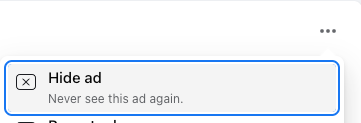
2. If you want to hide all posts from a certain Facebook page or advertiser, you can choose the option to hide all from that specific company.
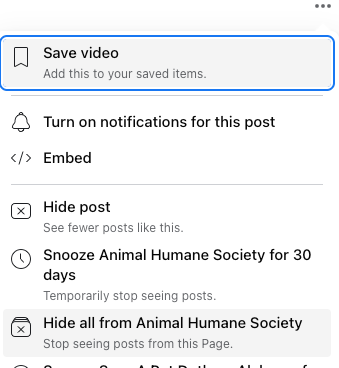
3. You can also click on the three dots, then Why am I seeing this ad? and click the Hide button next to Hide all ads from this advertiser.
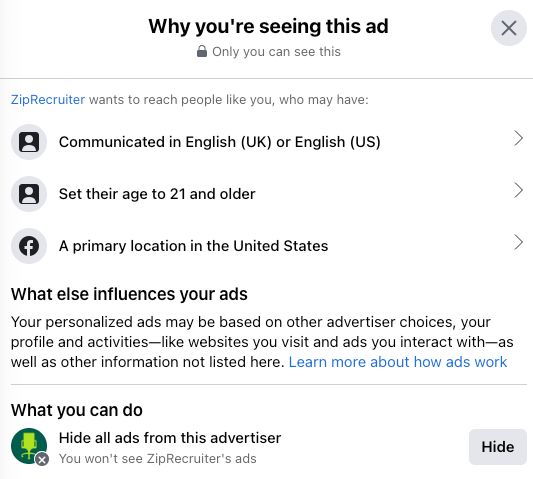
4. Block certain types of Facebook ads
You may have specific types of ads you don't want popping up while you scroll through your news feed. Scrolling your Facebook news feed may feel less intrusive and creepy when you control the types of ads you do see.
Facebook allows you to choose to see fewer ads for certain topics while on the platform. That includes different topics such as alcohol, elections, politics, and social issues.
An example of blocking certain ads might be during campaign times. You may be sick of politics and the last thing you want is to see more campaign ads while you’re online. Other topics may go against your beliefs or dietary restrictions, and you don’t want to see ads that revolve around them.
Adjusting your Facebook ad preferences is simple:
1. Log into your Facebook account and click on your profile picture in the top right corner.
2. Go to Settings & privacy, then click on Settings.
3. Click Ads in the left menu, then Ad Topics. Click the topics you want to see less of and then click See Less.
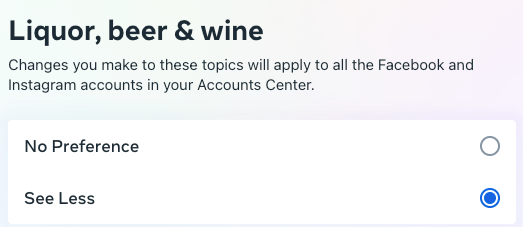
5. Turn off personalized ads on Facebook
Facebook may use your data to show you personalized ads based on your interests and past searches. If your interests have changed, or you simply don’t want Facebook using your profile information to make these suggestions, you can turn this setting off.
To change your personalized preferences, follow these steps:
1. Go to your Settings > Ads > Ad Settings > Data about your activity from partners.
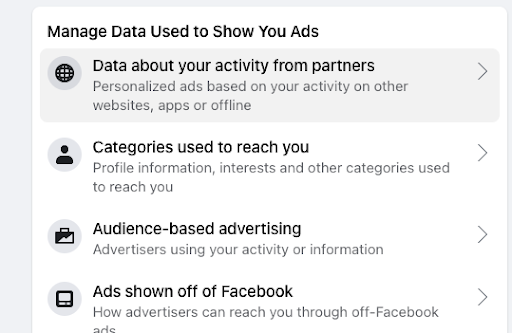
2. Turn the toggle button to Not Allowed.
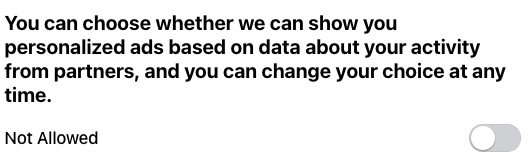
Even if you change your preference to turn off personalized ads, you should know Facebook can still show you ads based on your activity on the platform. You can also get ads based on information a business has shared about you from a profile list.
6. Report inappropriate ads
If you’re seeing inappropriate ads on Facebook, you can block them.
But why are you seeing these ads? This can happen for different reasons. You may have been logged into Facebook while browsing certain products.
You may also fit a target demographic that a business requested their ads get shown to. Another reason could be that you’ve purchased from that company before and it’s specifically targeted you.
No matter the reason for getting those inappropriate ads, you can put a stop to them. Facebook allows you to report ads for the following reasons:
- Misleading or scam
- Sexually inappropriate
- Offensive
- Violence
- Advertisers pretending to be someone else
- Prohibited content
- Spam
- False news
- Political candidate or issue
- Other
When you want to block an ad you believe is inappropriate, you can follow the steps below:
1. In your news feed, click the three dots next to the ad you’re reporting.
2. Click on Report Ad, then follow the instructions to select the reason you are reporting it.
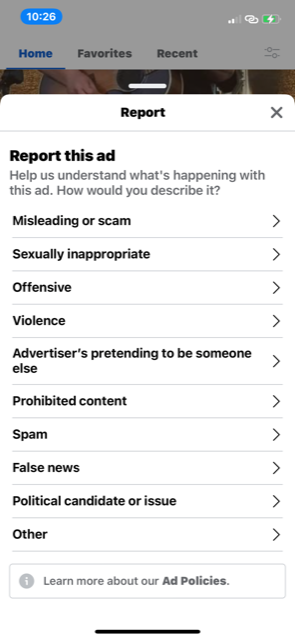
7. Use antivirus software
One of the best methods to use when you want to block ads on Facebook is to get an antivirus program that includes an ad blocker. This solution gives you malware protection and works to protect your private data as well as removes those annoying ads. Many of the best antivirus programs also protect against phishing scams, which are sadly fairly common on Facebook and Facebook Marketplace.
Here are some of the top antivirus security suites we recommend:
- TotalAV: This antivirus and its ad blocker, Total Adblock, are two of our favorites after testing. TotalAV also includes phishing protection, and its WebShield feature tells you if a site or link is safe. On top of that, the TotalAV Antivirus Pro plan starts at a reasonable annual price, so you won't have to completely redo your budget.
Get TotalAV | Read Our TotalAV Review - Bitdefender: Another low-cost antivirus program, Bitdefender doesn't skimp on security features. Along with phishing protection, it also includes a password manager and VPN to help you browse the internet the way you want to — without ads. Plus, you'll get parental controls with the Bitdefender Internet Security plan so you can keep your kiddos safe online too.
Get Bitdefender | Read Our Bitdefender Review - AVG: A recognizable name in the antivirus business, AVG keeps up with modern cyber threats. Its free version protects you against browser threats, but we advise grabbing the AVG Internet Security plan for full phishing protection. If you want to block ads with AVG, it's as simple as using its Secure Browser, which has an ad blocker included.
Get AVG | Read Our AVG Review
-
High level of antivirus protection
-
Protection from malicious viruses, malware and dangerous websites
-
User-friendly interface and overall app
-
Lacks firewall protection
Why is your Facebook feed full of ads?
There are several reasons why you may see ads on Facebook and they all have to do with the fact that Facebook attempts to personalize the ads you see. When you show interest in specific products while you browse online, Facebook may use that to tailor the advertisements or products you see on your newsfeed.
Here’s a breakdown of some different reasons why you might see so many ads on your Facebook feed.
1. Retargeting
If there are websites you’ve visited previously, you may receive retargeted advertisements. Sites use retargeting ads to send out advertisements to prior visitors or to people in an email contact list.
One of the goals of retargeting is to draw in new customers through social media ads and email. If you haven’t heard of a company, retargeting shows you more information about the company’s product or service and makes the message more personal by appearing in your news feed.
Retargeting ads come in two flavors: pixel-based and list-based retargeting.
Pixel-based retargeting
Pixel-based retargeting uses JavaScript to place a pixel, or cookie, on a site visitor’s web browser. The cookie alerts the retargeting platform when the visitor leaves the site and continues browsing the internet so the retargeting platform can serve up ads on the new sites they visit. These ads are often related to the specific pages the visitor viewed on the website.
List-based retargeting
This type of retargeting allows the site owners to upload a contact list to use in a social media advertising campaign. The ad platform uses the contact list to identify individuals who use the same contact info on the social media site and serves up retargeting ads to them.
2. Sponsored ads
Sponsored ads are paid advertisements launched from a Facebook business page. These ads get sent to a target audience to get reactions, likes, shares, comments, and views.
A sponsored ad is an attempt by a business to draw in a larger audience that may also convert into more customers who purchase the advertised products or services.
3. Demographics
Businesses use demographics to create marketing strategies. Demographics identify audience members by their characteristics, wants, and needs, and include data like age, gender, location, and income. Companies use this data to understand who buys their products and what items appeal to different groups in a population.
With demographic data, companies can send targeted marketing ads to people they think are more inclined to make a purchase. Demographic data can also keep ads from going to the wrong audience.
4. Interests
When you show interest in products or services, Facebook may use that data to send you specific ads. The platform collects tons of information about your behaviors and preferences. Different sources provide this data, including the entire Facebook ecosystem as well as third-party data providers.
Another way Facebook gathers this data is through pixel-based retargeting and a Facebook cookie that picks up user data from other websites.
If you’ve engaged with social media posts, groups, or visited websites, that data can be used to gain insights into your interests. It isn’t a perfect science, though. You may comment on a friend’s page about a new iguana pet and even put a cute emoji at the end, but that doesn’t mean you want one, too.
5. Behavior
Facebook also uses your behavior on the platform to show ads on your news feed. The idea is to send you ads based on your purchase behaviors or buying intentions.
If you put an item in your shopping cart, that may show you intend to buy the product. When you show Facebook how you spend your money, that gives marketers the knowledge of what you might purchase in the future.
Facebook ad FAQs
Why am I seeing so many ads on Facebook all of a sudden?
You may be seeing more ads on Facebook all of a sudden because of ad retargeting. Facebook will use your browsing history from other websites to give you more relevant ads.
How do I get my Facebook news feed back to normal?
If your Facebook news feed seems taken over by ads, you can change your settings to reflect your preferences. Making a few adjustments could hide some of the ads and get your Facebook news feed back to normal.
Here’s how to control the ads you see on the platform.
- Go to your profile picture on Facebook.
- Choose Settings & privacy, then select Settings.
- Click Ads in the menu to view the advertisers you’ve seen ads from recently.
- Here, you can review your Ad Settings and choose whether Facebook can show you personalized ads.
- Next, go to your Ad Preference page and choose Advertisers. Look for Advertisers You’ve Seen Most Recently, then click Hide Ads next to any advertisers you don’t want to see ads from in the future.
You can also change ad topics from your profile picture.
- Go to Settings & privacy, then choose Settings.
- Click Ads in the menu and then choose Ad Topics. Beneath Data-driven topics, click the topics you want to see less of, then click See Less.
Is there a Facebook app without ads?
Friendly Social Browser (iOS and Android) is a free app that could show your news feed without ads. Friendly Social browser acts as a hub for multiple social accounts, including Facebook, and lets you control your privacy by blocking content trackers and advertising. You can also filter certain keywords out of your news feed.
Another approach is to use an ad blocker with Facebook. Popular ad blockers that could help you clean up your news feed include:
- AdBlock (iOS, Android, Chrome, Safari, Edge, and Firefox)
- AdGuard (iOS, Android, Mac, Windows)
- AdLock (iOS, Android, Mac, Windows)
Many more apps let you browse Facebook without ads and maintain more privacy while you do so. When you don’t want to quit Facebook but are exhausted by all the ads, a third-party ad blocker may be the perfect option for you to try.
Is there an ad blocker for Facebook?
There is not one specific ad blocker for Facebook, but there are many different ad blockers you can use that will help you block Facebook ads:
You should know that Facebook may be working on ways to avoid ad-blocking attempts, so you may still see ads on your news feed.
Can Facebook ads be videos?
Yes, Facebook allows companies to create video ads. If you're wondering how to block Facebook video ads, you can do the following:
- Use an ad blocker: Many of the ad blockers we recommend, including Total Adblock, NordVPN Threat Protection, and uBlock Origin, can help you block Facebook video ads.
- Update your Facebook ad preferences: This won't fully remove video ads on Facebook, but can help you see fewer ads containing certain types of content.
- Skip the ad: One trick is to tap the comments section below the video when an ad starts playing, then open a commenter's Facebook profile by tapping on their name, and using the back button to return to the video.
Can Facebook ads be scams?
Yes, unfortunately, scammers have been known to create fake profiles to run Facebook ad scams. It's best to be careful clicking any link you see online, including a Facebook ad. We also advise using an ad blocker and antivirus program to remove scam ads and alert you if a link you're about to click is suspicious.
Can Facebook ads be turned off?
No, you can't officially turn off ads on Facebook, but you can adjust your settings to see fewer ads within specific categories. Alternatively, you can click "Hide ad" at the top right of any ad that appears in your Feed.
The best method for turning off Facebook ads is using an ad blocker like Total Adblock. Ad blockers like this one can completely remove ads from Facebook — even video ads — so you can browse your Feed in peace.
Can Facebook ads read your mind?
All jokes aside, no, Facebook ads can't read your mind. But companies like Facebook use internet cookies to remember your preferences, including what types of content you look at, what you shop for, and who you follow on social media.
With this information, Facebook can send you ads it thinks you'll be interested in. And it does sometimes seem like the site can read your mind because those ads can be eerily accurate.
Using an ad blocker to get rid of Facebook ads can also help you block cookies and trackers that help the site collect information about you. Other ways to further improve your online privacy and keep Facebook from "listening in" on you include using virtual private networks (VPNs), antivirus software, and data removal services like Incogni.
Bottom line
If you’re tired of seeing so many ads when you’re on Facebook, you’re not alone. You may not agree that the ads Facebook sends are relevant to you. Or it could be that you feel the content is inappropriate, and you don’t want to see those kinds of ads.
The good news is that you can use various methods to block some of the ads you don’t want. (You may still get ads on your news feed as Facebook generates income from these advertisers.) When you want to block those pesky ads, you can try one of these options:
- Use an ad blocker
- Use a browser that blocks ads
- Hide the ads
- Turn off personalized ads
- Report inappropriate ads
- Install antivirus software with an ad blocker
-
Remove ads & trackers on YouTube, Facebook, and most websites
-
Hands-off ad-blocking experience
-
Easy to set up
-
Free version excludes top 15,000 websites






