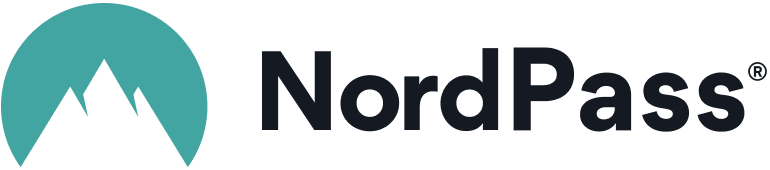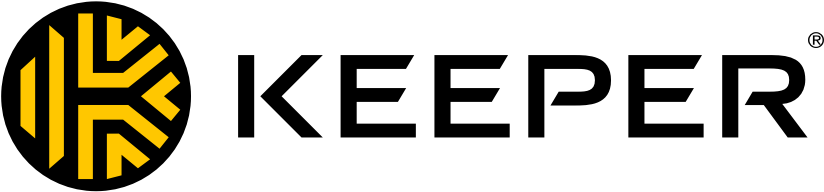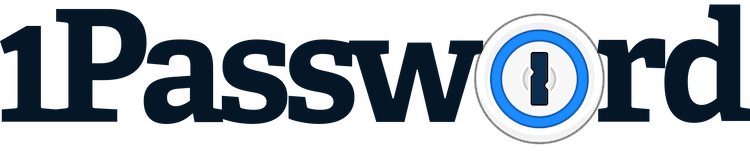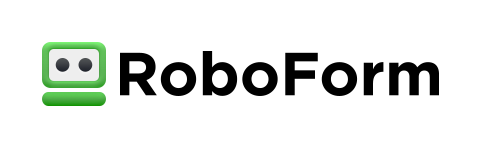Advertiser Disclosure
All About Cookies is an independent, advertising-supported website. Some of the offers that appear on this site are from third-party advertisers from which All About Cookies receives compensation. This compensation may impact how and where products appear on this site (including, for example, the order in which they appear).
All About Cookies does not include all financial or credit offers that might be available to consumers nor do we include all companies or all available products. Information is accurate as of the publishing date and has not been provided or endorsed by the advertiser.
Editorial Policy
The All About Cookies editorial team strives to provide accurate, in-depth information and reviews to help you, our reader, make online privacy decisions with confidence. Here's what you can expect from us:
- All About Cookies makes money when you click the links on our site to some of the products and offers that we mention. These partnerships do not influence our opinions or recommendations. Read more about how we make money.
- Partners are not able to review or request changes to our content except for compliance reasons.
- We aim to make sure everything on our site is up-to-date and accurate as of the publishing date, but we cannot guarantee we haven't missed something. It's your responsibility to double-check all information before making any decision. If you spot something that looks wrong, please let us know.
Best Overall
Best for High-End-Security
Best Free Password Manager
Best Password Organization
Best for Simple Password Management
If you're seeking a top-notch password manager, our testing showed NordPass offered the best set of features and price and that Bitwarden is a great choice for its free plan. We also found that Keeper Password Manager, 1Password, and Roboform all had their merits.
All five password managers we evaluated offer browser extensions and mobile apps so you can easily save new passwords and login on any platform. Read on to learn more about the best password managers and why we chose them.
NordPass: Best overall
Keeper Password Manager: Best for high-end-security
Bitwarden: Best free password manager
1Password: Best for organizing your passwords
RoboForm: Best for basic password management
The best password managers FAQs
Bottom line: The best password managers
How we tested the best password managers
How to choose the best password managers
Do I need a password manager?
The best password managers 2024
- NordPass: Best overall
- Keeper Password Manager: Best for high-end security
- Bitwarden: Best free password manager
- 1Password: Best for organizing your passwords
- RoboForm: Best for basic password management
Top five password managers compared to each other
| Password manager | Best Overall
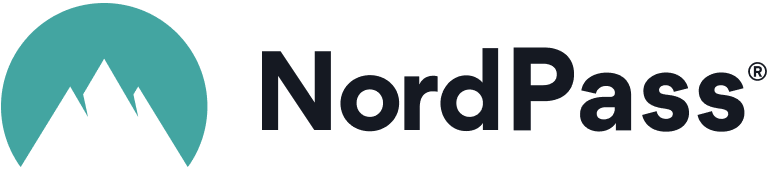 NordPass |
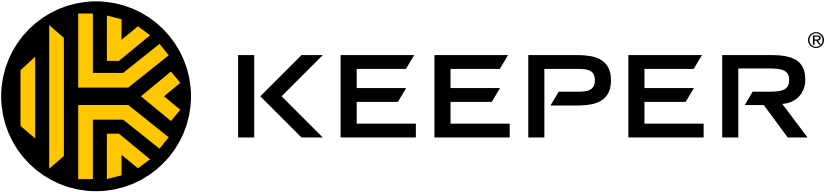 Keeper Password Manager |
 Bitwarden |
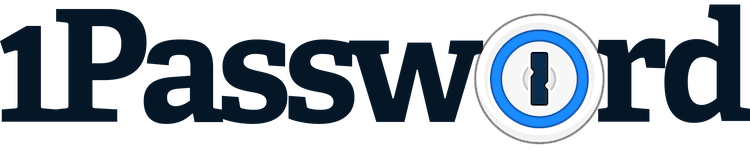 1Password |
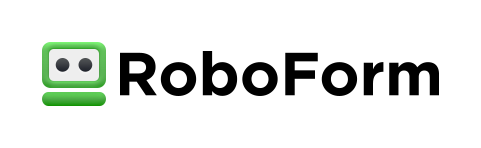 RoboForm |
| Starting price | Starts at $1.29/mo for first 2 yrs + 3 months free | Starts at $2.92/mo | Starts at $0.83/mo | Starts at $2.99/mo | Starts at $1.39/mo for one year |
| Password sharing | |||||
| Two-factor authentication | |||||
| Form filler | |||||
| Password generator | |||||
| Compatibility | Windows, macOS, Linux, iOS, Android, Chrome, Firefox, Edge, Safari, Opera | Windows, macOS, Linux, iOS, Android, Chrome, Firefox, Edge, Safari, Brave, Opera | Windows, macOS, Linux, iOS, Android, Chrome, Firefox, Edge, Safari, Brave, Opera, Vivaldi, Tor Browser, DuckDuckGo for Mac | Windows, macOS, Linux, iOS, Android, Chrome, Firefox, Edge, Safari, Brave | Windows, macOS, Linux, iOS, Android, Chromebook, Chrome, Firefox, Edge |
| Learn more | Get NordPass
Read Our NordPass Review |
Get Keeper Password Manager
Read Keeper Password Manager Review |
Read Bitwarden Review | Read 1Password Review | Read Roboform Review |
NordPass: Best overall
-
Strong encryption and security
-
User-friendly interface
-
Free version is limited to one device at a time
Who it’s best for
NordPass is a great solution for someone who wants to use a password manager to organize all the important and confidential information in their lives. You can store your passwords, notes, credit cards, and personal information inside your NordPass vault.
NordPass is also beneficial for someone who needs more guidance as they build their password vault. NordPass walks you through the setup, and all of the elements are fairly self-explanatory so you don’t have to search too hard to add any type of information.
NordPass also has other solutions like NordVPN and NordLocker cloud storage, so if you’re already using one of its other apps, you’ll likely understand the user interface pretty easily. (And we highly recommend using a VPN as an additional layer of security for your Wi-Fi connection.)
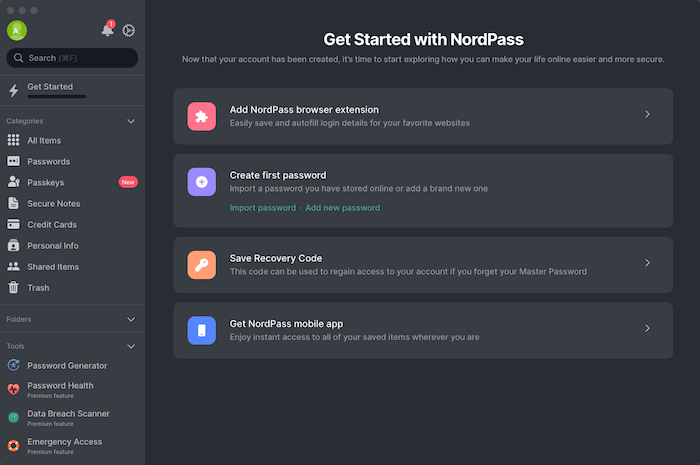
What we liked
The first things that stood out to us were how simple NordPass was to set up and the prompts it gave us to add the browser extension and download the mobile app. It almost felt like someone was there walking us through how to get the most out of the password manager.
The overall design of NordPass was also one of our favorites. It was easy to navigate through all the different categories like passwords, secure notes, and credit cards. We liked that you can attach files within each password, and it shows you the strength of your current password too.
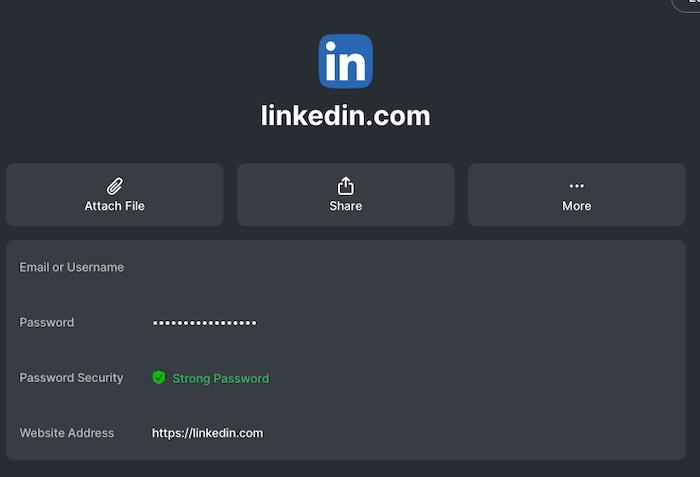
What we didn’t like
NordPass offers quite a few additional features with its Premium plan, including the password health feature, data breach scanner, and emergency access. We think these are all beneficial tools to have available, so we don’t like that they’re an additional cost. Other than that, there wasn’t much we didn’t like about NordPass.
NordPass specs
| Price range | $1.29–$2.79/mo |
| Free version | Yes |
| Password sharing | Only with a paid plan |
| Two-factor authentication | Yes |
| Form filler | Yes |
| Password generator | Yes |
| Compatibility | Windows, macOS, Linux, iOS, Android, Chrome, Firefox, Edge, Safari, Opera |
| Learn more | Get NordPass Read Our NordPass Review |
Keeper Password Manager: Best for high-end security
-
Password manager with ample features
-
The extension works with almost any browser
-
Autofill may not always work
Who it’s best for
Keeper Password Manager is a user-friendly password management tool that's dedicated to keeping your login credentials, credit card details, and other personal data secure. It uses military-grade encryption, has zero-knowledge architecture, and comes with plenty of useful security features.
What we liked
We liked that Keeper is dedicated to creating a secure product. It undergoes annual security audits with third parties and it publishes compliance reports to share how it's doing on that front. It also uses AES-256 encryption, which is considered to be unbreachable, and it uses zero-knowledge architecture, meaning that only you have access to your master password.
Keeper also allows for secure password sharing, which helps shield your data, even while it's in transit. You can use one-time share or you can add people and designate their level of security access. It even offers a self-destruct feature should any hackers try to log in to your vault too many times.
What we didn’t like
During our testing, we found that Keeper had some struggles with autofill. When we tried to sign in to our online banking account, KeeperFill only entered our password but not our username. Luckily, this was the only site that gave us issues.
If you're seeking a budget-friendly password manager, Keeper is one of the more expensive products on the list and some features must be purchased as add-ons (like BreachWatch for dark web monitoring).
Keeper Password Manager specs
| Price range | $2.92-$6.25/mo |
| Free version | Yes |
| Password sharing | Yes |
| Two-factor authentication | Yes |
| Form filler | Yes |
| Password generator | Yes |
| Compatibility | Windows, macOS, Linux, iOS, Android, Chrome, Firefox, Edge, Safari, Brave, Opera |
| Learn more | Get Keeper Password Manager Read Our Keeper Password Manager Review |
Bitwarden: Best free password manager
-
Fully functional free plan
-
Open-source software
-
Sharing limited to one person with paid plan
Who it’s best for
If you’re looking for a quality password manager that emphasizes security and ease of use, Bitwarden is a great choice. All Bitwarden plans are built on zero-knowledge encryption and allow you to save unlimited passwords on an unlimited number of devices.
However, Bitwarden isn’t as intuitive as some of the other options. If you’re not tech-savvy or you don’t want to have to learn how everything works, you may want to take a look at NordPass or RoboForm instead.
What we liked
Bitwarden’s functionality is simple and easy to use. You can add passwords quickly, and Bitwarden also pings to ask if you want it to remember a password when you’re on a site that isn’t already saved in your password vault.

Bitwarden offers some useful reports about your passwords and their overall security as well.
With the free plan, you can see if your data was involved in a data breach. The Premium plan includes reports that show whether you’ve had any exposed passwords or any reused or weak passwords, and it includes a data breach report.
These reports can help ensure you’re using strong passwords and practicing good cybersecurity habits.
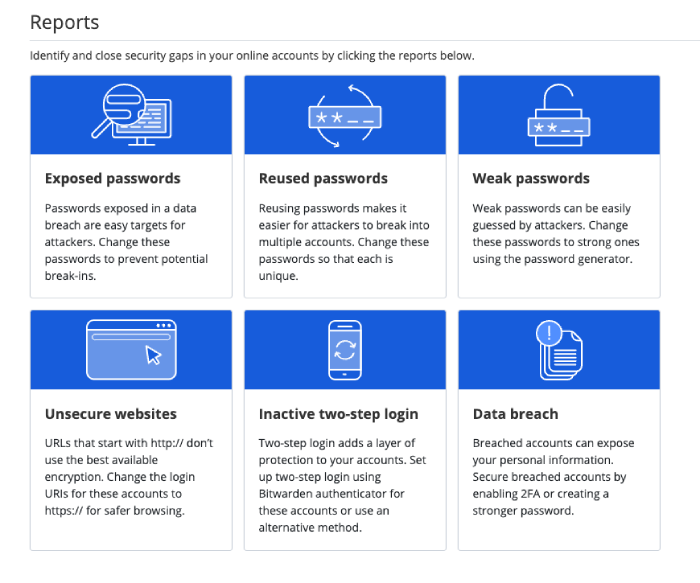
On top of all this, Bitwarden is an open-source password manager, which means it’s constantly being tested and analyzed for potential vulnerabilities that are quickly patched and secured.
What we didn’t like
Bitwarden doesn’t make it easy to share passwords with people without a little bit of legwork. In order to share a password, you need to organize passwords into different categories or, as Bitwarden calls them, “collections.”
Once you’ve established a collection, you can share it with someone to give them access to the passwords inside. However, there isn’t the functionality to just share a one-off password outside of a collection.
Setting up the collection isn’t difficult; it’s just an additional step. You’re limited to two collections with the free and premium accounts, but you can have unlimited collections with the Families plan.
Signing into Bitwarden is a bit unusual. First, you sign into your Bitwarden account, and then you have to enter a different master password. On the one hand, it’s added security, but on the other, it seems like an unnecessary step. We had to complete a captcha each time we logged in, too, which got a bit annoying.
Bitwarden specs
| Price range | $0.83–$3.33/mo |
| Free version | Yes |
| Password sharing | Yes |
| Two-factor authentication | Yes |
| Form filler | Yes |
| Password generator | Yes |
| Compatibility | Windows, macOS, Linux, iOS, Android, Chrome, Firefox, Edge, Safari, Brave, Opera, Vivaldi, Tor Browser, DuckDuckGo for Mac |
| Learn more | Read Our Bitwarden Review |
1Password: Best for organizing your passwords
-
Password manager with no history of being hacked
-
Unique features, like Travel Mode
-
No free version
Who it’s best for
Originally only for Apple users, 1Password is an impressive password manager with a variety of bells and whistles to make password management more convenient for all types of devices. 1Password is definitely for someone who understands the value of a trusted password manager and is willing to pay for it since it doesn’t offer any free plans.
Similar to NordPass, 1Password walks you through the setup process and provides tips and tricks for password management. 1Password also allows you to create collections that can include a combination of different vaults and groups.
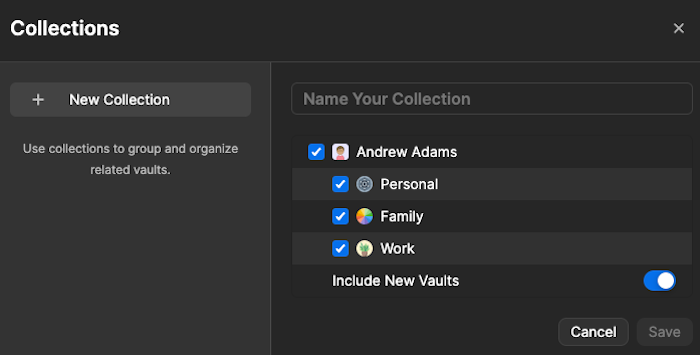
What we liked
1Password has some nice features that make it easy to organize passwords. You can create multiple vaults to house different passwords. From each vault, you can search for passwords, share individual passwords, or give someone access to the entirety of the vault.
While we were testing 1Password, it released version 8. This new version has many small improvements that make using 1Password more convenient.
Overall, the update was mostly cosmetic, but it brought 1Password up to the same user-experience standards as some of the easier-to-use password managers. The update also gives you more flexibility for reorganizing fields in iOS and Android.
One of our favorite features of 1Password 8 is Watchtower. The Watchtower section is where you can check on the overall health of your passwords and the security of your vault. 1Password almost gamifies the Watchtower portion and makes it fun to have a great score.
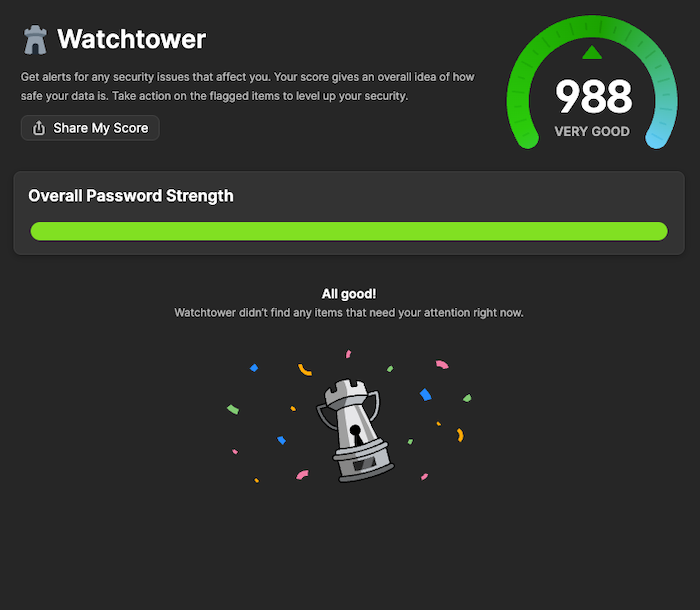
What we didn’t like
One downside to 1Password is that it doesn’t have a free version, so there's a monetary commitment to using it. 1Password offers a 14-day trial that you can use to test its password storage. Outside of having to pay for 1Password, there wasn’t much we didn’t like, especially with the latest version that was recently released.
1Password specs
| Price range | $2.99-$4.99/mo |
| Free version | No |
| Password sharing | Yes |
| Two-factor authentication | Yes |
| Form filler | Yes |
| Password generator | Yes |
| Compatibility | Windows, macOS, Linux, iOS, Android, Chrome, Firefox, Edge, Safari, Brave |
| Learn more | Get 1Password Read Our 1Password Review |
RoboForm: Best for basic password management
-
Affordable password manager
-
No history of data leaks or being hacked
-
Free plan lacks key features
Who it’s best for
RoboForm is the most simplistic password manager we tested. It’s great for password management, but it’s focused on just that: managing credentials (though you can save a few other items, including contacts, personal information, and notes).
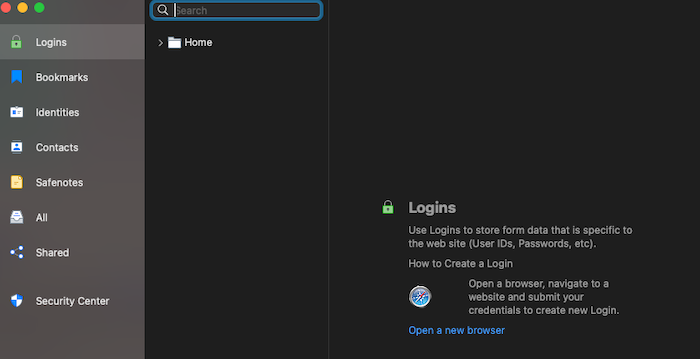
What we liked
We appreciated the simplicity of RoboForm. From inside the Chrome extension, you can find your passwords and form fills, as well as a password generator. (The password generator is indicated by a slot machine icon in the top right-hand corner of the window, which took us a second to figure out.)
RoboForm is bare-bones but functional, especially in its free version. If you want a simple password manager, you’ll be able to easily navigate this one. RoboForm also has a mobile app and browser extensions, which make it easy to use on any device.
What we didn’t like
One aspect of RoboForm we didn’t like was that you can’t use two-factor authentication unless you have a paid plan. For a solution designed to keep your accounts secure, it seemed odd to have to pay extra for added security.
RoboForm was also the hardest to use. To add a password, you must navigate to the website and input your credentials; you can’t just add passwords manually through the desktop app. It seemed as though the Chrome extension and the desktop app had problems working together as well.
RoboForm specs
| Price range | $1.39–$2.78/mo for one year |
| Free version | Yes |
| Password sharing | Yes |
| Two-factor authentication | Only with a paid plan |
| Form filler | Yes |
| Password generator | Yes |
| Compatibility | Windows, macOS, Linux, iOS, Android, Chromebook, Chrome, Firefox, Edge |
| Learn more | Get RoboForm Read Our RoboForm Review |
The best password managers FAQs
What’s the most trustworthy password manager?
There are several trustworthy password managers. From our experience, Keeper, NordPass, and 1Password all have added security features that make them more dependable.
Are password managers easily hacked?
There is the possibility of your password manager being hacked — this happened to LastPass in 2022. In the case of a hack, all of your passwords may be compromised and would need to be updated. However, a password manager adds an extra layer of security that you don’t get if you’re not using one at all.
Some password managers, like NordPass and Keeper, use zero-trust architecture. This means the password manager and its company don’t have access to your passwords — and may not have access to your master password either. If the password manager is compromised, hackers can’t gain access to your passwords or master password.
Is Google Password Manager better than 1Password?
No. Google Password Manager has limited functionality outside of being in Chrome and poses a security threat if your Google account is hacked. 1Password gives you the ability to autofill your passwords in apps throughout your computer or mobile device. 1Password also has more features and functionality that Google Password Manager does not offer.
What can I use instead of LastPass?
There are many LastPass alternatives to consider, including NordPass, Keeper, Bitwarden, 1Password, and RoboForm.
Do security experts recommend password managers?
Yes, security experts recommend that you use a password manager, and so do we. They provide better security for your passwords and other personal information. However, you can’t just use a password manager; it is also important to follow security guidance on overall password strength and security by using built-in password generators and checking password health reports to fix weak or reused passwords.
Bottom line: The best password managers
A 2019 Google/Harris poll showed that 66% of people use the same password for more than one account.[1] NordPass, Keeper, Bitwarden, 1Password, and RoboForm can help you avoid being part of that statistic. By using the built-in password generators and saving your unique passwords in a password manager, you can strengthen your online security and still remember your passwords.
Overall, these five password managers offer a variety of features to help make account and password management more efficient. Based on our testing, we found NordPass to be the best overall solution. It's newer to the market, but it helps you remember passwords, share information, and protect your personal information easily.
Five best password managers 2024
| Starting price | Best for | Learn more | |
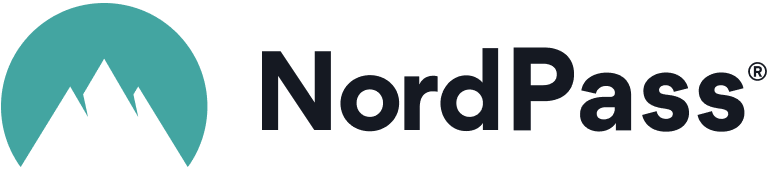 NordPass |
Starts at $1.29/mo for first 2 yrs + 3 months free | Best overall | Get NordPass
Read NordPass Review |
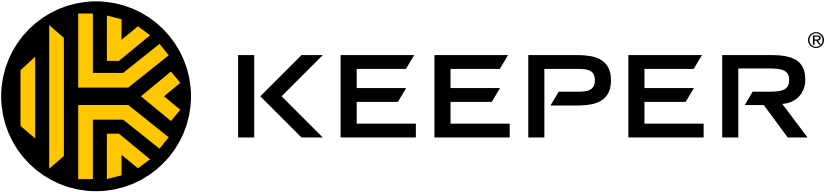 Keeper Password Manager |
Starts at $2.92/mo | Best for high-end security | Get Keeper Password Manager
Read Keeper Password Manager Review |
 Bitwarden |
Starts at $0.83/mo | Best free password manager | Read Bitwarden Review |
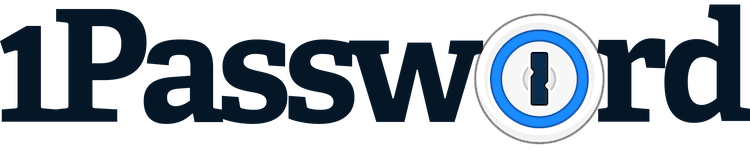 1Password |
Starts at $2.99/mo | Best for organizing your passwords | Read 1Password Review |
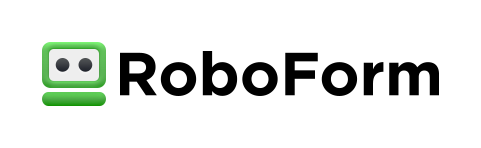 RoboForm |
Starts at $1.39/mo for one year | Best for basic password management | Read Roboform Review |
How we tested the best password managers
Finding the best password manager was no easy task. There are quite a few available on the market. To start, we looked at a few password managers and compared the overall solution and features available.
From that list, we picked our top five and started testing. We signed up for an account with each service, downloaded the macOS desktop app, and started setting up our accounts.
We installed the Chrome extension and mobile app for each password manager so we could test those alongside the desktop app. We found that the browser extension and the mobile app are more important — and used more frequently — than the desktop app.
Once we set up our accounts with each password manager, we tested the ease of adding passwords and other information, how simple it was to share a password with a friend, and how any additional features performed.
How to choose the best password managers
Choosing the best password manager depends on your individual needs and how you plan to use it. Here are some questions to ask to help narrow down exactly what you need from a password manager.
- Would you like to save other information besides passwords?
- How often and with how many people will you share passwords?
- How much money do you want to spend on a password manager?
- Would you like the flexibility to organize your passwords based on the type of account or other qualifiers?
- Do you want the ability to give emergency access to a family member?
These are only a few aspects to consider when picking a password manager. It’s best to find the solution that works best for you and your family. Since many password managers offer a free version, you can try a few to see which one works best with your lifestyle.
Do I need a password manager?
If you’re still writing down your passwords on a sticky note or saving them in a Google Doc, you definitely need a password manager. In some cases, someone having access to your confidential passwords could give them access to every facet of your life, including bank accounts, social media accounts, and others. Password managers can help keep this information secure.
If you’re using a built-in password manager like Google’s, you may want to consider switching to a dedicated password manager so you can ensure your data is encrypted and safe. Google Password Manager isn’t safe since it gives someone access to all your passwords if they have access to your Google account.
Password managers work by providing a guarded place to store passwords. It is also a good way to leave a digital legacy for your family in the event that they need to access your passwords in an emergency. You don’t want a family member rifling through your house looking for a colored Post-It note with the password to your life insurance policy, right?
-
Strong encryption and security
-
User-friendly interface
-
Free version is limited to one device at a time