Advertiser Disclosure
All About Cookies is an independent, advertising-supported website. Some of the offers that appear on this site are from third-party advertisers from which All About Cookies receives compensation. This compensation may impact how and where products appear on this site (including, for example, the order in which they appear).
All About Cookies does not include all financial or credit offers that might be available to consumers nor do we include all companies or all available products. Information is accurate as of the publishing date and has not been provided or endorsed by the advertiser.
Editorial Policy
The All About Cookies editorial team strives to provide accurate, in-depth information and reviews to help you, our reader, make online privacy decisions with confidence. Here's what you can expect from us:
- All About Cookies makes money when you click the links on our site to some of the products and offers that we mention. These partnerships do not influence our opinions or recommendations. Read more about how we make money.
- Partners are not able to review or request changes to our content except for compliance reasons.
- We aim to make sure everything on our site is up-to-date and accurate as of the publishing date, but we cannot guarantee we haven't missed something. It's your responsibility to double-check all information before making any decision. If you spot something that looks wrong, please let us know.
When you connect to the internet, your device is identifiable with an internet protocol (IP) address: a unique set of four numbers separated by periods. IP addresses are used to distinguish each website, network, or device. Each time you conduct online activities, such as visiting a website, your location settings and data are transmitted over the internet.
If a cybercriminal intercepts your IP address, they can use it to learn your whereabouts, launch cyberattacks, send spam, track your online activities, or steal your personally identifiable information.
Concealing your current location with a VPN makes it harder for criminals to find the exact location of your IP address. If you are wondering when and how to modify your PC location settings, this article is for you.
How to clear your location history
How to turn location settings on and off
How to set a default location
PC location FAQ
Bottom line
Change your location with a VPN
The easiest way to change your PC’s location (IP address) is by using a virtual private network, or VPN. The main reason you may want to purchase a VPN is to avoid being tracked online. Additionally, a VPN is useful if you would like to access content that may be restricted by your geographical area, such as a Netflix program.
How do I change my current location on my desktop?
- Decide on a VPN and obtain a subscription.
- Download the VPN service through an app or browser extension.
- Sign in to your user account.
- Select and connect to a server in a different geographical location.
How do I change location on an iPhone?
You can also change your location on an iPhone by following the steps below.
- Choose and download a VPN app from the Apple Store.
- Sign in using your personal license.
- Hit Allow when you are prompted for permission on VPN access.
- Access the VPN app and select the preferred geographical location.
- Select Connect to establish your VPN connection.
The best VPNs for your PC
When choosing the best VPN option for your family, there are a few main features that ensure data safety. Along with a strong encryption standard, you should also look for VPNs that have no-logging policies and kill switches.
An uncompromising no-logging policy is key when it comes to VPN data protection. You will want to sign on with a VPN service that never stores your location settings and has policies backed by proven audits.
Additionally, it may be best to secure a service with a kill switch, which is an additional layer of security. A kill switch will automatically discontinue your internet connection if the VPN connection is suddenly terminated. This feature guarantees anonymity for your PC location at all times.
All About Cookies has selected the top four VPN choices for 2023 for you. Read below to learn more regarding the best VPN services.
| VPN | 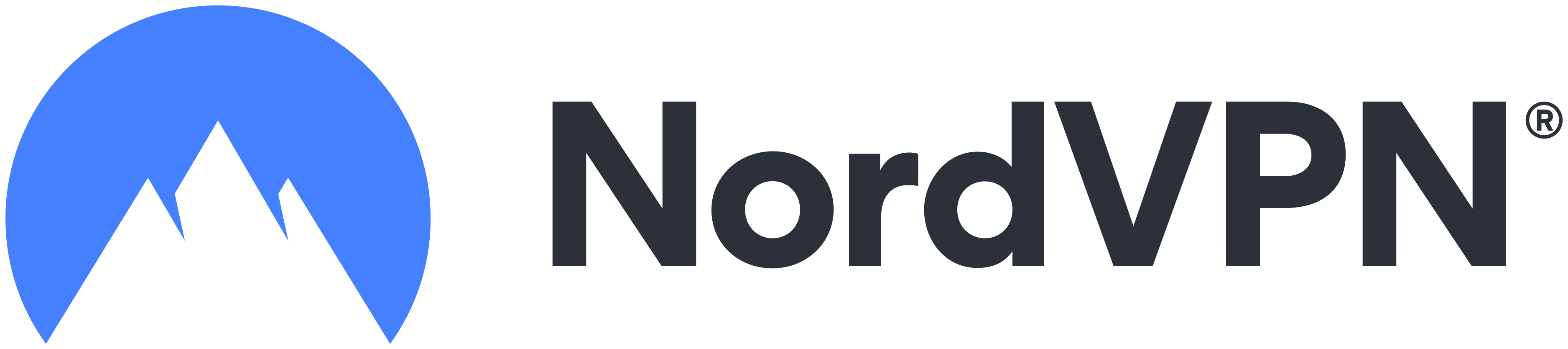 NordVPN |
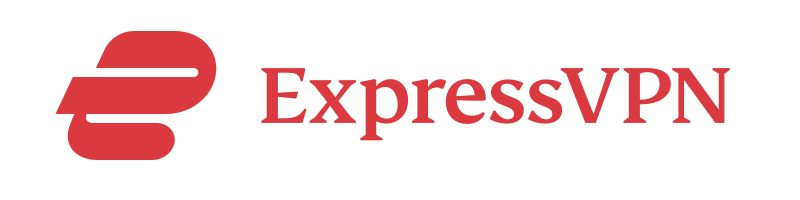 ExpressVPN |
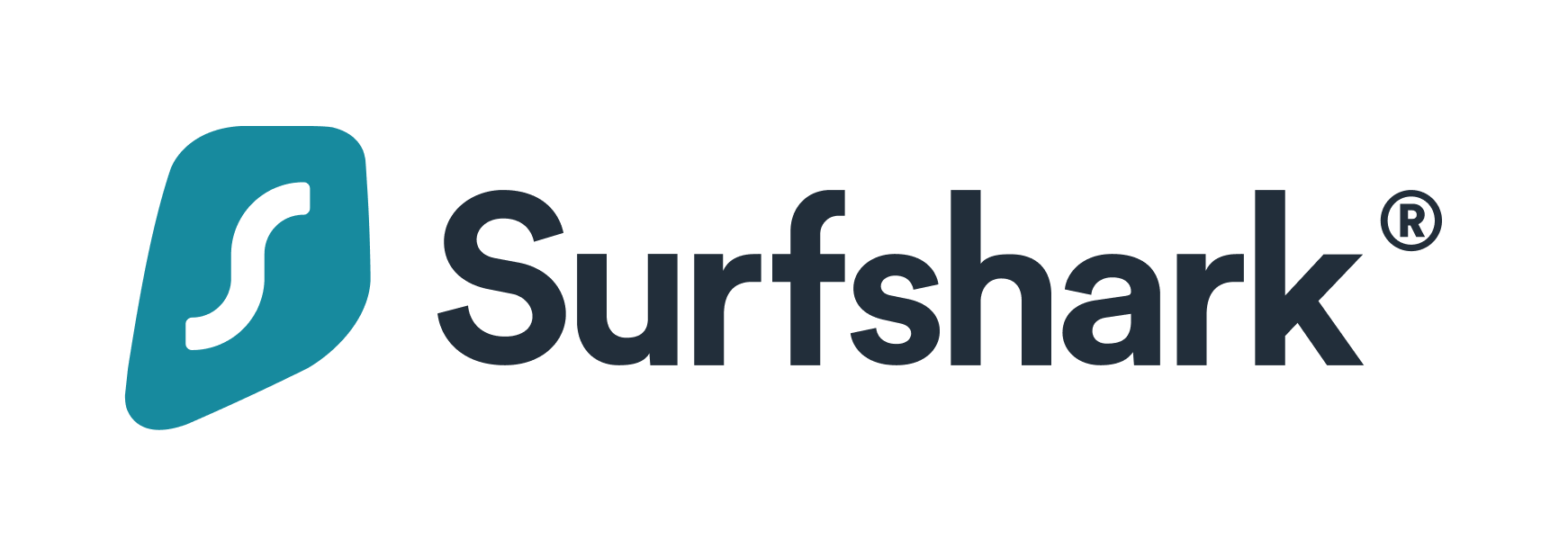 Surfshark |
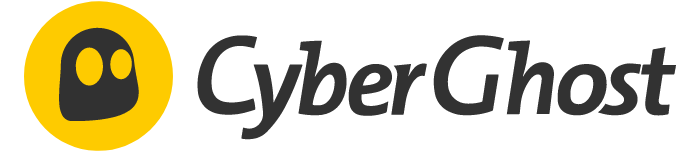 CyberGhost |
| Encryption | AES-256 bit | AES-256 bit | AES-256 bit | AES-256 bit |
| Logging | No logs - PwC audited | No logs - Cure 53 audited | No logs - Cure 53 audited | No logs - Deloitte audited |
| Kill switch | Included | Included | Included | Included |
| Cost | Starts at $2.99/mo | Starts at $6.67/mo | Starts at $1.99/mo | Starts at $2.03/mo |
NordVPN
NordVPN boasts thousands of servers in 59 countries. It has a multitude of security features that block malware, tainted websites, and corrupt web ads. The software not only offers apps for Microsoft Windows, but also for other operating systems such as Mac, Android, and iOS. You can connect up to six devices on its VPN at the same time.
Get NordVPN | Read Our NordVPN Review
ExpressVPN
ExpressVPN offers the best kill switch feature called Network Lock for Windows and Mac. This VPN service offers you the ability to log onto up to five devices at once. By activating this VPN on your main routers, you are able to protect all your devices simultaneously.
Get ExpressVPN | Read Our ExpressVPN Review
Surfshark
Surfshark is a cost-effective VPN service that has a kill switch feature available on iOS operating systems along with Windows, Mac, and Android. The software boasts unlimited simultaneous logins, and its CleanWeb feature blocks malicious ads, trackers, and links from harming your PC.
Get Surfshark | Read Our Surfshark Review
CyberGhost
CyberGhost VPN renders its services from 8,900 servers throughout 91 countries. It offers a connection with Windows, Mac, Android, and iOS operating systems and allows seven devices to access the software concurrently. This software is said to be the best option when you need to hide your VPN access and activities entirely. This is ideal for users who live in a VPN-restricted location or just need one more layer of safety.
Get CyberGhost | Read Our CyberGhost Review
How to clear location history
You may not be aware that your personal computer tracks your location history. To further protect your personal data, you may want to regularly clear your PC’s location history. This action will erase all of your prior location tracking data and make it difficult for anyone to track your online activities, including your whereabouts.
Here’s how to clear your Windows location history:
- Access your Start Menu.
- Choose Settings.
- Choose Privacy.
- Click on Location.
- Select Clear under Location History.
How to turn location settings on and off
Contingent on your personal preferences, you are able to turn your location settings on and off on your personal computer. When location settings are on and active, your PC can use data from your Wi-Fi or GPS connections to learn about your device’s location. This data is then gathered by websites to provide you with location-based content, such as news or weather in your area, for example.
Conversely, you may not want to turn your settings off so that you can quickly receive information when you are searching for something local to your area. Additionally, the act of turning your settings off and on again consistently may become a hassle for you.
To turn your location settings off, follow the steps below:
- Access your Start Menu.
- Choose Settings.
- Choose Privacy.
- Click on Location.
- Hit Change.
- Select Location for This Device.
- Move the switch to the on or off position.
How to set a default location
To provide convenience in your daily life, there are multiple applications and services that request your location information from your device. You have the option of setting up a default location for your PC. Setting up a default location will allow applications and services to use default data if your exact location is undecipherable.
To modify your default location for your PC, use these steps below:
- Access your Start Menu.
- Choose Settings.
- Choose Privacy.
- Click on Location.
- Click Set default listed under Default location.
- Windows Maps will open.
- Follow the prompts to set your location.
PC location FAQ
Can my computer location be tracked?
Yes, your computer information is often tracked without your knowledge. When you are thinking about how to stay safe online, it is imperative to realize that your computer’s location is tracked through a variety of ways — primarily through your unique IP address or geolocation information.
How does my computer know my location?
Your device has an IP address, a unique number that is used to identify your PC and is auto-assigned to each piece of equipment on a network. Your IP address is a stationary address that routes traffic to and from your personal computer. When you click on a website, that website may request your unique address and use a geolocation application to assess your exact location.
Additionally, if a GPS service is enabled on your PC, it will use its satellite grid to determine your location with a satellite signal.
Finally, your PC likely knows your location because you gave it permission to do so, or it knows your location from a default computer setting that remains in place.
How is my PC location used?
Your PC location information is used by websites to offer local and personalized content to you, primarily through an internal geolocation service. There are applications that continuously request information from your device so that they may offer their services to you, including local news, weather, restaurant locations, and much more.
Should I allow location tracking on my computer?
Although location data may be useful for finding local shopping venues or staying aware of weather conditions, it can also be abused by cybercriminals. Your location information can be used for identity theft or sold on the dark web. Even more concerning, these criminals could use your IP address to locate your personal whereabouts. Although there are advantages to enabling location tracking, you will need to weigh the pros and cons of supplying your location to various websites.
Why is my PC location wrong?
If you have turned off your location services on your PC, your location will be incorrect. Your personal computer is unable to pinpoint your location using your computer data and may attempt to use your IP address to estimate your location. If you want to continuously receive the correct information via your location, you will need to keep your location services active.
Bottom line
As technology progresses and creates more conveniences in your life, it can also be detrimental if left unchecked. While there may be instances that you want your PC location to be recognized, it is best to only give trusted websites your location.
Using a VPN service should allow you to freely roam the internet undetected, including if you want to stream with a VPN. Combining a VPN subscription with the actions of regularly clearing your location history and turning off your location settings is the best safety strategy. These precautions can keep unwanted individuals from finding out the exact location of your IP address and causing harm. Continue to stay aware and review your location settings to secure your devices and stay safe online.
-
High-quality VPN offering safety and speed
-
Loads of servers for multiple connection options
-
Works with popular streaming services, including Netflix
-
Too many confusing plans





