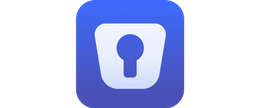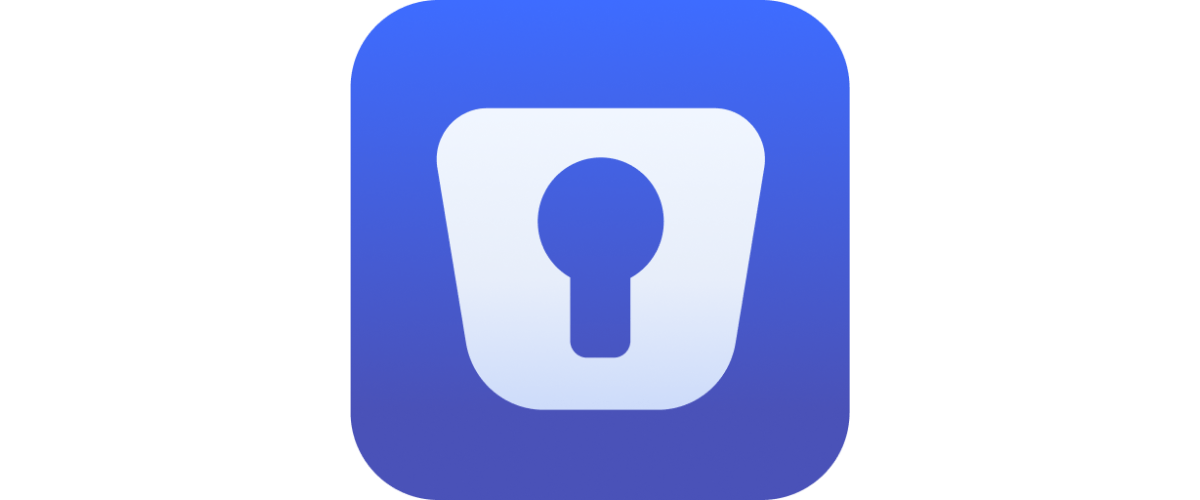-
Offline password management
-
Biometric login option
-
Not easy to share passwords
Advertiser Disclosure
All About Cookies is an independent, advertising-supported website. Some of the offers that appear on this site are from third-party advertisers from which All About Cookies receives compensation. This compensation may impact how and where products appear on this site (including, for example, the order in which they appear).
All About Cookies does not include all financial or credit offers that might be available to consumers nor do we include all companies or all available products. Information is accurate as of the publishing date and has not been provided or endorsed by the advertiser.
Editorial Policy
The All About Cookies editorial team strives to provide accurate, in-depth information and reviews to help you, our reader, make online privacy decisions with confidence. Here's what you can expect from us:
- All About Cookies makes money when you click the links on our site to some of the products and offers that we mention. These partnerships do not influence our opinions or recommendations. Read more about how we make money.
- Partners are not able to review or request changes to our content except for compliance reasons.
- We aim to make sure everything on our site is up-to-date and accurate as of the publishing date, but we cannot guarantee we haven't missed something. It's your responsibility to double-check all information before making any decision. If you spot something that looks wrong, please let us know.
Password managers are great for keeping digital accounts safe. Not only can they sync your stored passwords across devices, but they can also alert you to any breaches of your password data. Additionally, a password manager encourages the use of strong passwords that are unique to each account, reducing the risk of hacking or identity theft.
We tested the Enpass password manager and found it’s a middle-of-the-road option when it comes to affordability, security, and ease of use. Although the password manager itself had an easy setup and generated passwords seamlessly, other specific features we tested did not perform as well as expected.
But overall, Enpass is a great option for someone seeking an offline password manager that they can use on one device.
Enpass password manager features
Our Enpass experience
Enpass password manager privacy policy
Is Enpass password manager safe to use?
Enpass password manager customer service
Enpass password manager compatibility
How much does Enpass password manager cost?
Enpass password manager FAQs
Bottom line: Is Enpass password manager good?
Enpass password manager review at a glance
| Price | Starts at $1.19/mo |
| Free version | Yes |
| Browser extensions | Edge, Chrome, Firefox, Opera, Brave, Tor |
| Password sharing | Yes — up to 6 devices |
| Encryption | Yes |
| Two-factor authentication | No |
| Password generator | Yes |
| Form filler | Yes |
| Digital legacy | No |
| Details | Get Enpass |
Enpass password manager pros and cons
- Biometric login option
- Password strength reporting
- Offline password management
- Difficult to connect to a server on desktop
- Not easy to share passwords
- No 2FA or digital legacy options
Enpass password manager features
We explored the features of the Enpass app with tests on both iOS and Windows 10 systems. Enpass password manager is a secure, offline password storage option, yet Enpass gives you the option to go online and share your passwords between devices and family members as well. With unlimited password storage, an autofill feature, and a secure bioidentical login option, we found it had some convenient features.
Password sharing
There are two ways to share passwords within Enpass password manager. If you prefer to share passwords individually, you can share them with the intended recipient through a pre-shared key called a PSK. To share the entire vault, you must either connect the vault to a cloud service or link all of your family's devices together on your local Wi-Fi network.
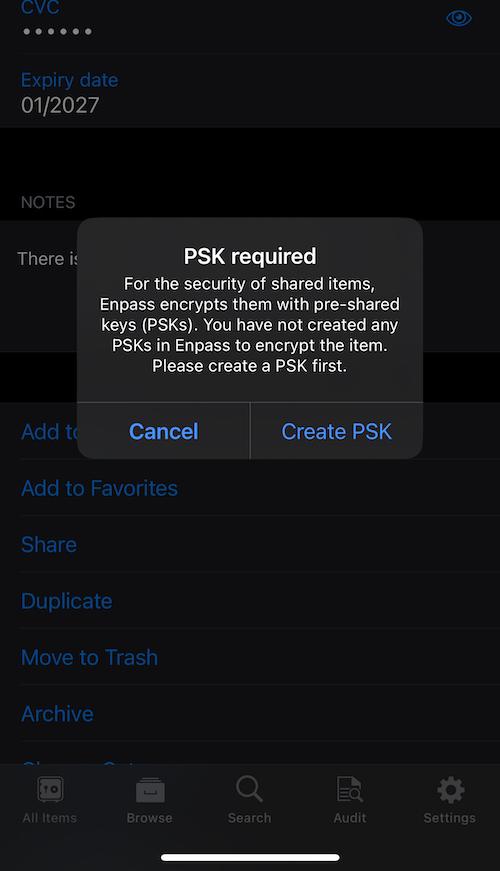
When we created a PSK link on a credit card entry and attempted to share that link through a text message from an iPhone to the recipient’s Android phone, the message did not go through. Conversely, sending an email with the encrypted link did go through to our recipient’s email.
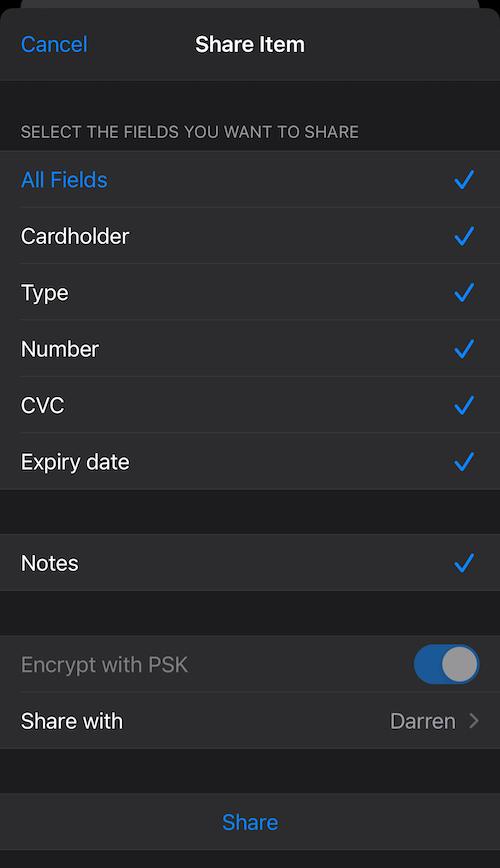
For the next step to receive the data entry, the instructions on the website note for the receiver to log into their own Enpass app, copy the provided link from the sender, tap + to add an item, and paste the PSK on the Add item from clipboard selection.
We found that those instructions did not work for us, as the app kept rejecting the exact copy of the link provided on the email. What did work was typing in the eight uniquely generated words that were given initially to encrypt the PSK. Once the eight hyphenated words were added into the clipboard feature, the credit card information appeared.
We found online feedback from customers directly to Enpass which also noted these sharing issues within recent years. Because we were unable to establish a Wi-Fi connection that would connect our desktop computer to our iPhone, we did not attempt to share the entire vault with another user.
An easier option would be to set up your subscription on the family plan, which allows up to six members of your family to access all the password data. The main user can add and remove members through the Enpass Family Admin Console and share a family vault through either Wi-Fi or a cloud service.
Each family member’s data syncs every time the app is unlocked or within five seconds each time a data change is saved.
Two-factor authentication
From Enpass’s website, you might believe that you will be setting up two-factor authentication (2FA) as an extra protection measure within the app itself, but that is incorrect. The Enpass website simply states that all paid Enpass password manager plans can identify your online accounts that require 2FA within the application, so don’t count on having 2FA as an extra login measure.
If you feel you need more security beyond your master password, Enpass does support the use of a Keyfile. A Keyfile is a file on your device that contains your encryption key, and this is what they provide versus the 2FA you may be used to. Enpass offers instructions for setting up your Keyfile and advise that the password manager cannot recover your lost Keyfile or Master Password because the data is offline and completely under your control.
We wish Enpass gave you the option to add 2FA to the master password in addition to the Keyfile. Enpass says the Keyfile should be safe enough, but we always appreciate another layer between us and hackers.[1]
Password generator
Enpass has a password generator that builds 2- to 15-word passwords. It can add uppercase letters or numbers to the unique, easily pronounceable words separated by periods, hyphens, commas, and more. During our Enpass test, the password generator worked seamlessly for us.
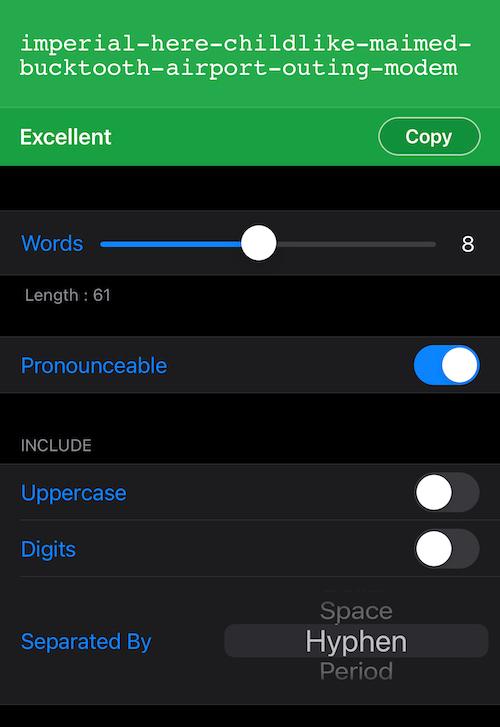
Autofill
The app supports autofill, which you can adjust in the Settings tab. Autofill automatically detects login forms and obtains details from web pages. This feature works with iOS, Android, Windows, macOS, and Linux. Enpass can autofill data like login details, credit card details, and identity details.
The Autofill settings gave us easy-to-follow instructions on how to enable the feature through our iPhone.
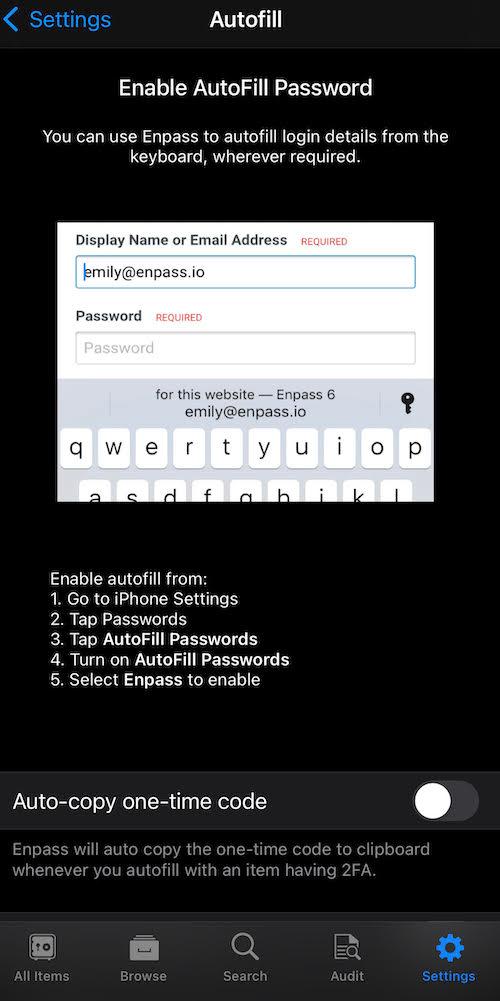
Password strength report
The password audit feature informs you if any passwords were part of a prior breach, currently compromised from a data breach, or identical to other passwords. You’ll need to enable the Compromised Passwords Audit under Advanced Settings.
Enpass password manager also informed us of any weak passwords. Since one of our social media accounts offered 2FA that we hadn’t yet set up, it also showed up in the list. You can set a reminder to change your passwords in the Enpass app.
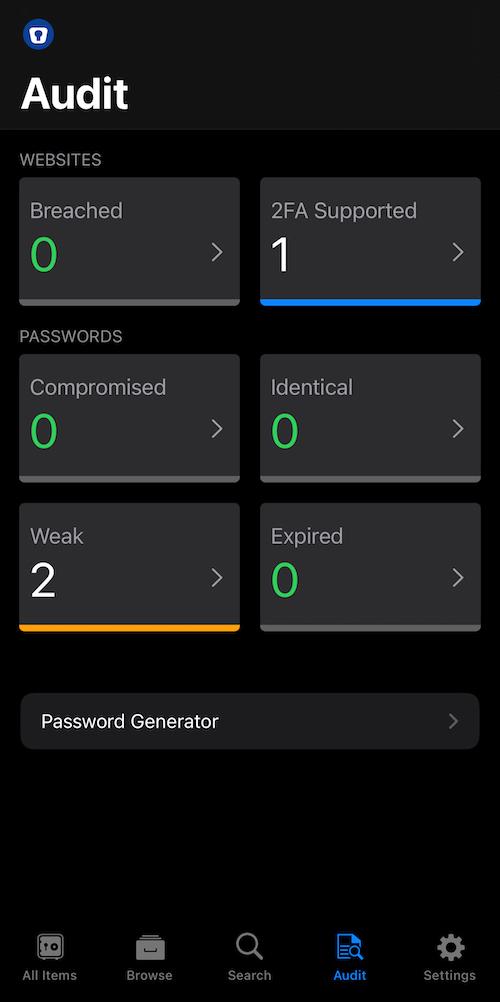
Digital legacy
A digital legacy tool is a password-inheritance feature that allows the transfer of your passwords and accounts if you pass away.
At the time of writing, Enpass password manager does not offer a legacy tool. It is important to note that if you are on a family plan and have a vault shared with you, you may have access to important passwords from your loved ones.
Bonus features
There are a few bonus features worth mentioning. During the setup process, we noticed that the app locked automatically when our phone timed out, which is a nice safety feature that makes it more difficult for others to access your information. If you would like to keep your password manager active longer, you can change the time in Settings with a range from 30 seconds to 12 hours of inactivity.
Within the iOS app, you can store unlimited passwords on the paid subscriptions and browse through them on the Browse tab. Each password is separated by a life category like credit cards, passwords, computer, travel, and more. You can also use Enpass password manager as an authenticator app, which will keep one-time codes for websites that use 2FA, and this item can also be found in the Browse section of the app.
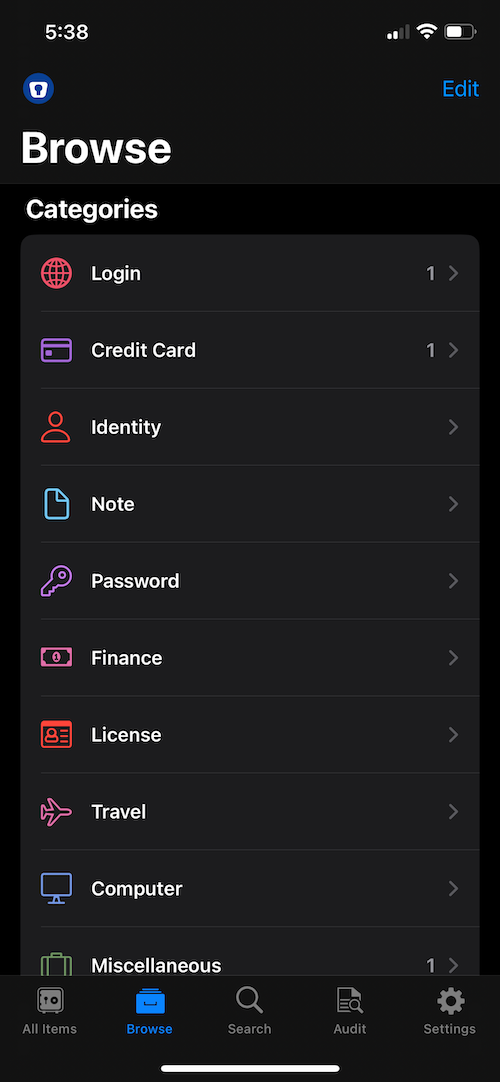
Are you someone who remembers things a bit better with a photo? If so, the app permits you to attach photos to any password entry; PDFs may be attached as well. The Archived and Trashed features allow you to move unimportant items out of your main queue but save them for later if you may need them. Enpass is compatible with the Apple Watch, and you can enable your Apple watch in the Settings area.
Finally, in the Advanced Settings section, you can create a backup of your data. Although your data may be stored in a cloud service of your choice, you can create a local data backup for peace of mind. If, at any time, you feel that you need to delete all of your password data, there is one button in the app that can take care of that for you.
It is worth mentioning that it will only delete the data from your local device, so you may have to go into the Cloud or your other devices to perform full deletion.
Our Enpass experience
We conducted our Enpass review on an iPhone 12 and a desktop computer with Windows 10. The overall rating for the password manager and customer service is middle of the road. Specifically, attempting to connect to a Wi-Fi server with the desktop computer was unsuccessful on two attempts. We were aiming for data sync between our iPhone and desktop, but Enpass had difficulty finding a local network server.
Furthermore, we had to reach out to customer service twice before our issues were addressed. We found customer service to be unhelpful, only suggesting articles from the website that we had already read before contacting them. The advice we did receive from the representatives did not resolve our problem.
We had no problems setting up Enpass and the app on a singular device, and obtaining our first password vault was a seamless process. The menu was clearly laid out, so that was a bonus. Additionally, generating passwords and modifying settings were straightforward tasks.
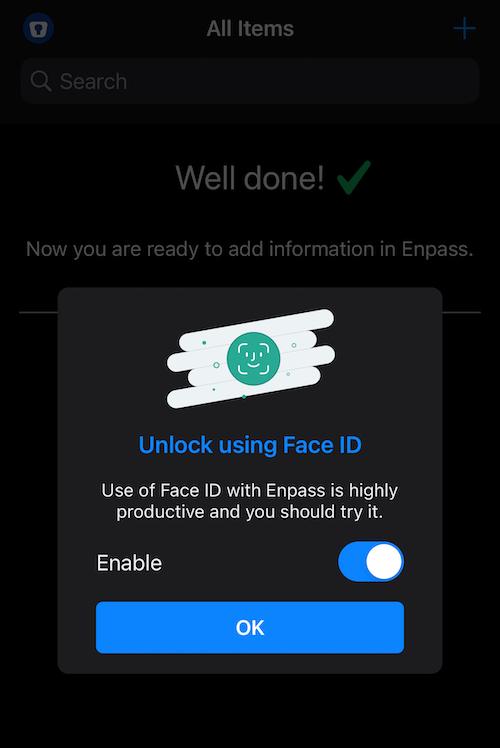
What we liked
- Setting up Enpass was smooth and included a bioidentical login option.
- The app was easy to navigate and generated passwords successfully.
- There was logical password categorization to keep our passwords organized.
- Enpass offers autofill, password strength reporting, and a 2FA option for websites that support 2FA.
- There were a variety of login options, such as a master password, face recognition, or by using a unique pin number.
- Password sharing is available on your local network or within the Cloud on the family plan.
What we didn’t like
- We found that taking screenshots within the app did not automatically lock us out, so someone that may have picked up your phone could take endless screenshots of your passwords.
- There was difficulty in connecting to a server on our desktop connection.
- Sharing individual password items between users seemed unclear and required us to go outside of the website’s directions to get the feature working properly.
- There is no 2FA option as a second resource for verifying your login into the password manager, which is a safer option for avoiding malware versus a Keyfile entry.
- A digital legacy feature is not available.
- The website states that Enpass free password manager offers 25 free storage items, but there were only 10 free storage items offered to us within the app.
- Customer service is only available by email, and the responses were not that helpful.
Enpass password manager privacy policy
When creating your data privacy plan, implementing a password manager is an essential step for keeping your information secure. Ironically, it's just as important to know what measures companies are taking to ensure that they care about your safety. While Enpass does collect standard data from you to make sure you can use the service, beware that they also use a variety of cookies and third-party subsidiaries to collect data from you for advertising purposes.
What data is collected?
Data collected from Enpass password manager may include items like your web browser or mobile device, your IP address, your ISP’s name, web browser type, operating system information, country, language, and data about your browsing activity when using the service.
Additionally, the service uses cookies, or a unique string of letters and numbers that identifies your PC or mobile device. Cookies are primarily used to authenticate your information online without re-entering your details for each website visit. They are also used to store information about your activities and bookmark where you may have left off within a website.
Is my data used with third parties?
If you voluntarily login to Enpass with a social media website like Facebook, Twitter, YouTube, or Google, you are agreeing to the company using and storing your profile information to enhance the experience with Enpass on your social media. Enpass may also share your personal data with their subsidiaries so that they can send more information about product and service offerings.
Enpass password manager third-party audits
The latest Enpass audits were conducted between 2018-2022 by two different auditing firms. The most recent 2022 analysis, performed by Cure53, stated that the auditing firm was left with a positive impression of the app, having found no critical security vulnerabilities within their audit.
Although we can never guarantee the current security level of any product, our Enpass review suggests that the company's systems and applications are just as secure as other comparable password managers.
Is Enpass password manager safe to use?
Because a cloud service can be exposed to password hacking, many people feel safer only utilizing their local network or by keeping their passwords on only one device.
When we reached out to Enpass password manager to ask about their cloud security, their customer service responded that the Cloud is merely a “storage medium” and neither encryption or decryption is performed within the Cloud. The decrypting or encrypting of data is completed on your local device, so sensitive data does not leave your device in an unencrypted manner.
What this means is that even if a hacker could get into the Cloud, they would be unable to decrypt your passwords without your main Master Password. Yet, issues with cloud storage remain for all cloud users, such as security vulnerabilities or insider threats. Moreover, you are putting all of your passwords at one single point of potential failure. Although cloud storage is popular, these are a few things for you to think about!
Enpass password manager customer service
Enpass password manager’s support page lists their most frequently asked questions in a series of articles. If you cannot get the answer to your question from an article or the forum web page, you can reach out to customer support in a general email.
The first time we reached out to customer service, we received an email response within one business day, but the second time we reached out, we heard nothing regarding the issue. Eventually, customer support did respond to all our inquiries. We noticed that their responses directed us back to articles that hadn't been of any help. Although we appreciate the eventual replies, it was concerning that these resources weren't initially useful.
Enpass password manager compatibility
We liked that Enpass supports multiple devices, operating systems, and browsers. Enpass password manager desktop app is compatible with the following:
- Microsoft Windows
- macOS
- Linux
You can also use the mobile version of Enpass with:
- iOS
- Android
Enpass also offers browser extensions and works with the following apps:
- Dropbox
- iCloud
- Google Drive
- OneDrive
- Box
- WebDAV
- Nextcloud
- Edge
- Chrome
- Firefox
- Safari
The company gives you a choice to either store your password data with your local Wi-Fi connection or link to the cloud service that you prefer.
How much does Enpass password manager cost?
When we purchased Enpass for our iOS, we were given a half-off discount for the first year, but pricing with Apple does vary by region. It’s also worth mentioning that you can make a one-time purchase for an individual Enpass account for $99.99.
Enpass free password manager has a free desktop version for Windows, macOS, and Linux. The free version includes all features minus the identification of 2FA on web accounts and breach monitoring.
Enpass prices and plans
| Plan | Free | Individual Plan | Family Plan |
| Price | Free | $1.19/mo | $2.39/mo |
| Number of users | 1 | 1 | 6 |
| Password limits | 10-25 | Unlimited | Unlimited |
| Password Vault | Unlimited | Unlimited | |
| Autofill | |||
| Password generator | |||
| Two-factor authentication | Identification of accounts that support 2FA | Identification of accounts that support 2FA | |
| Biometric login | |||
| Password sharing | |||
| Account recovery | |||
| Data breach alerts | |||
| Details | View Plan | View Plan | View Plan |
Enpass versus 1Password
Although 1Password is a bit more expensive at $2.99-$4.99/mo, it offers easier device syncing. Enpass is an offline password manager where users will have to sync by Wi-Fi or use the cloud service to back up and sync their passwords across devices.
Additionally, 1Password will allow you to generate a link and share your password with anyone, even someone outside of your family plan. 1Password also offers 2FA for your login, adding an extra layer of needed protection.
Enpass versus Bitwarden
Due to its architecture, Bitwarden does not offer all functions unless it’s actively connected to a network. While it can still be used while offline, it cannot perform operations like adding or editing vault items, sending information and attachments, or performing imports.
Furthermore, Bitwarden will permit your passwords to be shared by a link versus an email like Enpass. At either $0.83/mo or a family plan for $3.33/mo, this platform also includes multiple 2FA login options for you.
Enpass password manager FAQs
Is Enpass safe?
Yes, Enpass is a safe option. There are pros and cons to online and offline password manager storage. Many people feel safer sticking to their local network or keeping their passwords on only one device with an offline service like Enpass. This way, they can have greater control over who has access to their information.
Additionally, by using only one device, they can be sure that their passwords are only stored in one place and are less likely to be compromised.
Conversely, offline password managers like Enpass may be less safe if you share password data with your trusted contacts, as email is not truly a safe way to do so. If you do not plan on sharing your data and will be using one device, it is a safe option for you.
Can Enpass be hacked?
It’s not likely, although anything is possible. Enpass does not perform any cryptographic operations on data stored in the cloud — all such operations are only done locally. Your data is never sent to the cloud unencrypted, thus ensuring that even if an attacker were to gain access to your Enpass data file, it would remain secure behind your Master Password and be of no use to them.
If your cloud service provider has any vulnerabilities, hackers could potentially exploit them. That's why it's important to make sure you choose a trustworthy provider for your Enpass password manager.
How do I use Enpass password manager?
There are more features available on the desktop version of Enpass’ free password manager, so you may want to download its software to your correct operating system.
If you also choose to use the mobile app, you can sync data on both devices through a local connector or a cloud service provider. Once you have downloaded the software, you can use bioidentical information for login and start generating and storing your passwords.
How do I recover my Enpass password?
There is no password recovery process with Enpass, so if you think you may lose or forget your Master Password, you will need to have a data backup in place. If you would like your Enpass data to be backed up on both your cloud service provider and your device, enable the Backup Automatically setting in Enpass.
To restore the Enpass data on your new device from the cloud account, navigate to the Welcome screen of the Enpass application on your device and follow these steps:
- Select Restore Existing > Cloud Account.
- Enter Vault password.
- Tap Continue.
This syncs all of your passwords onto the new device.
Bottom line: Is Enpass password manager good?
Enpass is a good option for those wanting to store their password data on-site without any need to share it, given its relatively inexpensive price point.
When comparing Enpass with 1Password and Bitwarden, its features and performance are satisfactory but not extraordinary. You may find these two password managers or one of our top recommended password managers offer better value for your money if you don’t require an offline password storage option.
-
Offline password management
-
Biometric login option
-
Not easy to share passwords