Advertiser Disclosure
All About Cookies is an independent, advertising-supported website. Some of the offers that appear on this site are from third-party advertisers from which All About Cookies receives compensation. This compensation may impact how and where products appear on this site (including, for example, the order in which they appear).
All About Cookies does not include all financial or credit offers that might be available to consumers nor do we include all companies or all available products. Information is accurate as of the publishing date and has not been provided or endorsed by the advertiser.
Editorial Policy
The All About Cookies editorial team strives to provide accurate, in-depth information and reviews to help you, our reader, make online privacy decisions with confidence. Here's what you can expect from us:
- All About Cookies makes money when you click the links on our site to some of the products and offers that we mention. These partnerships do not influence our opinions or recommendations. Read more about how we make money.
- Partners are not able to review or request changes to our content except for compliance reasons.
- We aim to make sure everything on our site is up-to-date and accurate as of the publishing date, but we cannot guarantee we haven't missed something. It's your responsibility to double-check all information before making any decision. If you spot something that looks wrong, please let us know.
You might want to change the location on your iPhone for multiple reasons. You might be worried about privacy concerns with apps tracking your location. Or you might want to access content in other regions of the world.
Whatever your reasoning, it’s typically not difficult to change your phone’s location. The solution could be as simple as turning off your iPhone’s Location Services altogether, using a GPS-spoofing app (an app that changes your location), or using one of the best VPNs to change your IP address.
In many cases, using a VPN will be the best option. Read on to learn how to change the location on your iPhone using different strategies.
How to change location using a VPN
How to turn Location Services off
How to turn Location Services off for certain apps
How location works on your iPhone
FAQs
Bottom line
How to change location on an iPhone
You may already be familiar with iPhone Location Services. This is a feature that tracks the current location of your iPhone to allow Apple and third-party apps to provide you with certain location-based services.
For example, using an iPhone app such as Maps or Google Maps to get directions from your current location to a specific address would require using Location Services. This would allow the app to see where you’re currently located and then create a route to an address from that location.
In general, it’s often more difficult to change your location on an iPhone, iPad, or Mac compared to an Android device. This is because Apple has more restrictions in place, while the Google Play Store offers easy access to apps such as Fake GPS Location.
But with both iOS and Android phones, you might use these strategies to change your device’s location:
- Turn off your phone’s location settings.
- Turn off an app’s location settings.
- Use a VPN.
It’s also possible to spoof, or change, your iPhone’s location with an app. While this strategy could technically work, it’s not recommended.
This is because many of these spoofing apps come from unreliable sources or promote potentially unsafe strategies. This could include downloading an app that’s not available from the official Apple App Store, downloading a misleading app, or jailbreaking your phone.
Here’s an example of a misleading GPS-spoofing app on the App Store:
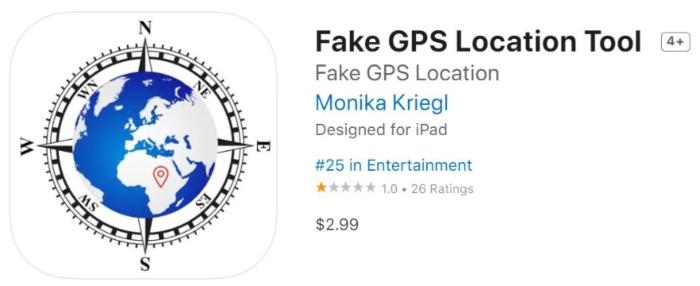
The low ratings should be an immediate red flag. And if you read the reviews, it’s clear that the app doesn’t accomplish anything close to changing your phone’s location.
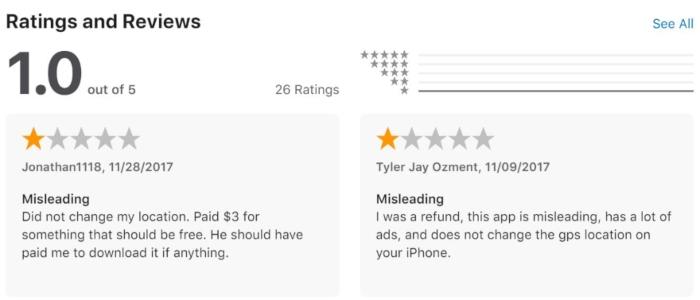
In many cases, it makes more sense to adjust your location settings manually or use a VPN to change your location.
How to change location using a VPN
Follow these steps to change your location using a VPN:
- Select a VPN service that offers an iOS app. Some popular options include:
ExpressVPN: ExpressVPN has servers in 94 countries, so you'll have plenty of options for changing your location.
- NordVPN: Nord has over 5,000 servers to choose from, and its dashboard map view makes it easy to connect to other countries.
- CyberGhost: CyberGhost has the largest server network of the three, with over 7,000 servers in 90+ countries.
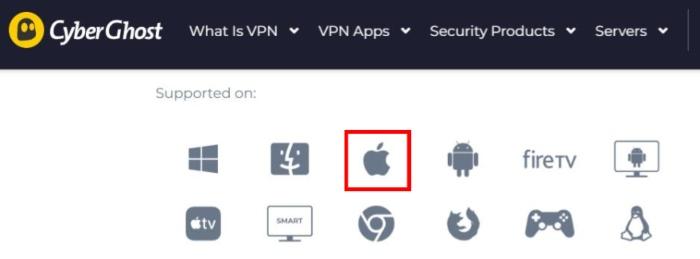
- Download and install the VPN app.
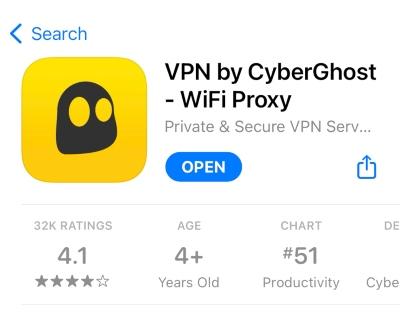
- Select a server and connect to it.
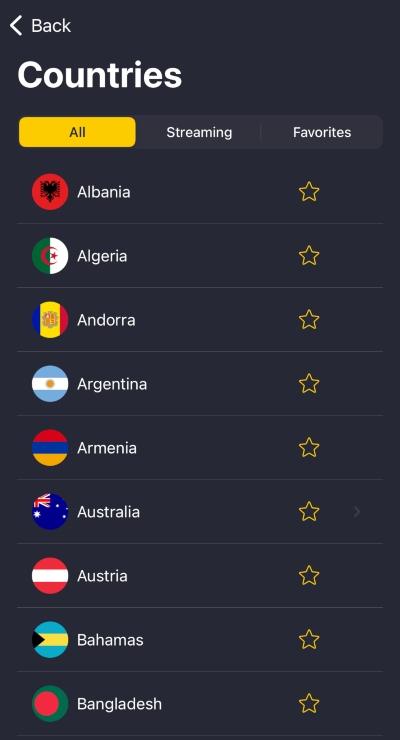
Your device should now be connected to a server in a different location, which effectively changes your device’s location. Using this strategy typically allows you to bypass certain location restrictions, including accessing content from streaming libraries in different regions of the world.
An essential part of following this method is making sure you select a VPN that has an iOS app. Otherwise, you might not be able to use the VPN from your iPhone.
For more information about VPNs, learn what a VPN is and how they work.
How to turn Location Services off
Follow these steps to turn Location Services off on your iPhone:
- Open the “Settings” app on your iPhone.
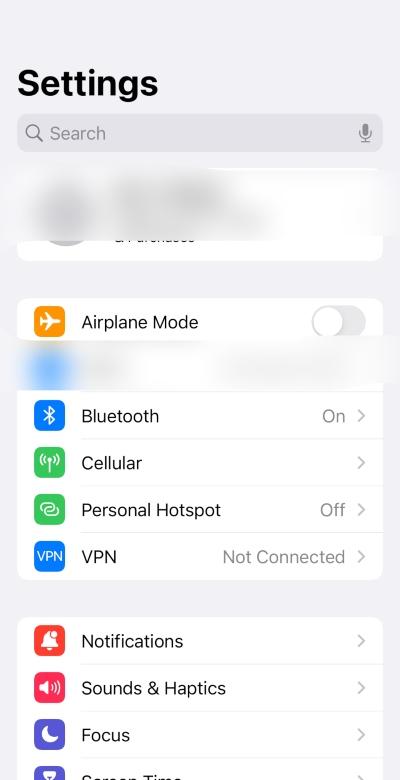
- Navigate to the “Privacy” option and open it.
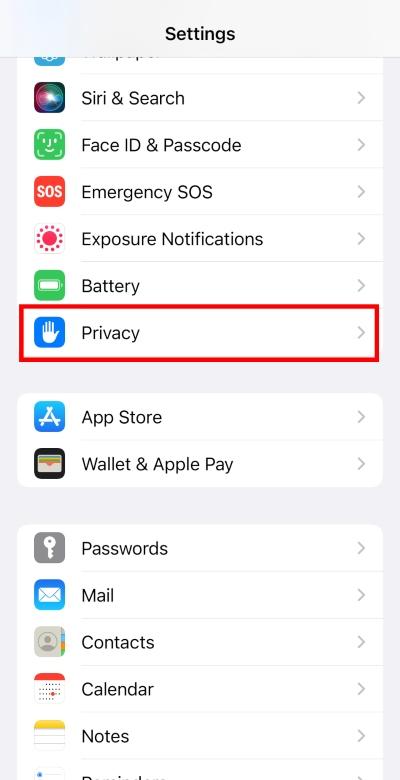
- Select the “Location Services” option.
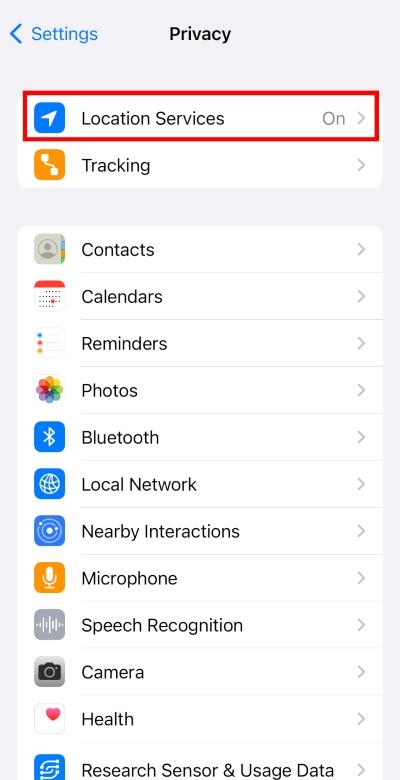
- Tap the slider to turn Location Services off
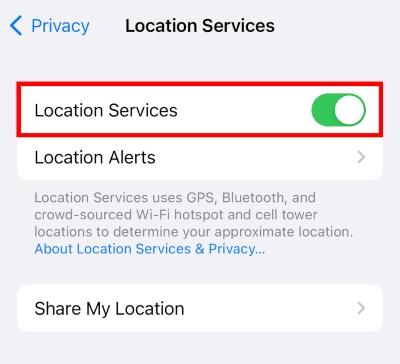
Turning off Location Services is a quick and easy way to turn this feature off for all apps on your iPhone. This basically stops your phone from sharing its location with Apple and any apps that use Location Services.
Turning off Location Services doesn’t change your phone’s location, but it should keep your location private.
How to turn Location Services off for certain apps
Follow these steps to turn off Location Services for certain iPhone apps:
- Open the “Settings” app on your iPhone.
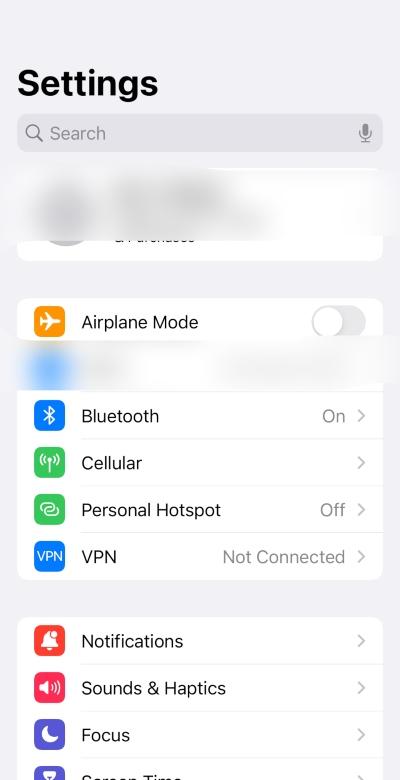
- Navigate to the “Privacy” option and open it.
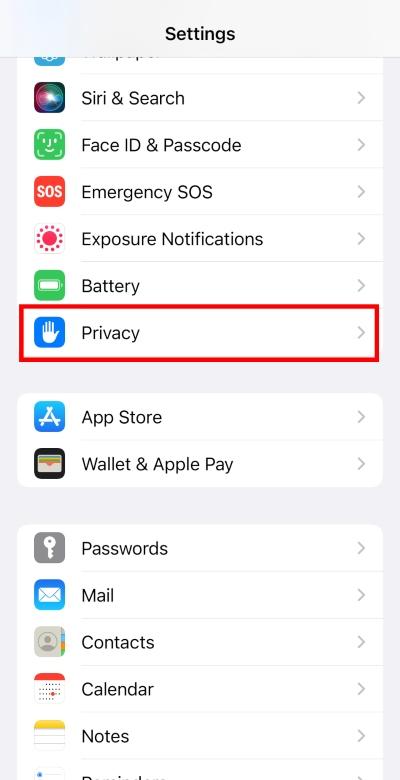
- Select the “Location Services” option.
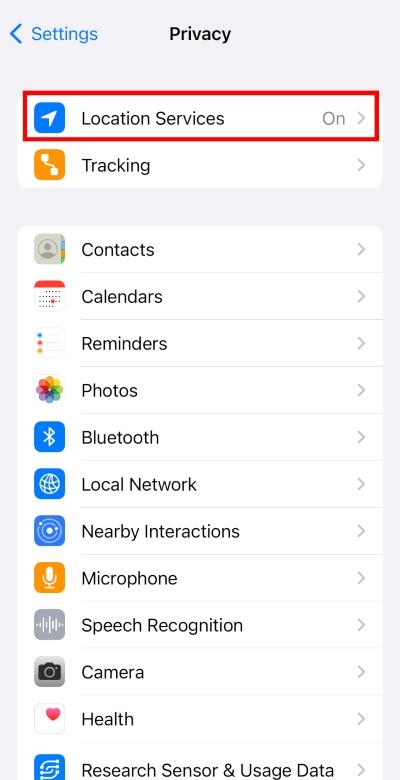
- Scroll down to find the app you want to change and tap on it.
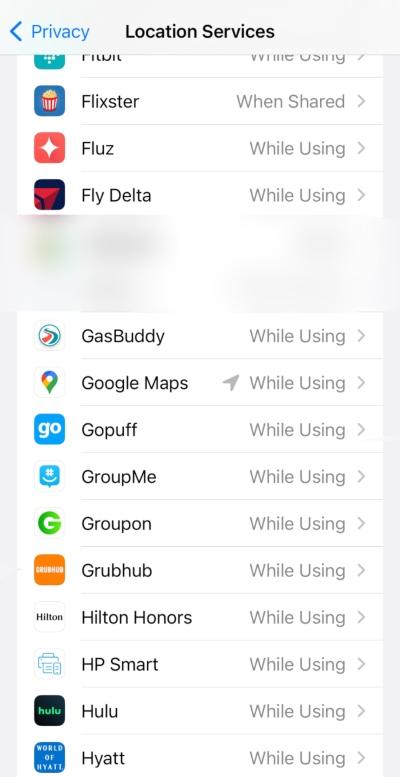
- Choose “Never” to turn off Location Services for the selected app.
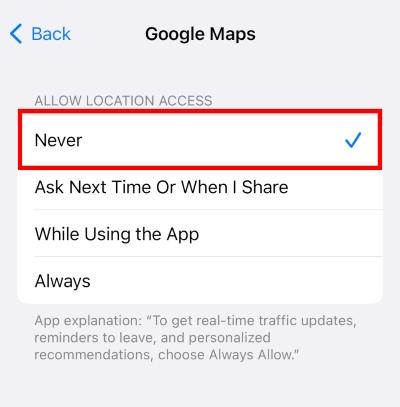
You might choose to turn off Location Services only for specific apps if you don’t want those apps to know your phone’s location. This will only affect the Location Services settings of the apps you choose to change.
How location works on your iPhone
The iPhone’s location settings are called “Location Services.” This is essentially the GPS feature on your iPhone that’s required for many Apple and third-party apps to function correctly.
If you have Location Services turned on, it will use certain features (where available) to track the approximate location of your device:
- GPS signal
- Bluetooth
- Crowd-sourced Wi-Fi hotspots
- Cellular towers
Certain apps use Location Services to offer their location-based services. This is common with any map or navigation app. But game apps and other apps might also require your location for certain features to work correctly.
For example, Pokemon Go uses your current location to generate a game map with a virtual location as you walk around in real time. Different Pokemon could appear depending on where your device is located.
You have the option to turn off your Location Services whenever you want. Turning Location Services off will essentially stop Apple and certain apps from tracking your phone’s location. You also have the option to only turn off Location Services for specific apps.
The primary reason you might want to change your location settings would likely be to stop Apple or apps from tracking your location. Apart from this, you might want to decrease the chance that GPS-related usage is draining your battery or using data — though this might not be a concern unless an app is actively using Location Services (e.g., using Find My to share your location or Waze to navigate to a destination).
FAQs
Can you put a fake location on an iPhone?
Yes, it’s possible to put a fake location on an iPhone using a GPS-spoofing app or a VPN. Keep in mind that GPS-spoofing apps aren’t always trustworthy or reliable and could quickly become outdated. But a VPN typically offers a simple and secure way to adjust your device’s IP address, allowing you to choose its location from available servers.
Can you change your phone’s GPS location?
Yes, you can change your phone’s GPS location using different types of GPS-spoofing features. These are typically found on GPS-spoofing apps, but you might find them included with certain VPN services as well. For example, Surfshark offers a GPS override feature that allows you to change your GPS location.
How do you change your current location on an iPhone?
You typically need to use GPS-spoofing software to change your current location on an iPhone. This could be in the form of a GPS-spoofing app or found as a feature on certain VPN services, including Surfshark. You could also turn off location services completely on your phone or only for certain apps.
Bottom line
Knowing how to change your location on an iPhone could come in handy if you’re worried about privacy or you want to spoof your GPS for another reason. If you’d rather not have your iPhone tracking your location, it’s easy to turn off location services in your settings.
If you want to spoof your GPS location, it might make sense to use a VPN rather than a GPS-spoofing app. Legitimate VPN services are typically safe and reliable and could provide helpful location-changing features. Check out our guide on the best VPNs for iPhone and iPad for our recommendations.
-
High-quality VPN offering safety and speed
-
Loads of servers for multiple connection options
-
Works with popular streaming services, including Netflix
-
Too many confusing plans





