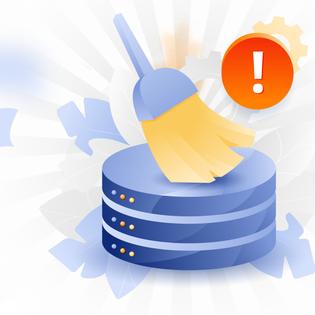Advertiser Disclosure
All About Cookies is an independent, advertising-supported website. Some of the offers that appear on this site are from third-party advertisers from which All About Cookies receives compensation. This compensation may impact how and where products appear on this site (including, for example, the order in which they appear).
All About Cookies does not include all financial or credit offers that might be available to consumers nor do we include all companies or all available products. Information is accurate as of the publishing date and has not been provided or endorsed by the advertiser.
Editorial Policy
The All About Cookies editorial team strives to provide accurate, in-depth information and reviews to help you, our reader, make online privacy decisions with confidence. Here's what you can expect from us:
- All About Cookies makes money when you click the links on our site to some of the products and offers that we mention. These partnerships do not influence our opinions or recommendations. Read more about how we make money.
- Partners are not able to review or request changes to our content except for compliance reasons.
- We aim to make sure everything on our site is up-to-date and accurate as of the publishing date, but we cannot guarantee we haven't missed something. It's your responsibility to double-check all information before making any decision. If you spot something that looks wrong, please let us know.
If you have AVG Internet Security or AVG AntiVirus Free but don’t want to use it all the time, you can temporarily disable the software. You may also want to disable it if your device seems slower than normal. The best antivirus protects your device from all kinds of cyberthreats, like malware and ransomware, so you don’t want to disable your software unless you feel you have no other options at the time.
Remember, there is a difference between disabling your AVG software and uninstalling it. When you disable AVG, it’s easy to go back and use it again. If you completely uninstall AVG, you’ll have to reinstall it to use it.
To disable AVG antivirus, the steps are simple but may vary depending on your device. No matter what platform you use, we’ve got you covered with our guide on how to disable your AVG program.
How to turn off AVG antivirus on Windows
How to deactivate AVG on Android
How to turn off certain AVG features
How to delete AVG antivirus
Alternatives to AVG antivirus
FAQs for disabling AVG antivirus
Bottom line
How to disable AVG antivirus on a Mac
The Mac support instructions for turning off AVG are not as straightforward as you might think. You may start out on the support page for Mac, but it could eventually take you to the steps to disable AVG on a Windows device. One of AVG’s support reps even discussed this on one of their forums.
Don’t be discouraged by this. There is a way to disable AVG if you have it installed on a Mac. The workaround is to disable each component of the antivirus program. Here’s an example of how easy, although a bit convoluted, it is to disable AVG on a Mac.
- Open AVG antivirus by clicking the shield icon on the menu bar. At the main interface, you’ll see the different components loaded.
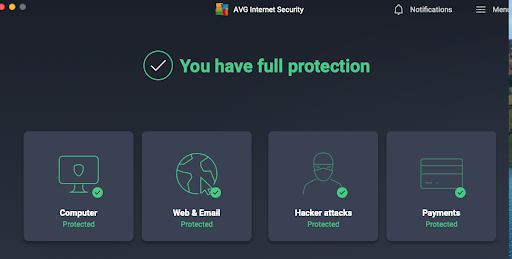
- Click on one of the protected icons. That will take you to the screen to show what gets blocked for that specific component. For this example, we selected the Computer icon since it’s the first one shown.
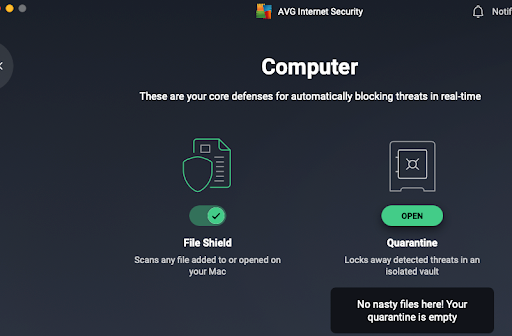
- Here, you’ll click on File Shield and toggle the button to the off position. You’ll know it’s off when you see the red x. Now, this component of AVG antivirus won’t detect hidden threats.
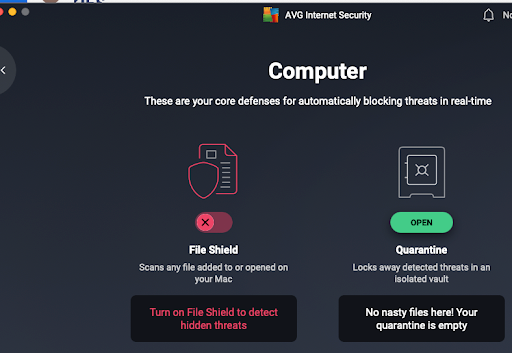 Depending on how your Mac is configured, you may need to enter an administrator password to make these changes.
Depending on how your Mac is configured, you may need to enter an administrator password to make these changes. - Follow these same steps for each AVG component you have installed. In the example in step 1, the next stop would be Web & Email. Here, we would turn off Web Shield and Email Shield
As previously mentioned, it is a little convoluted to go through this process to disable the antivirus, but it only takes a few minutes, and you can turn them back on whenever you want. You can also keep certain parts of the program on, which could be useful. That means you don’t have to disable the entire AVG antivirus if you don’t want to, which gives you options. If you want a program that’s as easy to disable on a Mac as it is on Windows, you can review these antivirus recommendations for Mac.
How to turn off AVG antivirus on Windows
Disabling all AVG protection on Windows is super simple. There are only two steps, then you’re ready to move on to other tasks. If you want to disable individual components as we did for Mac, you’ll have to click on the specific protected icons and disable them one by one.
To temporarily disable AVG protection on Windows, follow these two steps:
- On your Windows taskbar, look for the AVG icon in the system tray at the bottom-right corner of the screen. Click the green slider next to Protection is ON.
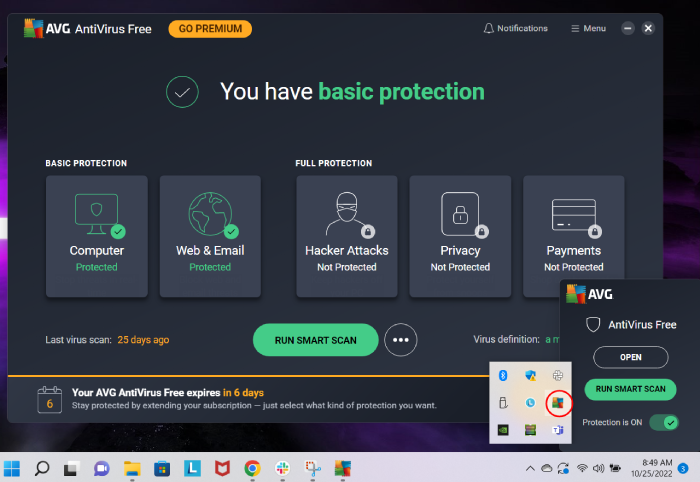
- The OK stop button will be highlighted. Double-click the button in the pop-up window to confirm you want to disable protection. This is temporary, as AVG will reenable automatically the next time you reboot your PC.
How to deactivate AVG on Android
The process to deactivate AVG antivirus on Android takes only a few taps on your screen and you’re all set. You may want to do this when using an older version of Android, since older devices sometimes get slow, and antivirus apps can make them even slower. Whatever your reason, deactivating AVG on your Android is no problem when you follow these steps.
- Open the AVG app on your Android device. Tap the menu icon in the upper-left corner.
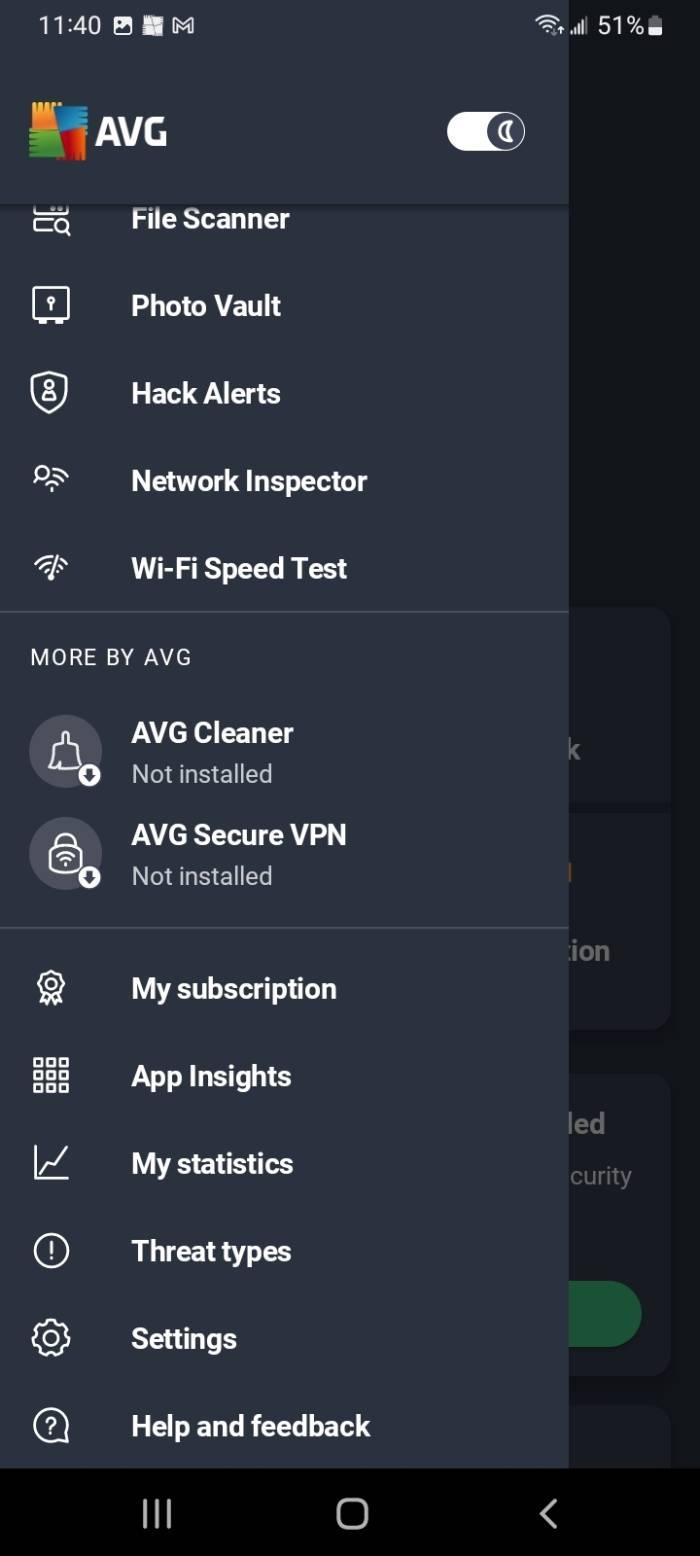
- Go to Settings, then Protection.
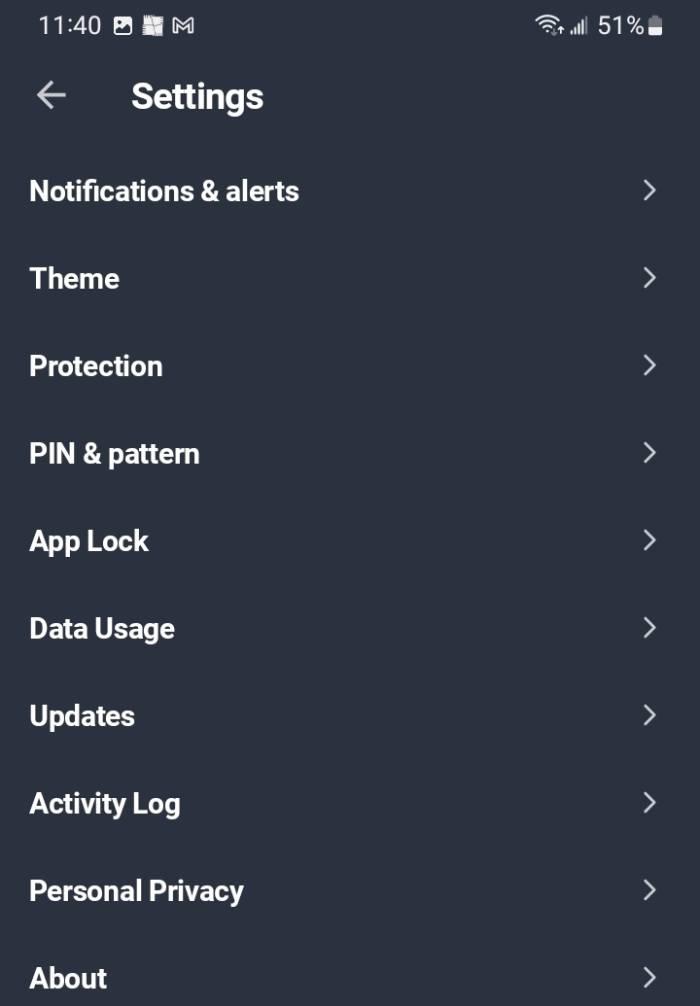
- Tap Disable Protection, then confirm.
How to turn off certain AVG features
One of the aspects you may like most about AVG is that you can turn off certain features while leaving the others protected. Using our Mac example, we showed how easy it is to go through the different protected components and toggle them off and on. We view this as a customizable option.
The only component of the antivirus we didn’t find a way to turn off was the Network Inspector under Hacker attacks. That may be because you must choose to run a network scan rather than it scanning automatically.
Otherwise, you can turn off certain AVG features one at a time with a few clicks.
- Select the protected component. For this example, we’ll click on Hacker attacks. We want to disable the Ransomware Shield.
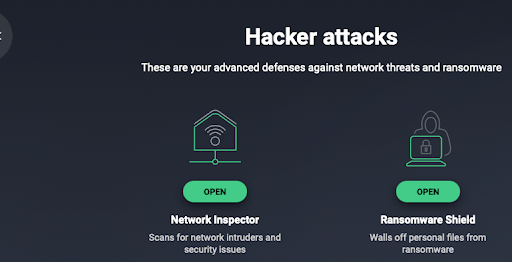
- Click the OPEN button above Ransomware Shield. Toggle the green checkmark to the off position.
You will do this for each component you want to turn off.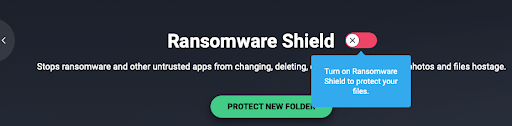
How to delete AVG antivirus
If you find that disabling AVG isn’t enough and you need to delete the antivirus entirely, it’s not hard to do. As with disabling the program, the steps may differ depending on your operating system or device.
It could be that you feel the program bogs down your machine’s performance. That can often be the case if you’re using an older device or don’t have enough memory. You may feel the scanning is too intrusive and takes up too much of your system resources. There are many reasons you might decide to delete AVG from your device.
Fortunately, with a few quick steps, you’ll get the antivirus deleted in no time. Don’t forget when you delete AVG from your device, you’ll need to look for any computer virus warning signs since you’ll have no antivirus protection.
macOS
To delete AVG from macOS, you’ll start with your Applications folder.
- Open the AVG icon in the applications settings. Go to the AVG AntiVirus Uninstaller.
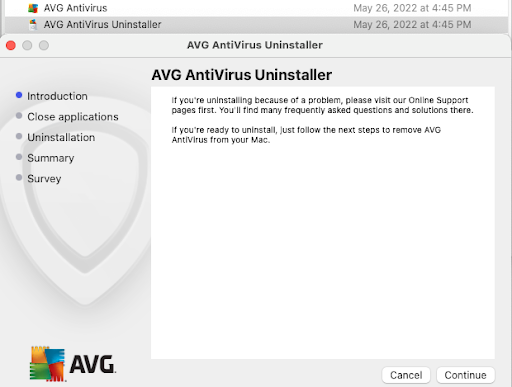
- Click Continue. (You may be asked for an administrator password to complete the uninstall.)
- The Uninstaller will go through each of the five settings to finish the uninstall. At the end, you’ll be prompted to complete a customer survey, then you will receive a notification that the Uninstall was successful. Once you click Finish, AVG AntiVirus will be removed from your macOS.
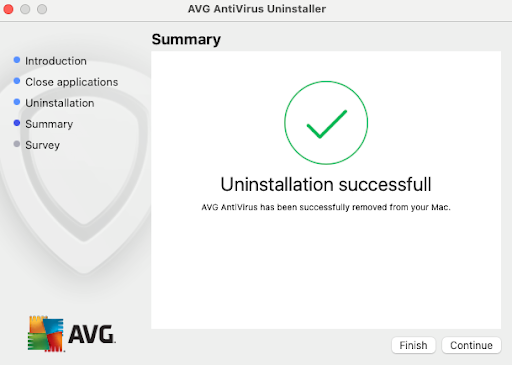
Microsoft Windows
For Windows 11, 10, 8, and 7:
- Right-click on the Start button, then go to Apps and Features.
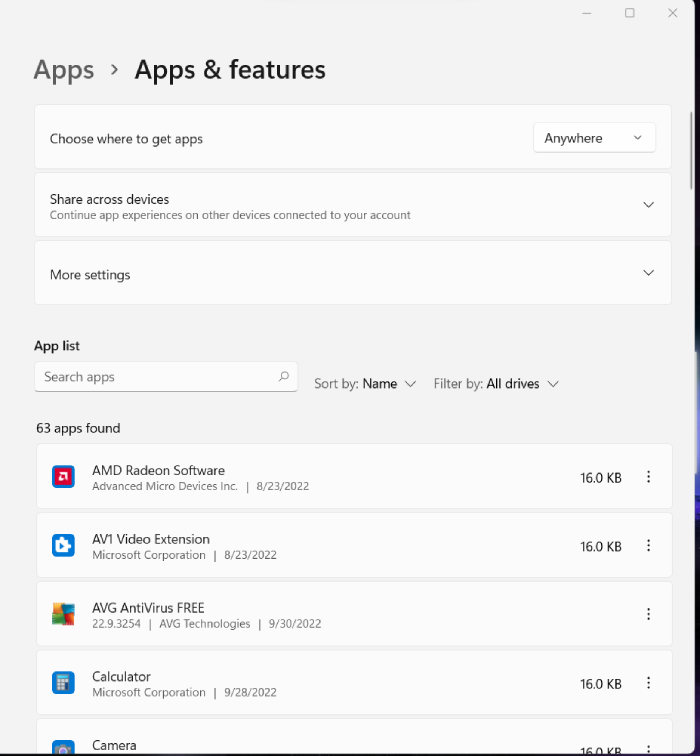
- Click the AVG antivirus icon and click on Uninstall.
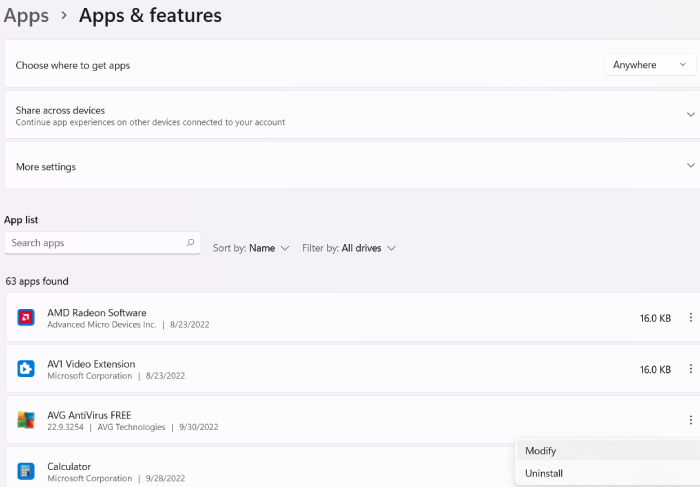
- You may be prompted for permission. If so, click Yes.
- Click on Uninstall when the AVG Setup wizard opens.
- Click Yes to confirm. Restart your computer.
Android
You can delete AVG from your Android device using your settings menu. The steps may differ slightly depending on which version you use.
- Go to Settings, then scroll to Apps.
- Click on AVG antivirus.
- Click on Uninstall. If you are prompted, click Deactivate and uninstall.
- Click OK to confirm.
Alternatives to AVG antivirus
Although you decided to delete AVG, you may still be on the lookout for other antivirus products to fill the gap in your device security. We recommend the following antivirus for a wide range of needs:
Total AV: TotalAV is cost-effective, user-friendly, and comes with the antivirus essentials you need, including auto antivirus and malware scanning, real-time protection, phishing protection, and more. It also earned near-perfect scores in third-party testing run by AV-TEST, so you know your device will be getting effective protection.
Get TotalAV | Read Our TotalAV ReviewNorton 360: If you haven't used many antivirus programs before, Norton has a clean layout and plenty of guides that walk you through how to protect your computer. It also comes with plenty of bonus features, like a virtual private network (VPN) and dark web monitoring.
Get Norton 360 | Read Our Norton 360 ReviewMcAfee: If you need antivirus protection for your family, McAfee is a great option. You can install it on unlimited devices, including your children's devices, and it offers plenty of safety features for kids, like parental controls and identity theft protection.
Get McAfee | Read Our McAfee Review
-
High level of antivirus protection
-
Protection from malicious viruses, malware and dangerous websites
-
User-friendly interface and overall app
-
Lacks firewall protection
FAQs for disabling AVG antivirus
Does AVG slow down your computer?
As with any antivirus software, AVG may slow down your computer. It may depend on your device’s memory and age. Trial and error is likely the best way to test it.
How do I get rid of AVG browser?
You can get rid of the AVG browser in a couple of ways, depending on your device. For a Mac, you can right-click on the AVG Secure Browser icon and click on Quit. From there, you can go to the application and select Move to Trash.
On Windows, you’ll use the AVG Secure Browser removal tool that you can download on your PC.
How do I stop AVG AntiVirus Free from blocking a program?
You can stop AVG AntiVirus Free from blocking a program by going to the Blocked & Allowed apps screen and allowing the program to run.
Bottom line
If you have AVG antivirus and need to turn it off, there are options for whichever platform you use. You can disable it altogether or disable separate components and leave others running.
It can be a bit overwhelming if you’re on a Mac, as you have to toggle off each feature one at a time. That may be a deal breaker for some people, so if you’re in that camp, be forewarned. We've compiled a list of the best antivirus for Mac if you're still looking for something that is better suited for your Apple products.
-
All-in-one protection for your personal info and privacy
-
Excellent antivirus protection
-
Additional features like a file shredder and parental controls
-
Multiple pop-ups for text notifications can be annoying