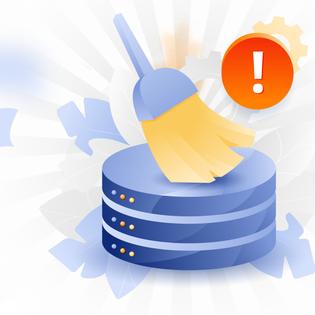Advertiser Disclosure
All About Cookies is an independent, advertising-supported website. Some of the offers that appear on this site are from third-party advertisers from which All About Cookies receives compensation. This compensation may impact how and where products appear on this site (including, for example, the order in which they appear).
All About Cookies does not include all financial or credit offers that might be available to consumers nor do we include all companies or all available products. Information is accurate as of the publishing date and has not been provided or endorsed by the advertiser.
Editorial Policy
The All About Cookies editorial team strives to provide accurate, in-depth information and reviews to help you, our reader, make online privacy decisions with confidence. Here's what you can expect from us:
- All About Cookies makes money when you click the links on our site to some of the products and offers that we mention. These partnerships do not influence our opinions or recommendations. Read more about how we make money.
- Partners are not able to review or request changes to our content except for compliance reasons.
- We aim to make sure everything on our site is up-to-date and accurate as of the publishing date, but we cannot guarantee we haven't missed something. It's your responsibility to double-check all information before making any decision. If you spot something that looks wrong, please let us know.
Software bloat, or bloatware, are apps or programs that are unwanted by you. Sometimes bloatware includes pre-installed software on your new device and other times it's downloaded by you. Bloatware isn't as malicious as malware, but it can impact your device performance and browsing experience.
The purpose of bloatware varies. Sometimes manufacturers get paid to pre-install apps onto new devices. Apps may use bloatware to generate money and use it to annoy you with requests to pay for premium features. Bloatware can also simply be apps you once used but don't anymore.
As you can see, bloatware doesn't necessarily hurt your device, but it can get annoying. You may want to consider removing bloatware if you need more storage space or need to improve your device's performance. It may also be necessary to remove if an app is sending you invasive ads.
Keep reading to learn more about how bloatware works and how you can use the best antivirus software to remove it.
How do I remove bloatware?
Windows 10
Mac
Android
iOS
Using a bloatware remover tool
How do I avoid bloatware?
Bloatware FAQ
Bottom line
What is bloatware?
Bloatware, also known as potentially unwanted programs (PUPs) or junkware, is when software programs have reduced usefulness because updates take up more disk space and subsequently cause the device to run slower. Bloatware can also be bundled with other downloads and cause poor performance.
Bloatware can also refer to unwanted software pre-installed on a newly bought device. Many times, manufacturers add software for your convenience, but it can also drag down the overall performance of the device.
For example, when you buy a new phone, it may already come installed with social media apps, an app store, and games. Not all of these may prove to be useful to you, so you end up with a device taking up more space, memory, and battery life than necessary.
Different types of bloatware also include trialware, or apps that come with a free trial but ask you to pay after a certain time. Adware, or apps that cause pop-ups to appear on your screen, is another form of bloatware.
Finally, bloatware can also come from malicious websites. Visiting the wrong website can cause bloatware to get inserted into your device.
Although bloatware isn't always dangerous, it could have an impact on your device's performance. It could also be a privacy risk because pre-installed apps may have permission to track your behavior in ways you don't initially realize.
Bloatware can also sometimes lead to security issues. It may leave your device more vulnerable to attacks or possibly corrupt your system.
How do I know if my device has bloatware?
Bloatware can be sneaky, especially when you consider that not all pre-installed apps are bad. For example, you may never use the weather app on your phone, but someone else might find it useful for everyday life.
In other cases, it's clear when bloatware is present. There are some telltale signs of unnecessary software on your device. Here are some red flags to look out for:
- Difficulty removing apps: Apps should be easy to remove from your device. If you find it difficult to remove it, then the app is probably bloatware.
- Don't recognize app: If you don't remember installing an app, then it might be bloatware and came pre-installed with the device.
- Uses aggressive marketing tactics: When using an app, it may use intrusive methods to get you to purchase additional features.
- Displays annoying pop-ups: Frequent pop-ups redirecting you to unsafe websites may be a sign of bloatware.
- Have never used it: If an app is useless to you or you would never have installed it in the first place, then it can be considered bloatware.
How do I remove bloatware?
Not all bloatware is a security threat. Sometimes it only takes up space on your device. Other times, it can cause a nuisance to your browsing experience or slow down your device's performance.
The solution to remove bloatware is to uninstall it from your device. Most of the time, this is as easy as deleting the app. However, it can be difficult to remove some bloatware, especially if it's designed to be hard to uninstall. Some bloatware may direct you to fake removal sites and download even more bloatware.
Many phones come pre-installed with apps you may want to remove, but this can involve voiding your phone's warranty. Depending on how much bloatware annoys you, it may not be worth it to remove it.
Let's explore how to remove bloatware on various devices.
Windows 10
Keep in mind, some programs are built into Windows and can't be uninstalled. Here is the simplest method of how to remove bloatware on a new PC running Windows 10:
- Select Start.
- Choose Settings.
- Click Apps.
- Select Apps and features.
- Find the app you want to remove and select it.
- Click Uninstall.
You can also consider doing a Fresh Restart. It will reset your PC while keeping your personal data and most Windows settings intact. This can be helpful to remove bloatware because it gives you the option to not restore pre-installed apps.
Here is how to do a Fresh Restart:
- Select Start.
- Choose Settings.
- Click Update and security.
- Select Recovery.
- Choose Reset This PC.
- Click Get Started.
- Select Keep My Files.
- Choose cloud or local storage.
- Change any settings as needed.
- Click No on “Restore pre-installed apps.”
This process will remove most apps, including Microsoft Office, anti-virus software, and pre-installed apps. You will need to manually re-install any apps you want to keep using.
A Fresh Restart may not be a good option for you if you have digital licenses or digital content associated with apps. You could possibly lose your license or not access content anymore.
Mac
To fully remove apps on a macOS device, you'll need administrator permissions. As with Windows, some apps can't be removed. If an app is necessary, Mac won't give you the option to delete it. Let's review what to do to remove bloatware, regardless of whether you downloaded it from the App Store or not.
- Go to the Applications folder.
- Locate the app you want to delete.
- Drap the app to Trash.
- If asked for a username and password, enter administrator account credentials.
- Go to Trash.
- Select Empty Trash.
Alternatively, you can also use Spotlight to find apps you want to delete. But if the program didn't come from the App Store, you'll need to use the above steps instead to delete it.
Android
The exact process to remove bloatware on Android devices varies depending on your phone manufacturer. There will also be apps and programs that are impossible to remove. On a Samsung device, here is how to delete apps that came with the phone:
- Navigate to Settings.
- Choose Apps.
- Find the app you want to disable and select it.
- Click Uninstall to permanently remove it or Disable to stop the app from running in the background.
iPhone
iOS phones give you less control over your device, but it is possible to remove some pre-installed apps. You can get rid of apps on iOS by touching and holding the app icon on your home screen. Select Remove App, and then Delete App to permanently remove it.
You can also remove bloatware this way:
- Navigate to the App Library.
- Find the app you want to remove.
- Touch and hold the app icon to open a menu.
- Tap Delete app.
- Choose Delete.
Besides removing third-party apps, Apple also lets you remove built-in apps such as:
- Books
- Calculator
- Calendar
- Compass
- Contacts
- FaceTime
- Files
- Find My
- Home
- iTunes Store
- Maps
- Measure
- Music
- News
- Notes
- Podcasts
- Reminders
- Shortcuts
- Stocks
- Tips
- Translate
- TV
- Voice Memos
- Watch
- Wallet
- Weather
Using a bloatware remover tool
Although you can manually remove bloatware, you may want to consider getting a bloatware remover. These tools can make it easy to identify and remove bloatware on your device. It may even remove pre-installed apps that the manufacturer blocks you from deleting.
However, there are some risks involved. You will need to give the software permission to root your phone and give it admin status. This may void your device's warranty and give the software a lot of control over your device. This may not be a good option for your needs. If you do go this route, be fully aware of how it can affect your desktop and phone security. Make sure to choose a trustworthy bloatware remover.
How do I avoid bloatware?
It's not always possible to avoid bloatware. But there are some steps you can take to minimize the chances of having bloatware.
- Buy bloat-free devices. Some manufacturers pre-install apps more than others. By doing some research, you may find some computer devices with little to no third-party software. Unlocked phones may also have less bloatware because it's not connected to a phone company. Keep in mind that this option is usually more expensive. Because manufacturers aren't making money from pre-installed apps, they make up for the difference by charging higher prices for bloat-free devices.
- Verify software before downloading. Only download apps or software from trusted sources. You may want to confirm that you're on the right website or only download apps from Google Play, AppStore, MacUpdate, etc. This helps ensure you're not downloading fake software or apps with bloatware bundled with it.
- Pay attention during the installation process. When you open a new phone or desktop, there is a process to set it up. Don't agree to everything without reading it. You may find you have options to not automatically download apps, and you can unselect these choices. Taking the time to read the fine print can prevent you from downloading bloatware and apps you don't need.
- Review apps and programs on your device. Occasionally you should review what is downloaded on your devices. You may notice unwanted programs, and you can begin the process of removing them before it takes over your computer space.
Use antivirus software to block bloatware
A good antivirus software can also help prevent bloatware by blocking downloads or flagging malicious software on your device. Some of the best antivirus apps we recommend after hands-on testing are:
- TotalAV: TotalAV is a cost-effective antivirus solution. Along with zero-day antivirus and malware scanning, you get real-time protection, phishing protection, and more. It also performed well in third-party testing run by AV-TEST.
See TotalAV Plans | Read Our TotalAV Review - McAfee: McAfee is a great way to not only protect your devices, but your kids' electronics as well. It offers parental controls, but if your kids are old enough to not need those, the file shredder, VPN, and thorough malware scans are excellent protection as well.
See McAfee Plans | Read Our McAfee Review - Norton 360: We love Norton's clean dashboard and helpful guides. We're also fans of its strong security features and bonuses, like identity theft protection through LifeLock and dark web monitoring.
See Norton Plans | Read Our Norton Review
-
High level of antivirus protection
-
Protection from malicious viruses, malware and dangerous websites
-
User-friendly interface and overall app
-
Lacks firewall protection
Bloatware FAQ
Is bloatware bad?
Not all bloatware is bad in the sense that it doesn't pose an immediate security risk. Bloatware can be unwanted, but it's not malicious like malware. Bloatware can have an impact on your device though. It can take up disk storage, drain battery life, and create a poor browsing experience.
Is bloatware a virus?
Bloatware isn't necessarily a virus. Generally, bloatware is unwanted apps or programs on your device. Sometimes it's pre-installed by manufacturers or you have downloaded it at some point. Bloatware does have the potential to be a virus though. For example, you may accidentally download virus-infected bloatware from a malicious website.
Should I remove bloatware?
You should remove bloatware if you notice signs of slow performance, invasive ads, or lack of storage. However, most pre-installed apps or programs on your device are generally harmless and not a security risk. It may not be worth the effort to remove bloatware if it doesn't bother you or affects your device's performance.
Bottom line
Bloatware is irritating and sometimes dangerous, but it can be easy to remove from your device. Reviewing the apps and programs on your device can make it easier to spot what you don't use and can remove from your system. This comes with a host of benefits including better performance, security, and privacy.
Along with bloatware, you should be aware of other security risks such as malware and viruses. These are far more malicious and can steal your data and cause havoc for your devices. You should consider doing research into the best antivirus software to keep your devices secure.
Learning how to stay safe online is another way of ensuring your devices and data are kept secure and away from cyber threats.
-
All-in-one protection for your personal info and privacy
-
Excellent antivirus protection
-
Additional features like a file shredder and parental controls
-
Multiple pop-ups for text notifications can be annoying