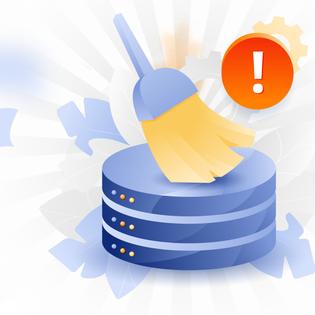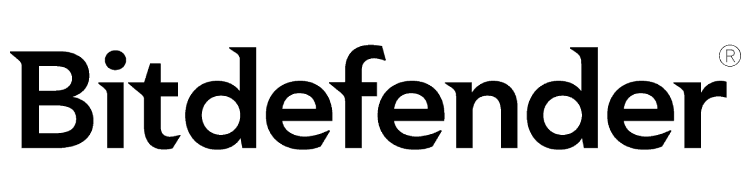Advertiser Disclosure
All About Cookies is an independent, advertising-supported website. Some of the offers that appear on this site are from third-party advertisers from which All About Cookies receives compensation. This compensation may impact how and where products appear on this site (including, for example, the order in which they appear).
All About Cookies does not include all financial or credit offers that might be available to consumers nor do we include all companies or all available products. Information is accurate as of the publishing date and has not been provided or endorsed by the advertiser.
Editorial Policy
The All About Cookies editorial team strives to provide accurate, in-depth information and reviews to help you, our reader, make online privacy decisions with confidence. Here's what you can expect from us:
- All About Cookies makes money when you click the links on our site to some of the products and offers that we mention. These partnerships do not influence our opinions or recommendations. Read more about how we make money.
- Partners are not able to review or request changes to our content except for compliance reasons.
- We aim to make sure everything on our site is up-to-date and accurate as of the publishing date, but we cannot guarantee we haven't missed something. It's your responsibility to double-check all information before making any decision. If you spot something that looks wrong, please let us know.
Because Discord has gained popularity, that means it has become a rich environment for hackers. Recently, more than 150 million active Discord users have been the target of malware distribution.
Discord malware is any malicious program that gets sent through the app. If you’ve become the unlucky target of Discord malware, you want to remove it as soon as possible. Keep reading to learn how to uninstall Discord malware and which antivirus programs are the best for protecting you against future infections.
How could I get a Discord virus?
How to recognize Discord malware
How to remove Discord malware
How to avoid Discord malware
Discord malware FAQ
Bottom line
What is Discord malware?
Discord malware is a broad term that describes any malicious program that attacks unsuspecting users of the app. If you’ve encountered a Discord cyberattack, you’ve experienced one of several ways a Discord virus can spread throughout the platform.
How could I get a Discord virus?
There are some common ways Discord hackers might choose to attack. You may get a malicious link in a Discord chat room and are encouraged to click on it. The link won’t look suspicious at first sight, but when you open it, an installation is triggered, and malware infects your device.
You can send texts and share files on Discord, so hackers use that method to spread Discord malware. If you download the files, it gives hackers direct access to your device.
Discord hackers may inject malicious codes that infect your system with malware during installations. That happens when you accidentally use a contaminated Discord installation file. It’s most common when users attempt to install the Discord app from a website other than the official Discord site.
How to recognize Discord malware
If you have a good anti-malware tool, it should alert you to malicious software, including viruses, Trojans, spyware, and ransomware.
Additionally, you should look for these common signs of Discord malware:
- Adware infects your device and keeps showing pop-up ads while you’re online. These are used to entice you to click on various ads that could redirect you to a malicious site.
- Remote Access Trojans (RAT) are malicious Discord links that are received in your chat messages. These links allow hackers to control your device and access your personal information. If you notice your identity has been compromised, it could be a sign of RAT malware.
- Spyware hides in your device to monitor your online activities. Spyware is often hard to detect, but you’ll likely notice your data has been stolen when this type of Discord malware invades.
How to remove Discord malware
If you’ve been infected with Discord malware, you should remove it before it can do further damage. No matter which operating system you have, Discord malware can be harmful to any device, so removal is crucial.
Run an antivirus
The best antivirus software can be a tool to help you find Discord malware and remove it. To run your antivirus software and check for malware:
- Open your antivirus program.
- Go to your scan feature and perform a full scan.
- If the antivirus finds any suspicious files, delete them.
- Reboot your device.
Best antivirus software for malware protection
- Bitdefender: Earning top marks in third-party protection tests, Bitdefender provides a full suite of antivirus tools. Along with meticulous scans, it offers a VPN, password manager, parental controls, and ransomware protection.
See Bitdefender Plans | Read Our Bitdefender Review - Norton 360: Another antivirus software that comes jam-packed with security features is Norton. It also includes a firewall and parental controls to help you keep Discord malware and other pesky viruses away.
See Norton Antivirus Plans | Read Our Norton Antivirus Review - Avast: If you'd rather start with a free antivirus app and upgrade to a paid plan later, check out Avast. Its free plan comes with basic protection and is great value for the price — or lack there of. Its premium plans boost your protection even more.
See Avast Plans | Read Our Avast Review
-
Antivirus software offering reliable security
-
Simple yet powerful interface tools
-
Perfect protection score in third-party tests
-
Premium features incur additional subscription fees
Uninstall the Discord app
Sometimes your Discord app could be running malicious JavaScript code. If that’s the case, antivirus software may not remove it. The best way to address this issue is to uninstall the app from your device. You can reinstall it again later.
How to uninstall Discord on Microsoft Windows
- Go to your PC settings and choose Apps.
- Find your Discord app and click Uninstall.
- Go to the Discord website to reinstall if needed.
How to uninstall Discord on a Mac
- From Finder, go to Applications.
- Find the Discord app and move it to Trash.
- Empty the trash file.
- Reinstall the app, if needed, from the Discord website.
How to uninstall Discord on Android
- Go to your Apps section and find Discord.
- Tap Uninstall.
- Confirm the uninstall.
How to uninstall Discord on iPhone
- From Settings, go to General, then iPhone storage.
- Find the Discord app and select it.
- Click Delete App and Confirm.
Reset web browser settings
If you use the Discord browser extension or notice your browser homepage changed, you may also need to clean your web browser settings. Here's how to do that:
How to remove the Discord virus from Google Chrome
- Open Chrome and click the three vertical dots in the top-right corner.
- Go to Settings > Reset settings.
- Choose Restore settings to their original defaults, then click Reset settings.
How to remove Discord malware from Mozilla Firefox
- Open Firefox and click on the three horizontal bars in the top-right corner.
- Choose Settings, then Home.
- Click the Restore Defaults button at the top of the page. (If you don't see the button, your Firefox browser is already set to its original defaults.)
How to remove Discord malware from Safari
Note: If you use Safari as your web browser, you should also clear your history and cache.
- Open Safari, then click the Safari menu button in the top-left corner.
- Click Clear History... and select the all history option. Click Clear History.
- Click the Safari button again and choose Preferences, then open the Privacy tab.
- Click the Manage Website Data button and choose Remove All.
- Next, open the Extensions tab and click the Uninstall button next to any suspicious or unwanted extensions.
- To clear your Safari cache, click the Safari button and open your Preferences window.
- Go to the Advanced tab and make sure the box next to Show Develop menu in menu bar is checked.
- Click on the Develop button in the top-left menu bar and choose Empty Caches.
How to remove a Discord virus from Microsoft Edge
- Open Edge and click on the three horizontal dots in the top-right corner of the window.
- Choose Settings, then Reset settings.
- Click Restore settings to their default values, then click Reset when prompted.
How to avoid Discord malware
There are tons of platforms that give you the freedom to chat with your friends and exchange files. You can still have fun with these apps while staying safe online and avoiding harmful malware. Use these tips for the best Discord security:
1. Avoid suspicious links
If you receive a link that you don’t expect, use caution before clicking on it. If it looks to be from a friend on the platform, message the user privately and ask if it was sent by mistake.
2. Download only from official sites
If you’re downloading files, only use the official Discord website. Hackers love sending viruses through infected files, so don’t use a file you aren’t sure is safe.
3. Beware of phishing links from Discord bots
These bots are automated and safe when used by the Discord server. However, hackers often use them to spread Discord trojans or other malware. Avoid interacting with messages sent by bots.
4. Install antivirus software
If you don’t have an antivirus, you should install it before using Discord for the most advanced security. Antivirus is the first line of defense when hackers try to invade your device.
5. Don’t overshare your information
It’s easy to share too much personal data when you feel comfortable chatting online, but that could give someone the ability to steal your identity or infect your device with Discord malware.
6. Don't fall for "free" offers
If you get messages offering free products, don’t respond. Discord will not contact you regarding free services, so that message is a scam.
Discord malware FAQ
Is Discord safe?
Discord is safe if you use some simple tips to keep your device secure and your information private. Any app you download comes with some risks, but there are ways to minimize them for safety.
Are Discord bots safe?
Some Discord bots are safe, but some are not. If you get a bot asking you for personal information, you should block it.
Is Discord a spyware?
Discord is not spyware. It is an app where users can send text messages and files. If you have Discord malware on your device, it could contain spyware.
Bottom line
Discord can be a fun app to use when you want to share information with others in a group setting and chat with people who share the same interests. Unfortunately, when these platforms gain such popularity, they become targets for hackers. If you get attacked, you can remove Discord malware, no matter which operating system you use.
There are steps to take to help keep your device safe and malware free. The best one is to use top-rated antivirus software like Bitdefender or Avast to clean your device of malware as well as protect you get another infection.
-
All-in-one protection for your personal info and privacy
-
Excellent antivirus protection
-
Additional features like a file shredder and parental controls
-
Multiple pop-ups for text notifications can be annoying