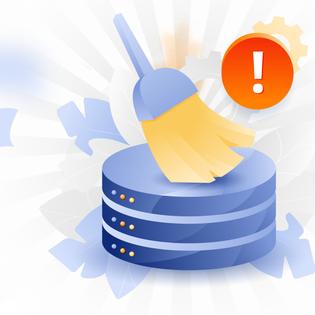Advertiser Disclosure
All About Cookies is an independent, advertising-supported website. Some of the offers that appear on this site are from third-party advertisers from which All About Cookies receives compensation. This compensation may impact how and where products appear on this site (including, for example, the order in which they appear).
All About Cookies does not include all financial or credit offers that might be available to consumers nor do we include all companies or all available products. Information is accurate as of the publishing date and has not been provided or endorsed by the advertiser.
Editorial Policy
The All About Cookies editorial team strives to provide accurate, in-depth information and reviews to help you, our reader, make online privacy decisions with confidence. Here's what you can expect from us:
- All About Cookies makes money when you click the links on our site to some of the products and offers that we mention. These partnerships do not influence our opinions or recommendations. Read more about how we make money.
- Partners are not able to review or request changes to our content except for compliance reasons.
- We aim to make sure everything on our site is up-to-date and accurate as of the publishing date, but we cannot guarantee we haven't missed something. It's your responsibility to double-check all information before making any decision. If you spot something that looks wrong, please let us know.
You’ve likely heard the need for antivirus protection for your computer, but did you know that Android phones are also susceptible to malware and cyber threats?
How do you know if your phone is infected with a virus? Many of the signs are similar to a computer, including a decrease in battery life, unusual data usage, and pop-ups. The best way to avoid a virus on your Android phone is to install antivirus software on your device.
Learn more about the signs of a virus and how to scan for viruses on your Android device so you have a better chance of keeping your data secure from hackers.
-
High level of antivirus protection
-
Protection from malicious viruses, malware and dangerous websites
-
User-friendly interface and overall app
-
Lacks firewall protection
5 signs of a virus on your Android phone
9 advantages of having Android antivirus software
FAQs
Bottom line
5 steps to scan your Android phone for viruses
If you think your Android phone may have a virus, or you want to be proactive in keeping your device safe, follow these easy steps to download and use an antivirus program to remove malware and viruses. Finding the best antivirus software will help protect your device from malware and cyber threats.
Here are the steps to scanning your Android device for viruses:
1. Download and install an antivirus program
Download and install an antivirus program from the Google Play store. Many of the leading computer antivirus software companies also offer a mobile Android version. Some of our favorite antivirus apps for Android include:
- TotalAV Antivirus: TotalAV is an easy-to-use software that offers a free antivirus plan so you can test it on your phone before you commit. It includes auto antivirus and malware scanning, real-time protection, phishing protection, and more.
- Mobile Antivirus: Norton 360: Norton 360 includes malware protection, real-time defense against viruses, identity protection, and a VPN. It has a clean interface and offers a simple user guide for first-timers.
- McAfee Mobile Security: McAfee is a great option for families looking for antivirus protection on multiple devices. It offers a wide range of plans that also include parental controls, phishing protection, and identity theft security.
2. Set up the antivirus software
After you’ve downloaded the app, follow the in-app instructions to get your antivirus set up. You may need to give the app permission to access certain features of your phone, such as your location and camera.
3. Make sure the antivirus app is up to date
Make sure your app is up-to-date before running your virus scan. The latest version of the app will have an updated database of common malware and other viruses.
4. Start the virus scan
Run the virus scan and wait for the results.
5. Remove any viruses found
If the antivirus software finds any issues, follow the instructions to remove the virus. This may include deleting unsafe apps or other files.
5 signs of a virus on your Android phone
If you’re wondering if your phone may be infected with an Android virus, look for these five signs.
1. Performance and speed
If you’ve noticed a lag in your phone’s ability to operate applications or do simple tasks, you may want to check for Android malware.
2. Battery life
If your phone starts dying faster than usual, but your usage habits remain the same, it may signify you have a virus running in the background.
3. Unfamiliar apps
Similar to phishing emails and unsafe website links, you should also be skeptical of any apps on your phone that you don’t remember downloading. If you don’t remember downloading an app and don’t know its purpose, do not open it, as it could be a malicious app. Instead, uninstall it.
4. Data usage
As with your phone’s battery life, a virus on your phone could also increase your data usage. A virus on your Android device may be running in the background and using large portions of your data plan, which you may not notice until you have a higher-than-expected phone bill.
5. Adware pop-ups
Pop-up ads are an everyday occurrence when using the internet. However, if you’re getting pop-up ads when you are not in a browser, a virus may have infected your device.
9 advantages of having Android antivirus software
Although you’re looking for the most effective antivirus and anti-malware program to protect your Android device, you may also find some other security features to help give you peace of mind about your device.
1. Virus and malware protection
The big reason you’re installing antivirus software is for protection from viruses and malware on your Android device. It’s essential to install the latest version of the antivirus you select and make sure you keep the app up to date for the best protection. You can typically set up a regular schedule for the software to scan your device.
2. Network monitoring
Antivirus software may also come with Wi-Fi network monitoring, which will help ensure that your device is protected and that your home network is also safe from malware, ransomware, and other viruses. If your network becomes infected with a virus, you may end up with viruses on multiple devices such as your computer, servers, and more.
3. App scanning
One common way for viruses to infect your phone is through downloaded applications. Android app scanning enables your antivirus software to examine apps on your phone for viruses. App scanning is important when downloading new apps or updating current versions of apps already on your phone.
4. Firewall
A firewall is an extra layer of protection to keep malicious activity off of your phone from the internet. The firewall will make it more difficult for malware or cyber threats to access your phone.
5. Remote lock
Not only does antivirus software protect you from cyber threats and malware, but it can often help protect your data and your physical device. If it has remote lock, you can sign in to your antivirus software from another location and lock your phone in case it’s lost or stolen.
6. Remote erase
Speaking of, if you’re concerned that your device was lost or stolen, you may be able to log in to your device remotely and erase your personal data. This is an important feature if your phone has sensitive data such as passwords or banking information.
7. Data backups
Some antivirus software includes data backups. Data backups are a lifesaver if you ever have to erase the data on your phone or your phone becomes infected with a virus. If you have a backup of your data, you could factory reset your phone and use the backup to get all your contacts, photos, and data back.
8. Call and SMS filtering
Some programs also include call and SMS filtering. Call and SMS filtering enable you to block unwanted phone numbers from contacting you. This feature is based on a list of blocked numbers established by the user. You can easily add or remove phone numbers from the blocked list to avoid any calls you choose.
9. VPN
A virtual personal network (VPN) helps protect you by hiding your phone’s IP address and masking it with a different IP address. VPNs help protect your data and can also be used if you’re in a country that may have internet censorship that blocks certain applications.
FAQs
Do Android phones get viruses?
Yes, Android phones can get a variety of malware viruses that can decrease speed, increase data usage, and increase unwanted popups.
Do I really need an antivirus for Android?
The best way to protect your Android device from malware and unwanted viruses is through antivirus software. You can easily download antivirus software from the Google Play store to protect your device.
Is Android more secure than iPhone?
Android devices are at a higher risk for malware attacks than iPhones. This is because Android runs on an open-source platform, whereas Apple uses a closed-source system.
Bottom line
If you own an Android device, installing antivirus software is an excellent idea to give you added protection against cyber threats. If you notice any of the common symptoms of a virus on your phone, such as decreased battery life, increased data usage, or unusual apps installed, you should download antivirus software to scan your phone and remove any malicious software.
Once you’ve installed antivirus software on your phone, you may enjoy other perks that come with the software. The antivirus software will scan apps on your phone for viruses and may give you the ability to remotely wipe all data from your phone if it’s stolen.
In today’s day and age, you cannot do too much to keep your data safe.
-
All-in-one protection for your personal info and privacy
-
Excellent antivirus protection
-
Additional features like a file shredder and parental controls
-
Multiple pop-ups for text notifications can be annoying