Advertiser Disclosure
All About Cookies is an independent, advertising-supported website. Some of the offers that appear on this site are from third-party advertisers from which All About Cookies receives compensation. This compensation may impact how and where products appear on this site (including, for example, the order in which they appear).
All About Cookies does not include all financial or credit offers that might be available to consumers nor do we include all companies or all available products. Information is accurate as of the publishing date and has not been provided or endorsed by the advertiser.
Editorial Policy
The All About Cookies editorial team strives to provide accurate, in-depth information and reviews to help you, our reader, make online privacy decisions with confidence. Here's what you can expect from us:
- All About Cookies makes money when you click the links on our site to some of the products and offers that we mention. These partnerships do not influence our opinions or recommendations. Read more about how we make money.
- Partners are not able to review or request changes to our content except for compliance reasons.
- We aim to make sure everything on our site is up-to-date and accurate as of the publishing date, but we cannot guarantee we haven't missed something. It's your responsibility to double-check all information before making any decision. If you spot something that looks wrong, please let us know.
Protecting your data and personal information from cybercriminals becomes essential as our dependence on the internet increases. But are there ways to improve online security and privacy that aren’t too complicated?
With a VPN, or a virtual private network, you could encrypt your internet connection and mask your physical location with little more than the press of a button.
Let’s go over how to set up and connect to a VPN and when it makes sense to use one.
How to set up a VPN software
How to set up a VPN manually
How to connect to a VPN
FAQs about VPNs
Bottom line
What is a VPN?
A VPN is a way to create a private connection to the internet. You typically provide specific information to your internet service provider (ISP) about any device you use if you connect to the internet. This includes an internet protocol address or IP address.
An IP address is a unique identifier for each internet-connected device that’s often represented as a string of numbers and periods, such as 192.168.0.150. This address is provided by your ISP when you connect to the internet and allows communication between different devices.
Understanding what an IP address is could be important because it lets your ISP and anyone else with access know your general location. This includes information such as your city, region, and country. If this seems like it could be an intrusion of your privacy, you’d be on the right track for needing a VPN.
A VPN typically provides internet encryption and IP masking, resulting in benefits such as:
- Encryption: Hides your online activity, even from your ISP
- Masking: Hides your actual IP address and masks your physical location
Having these security protocols in place could provide additional online protection wherever you connect to the internet, whether at home or away.
Keep in mind that a VPN isn’t a replacement for antivirus software or applications that fight malware. A VPN also won’t provide total anonymity, which means it’s still possible for certain information to be captured about you even if you’re using a private connection. This could include your ISP knowing that you’re using a VPN.
However, VPNs typically provide much more security and privacy. Common reasons to use for VPNs include:
- Connecting to public Wi-Fi
- Hiding online activity from ISPs
- Bypassing internet restrictions, including firewalls
- Avoiding geographic restrictions on streaming services such as Netflix
- Accessing work, school, or home networks from anywhere
How to set up a VPN software
Although VPN technology might seem complicated, setting up a VPN doesn’t have to be. Here are a few steps to help you get started.
1. Know your operating system
Will you use a VPN on a computer, phone, or another device? Or will you be using multiple devices? Depending on how you plan to use a VPN, it makes sense to compare multiple VPN services to see which one offers the compatibility you need.
To help pinpoint available options, consider the operating system (OS) your desktop and mobile devices use. For example, most computers use Windows or macOS to run applications and programs. iPhones use iOS, whereas many other smartphones use Android.
Certain VPN services might only work with specific operating systems, so the best VPN for each person could vary.
2. Choose your VPN provider
Consider these factors when comparing VPN providers:
- Operating system compatibility
- Price
- Features
Operating system compatibility
As discussed above, having a VPN that will work on your devices is essential, which boils down to operating system compatibility. Fortunately, many popular VPN providers offer a wide range of compatibility. This includes ExpressVPN, NordVPN, and Surfshark.
Price
Different VPNs are available, including free and paid versions. But it’s generally recommended to use paid options. Free VPNs might not offer as many privacy features or customer support. And some free VPNs have been known to track and sell users’ data.
It’s typically a small price to pay to purchase a VPN subscription for the protection you receive. How much a VPN costs will be determined by whether or not a provider offers discounts for annual or multi-year subscriptions, which often results in prices around $2 to $8 per month.
Features
Most VPNs provide the bare minimum of encrypting your internet connection and hiding your IP address. But there are additional features to consider, including:
- No-logs policy preventing the VPN provider from tracking your activity. Because VPNs increase your privacy, this feature is likely a must-have.
- The number and locations of servers typically give you more options to connect to different places. This could be important as websites recognize common IP addresses used by VPN services, so switching it up might be a good idea.
- Kill switches help prevent your device from making an unsecured connection without using a VPN. If your VPN connection drops for some reason, the kill switch is designed to stop your internet connection. This feature helps ensure you never have any online activity that’s not going through a private connection.
3. Download the VPN software
If you’ve picked a VPN provider, it’s time to download its VPN software. The download process depends on whether you’re using the software on a phone, a computer, or a web browser.
- On a phone: Locate the VPN app on the application marketplace associated with your phone’s operating system. This would be the App Store for iPhones, iPads, and other iOS devices. For most Android devices, you’d use Google Play.
- On a computer: Download the VPN software directly from the provider’s website. The setup process should automatically start once you open the downloaded file software.
- On a web browser: Locate your browser’s extension or add-on marketplace to download the applicable app. For example, this would be the Chrome Web Store on Google Chrome.
4. Enter your credentials
If you haven’t already created an online account with your chosen VPN provider, create one now. You can typically do this on the provider’s website or through its app.
Once your credentials are ready and your VPN software is installed, you should be able to log into your VPN. You can then choose a server and start your VPN connection.
How to set up a VPN manually
VPN providers often make it easy to connect to different servers worldwide through their apps. But you still might want to set up a VPN connection on your computer manually. This might be your only option if you couldn’t download your provider’s application.
This process is simple but could require information the average VPN user might not be familiar with. You might have to add VPN configuration settings, authentication settings, and more. You can typically acquire these settings from your provider or network administrator.
Here’s how to set up a VPN manually on Microsoft Windows and macOS operating systems.
Windows 10
1. Use the Windows search bar to find and open your Settings option

2. Select the “Network & Internet” option
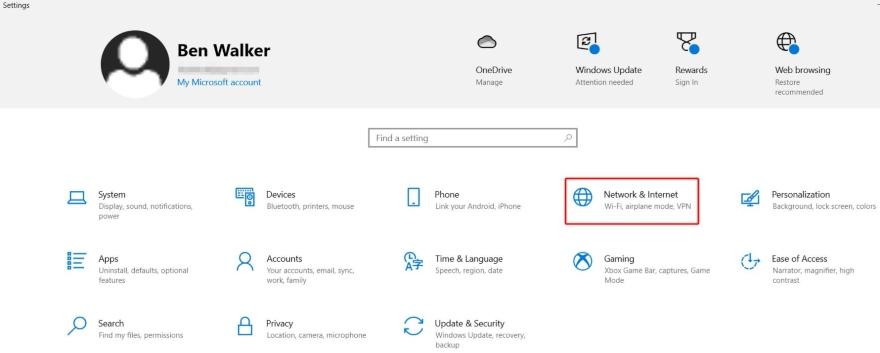
3. Click on the VPN tab then select “Add a VPN connection”

4. Enter the applicable information, including the connection name and server address
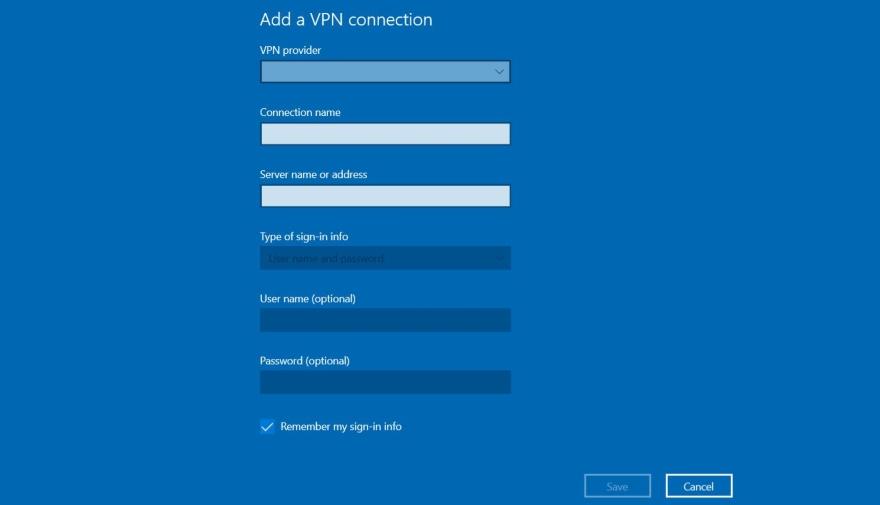
MacOS
1. Click on the Apple icon and select “System Preferences”
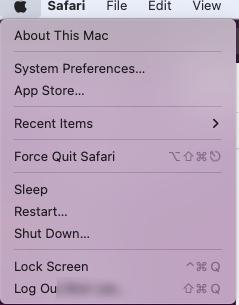
2. Select “Network”
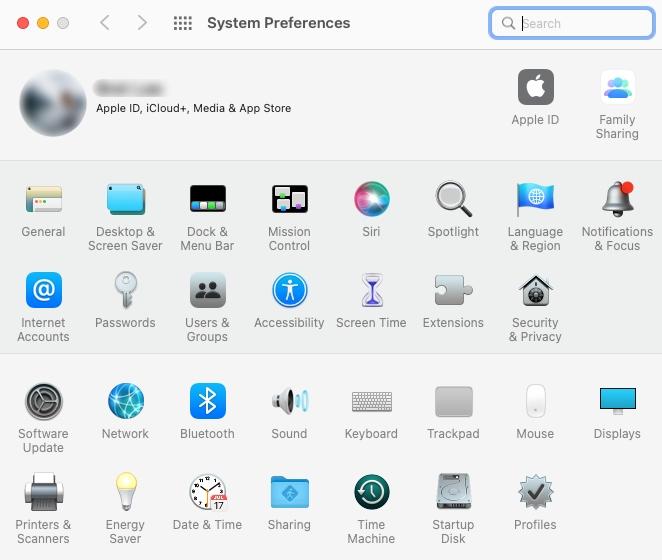
3. Click on the Add (+) icon on the bottom left
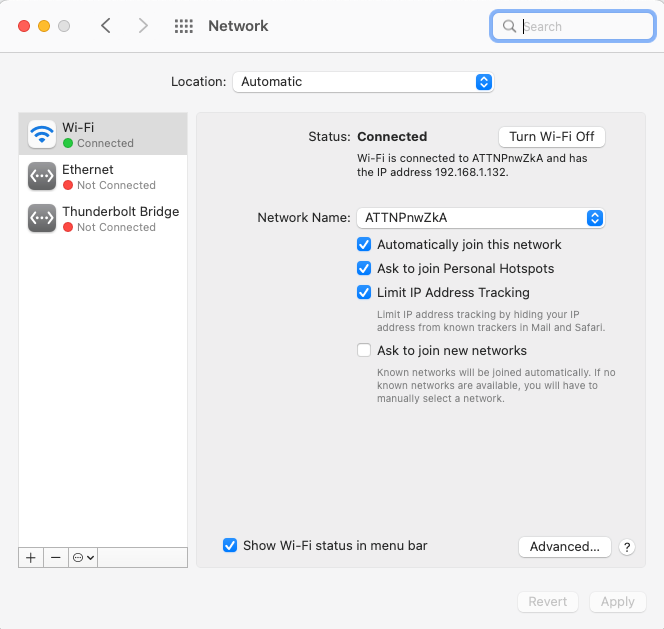
4. Choose “VPN” in the pop-up menu
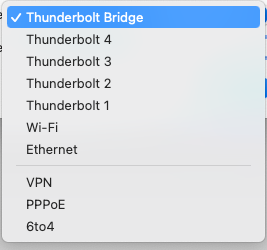
5. Select your applicable settings and enter required information, including VPN type
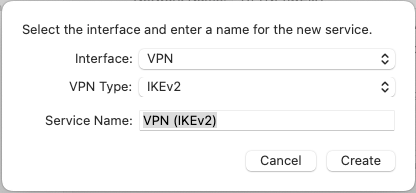
Your VPN provider or network administrator would provide the specific settings you need to set up a VPN manually. These settings include the VPN protocol, a DNS server or proxy that gives a gateway to the service, and any credentials required.
How to connect to a VPN
Connecting to a VPN is often as simple as pressing a button, and that’s it. Most of the time, that’s about as much as you need to do. But it could be helpful to understand a few details to have a smoother VPN experience.
Know when to use it
You don’t necessarily need to connect to your VPN all the time. If you’re not traveling, your home network should be secure enough as long as it’s password-protected. But you still might want to use a VPN in these situations:
- When you’re away from home and using public Wi-Fi networks
- When you’re at home and wanting to encrypt your online activity
- When accessing geo-restricted streaming content
Keep in mind that using a VPN could slow down your connection speed. In some cases, you might have to balance internet speed and online privacy.
Select your VPN server
Most VPN applications provide access to multiple servers. When you launch the app and log in, you should see an option to choose a server. You typically need to do is to choose a server and then connect to it.
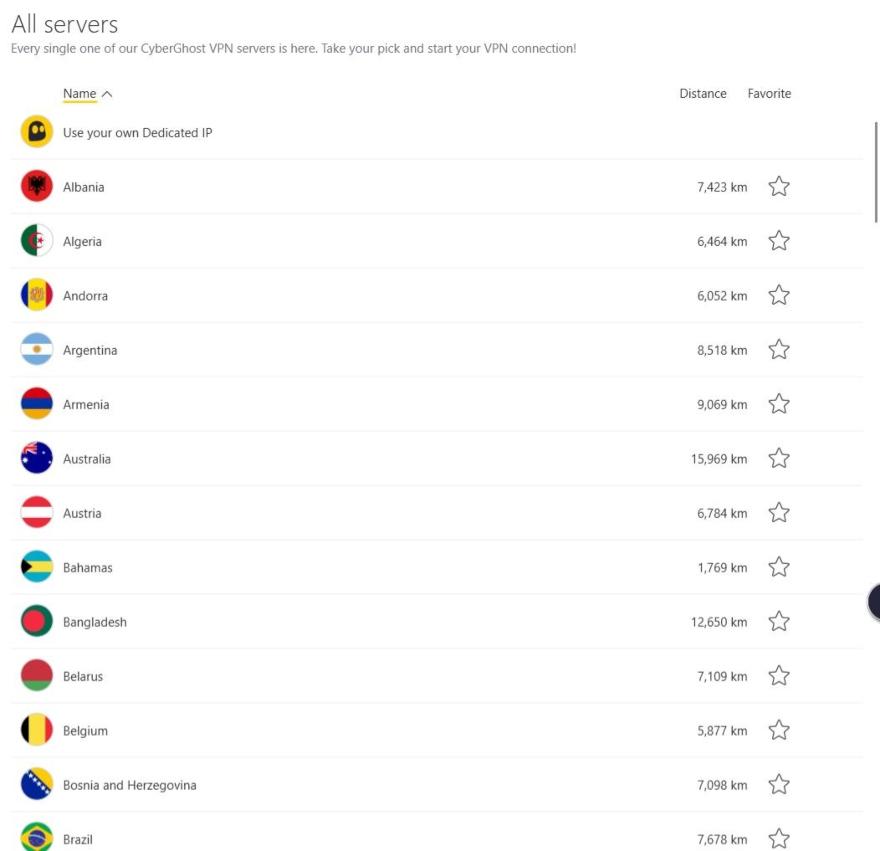
Confirm your VPN is working
After choosing to connect to your VPN service, it should tell you whether it’s connected.
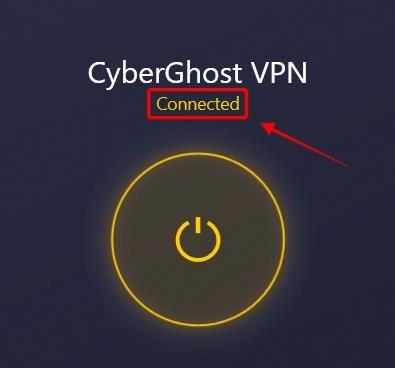
But you still might want to double-check to see if your VPN is actually connected. A quick web search for “what is my IP address” should show your current IP address. If your VPN is working, it should be the IP address you’ve been assigned and not your real IP.
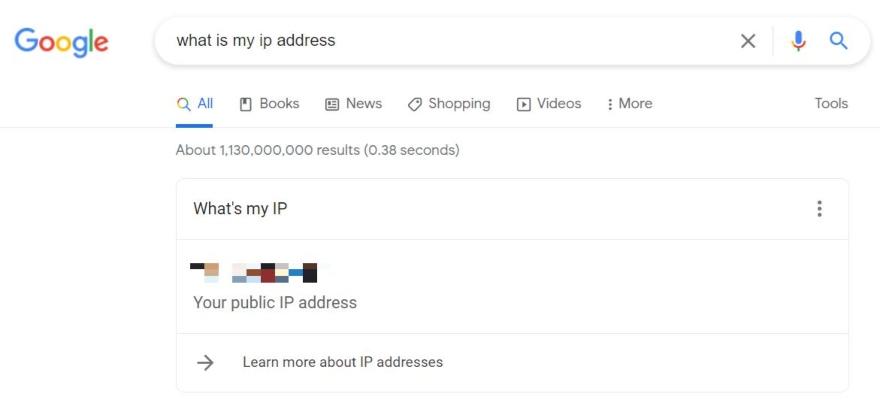
Use the kill switch
It’s recommended to use the kill switch functionality if your VPN has one. This feature is typically found in your VPN settings (potentially advanced settings) and could be turned on or off.
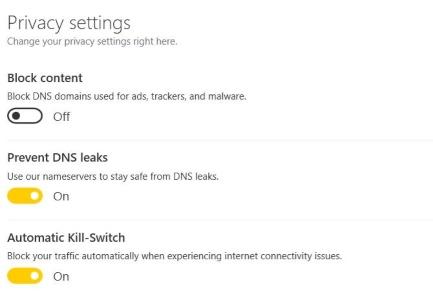
The kill switch helps keep your online activity private by stopping your internet connection if your VPN connection drops out.
FAQs about VPNs
Can a VPN protect from hacks?
Yes, a VPN can protect from hacks in certain situations. Because a VPN offers encryption and hides your IP address, your online activity is typically safe from prying eyes. This could protect you against someone who is trying to access your information through public Wi-Fi, such as at an airport or cafe.
Can a VPN hide your location?
Yes, a VPN typically hides your location by masking your real IP address. VPNs reroute your online traffic through a different server than where you’re actually located. This server could be in another city, state, or country. Having this protection in place could help improve your online security and privacy.
Can someone track VPN traffic?
It’s usually very difficult for someone to track your VPN traffic. It’s possible that your ISP or a website might find out that you’re using a VPN, but that doesn’t mean they’d be able to see your actual IP address or specifics about your online activity. However, a VPN provider could track your activity if it doesn’t have a no-logs policy.
Bottom line
For the average internet user, cybersecurity might seem too complicated to take on. But there’s nothing overly difficult about using a VPN.
VPNs offer security features that could be useful in a variety of situations. But keep in mind that setting up and using a VPN is only one step toward improving your online security. Consider other ways to help protect your personal data by learning how to stay safe online.
-
High-quality VPN offering safety and speed
-
Loads of servers for multiple connection options
-
Works with popular streaming services, including Netflix
-
Too many confusing plans





