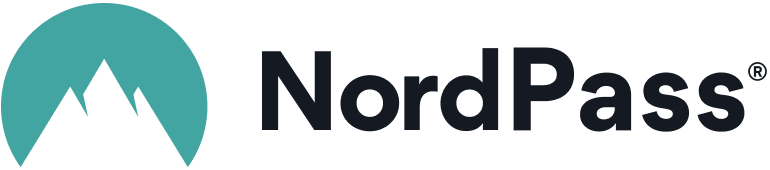Advertiser Disclosure
All About Cookies is an independent, advertising-supported website. Some of the offers that appear on this site are from third-party advertisers from which All About Cookies receives compensation. This compensation may impact how and where products appear on this site (including, for example, the order in which they appear).
All About Cookies does not include all financial or credit offers that might be available to consumers nor do we include all companies or all available products. Information is accurate as of the publishing date and has not been provided or endorsed by the advertiser.
Editorial Policy
The All About Cookies editorial team strives to provide accurate, in-depth information and reviews to help you, our reader, make online privacy decisions with confidence. Here's what you can expect from us:
- All About Cookies makes money when you click the links on our site to some of the products and offers that we mention. These partnerships do not influence our opinions or recommendations. Read more about how we make money.
- Partners are not able to review or request changes to our content except for compliance reasons.
- We aim to make sure everything on our site is up-to-date and accurate as of the publishing date, but we cannot guarantee we haven't missed something. It's your responsibility to double-check all information before making any decision. If you spot something that looks wrong, please let us know.
If you’ve had pop-up notifications about saving a password while using Google Chrome, you’ve likely come into contact with Google Password Manager, which is sometimes called Chrome Password Manager. This is a free service built into the Chrome web browser and Android devices. It’s a convenient way to save logins and passwords, but you might want to disable it in certain circumstances and use a third-party password manager instead.
One main security concern for Google Password Manager is that, if someone hacked into your Google account, they'd also get access to all your saved passwords.
If that sounds concerning, you're not alone. Let's explore how to turn off Google Password Manager and delete any saved passwords.
How to turn off Google Password Manager in Chrome
How to turn off Google Password Manager on an Android device
How to delete saved passwords in Google Password Manager
Google Password Manager FAQs
Bottom line
-
Strong encryption and security
-
User-friendly interface
How safe is Google Password Manager?
Google is a leader in technology and strives to provide its users with privacy and security. This mission involves all of its products, including Google Password Manager. Google uses advanced encryption methods to help keep its products secure.
Because of these measures, there’s no doubt that Google designs its products to provide top levels of security for its users. But Google Password Manager is a built-in product and not a standalone service.
This means if someone is able to access your Google account login details, they’ll have access to all your saved passwords.
Similar products that work this way include web browser password managers that you might find with Microsoft Edge, Safari, and Firefox.
This is a bit different from third-party password managers such as LastPass and 1Password, which use master passwords to access your saved information. Nobody would typically know the master password except you.
It’s likely best to avoid built-in password managers such as Google Password Manager on shared devices. These types of programs often offer the functionality to autofill passwords that you’ve saved, which could give someone easy access to your information. If you want to stay safe online, always log out of shared devices when you’re done using them.
Overall, it’s not a bad idea to use Google Password Manager to save your passwords. It’s generally safe, especially if you use multi-factor authentication and don’t share your information with anyone. But it could be a good idea to see what else is out there and whether other options might make more sense.
Alternative password managers
- NordPass: NordPass is owned by the same company as the popular NordVPN. NordPass offers multi-factor authentication, which makes your passwords more secure. It also offers password sharing, which makes it easier to have shared accounts with others.
- Bitdefender: Bitdefender offers a range of features beyond password management, but it can also keep your passwords safe and send you alerts about things like password leaks.
Other popular options include LastPass, 1Password, and Dashlane.
How to turn off Google Password Manager in Chrome
Follow these steps to turn off Google Password Manager in your Chrome web browser:
1. Open Google Chrome
2. Click on your profile button in the top right corner of the Chrome toolbar and select the passwords icon
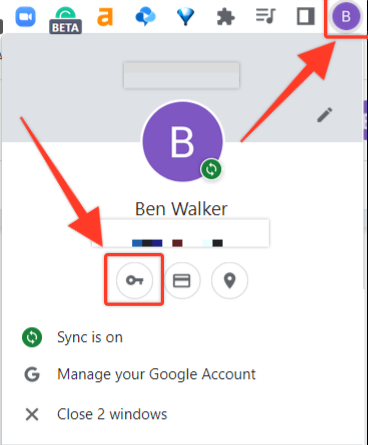
3. Find where it says “Offer to save passwords” and switch the toggle off
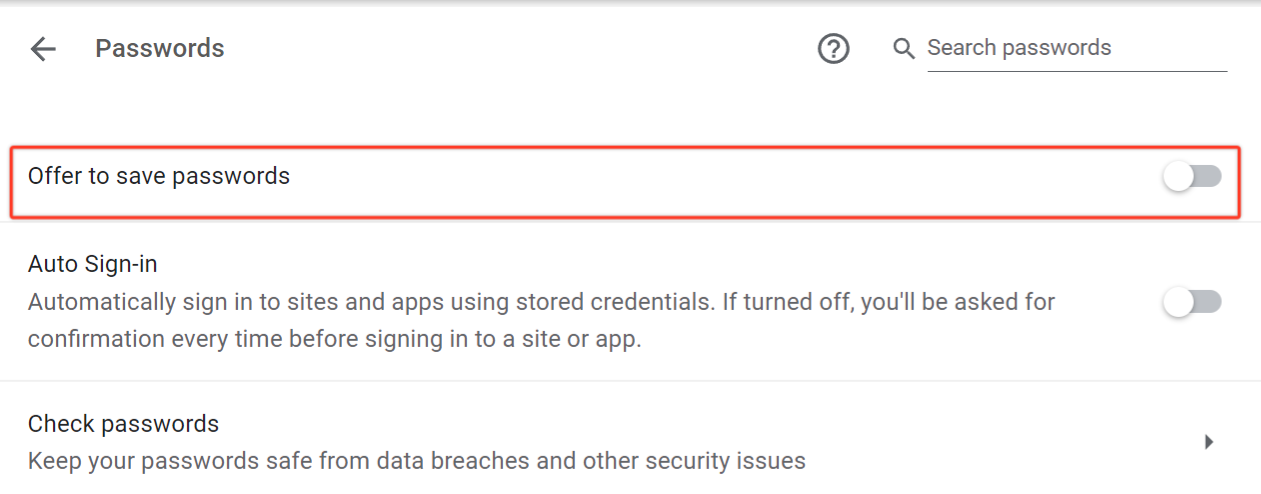
How to turn off Google Password Manager on an Android device
Follow these steps to turn off Google Password Manager on an Android device:
1. Open Google Chrome
2. Select the three dots and choose “Settings”
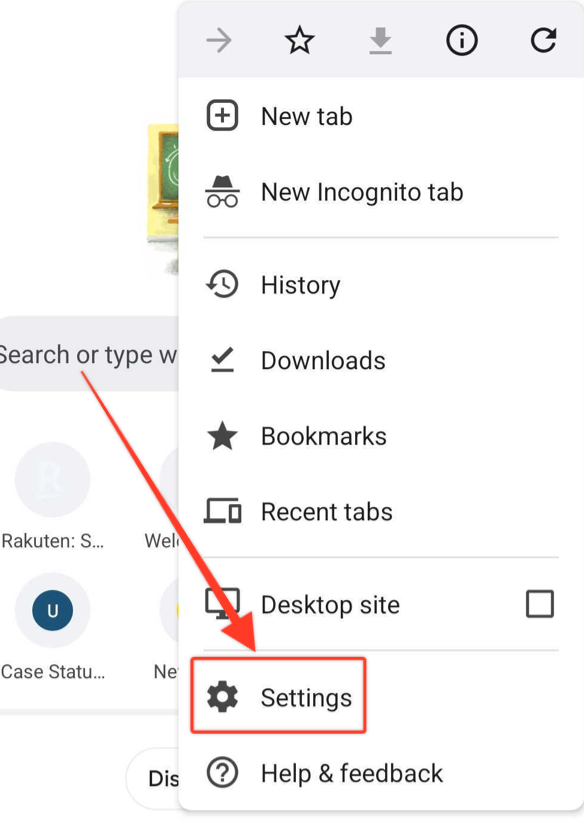
3. Select “Passwords”
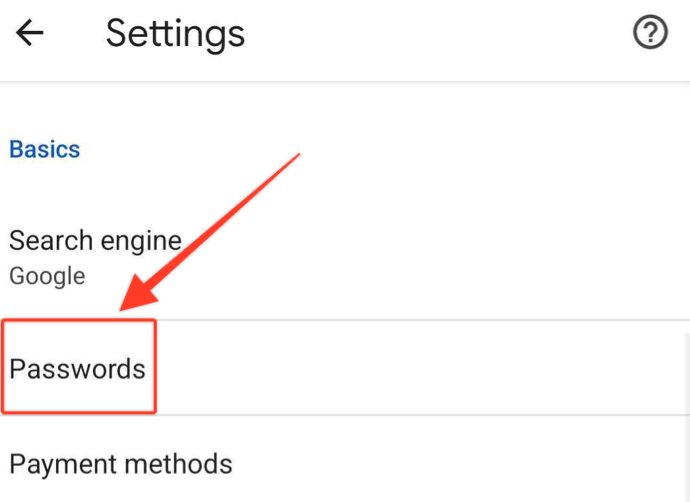
4. Toggle the option off for “Save passwords”
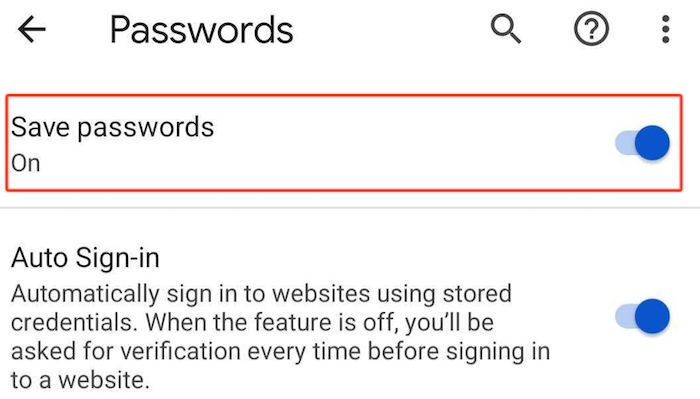
How to delete saved passwords in Google Password Manager
Follow these steps to delete saved passwords in Google Password Manager using the Chrome web browser:
1. Open Google Chrome
2. Click on your profile button and select the passwords icon
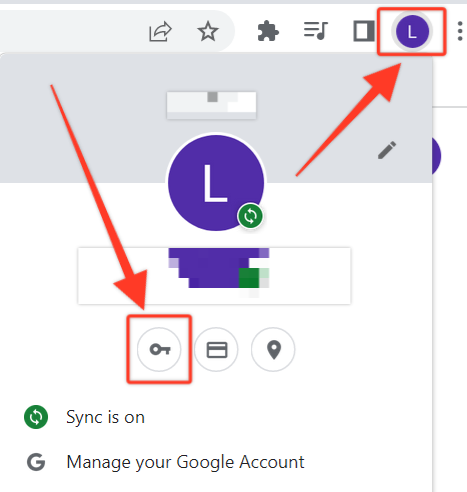
3. Find the section labeled “Saved Passwords”
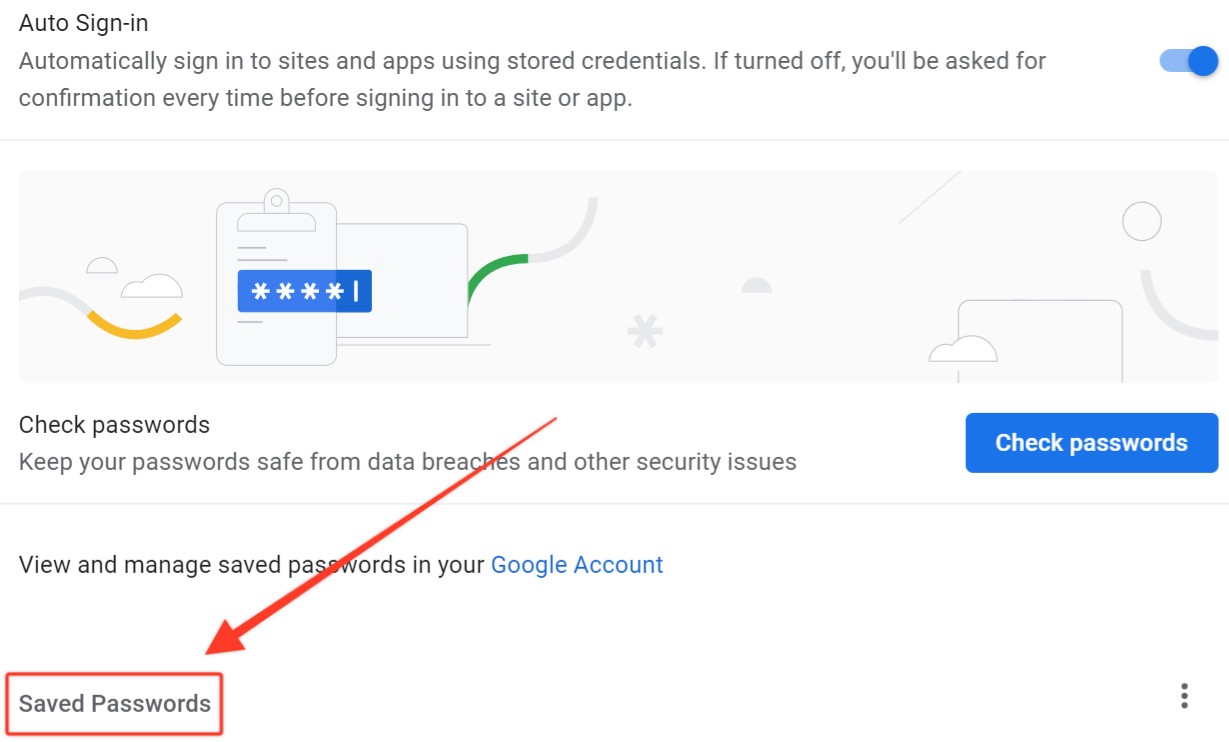
4. Select the vertical ellipsis (three dots) next to the password you want to delete
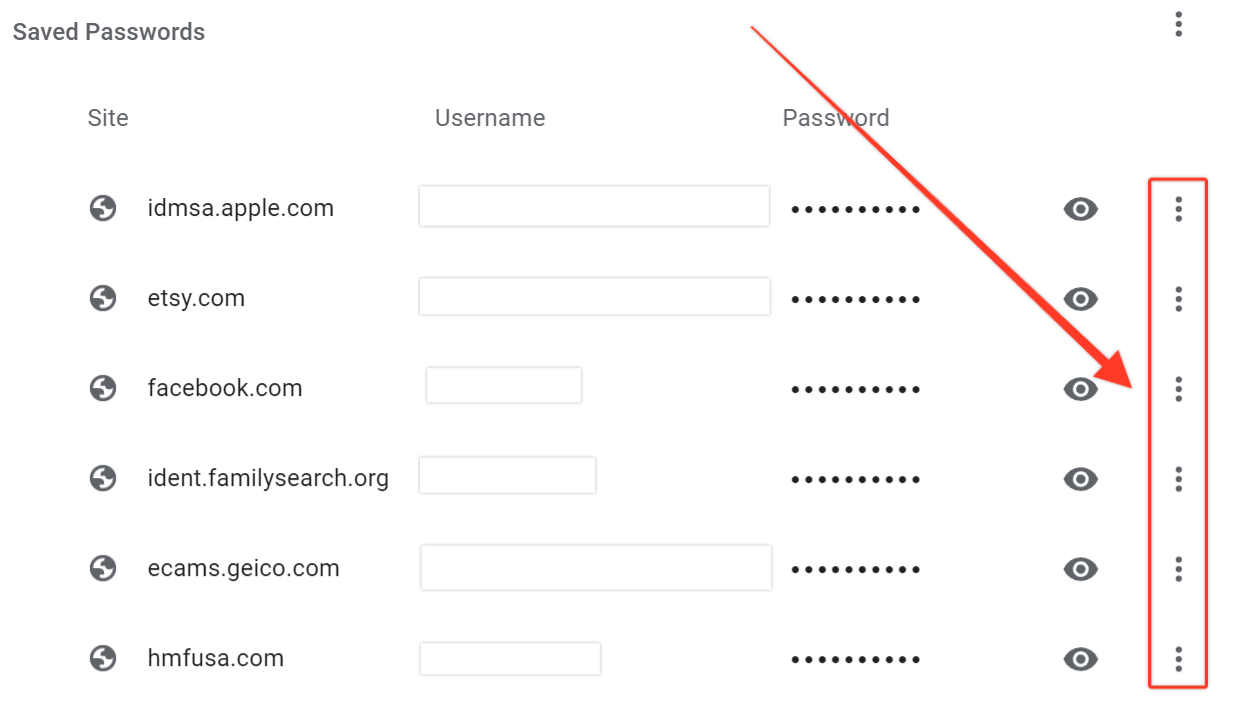
5. Choose the “Remove” option
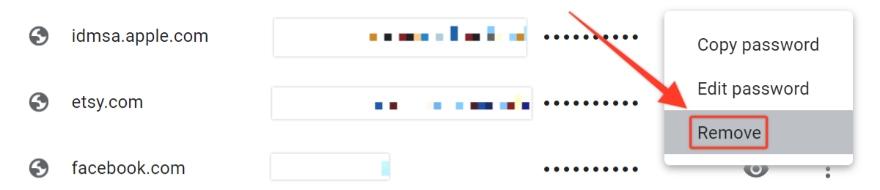
Google Password Manager FAQs
How can I see my saved passwords on Chrome?
To see your saved passwords on Chrome, open up your Chrome browser and make sure you’re logged into your Google account. Then type https://passwords.google.com into the address bar. This will bring you to the Google Password Manager, where you can see any passwords you’ve saved in your Google account.
Should I let Chrome save my passwords?
It’s up to you whether you should let Chrome save your passwords, but it’s typically considered safe. The danger is if your Google account is compromised, your saved passwords will also be vulnerable. But if you use multi-factor authentication, it’s less likely your account will be hacked.
Bottom line
Google is a trusted company that puts a lot of effort into its products and services, including Google Password Manager. This means Google Password Manager has security protocols in place to help protect your information. But you can always turn off this service if you find you don’t want or need it.
Keep in mind that if you use an iOS device, including an iPhone, iPad, or Mac, you would need to follow a similar set of steps as outlined above to turn off the built-in Safari password manager.
As a free service, Google Password Manager can be useful. But if you want more features and potentially less risk, consider another password manager that works with Chrome and isn’t connected to your Google account.
-
Strong encryption and security
-
User-friendly interface
-
Free version is limited to one device at a time