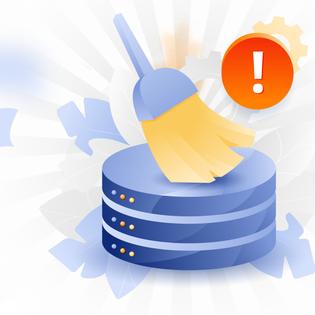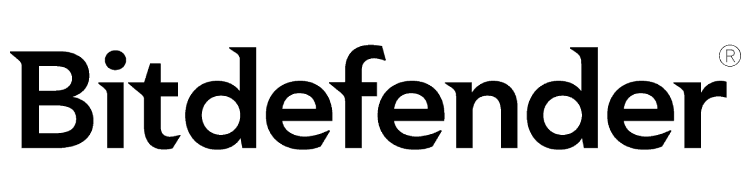Advertiser Disclosure
All About Cookies is an independent, advertising-supported website. Some of the offers that appear on this site are from third-party advertisers from which All About Cookies receives compensation. This compensation may impact how and where products appear on this site (including, for example, the order in which they appear).
All About Cookies does not include all financial or credit offers that might be available to consumers nor do we include all companies or all available products. Information is accurate as of the publishing date and has not been provided or endorsed by the advertiser.
Editorial Policy
The All About Cookies editorial team strives to provide accurate, in-depth information and reviews to help you, our reader, make online privacy decisions with confidence. Here's what you can expect from us:
- All About Cookies makes money when you click the links on our site to some of the products and offers that we mention. These partnerships do not influence our opinions or recommendations. Read more about how we make money.
- Partners are not able to review or request changes to our content except for compliance reasons.
- We aim to make sure everything on our site is up-to-date and accurate as of the publishing date, but we cannot guarantee we haven't missed something. It's your responsibility to double-check all information before making any decision. If you spot something that looks wrong, please let us know.
The Segurazo Antivirus may be disguised as free antivirus software that claims to give users real-time protection for their data. It may be distributed through downloads or with other software installation setups. However, Segurazo Antivirus is often an unintentional installation. This problematic program is not legitimate antivirus software.
The program may trick you into paying for fake software registrations. Also, Segurazo is possibly a rogue program that could lead to adware and browser hijackers.
When you want to uninstall Segurazo Antivirus, it may take more than using the uninstaller that comes with the program. We’ll cover the steps you need to take to remove it completely from your device, plus help you find the best antivirus to protect you from future malware attacks.
-
Antivirus software offering reliable security
-
Simple yet powerful interface tools
-
Perfect protection score in third-party tests
-
Premium features incur additional subscription fees
How to remove Segurazo Antivirus
1. Use the Segurazo uninstaller
2. Clean your Windows registry
3. Force delete the remaining files
4. Review browsers for any unauthorized changes
Segurazo FAQs
Bottom line
Is Segurazo safe to use?
Segurazo is not safe to use because it’s not trustworthy. Since it’s a potentially unwanted program (PUP), it can produce false scan results with false positives, making you believe you have malware on your device.
Additionally, Segurazo can also trick you into buying a subscription for a problem that doesn’t exist. And PUPs like this one can slow down your computer, making it hard to get anything done.
Software developers sometimes add more than one PUP to an installation. Since this method is often used to distribute adware and browser-hijacking apps, you could end up with multiple issues that cause frustration and lead to malware on your device.
New malware infections can happen when adware creates pop-ups to entice you to click on another link, where you may get redirected to a malicious site containing malware. The goal is to get you to divulge personal information so the hacker can steal your data.
How to remove Segurazo Antivirus
Removing the Segurazo Antivirus may not be as simple as using the uninstaller. The software could also be listed under another name, like SAntivirus. You’ll need to remove that, as well.
Segurazo also tends to hide in your computer system, and it sometimes reinstalls itself. That’s how the program prevents itself from being eliminated.
Fortunately, we will provide you with a tutorial to ensure you get this software off your device. You’ll want to start your computer in Safe Mode before beginning to keep the Segurazo Antivirus drivers from loading at startup.
1. Restart your computer in Safe Mode
Windows PCs are able to reboot in Safe Mode, which keeps malware like Segurazo from blocking antivirus scans. To reboot your Windows 10 or 11 device in Safe Mode, follow these steps:
1. Turn on your computer or restart it.
2. When you see the Windows sign-in screen, press and hold the Shift key, then click the Power button and choose Restart. Your device should now go through the restart process.
3. You should now see a screen that says "Choose an option." Here, click on Troubleshoot, then choose Advanced options > Startup Settings > Restart.
4. After your device restarts, you'll see a list of options. Choose 4 or press F4 to start your device in Safe Mode with no internet access. (If you need access to the internet, choose 5 or press F5 to enter Safe Mode with Networking.)
2. Use the Segurazo uninstaller
The first step of the Segurazo uninstall process is to use the Segurazo uninstaller. The uninstaller will be located under your Program Files.
- Use the search field and type Segurazo. If your device finds files by this name, go to the Control Panel.
- Under File Explorer, go to This PC, then Local Disk (C:).
- Under Program Files, SAntivirus should be under Digital Communications.
- Double-click to start the uninstaller.exe program, and follow the instructions for removal.
3. Clean your Windows registry
1. Go to your Search box and type regedit then press Enter to open the Windows Registry.
2. Press CTRL+F in the Windows Registry to search for Segurazo. Click Find Next.
3. At the next screen, Right-click and delete the uninstalled program under:
C:\Program Files (x86)\Segurazo\SegurazoUninstaller.exe4. Press CTRL+F again and click Find Next.
5. Delete the following folders:
Segurazoclient_RASAPI32
- Segurazoclient_RASMANCS
- SegurazoService_RASAPI32
- SegurazoService_RASMANCS
- SegurazoUninstaller_RASAPI32
- SegurazoUninstaller_RASMANCS
6. Press CTRL+F and click Find Next. Delete the Segurazo folder.
7. Go to: HKEY_LOCAL_MACHINE\SYSTEM\ControlSet001\Control\Session Manager and delete the PendingFileRenameOperations value.
8. Press CTRL+F and click Find Next. Delete the value: \Device\HarddiskVolume5\Program Files (x86)\Segurazo\SegurazoClient.exe
9. Go to the folder: HKEY_LOCAL_MACHINE\SYSTEM\ControlSet001\Services\EventLog\Application, and delete the SegurazoSvc key.
10. Press CTRL+F and click Find Next. Delete the value found at the path: \Device\HarddiskVolume5\Program Files (x86)\Segurazo\SegurazoUninstaller.exe
Cleaning your registry is a lengthy process. You’ll want to have plenty of time set aside to do this. Getting these files removed from your registry is crucial, but if you’re not experienced in doing it, you may want to ask for help or use a malware removal tool to find the files. When you remove registry keys, you’ll be dealing with supporting files, so you want to be careful not to delete an important value.
4. Force delete the remaining files
If there are remaining files that weren’t deleted from the Segurazo program’s installation folder, you’ll need to force delete them.
- Copy the path to the installation folder: C:\Program Files(x86)\Segurazo.
- Press CTRL+ALT+DEL to open Windows Task Manager. Select File Explorer and press End Task.
- In the Windows search box, type cmd. Then right-click the Command Prompt and choose Run as Administrator. Press Yes to confirm.
- In CMD type del/f <filename>. Instead of <filename>, paste the path you copied and add the full file name. Press Enter.
- Once you’ve finished, go back to C:\Program Files(x86) and delete the Segurazo folder.
- On your desktop, right-click the Recycle Bin and select Empty Recycle Bin.
5. Review your browsers for any unauthorized changes
If you’re having trouble with hijacked browsers or redirects, you should check for possible unauthorized changes.
- In the Control Panel, go to your Programs.
- Click Programs and Features.
- Look for programs you don’t recognize, and under Uninstall or change a program, click a program to remove it.
- Click Uninstall.
- Repeat this process until unwanted programs are all removed.
Best antivirus for removing Segurazo
A good antivirus can help you get rid of Segurazo (and any other malware on your computer). You'll still want to run your PC in Safe Mode even if you use one of the best Windows antivirus programs since malware like Segurazo can block antivirus scans if you're running your device in normal mode.
- Bitdefender: Compatible with Windows 7 through 11, Bitdefender comes stacked with security features to keep your device safe. We especially like that it includes a firewall, ransomware protection, and even a VPN and password manager. It also features an easy-to-use interface so you won't get lost trying to run a scan.
Get Bitdefender | Read Our Bitdefender Review - Norton 360: If you're not comfortable running an antivirus or dealing with malware, Norton has your back. It's a beginner-friendly security suite that also comes with cloud storage in case you need to back up your most important files. (Do this before a malware infection, though!)
Get Norton Antivirus | Read Our Norton Review - AVG: Sporting real-time protection, a firewall, and anti-ransomware features, AVG also earned excellent scores in independent malware protection tests by AV-TEST. It also comes with additional tools to keep you safe online, like real-time phishing protection, unsafe email attachment blocking, and Wi-Fi security scans.
Get AVG | Read Our AVG Review
-
Antivirus software offering reliable security
-
Simple yet powerful interface tools
-
Perfect protection score in third-party tests
-
Premium features incur additional subscription fees
How to uninstall Segurazo FAQs
What is Segurazo?
Segurazo is a program disguised as an antivirus program. It’s a free download that could lead to malware on your computer.
Is Segurazo a virus?
Segurazo is not a virus, but it can cause you to download and install software that leads to hijacked browsers and adware. Segurazo is a potentially unwanted program (PUP).
How did Segurazo get on my computer?
Segurazo can get on your computer through downloads or installations. It often happens during set up in the “Custom” or “Advanced” sections.
Bottom line
Installing Segurazo on your device can lead to frustrating complications like browser hijacks and adware. These could cause you to install malware. The Segurazo program can be deceptive by showing scan results that indicate there are viruses on your machine. These results are false and will push you to buy subscriptions you don’t need.
If you’ve discovered you have inadvertently installed this software, you can remove the PUP from your device using the steps in this removal guide. Some of them are extensive, but they’ll help ensure the program gets entirely removed. Alternatively, you can enlist the help of a good Windows antivirus program if you're not comfortable with all the removal steps.
-
All-in-one protection for your personal info and privacy
-
Excellent antivirus protection
-
Additional features like a file shredder and parental controls
-
Multiple pop-ups for text notifications can be annoying