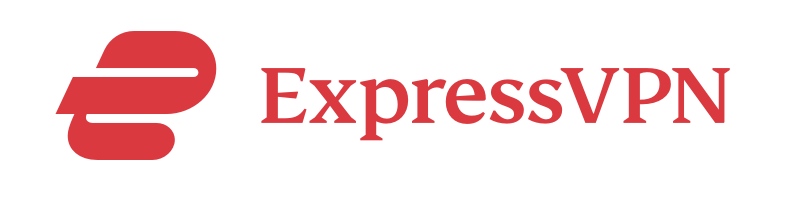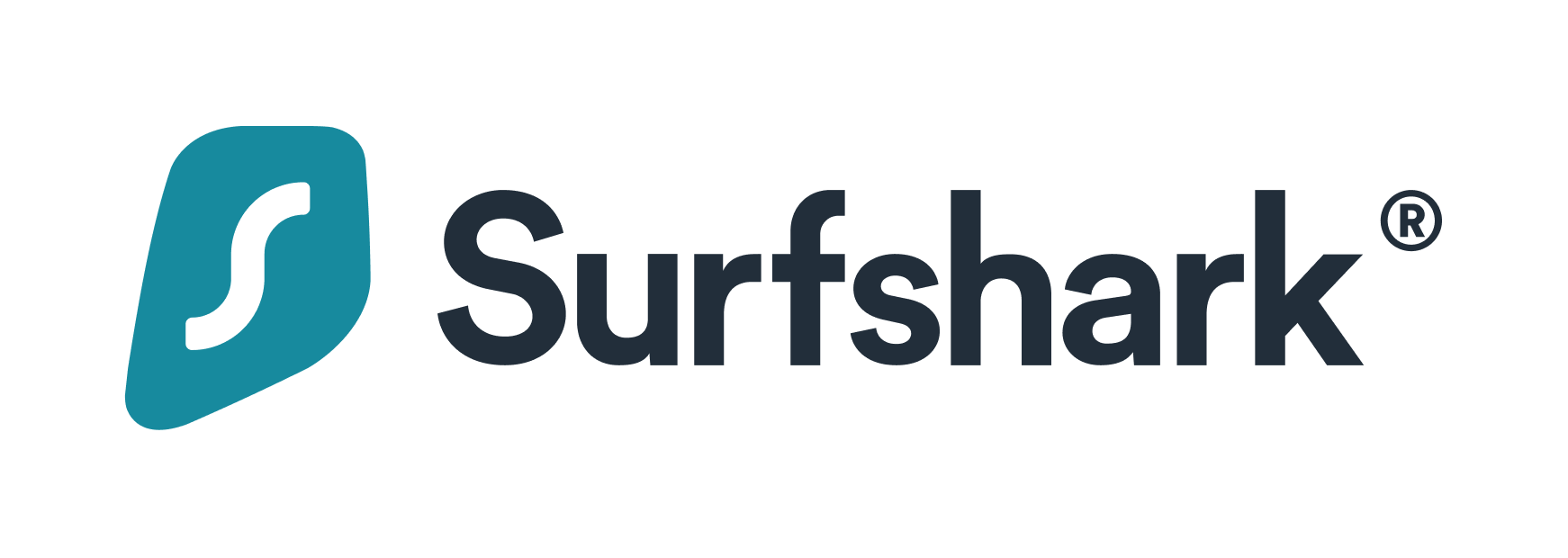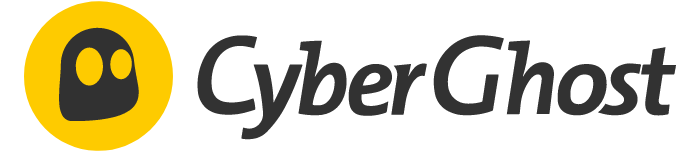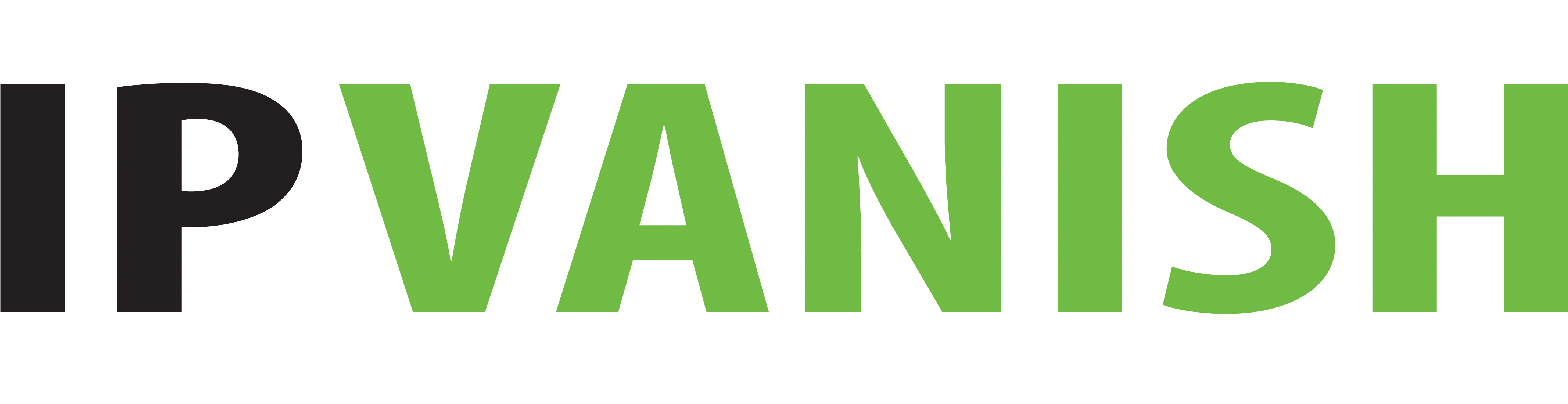Advertiser Disclosure
All About Cookies is an independent, advertising-supported website. Some of the offers that appear on this site are from third-party advertisers from which All About Cookies receives compensation. This compensation may impact how and where products appear on this site (including, for example, the order in which they appear).
All About Cookies does not include all financial or credit offers that might be available to consumers nor do we include all companies or all available products. Information is accurate as of the publishing date and has not been provided or endorsed by the advertiser.
Editorial Policy
The All About Cookies editorial team strives to provide accurate, in-depth information and reviews to help you, our reader, make online privacy decisions with confidence. Here's what you can expect from us:
- All About Cookies makes money when you click the links on our site to some of the products and offers that we mention. These partnerships do not influence our opinions or recommendations. Read more about how we make money.
- Partners are not able to review or request changes to our content except for compliance reasons.
- We aim to make sure everything on our site is up-to-date and accurate as of the publishing date, but we cannot guarantee we haven't missed something. It's your responsibility to double-check all information before making any decision. If you spot something that looks wrong, please let us know.
Amazon Fire TV Sticks are handy devices that you can bring almost anywhere, including hotels and Airbnbs, and get near-immediate access to all your favorite streaming content. We recommend ExpressVPN as the best VPN to use with a Fire TV Stick because it has a user-friendly app and works with loads of popular streaming services.
Let’s explore how to use a VPN on a Fire Stick, including installation instructions and the best VPNs for Fire Stick use.
What is the best VPN for Fire TV Stick?
How to install a VPN on your Fire TV Stick
How to change the Amazon region on the Fire Stick
Fire Stick VPN troubleshooting tips
Fire Stick VPN FAQs
Bottom line
Why use a VPN on your Fire TV Stick?
We use a virtual private network (VPN) on our Fire TV Stick to unblock streaming content. This is usually the primary reason for many Fire Stick users. This allows us to watch Netflix with a VPN while traveling or at home without having to worry about geo-restrictions.
For example, attempting to watch the U.S. Netflix content library while in the U.K. isn’t typically possible unless you use a VPN. And the same goes for using other streaming platforms while abroad, including HBO Max and Hulu.
Another reason you might use a VPN on your Fire TV Stick is to increase your online security and privacy. VPNs work to encrypt and hide your online activity, so you can anonymously go about your business.
Using a VPN could also help you avoid internet throttling. Your internet service provider (ISP) might throttle your bandwidth usage for a variety of reasons. Regardless of the reason, using a VPN could help hide your online activity from your ISP and prevent it from throttling your internet.
Note that using a VPN to avoid internet throttling might not work in all cases. You might have to upgrade your internet package to allow for more bandwidth or simply use less bandwidth to avoid throttling.
What is the best VPN for Fire TV Stick?
In our opinion, the best VPN for a Fire TV Stick is one that’s easy to set up and does what you want it to. For us, this means providing advanced VPN encryption and unblocking streaming services while also having a clean and easy-to-use interface.
We tested these VPNs using a Fire TV Stick:
All of these VPN providers offer high levels of privacy and different security features, but they weren’t all easy to use. And some had issues with streaming TV shows and movies in different regions.
We recommend ExpressVPN as our overall top pick, with Surfshark and NordVPN as decent contenders. We had an average experience with CyberGhost, and IPVanish didn’t work well at all for streaming.
Note that many VPNs provide 30-day, money-back guarantees so you can test their services and see if they’ll work well for your situation. It could make sense to take advantage of these guarantees to see how a certain VPN does on a Fire TV Stick.
ExpressVPN
ExpressVPN is our top choice for the VPNs we tested using a Fire TV Stick because it has a clean interface and unblocks streaming services. It also has an app that was easy to install, and we didn’t notice any lag or buffering issues while using ExpressVPN.
We tested Netflix and Disney+ while connected to servers in the U.K. We were successfully able to access regional content on both streaming platforms.
It should be noted that we’ve also used ExpressVPN in the past while using a Fire TV Stick in the U.K. We were able to watch content from every streaming app we tried, including HBO Max, Amazon Prime Video, and Paramount+.
-
Premium VPN offering strong security and ultra-fast speeds
-
Strict no-logs policy with independent audit
-
In-house Lightway protocol for more speed and security
-
More expensive than NordVPN, Surfshark, and CyberGhost
Surfshark
Surfshark is a decent option for streaming content on a Fire TV Stick. Its Fire TV app has an easy-to-use interface (but we liked ExpressVPN more) and was able to unblock U.K. regional streaming content on Netflix and Disney+.
It was also nice that Surfshark provided an easy way to log in to your account on the Fire Stick using a phone or computer. This was so much easier than having to manually type in an email and password using the Fire TV Stick remote.
-
VPN technology offering stability and speed
-
Unlimited simultaneous connections
-
Works with Netflix and other streaming services
-
Headquarters in Nine Eyes Alliance
NordVPN
NordVPN provided a similarly easy login option as Surfshark to avoid the difficulty of using the Fire TV Stick remote to input account information. The Nord app was also able to unblock U.K. streaming content with Netflix and Disney+.
There was nothing overly wrong with our NordVPN experience other than we didn’t love the interface. It felt a bit clunky.
-
High-quality VPN offering safety and speed
-
Loads of servers for multiple connection options
-
Works with popular streaming services, including Netflix
-
Too many confusing plans
CyberGhost
The CyberGhost app seemed a bit slower than the other apps we tested. It was nice that CyberGhost had optimized servers for streaming, but that also means you likely can’t just pick any server and start watching content.
We found this was the case when we tried a server that wasn’t optimized for Fire TV Stick streaming and we couldn’t watch U.K.-specific content on Netflix. We continued having issues with Netflix while connected to different U.K. servers, but Disney+ content loaded fine.
-
Cheaper than ExpressVPN, NordVPN, and Surfshark
-
Optimized servers for regional streaming
-
No split tunneling feature
IPVanish
IPVanish didn’t work to unblock Netflix or Disney+ content while connected to a U.K. server. We couldn’t find any specific servers to try for streaming, but we tried a few different VPN server locations, and it still didn’t work.
It was also frustrating to log in to the IPVanish app because there was no quick option. We had to slowly input our email address and password using the Fire TV Stick remote.
-
Unlimited devices for each plan
-
Works with popular streaming services like Netflix
-
Kill switch feature not available on iOS
| Connection speed | Streaming access | Logging policy | User-friendly app | Starting price per month | |
| NordVPN | Fast | Yes | No logs | Yes | $2.99/mo |
| Surfshark | Fast | Yes | No logs | Yes | $1.99/mo |
| IPVanish | Fast | Yes | No logs | No | $2.99/mo |
| ExpressVPN | Fast | Yes | No logs | Yes | $6.67/mo |
| CyberGhost | Medium | Yes | No logs | No | $2.03/mo |
There are some free VPNs out there that you can use with a Fire TV stick, including Proton VPN. But in general, we don’t recommend using free VPN services. They typically have restrictions, such as limited devices and slower speeds. And, in some cases, they might compromise your online security and privacy.
How to install a VPN on your Fire TV Stick
You generally have two options to choose from for using a VPN on a Fire TV Stick. This includes:
- Downloading a VPN app on the Fire TV Stick
- Using a VPN router
Unless you already have a VPN router or are planning on getting one, downloading an app is most likely the easiest option for using a VPN on a Fire Stick.
Download a VPN app on your Fire TV Stick
You usually need a subscription before you can start using a VPN on your Fire Stick. If you already have a subscription, follow these steps to get started:
- Open the Amazon Appstore from the home screen and search for your VPN (we used ExpressVPN for this example).
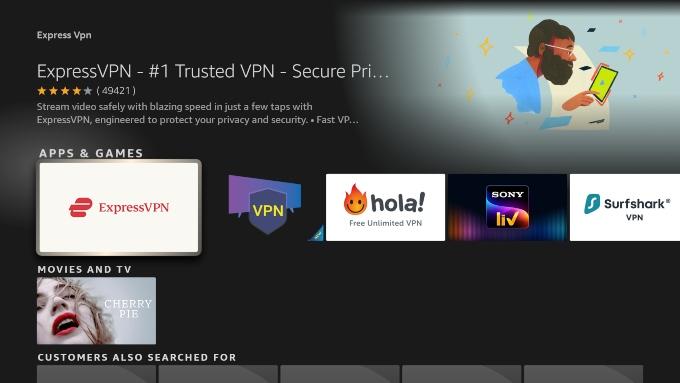
- Install the app, open it, and log in.
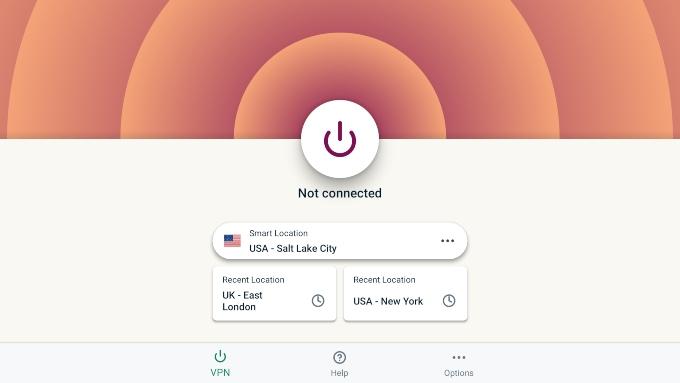
- Connect to the VPN and you’re all set.
Note that some VPNs also allow you to manually install an .apk file to use their VPN on a Fire TV Stick. This process is more advanced and not really necessary if you can just download the app from the Amazon Appstore.
But you can find instructions on specific VPN websites for how to do an .apk install. For example, here’s a tutorial on how to sideload the ExpressVPN app.
Install a VPN on your router
Installing a VPN on a router is an effective way to provide all internet-connected devices in your home access to more security and privacy. This includes Fire TV devices and smart TVs, as well as other smart devices that don’t usually provide VPN app functionality.
If this is the route you would like to take, read our guide on how to install a VPN on a router.
How to change the Amazon region on the Fire Stick
You can manually change the location on your Fire TV Stick by adjusting some settings in your Amazon account. You might want to do this if you’ve physically moved to another country and want to update your address. Here’s how to get started:
- Log in to your Amazon account.
- Select the Account & Lists dropdown menu and choose Content & Devices.
- Select the Preferences tab and then choose Country/Region Settings.
- Click on the Change button to fill out a form with your new address.
- Restart your Fire TV Stick and register your device with the new location.
Note that following these steps won’t necessarily work in every situation to unblock regional streaming content. You often need to use a VPN with your Fire TV Stick to successfully unblock different streaming platforms. A VPN can also mask your IP address and physical location.
Fire Stick VPN troubleshooting tips
Consider these tips if your VPN isn’t working with your Fire TV Stick:
Check your Fire TV Stick
Many popular VPN services provide Fire TV Stick apps for their VPNs. But you typically need a second-generation Fire Stick or newer to be compatible with these apps. You might be out of luck with using a VPN app if you have a first-generation Fire Stick.
Check your internet connection
You need some bandwidth to establish a secure VPN connection, which could slow down your internet speeds. You might experience some connectivity issues trying to use a VPN on a Fire TV Stick if you don’t have the fastest internet or your router is overloaded with devices.
Reinstall the VPN app
There’s not necessarily any rhyme or reason, but sometimes a quick reinstall of a program or app can solve your issues. Consider deleting and reinstalling a VPN app on your Fire TV Stick if it’s not functioning properly. This step could also make sense if you’re using a Windows, macOS, iOS, or Android app.
Reboot your device
Have you tried turning it off and on again? This type of advice is a bit cliché at this point, but it’s still a legitimate solution for all types of technology. A quick reboot of your Fire TV Stick could be the refresh your device needs to get your VPN working.
Fire Stick VPN FAQs
Can you use a VPN on Amazon Fire Stick?
Yes, you can manually install VPN software on a Fire Stick, use a VPN router, or easily install a VPN app using the Amazon Appstore. These are some of the available apps on the Amazon Fire TV Stick:
Why is my VPN not working on my Fire TV Stick?
Your Fire TV Stick might be too old to work with specific VPN apps. For example, the CyberGhost VPN app doesn’t work with first-generation Fire TV Sticks. Other potential issues could be using a VPN that’s not supported at all on Fire TV Sticks or having too slow of an internet connection to run your VPN.
What is the best VPN for Fire Stick?
ExpressVPN is our recommended VPN for a Fire TV Stick. You can easily download ExpressVPN from the Amazon Appstore, install it, and log in with your existing account information. And then connecting to the VPN is as simple as pressing a button. Even better, ExpressVPN is fast and works with popular streaming services, including Netflix, Hulu, and HBO Max.
Bottom line
Fire TV Sticks are convenient options for streaming content from just about anywhere with a TV and internet connection. But you typically need a VPN if you want to unblock regional streaming content, especially if you want to access U.S. content libraries while traveling abroad.
We recommend ExpressVPN for its fast speeds, high levels of security and privacy, and easy-to-use interface. Learn more in our ExpressVPN review.
-
High-quality VPN offering safety and speed
-
Loads of servers for multiple connection options
-
Works with popular streaming services, including Netflix
-
Too many confusing plans