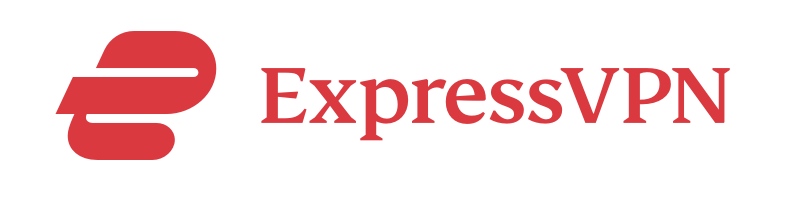Advertiser Disclosure
All About Cookies is an independent, advertising-supported website. Some of the offers that appear on this site are from third-party advertisers from which All About Cookies receives compensation. This compensation may impact how and where products appear on this site (including, for example, the order in which they appear).
All About Cookies does not include all financial or credit offers that might be available to consumers nor do we include all companies or all available products. Information is accurate as of the publishing date and has not been provided or endorsed by the advertiser.
Editorial Policy
The All About Cookies editorial team strives to provide accurate, in-depth information and reviews to help you, our reader, make online privacy decisions with confidence. Here's what you can expect from us:
- All About Cookies makes money when you click the links on our site to some of the products and offers that we mention. These partnerships do not influence our opinions or recommendations. Read more about how we make money.
- Partners are not able to review or request changes to our content except for compliance reasons.
- We aim to make sure everything on our site is up-to-date and accurate as of the publishing date, but we cannot guarantee we haven't missed something. It's your responsibility to double-check all information before making any decision. If you spot something that looks wrong, please let us know.
Recognizing when you should replace your router — either because it no longer performs well or doesn’t provide the security you need — could save you significant time and headaches down the road.
In this article, we’ll go over the signs indicating that it’s time to replace your router, some basic troubleshooting you can perform, and what you should look for in your next router.
Router troubleshooting
What to look for in a new router
FAQs
Bottom line
5 signs you need a new router
Experts recommend upgrading your router every five years at minimum or every two to three years if you tend to buy the latest Wi-Fi gadgets.
If you’re not sure whether it’s time for an upgrade, here are a few telltale signs you need a new router:
1. Slow internet connection
Your router should be able to deliver the internet speeds you’re paying for. If you notice your Netflix suddenly buffering when your kids play online games, or large downloads take forever to finish, an outdated router may be to blame.
You can take some easy troubleshooting steps to try to speed up your connection, which we’ll discuss later on. However, if your internet access stays sluggish after troubleshooting, you might consider running a few internet speed tests.
Try testing multiple wireless connection spots around your home using different devices — such as both your phone and laptop — to get a clearer idea of the problem. These results should show you whether the wireless signal issue stems from using a specific device or area of your home, or whether it’s an issue affecting your entire network.
2. Router age
Internet router technology is constantly improving with advances that provide faster Wi-Fi and better security. If you’ve had the same router for five years or more, it may be worth upgrading the old router even if the router you're using now is still getting the job done. You’re likely missing out on better overall performance.
For instance, if your current router doesn’t support Wi-Fi 6 or WPA3, both of which were released within the past few years, you’re long overdue for an upgrade. Wi-Fi 6 boosts your network, especially if you have several home devices competing for bandwidth, and WPA3 is the latest in Wi-Fi security.
3. Router is running hot
It’s normal for electronic devices to feel warm while in use, but if your router is consistently hot or if your internet connection drops and your router feels hot to the touch, it’s likely overheating. This can happen for several reasons, but if your router runs at a high temperature for too long, it can lead to a slow or lost internet connection — or it could even stop working altogether.
You can decrease the chances your router will overheat by keeping it in a well-ventilated area, periodically cleaning dust out with pressurized air, and updating its firmware. If your router continues to run hot, it may be time to upgrade.
4. Unreliable connectivity
Your router’s primary job is to connect you to the internet. Disconnecting in the middle of a Zoom meeting or while trying to complete an assignment is not only frustrating, it’s also a possible sign your router is on its last legs.
As with slow connection issues, your router might not be entirely at fault. Provider network outages, modem issues, loose cords, and other problems can also disrupt your internet connectivity. But if you troubleshoot only to find that you’re still experiencing frequent drops in connection, your router is the likely cause.
5. Rented equipment
Renting a router from your internet service provider might be the most convenient option, but router fees add up over the length of your plan. Most ISPs charge $5 to $10 per month for rented routers, so you could be paying up to $120 yearly in router fees if you’re relying on equipment from your provider.
Aside from saving you money in the long term, buying your own router gives you more control over your network. With hundreds of routers available on the market, you shouldn’t have trouble finding one that makes your life easier with a boosted Wi-Fi range, faster connections, and better security.
Router troubleshooting
There are a few troubleshooting steps you could take to ensure your router is the source of your connectivity issues before throwing it out.
Start with a simple reboot by unplugging your router’s power cord, waiting a few seconds, and plugging it back in. If you have a separate modem, you might also try unplugging and plugging it back in after a few seconds as well.
If a reboot doesn’t do the trick, you can try repositioning your router. Large obstructions, metal objects, and other electronics can interfere with your Wi-Fi signal, so make sure to place your router in an open, central area. Repositioning can also help if you live in a building with steel walls in its infrastructure that can obstruct your router’s signal from room to room.
The positioning of the antennas on your router is also important, as they help direct the signal. If there are multiple antennas, position them in different directions — for example, one horizontal and the other vertical — for optimal coverage.
If your Wi-Fi network connection is still sluggish, your router’s firmware might be due for an update. To do this, you’ll have to find the router’s internet protocol (IP) address. An IP address is a series of four numbers separated by periods, and each number can range from 0 to 255. For example, an IP address could be 1.25.244.38.
Most routers have this printed on a sticker affixed to the device, but if yours is missing this sticker, you can find the address by accessing the network settings of any connected computer or phone.
Once you’ve found the IP address, connect to the router with an ethernet cable, as some routers don’t allow access to the configuration page if you’re connected via Wi-Fi. Enter your router's IP address into a web browser as if you were visiting a webpage, then enter your login information.
Your router’s configuration page will have several administrative options. For firmware updates, access the “Update” page and check if a new version of the router's firmware is available. After downloading and installing the latest firmware, your router will likely reset.
What to look for in a new router
Once you’ve decided to upgrade your router, choosing the best new device can be a challenge. If you’re not sure where to start, here are some of the most important features to consider during your search.
Wi-Fi standard
Wi-Fi standards determine your router’s connection speed, so pay special attention to this number. Many home routers use Wi-Fi 5 (802.11ac), which supports throughput speeds of 3.5 Gbps. The newest Wi-Fi standard, Wi-Fi 6 (802.11ax), supports increased throughput speeds of 9.6 Gbps.
Faster Wi-Fi lets you enjoy better upload and download speeds, run multiple online applications simultaneously, and more. And thanks to the increased speeds and higher capacity Wi-Fi 6 supports, more devices can connect to your network simultaneously without experiencing latency.
If you have a lot of gadgets on your network, or you’re looking for faster speed and reliability, a Wi-Fi 6 router may be worth considering.
Wi-Fi security
Network security should always be a top priority, as hackers who manage to breach your router’s defenses can gain access to your personal, sensitive information. Luckily, many routers offer security protocols with encryption technology to prevent unauthorized users from accessing your network.
At a minimum, your new router should support WPA2 encryption. WPA2 keeps your network safe by encrypting all data and requiring every new device to submit a WPA2 password to connect.
WPA3 is the latest and strongest Wi-Fi security protocol. WPA3 is designed to encrypt your data using an encryption method called Perfect Forward Secrecy. It uses a new key exchange protocol called Simultaneous Authentication of Equals, which generates a unique key for each authentication attempt.
If you want the most secure option available or frequently allow multiple people to connect to your network, go for a router that supports WPA3 encryption.
Router design
Routers come in many shapes and sizes, and their design affects how far your network signal can reach. Some routers barely reach devices less than 50 feet away, whereas others have a strong signal at 100 feet or farther.
If you have a large home, the best option for you is likely a mesh Wi-Fi router. Although traditional routers create a single access point, mesh routers link two or more access points together. One of these access points acts as the central hub, whereas others act as satellites, creating a single, seamless Wi-Fi signal as you move around the different rooms of your house.
Tri-band routers are another design option worth considering over their dual-band counterparts. Although dual-band routers transmit over one 2.4GHz band and one 5GHz band, tri-band routers add an additional 5 GHz band. If you have several devices using the 5GHz frequency, bandwidth will be shared among all of them to reduce network congestion and deliver faster speeds.
VPN support
Having a router that allows for VPN installation is more of a perk than a requirement. However, a VPN is essential if you're looking to enhance your Wi-Fi security. If you install that VPN on your router, all the devices in your home will be protected with an encrypted connection.
Here are some recommendations for VPN apps for your router:
- ExpressVPN: As far as VPN apps for your router, we think ExpressVPN is the best one for the job. It has the easiest and most supportive installation process for routers and extensive compatibility with a number of routers as well.
- NordVPN: NordVPN is another VPN provider that's easy to install on a router, and it offers 24/7 customer support should you have any issues during setup. Beyond router support, Nord also offers features like dark web monitoring, ad and tracker blocking, a password manager, and more, depending on your selected plan.
- Surfshark: Surfshark actually allows for unlimited simultaneous connections, but it's still handy to have that encryption coming directly from your router. It's also the most affordable subscription on this list, so you can keep your devices protected, even on a budget.
-
Premium VPN offering strong security and ultra-fast speeds
-
Strict no-logs policy with independent audit
-
In-house Lightway protocol for more speed and security
-
More expensive than NordVPN, Surfshark, and CyberGhost
FAQs
How many Wi-Fi routers do you need?
Although you can use more than one router on a home network, you generally shouldn’t need them. If you’re considering adding an additional router for better coverage throughout your house, you can extend the range of your Wi-Fi by installing wireless access points where coverage is needed.
Another increasingly popular option is to use a mesh system instead. Mesh Wi-Fi routers provide greater coverage than traditional routers by using multiple access points to extend your network’s reach.
Do Wi-Fi routers wear out?
Yes, Wi-Fi routers wear out over time and extended use. Upgrading at least every five years ensures that you'll have better security and performance, though a router can last longer if it's well-maintained and meets your needs.
If you consistently experience a slow internet connection, have to reboot your router often, or your router stops powering on altogether, your router has likely worn out.
Will a new router improve Wi-Fi range?
Generally, a new router will improve the range of your Wi-Fi. Advances such as Wi-Fi 6 and mesh systems offer a greater Wi-Fi range, but you’ll likely see a noticeable improvement if you upgrade from Wi-Fi 4 to a Wi-Fi 5 router as well.
Bottom line
Your router is your home’s gateway to wireless internet connectivity. If it’s no longer doing its job well, it’s time to upgrade to a newer, more reliable router. Upgrading should not only eliminate your slow or dropped connection headaches but also provide better security and Wi-Fi coverage.
That said, it may be worth troubleshooting your connectivity issues to decide whether you need a new router. Perform a simple reboot by unplugging your router’s power cord, waiting a few seconds, and plugging it back in. If that doesn’t help, try repositioning the antennas or moving your router to an unobstructed area away from metal objects or other electronics. Lastly, you can check for firmware updates on your router’s configuration page.
If troubleshooting doesn’t do the trick, or you’re ready to move on to a newer model, finding the right router doesn’t have to be challenging. Check compatibility with your internet service provider, then determine your required performance, coverage, and features (like the ability to install a VPN app). The perfect router ultimately depends on your needs.
-
High-quality VPN offering safety and speed
-
Loads of servers for multiple connection options
-
Works with popular streaming services, including Netflix
-
Too many confusing plans