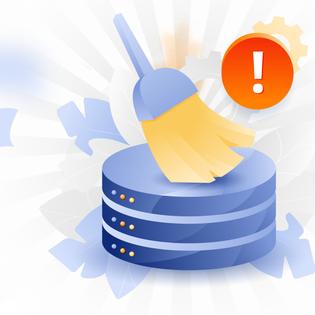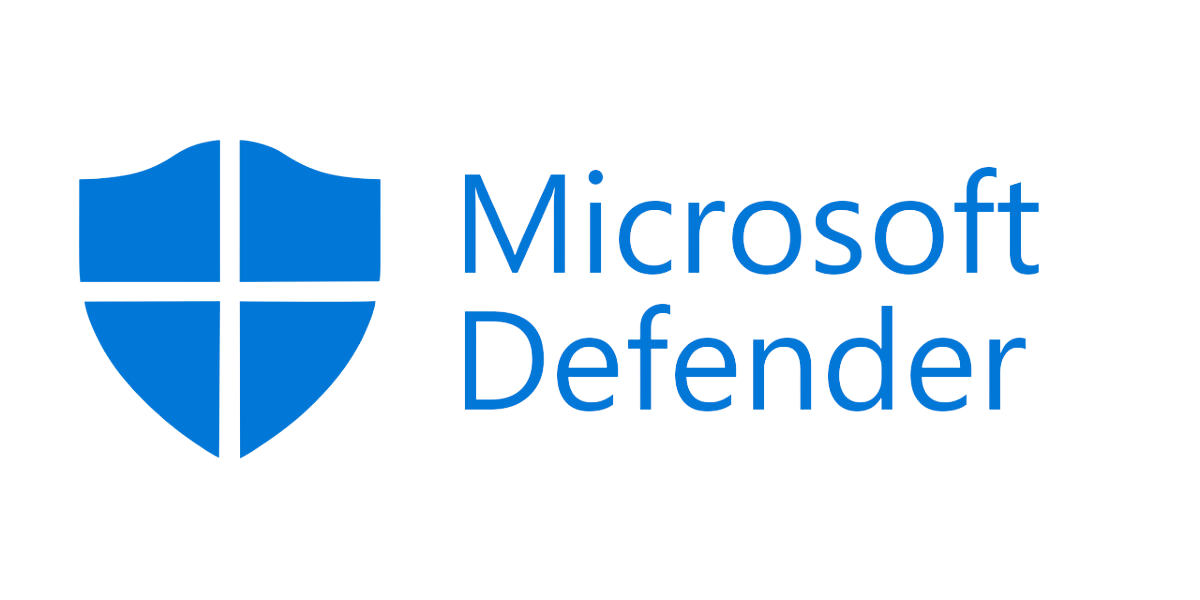-
Enhances the free Windows Security product
-
Includes parental controls and identity theft protection
-
Costs extra
Advertiser Disclosure
All About Cookies is an independent, advertising-supported website. Some of the offers that appear on this site are from third-party advertisers from which All About Cookies receives compensation. This compensation may impact how and where products appear on this site (including, for example, the order in which they appear).
All About Cookies does not include all financial or credit offers that might be available to consumers nor do we include all companies or all available products. Information is accurate as of the publishing date and has not been provided or endorsed by the advertiser.
Editorial Policy
The All About Cookies editorial team strives to provide accurate, in-depth information and reviews to help you, our reader, make online privacy decisions with confidence. Here's what you can expect from us:
- All About Cookies makes money when you click the links on our site to some of the products and offers that we mention. These partnerships do not influence our opinions or recommendations. Read more about how we make money.
- Partners are not able to review or request changes to our content except for compliance reasons.
- We aim to make sure everything on our site is up-to-date and accurate as of the publishing date, but we cannot guarantee we haven't missed something. It's your responsibility to double-check all information before making any decision. If you spot something that looks wrong, please let us know.
You may have heard that there’s free antivirus software included with Microsoft Windows 10 and 11, and you’d be right. But there’s a lot of misunderstanding about Windows Security (the free antivirus) and Microsoft Defender antivirus (which comes with a paid Microsoft 365 subscription).
Microsoft Defender enhances the security already on your Windows PC as well as providing identity theft protection and the entire suite of Microsoft Office apps like Word and Excel. We did a lot of research to figure out the differences between these two confusing products as well as figure out what exactly you’re paying for when purchasing Microsoft Defender. In addition to virus and threat protection, you’ll receive real-time alerts and security tips.
If you’re looking for the Microsoft Office suite, identity theft protection, parental controls, and other features, then you’ll want to check out everything offered within the Microsoft account subscription. If you’re only looking for Microsoft Defender, there isn’t an option to purchase that on its own. You may want to try out the free Windows Security that comes with your computer before you commit to purchasing Microsoft 365 with Microsoft Defender.
Who is Microsoft Defender best for?
Microsoft Defender features
Microsoft Defender test results
Our Microsoft Defender experience
Microsoft Defender compatibility
Microsoft Defender customer support
Microsoft Defender cost
Microsoft Defender alternatives
Microsoft Defender FAQs
Bottom line: Is Microsoft Defender good?
Microsoft Defender (formerly Windows Defender) review at a glance
| Price | $6.99–$9.99/mo |
| Free plan | No |
| # of devices protected | Up to 5 |
| Malware scans | Manual and scheduled |
| Firewall | Yes |
| Phishing protection | Yes |
| Parental controls | Yes |
| Learn more | Get Microsoft Defender with Microsoft 365 |
Who is Microsoft Defender best for?
- Recommended for anyone who wants to enhance Windows’ built-in security
Microsoft Defender and Windows Security, previously known as Windows Defender, can get pretty confusing. They are not the same thing.
- Windows Security comes preinstalled on your Windows 10 or 11 operating system.
- Microsoft Defender enhances the inherent security of Windows Security, and you can purchase it with a Microsoft 365 subscription.
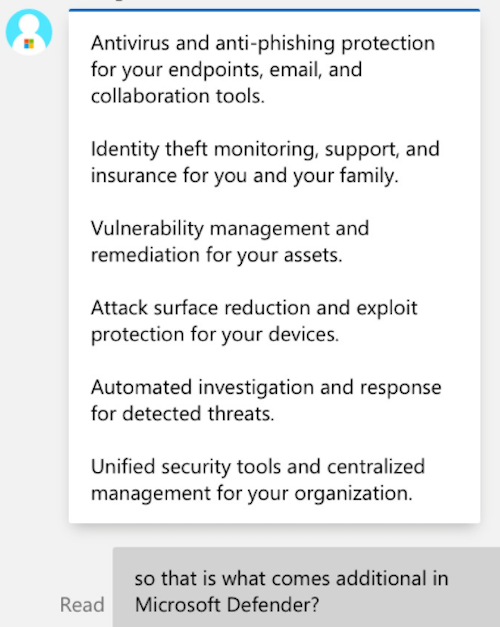
Figuring out the difference between Microsoft Defender and Windows Security can be confusing. This screenshot is an excerpt from the chat we had with Microsoft 365 support.
Microsoft Defender pros and cons
- Enhances the free Windows Security product
- Provides identity theft protection
- Includes parental controls
- Features can be confusing
- Costs extra
Microsoft Defender features
Microsoft Defender provides enhancements for the free pre-installed Windows Security antivirus feature that comes with Windows 10 and Windows 11.
Most of the following features come with the free Windows Security antivirus tool — Microsoft Defender either adds additional functionality or enhanced security. But Microsoft Defender also gives you identity theft protection, which isn’t included in Windows Security.
Malware and antivirus scan
Windows Security includes a feature that automatically monitors your activity online to scan for viruses and provide malware protection. Microsoft Defender adds additional security with antivirus and anti-malware scans.
The scanning features are easy to use and allow you to scan your entire drive or create custom scans. Custom scans allow you to get granular by scanning an external drive like a USB drive or scanning your downloads folder on your computer.
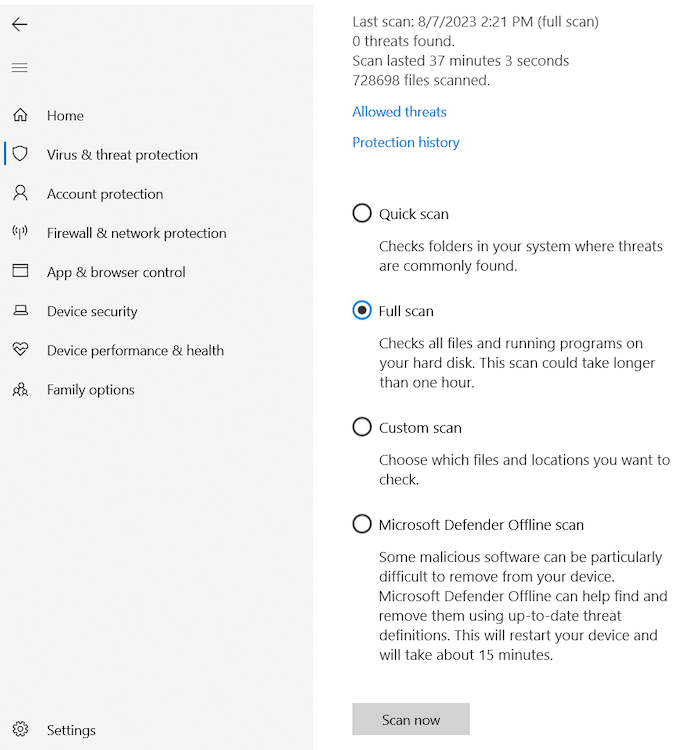
One of the best features Defender adds that isn’t included in the free Windows Security suite is the ability to get real-time alerts about your cybersecurity. You’ll receive instant alerts if any malicious activity is detected. This means you can get ahead of problems before they have the opportunity to infect your entire network.
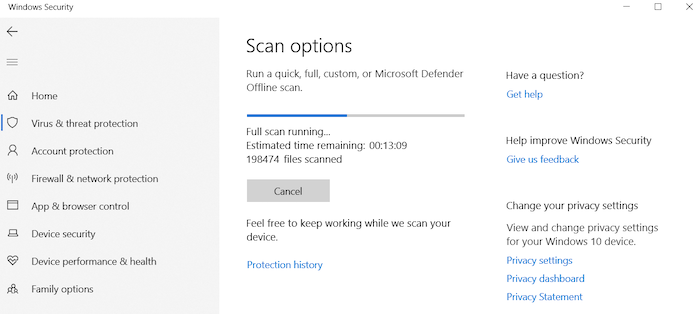
Phishing protection
Microsoft Defender’s phishing protection is more of a hands-off kind of tool. The permissions are set within the security settings, and unless you alter them, they look for credentials that are consistent with phishing activities. What that means is the software looks at a website or email and says, “Hmm, this looks a lot like this other thing that was a phishing scam. Let’s flag it.”
Because the permissions are already set, you won’t really need to do anything. If you feel confident in your ability to add or delete permissions, you can alter how Defender identifies phishing attempts. We caution against that, though, unless you’re a professional who is used to configuring permissions. Otherwise, the software learns from the world around it and protects you in various situations.
Firewall
Microsoft Defender’s firewall feature is actually standard on Windows Security, so having Microsoft Defender doesn’t really enhance it in any way. We included this feature here so you have some information about it, but you have access to the firewall whether you purchase Microsoft 365 with Microsoft Defender or whether you choose to use the free Windows Security that comes with your computer.
There are three separate firewall configurations that protect your domain network, private network, and public network. These are toggled on, but you have the option to change them depending on what you need.
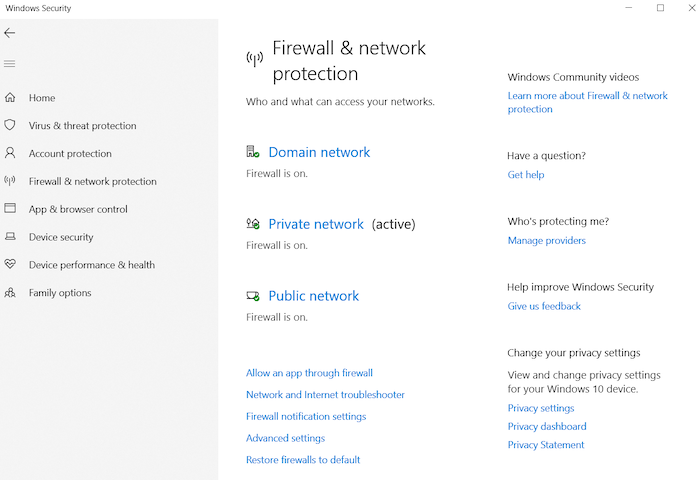
It’s the safest option to leave the domain and private network toggles on unless you run into issues downloading a new piece of software or another file that you know is good. You should definitely leave the public network toggle on, especially if you’re on public Wi-Fi.
If you do find the firewall interfering with legitimate programs, there are tutorials and whitelisting options available right in the dashboard to help you grant access. Make sure you’re 100% confident the program you want to whitelist is safe, though, because you’ll be bypassing security to allow it to run.
If you aren’t sure a program is safe to whitelist, do an internet search for the exact app or program. Searching, “Is name of program safe to whitelist?” or “Is name of app malware?” lets you see others’ experiences with the program or app you’re trying to download.
Real-time protection
The real-time protection features are located in the Virus & threat protection settings. You can toggle it off and on, but we recommend keeping it on. Windows Security can identify malware and stop it from executing or installing on your computer, tablet, or phone.
While the option to toggle off is available, real-time protection turns itself back on automatically after a time. If you accidentally forget to toggle back on, it will eventually re-activate to keep you protected.
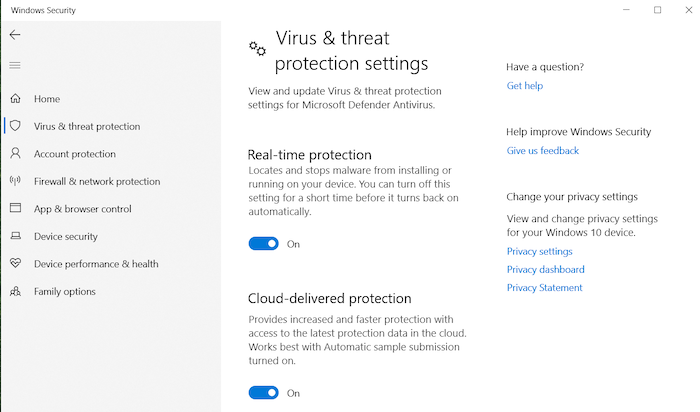
It’s best to leave real-time protection enabled all the time. You may think you’re safe just because you don’t open suspicious email attachments, but malware, unfortunately, can be anywhere. It can even infect your device by simply clicking on a website. Real-time protection means you have an antivirus guarding your every move.
Ransomware protection
Windows Security offers you ransomware protection with its virus protection but also in the form of backups and recovery options.
You’re able to create a backup of your files and folders via OneDrive, and your data is stored there in the event of a ransomware infection. Instead of having to pay to unlock your files and folders, OneDrive backup allows you to wipe your device clean, get rid of the ransomware, and reinstall with the option to recover your files.
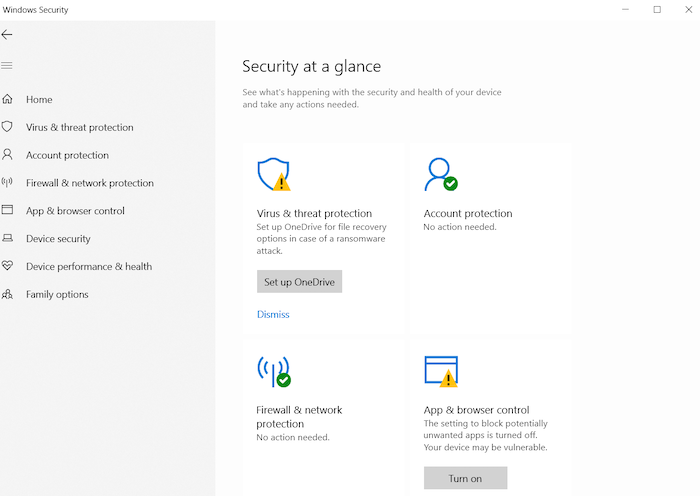
The prevention part of Windows Security ransomware protection is through Controlled folder access. This portion of the ransomware protection feature recognizes applications that may be hostile to your environment, like ransomware, and protects your files from being changed by these potentially hostile applications. Good preventative measures like these can save you by helping to stop ransomware attacks before they happen.
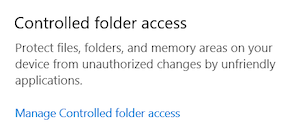
Anti-fraud protection
The anti-fraud protection is the best reason to get Microsoft Defender. While Defender does enhance the security tools of Windows Security, it also offers identity theft protection that isn’t included in Windows Security.
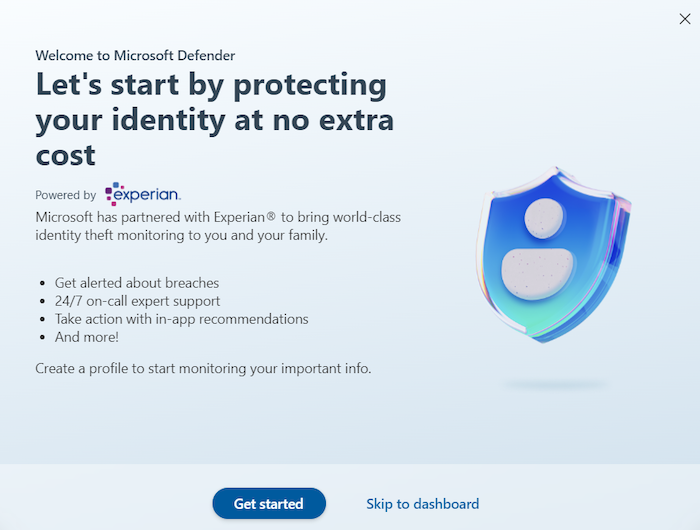
If you purchase the Microsoft 365 family plan, you’ll receive protection for up to six people. If you purchase the individual plan, you’ll only have protection for yourself.
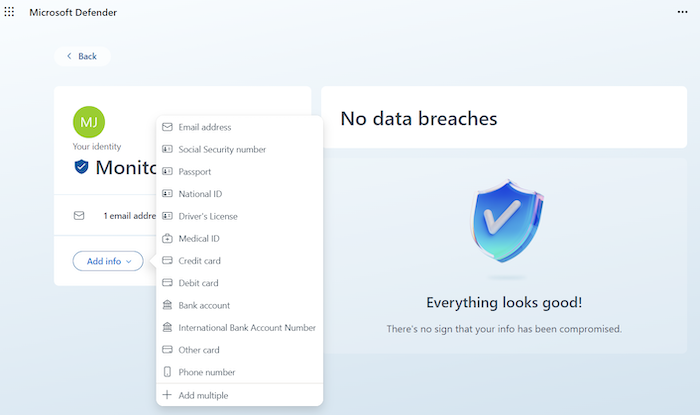
Either way, you receive identity monitoring, web monitoring, identity theft insurance, and remediation experts if you do end up in an identity theft situation. Microsoft Defender is partnered with Experian to offer these services to customers.
Bonus features
There are plenty of bonus features offered with a Microsoft 365 subscription. Some of the features include:
- Word
- Excel
- PowerPoint
- OneNote
- OneDrive
- Ad-free Outlook
- Content library including photos, icons, fonts, videos, and audio
- Cloud storage
- Customer support
- Parental controls
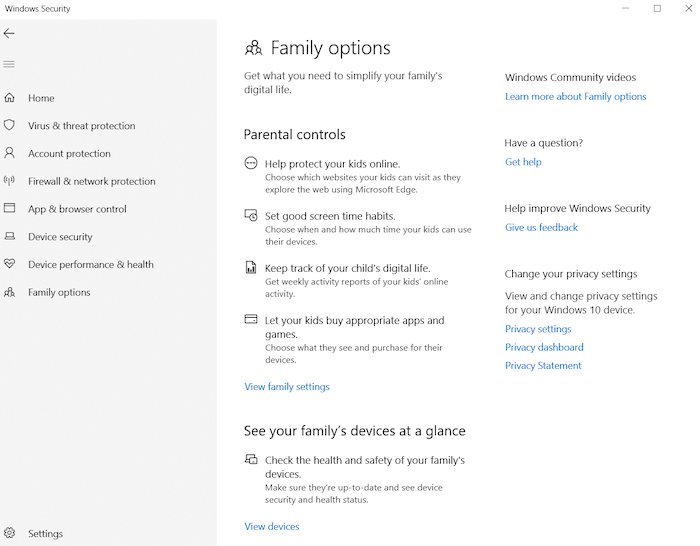
Microsoft Defender test results
One of the most useful tools available to test the effectiveness of antivirus software is the EICAR (European Institute for Computer Antivirus Research) test. It provides malware, PUA (potentially unwanted applications), and phishing tests to see how antivirus software stacks up.
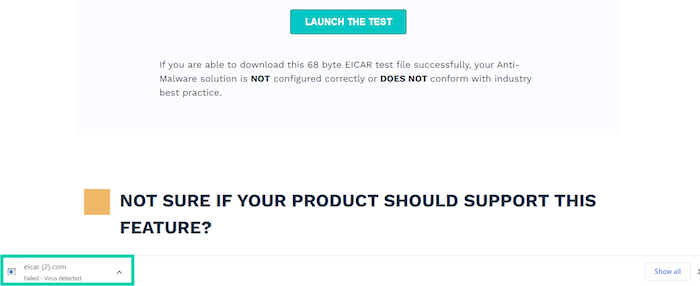
The tests run by EICAR don’t contain actual malicious files, but they behave like malicious files. If your antivirus software is working properly, you shouldn’t be able to download any of the executables or read the phishing page.
Microsoft Defender EICAR test results
| Test | Microsoft Defender score |
| Malware detection | Pass |
| Potentially unwanted apps (PUAs) detection | Pass |
| Phishing detection | Fail |
Defender did a great job protecting against malicious file tests and the PUA test, but it didn’t block the phishing test page.
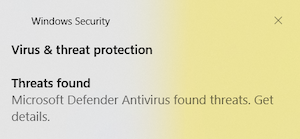
This meant it failed at phishing protection, but since there was no way to evaluate the phishing protection within an email client environment, we can’t say if it would block phishing emails. Remember, phishing attempts don’t always contain malware, sometimes they’re just tricky emails or web pages dedicated to duping you into volunteering up your private data.
Microsoft Defender third-party test results
AV-TEST is one of the industry’s leading and most trusted third-party testing sites. It puts antivirus software through rigorous testing to make sure nothing gets through. Windows Security did a pretty good job — its detection rates received a perfect score.[1]
Microsoft Defender AV-TEST results
| Test type | Windows 11 score |
| Protection | 6/6 |
| Performance | 6/6 |
| Usability | 5.5/6 |
The only area where points were docked was in the usability category. Microsoft Defender blocked two good executables during a download, giving a false positive result. This means it was a little too diligent in its protection.
Sometimes false positives happen. It’s when your antivirus just can’t be sure the program is good, so it blocks it. There are people who get annoyed with false positives, but we say a few here or there are way better than your antivirus product letting a virus through.
If you run into an issue with a false positive, you can always reach out to support for help whitelisting that item. We do suggest going through support unless you’re 100% the program or file you’re downloading isn’t malware.
Our Microsoft Defender experience
Our overall experience was positive with a few caveats. We tested Microsoft Defender on our old Windows 10 PC. When we downloaded Defender, we were told our system requirements were too old to upgrade to Windows 11, which was weird because we weren’t trying to download Windows 11. After the download was complete, we took some time to explore.
The Defender dashboard redirects you to Windows Security for all antivirus-related features. The Windows Security dashboard looks like any of the other dashboards in your Windows settings and is pretty easy to navigate. Most features come toggled on, but you’ll have to manually set up the OneDrive feature to make a backup of your files in case of a ransomware attack.
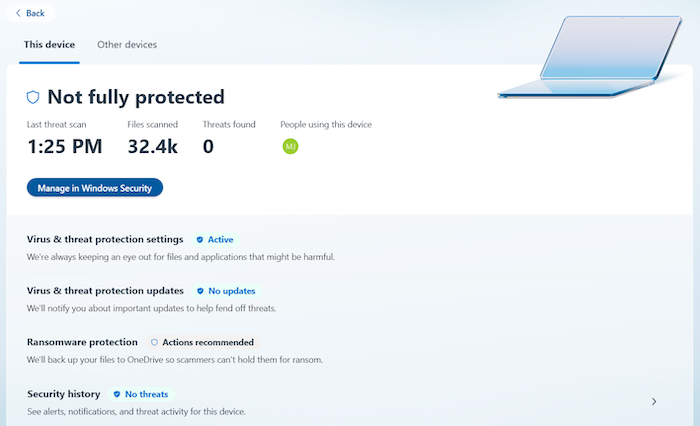
The initial full scan took nearly an hour — most antivirus apps take less than half that time — but quick scans were much faster. We didn’t have any system performance issues while the scan took place, and there were no issues found during our scans. Since most protections were already active when we finished installation, we didn’t have much else to do.
One issue we did run into was with the EICAR tests. When we were running the tests to see how effective the antivirus product is with Windows Security, we received a prompt that the downloads were blocked (great!) and to click for more information.
When we clicked the alert, there was no information, and our dashboard didn’t acknowledge something malicious was blocked. We aren’t sure if this was because the EICAR samples aren’t actually malicious or if it was a bug in the system. Either way, we didn’t get the information the alert promised.
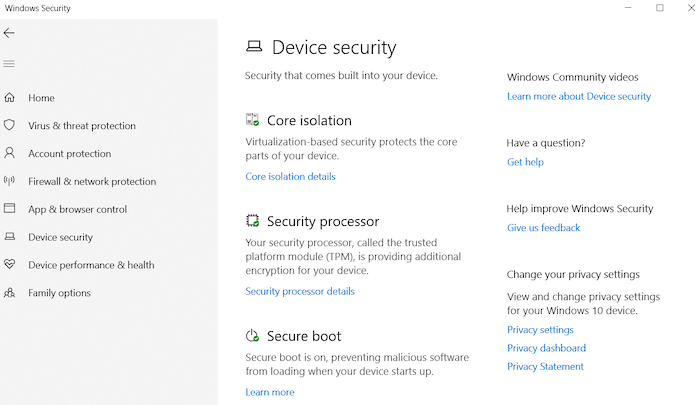
We found the additional features available through Microsoft Defender to be on par with its competitors, especially the identity theft protection software, which can get pretty pricey as a standalone product.
Otherwise, we were impressed with the way Windows Security ran. It’s good to know that you don’t have to spend a lot (or, in this case, anything) on an antivirus to keep your machine protected. We wish all devices came with free, built-in security. Maybe Microsoft can lead the way.
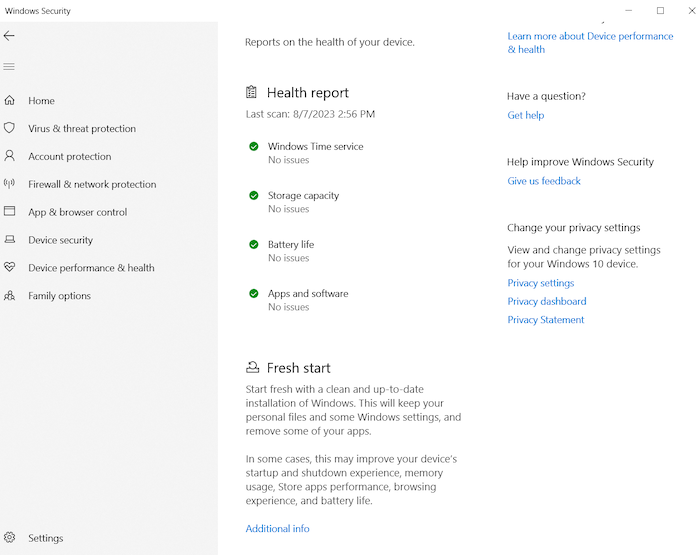
Microsoft Defender compatibility
Microsoft Defender isn’t just for Windows machines. You can now integrate it across all your devices so you have access to the features and functionality included. While you may not need Windows Security on your iPhone, you can sync with the rest of your included cloud storage or access your identity theft protection dashboard. Microsoft Defender is compatible with:
- Windows
- Mac
- iOS devices like iPhone and iPad
- Android devices like phones and tablets
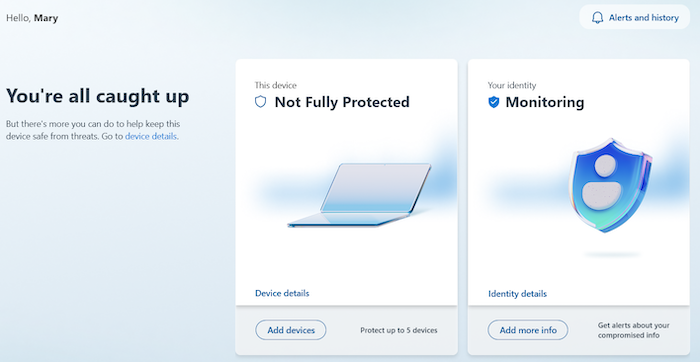
Microsoft Defender customer support
Customer support is available via chat or email. We reached out via chat to ask questions about features and functionality. We spoke with two separate customer service reps. The first rep was really helpful. She let us know where everything was we were asking for and provided us with links. The second rep was a little demeaning.
We’re going to give the rep the benefit of the doubt, but it seemed he assumed we didn’t know what product we were asking about. When we clarified that we were asking specific questions about Microsoft Defender, he helped, but before that, he wasted a lot of time explaining the difference between the products. It felt unnecessary, and we can see how customers could become more confused or flustered with this kind of support.
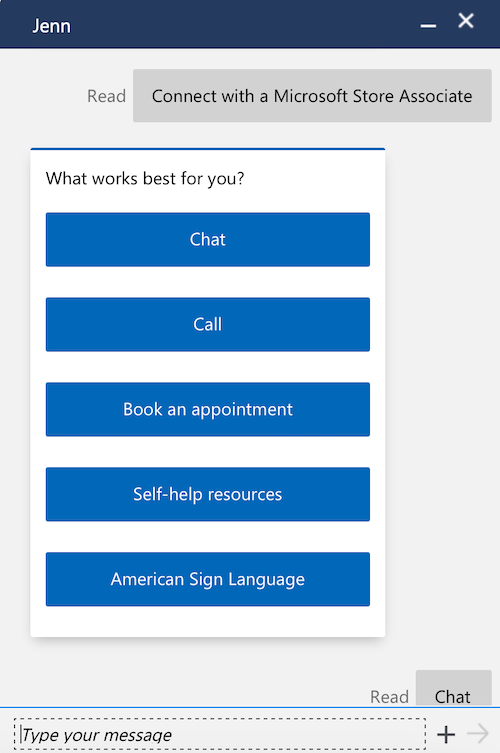
Microsoft Defender cost
There are four price points for Microsoft Defender. You can purchase the Microsoft 365 personal plan and pay monthly or annually or the Microsoft 365 family plan and pay monthly or annually.
If you don’t want a subscription plan and are just looking for the basic Windows Security product, that’s available for free on your Windows 10 or Windows 11 computer.
Microsoft 365 prices and plans
| Microsoft 365 Personal | Microsoft 365 Family | |
| Monthly price | $6.99/mo | $9.99/mo |
| Number of devices protected | 5 | 30 |
| Number of people protected | 1 | 6 |
| Antivirus | ||
| Phishing protection | ||
| Firewall | ||
| Real-time protection | ||
| Ransomware protection | ||
| Parental controls | ||
| Identity theft protection | ||
| Cloud storage | ||
| Microsoft apps included | Yes — Word, Excel, PowerPoint, Outlook, OneDrive, Teams, Clipchamp, OneNote | Yes — Word, Excel, PowerPoint, Outlook, OneDrive, Teams, Clipchamp, OneNote, Family Safety |
| Details | View Plan | View Plan |
Microsoft Defender alternatives
If you’re not loving all the features that come with Microsoft 365 and Microsoft Defender, there are other options to choose from. These are some of the best antivirus programs on the market.
- McAfee: McAfee is one of the oldest cybersecurity products on the market, but don’t think it’s a dinosaur. McAfee offers cybersecurity protection as well as a VPN, identity theft, and privacy protection. If you’re looking for a family plan option, McAfee offers that as well.
Get McAfee | Read McAfee Review
- Norton 360: Norton, like Microsoft, has different offerings, including an antivirus solution. However, the combination products like Norton 360 have so much more. The Norton 360 all-in-one solution offers parental controls, a VPN, and Norton’s LifeLock identity theft protection in addition to award-winning antivirus software.
Get Norton | Read Norton Review
- Avast: Windows Security, formerly known as Windows Defender, might be a great free option, but if you still aren’t sold, you can snag Avast’s free antivirus solution. The base protection offered in the free product keeps you protected, but if you’re looking for more features, Avast has paid options as well.
Microsoft Defender FAQs
Is Windows Defender the same as Microsoft Defender?
No, Windows Defender Firewall and Windows Security are different from Microsoft Defender.
Windows Defender Firewall and Windows Security are included for free on Windows 10 and higher.
Microsoft Defender is an antivirus and anti-malware product included with a Microsoft 365 personal or family plan subscription.
While Windows Security and Microsoft Defender both offer protection against computer viruses and malware, Microsoft Defender provides more protection with additional security features.
Is Microsoft Defender any good in 2024?
Yes, according to AV-TEST results and our own EICAR testing, Microsoft Defender’s antivirus software effectively stopped viruses and malware. It also offers OneDrive to create data backups in the event of ransomware, which isn’t something we see with every antivirus program. Overall, we’d feel comfortable with Microsoft Defender as our antivirus program.
Is Microsoft Defender as good as McAfee?
As far as protection is concerned, yes, Microsoft Defender is as good as McAfee. But if you’re looking for various additional features like a virtual private network (VPN) or password manager, McAfee is the better option.
Can Microsoft Defender detect and remove viruses?
Yes, Microsoft Defender can detect, quarantine, and remove viruses found on your operating system via Windows Security.
How frequently does Microsoft Defender update its virus definitions?
Microsoft Defender definitions are updated multiple times a day. It’s recommended you allow the program to automatically update to ensure it always has the latest info on viruses and malware.
Can Microsoft Defender remove Trojans?
It’s been noted by some users in the Microsoft Answers forums that Trojans were detected but not removed by Windows Security. If you do run into this issue, we suggest immediately downloading a free cleaning tool like Avast to remove the Trojan before it causes further damage.
Is Microsoft Defender better than Kaspersky?
That’s a very complex question as Kaspersky has been flagged as a national security threat while Microsoft has not. As far as protection goes, Microsoft Defender and Kaspersky are on par with each other, though Kaspersky offers more features than Microsoft Defender and even has parental control tools.
Bottom line: Is Microsoft Defender good?
Yes, Microsoft Defender is a good security tool. While it might not have antivirus protection as its main focus, it does well in testing when confronted with viruses and malware.
Its additional identity protection, as well as the Microsoft Office tools, increase its value. Whether you decide to go with the included Windows Security or beef it up with Microsoft Defender, just make sure you have antivirus protection for Windows enabled whenever you’re online.
-
Enhances the free Windows Security product
-
Includes parental controls and identity theft protection
-
Costs extra