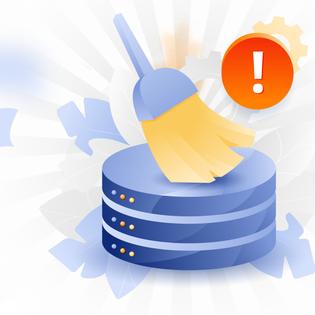Advertiser Disclosure
All About Cookies is an independent, advertising-supported website. Some of the offers that appear on this site are from third-party advertisers from which All About Cookies receives compensation. This compensation may impact how and where products appear on this site (including, for example, the order in which they appear).
All About Cookies does not include all financial or credit offers that might be available to consumers nor do we include all companies or all available products. Information is accurate as of the publishing date and has not been provided or endorsed by the advertiser.
Editorial Policy
The All About Cookies editorial team strives to provide accurate, in-depth information and reviews to help you, our reader, make online privacy decisions with confidence. Here's what you can expect from us:
- All About Cookies makes money when you click the links on our site to some of the products and offers that we mention. These partnerships do not influence our opinions or recommendations. Read more about how we make money.
- Partners are not able to review or request changes to our content except for compliance reasons.
- We aim to make sure everything on our site is up-to-date and accurate as of the publishing date, but we cannot guarantee we haven't missed something. It's your responsibility to double-check all information before making any decision. If you spot something that looks wrong, please let us know.
In today’s threat landscape, antivirus software is crucial for keeping you protected from spyware, ransomware, identity theft, and phishing attempts. Unfortunately, the power behind these internet security tools can lead to an unwanted side effect: slowing your computer’s performance. But how do you know when the culprit is your antivirus, a malware infection, your internet connection, or your hard drive?
Running your computer without your software active is an excellent start to diagnosing the problem. If your computer runs smoothly, the antivirus could be the issue. There are ways to optimize your AV if this is the case. There are also other options if you think your program is beyond saving.
How to know if your antivirus is slowing your device
How to choose a good antivirus
The best antivirus software that doesn’t slow down your computer
Tips to speed up your device
Antivirus FAQ
Bottom line
Will antivirus software slow down my computer?
There are a variety of factors that will determine whether an antivirus software program will slow down your computer.
- How old is your computer?
- Is the program known for slowing down devices?
- How much memory does the antivirus use on your machine, and how much is based in the cloud?
- Is there bloatware on your machine that might contribute to the slowdown?
- What operating system do you have?
All these contributing factors come into play when determining if the problem is your antivirus or your machine.
If you’re doing heavy video editing while streaming music and running a memory-heavy antivirus program on a computer that isn’t built for enhanced performance, you will almost certainly see a slowdown in your processing power. Using a lot of system resources will slow down any machine. If you’re browsing the web on a brand new Chromebook with your AV active, you’ll likely not notice the antivirus working in the background. Either way, some programs do eat up considerably more resources than others.
A fast AV product will likely do most of its processing in the cloud. This means the core functions will process in an entirely different location, and you’ll access the functionality of the program via the internet. Good antivirus programs will even make sure the small amount of processing power they use can keep you protected offline as well.
Does Norton 360 antivirus slow down my computer?
While Norton antivirus has been known to slow down machines, you can usually correct this by disabling other antivirus software, as well as using Norton’s performance enhancement tools. Norton doesn’t play well with other antiviruses and will often make your computer lag when another program, such as Microsoft’s proprietary Windows Defender, is running in conjunction.
If you perform these actions and your device is still slow, you can try uninstalling and reinstalling the program.
Does McAfee antivirus slow down my computer?
McAfee does and doesn’t slow down your computer. Don’t worry, we’ll elaborate. The everyday performance of McAfee uses very few of your computer’s resources making it virtually undetectable.
On the other hand, the full McAfee scan uses a lot of power and RAM when doing a full scan. If you’re using your computer when this happens, the antivirus could render the computer effectively useless until the scan is done. Fortunately, this is avoidable by scheduling your full scans to run while you’re sleeping or offline.
Is Avast slowing down my computer?
Avast is similar to McAfee in that the full scan hits your system pretty hard, but the day-to-day operations are nearly undetectable. If you’re comfortable with scheduling your scans to run when you aren’t using your computer, Avast could be a good option. If you need full scans running while you’re using your machine, Avast will likely slow it down.
Does AVG slow down my computer?
AVG knows how to balance powerful software and fast performance. Its full scan should leave enough processing power for you to go about your business. Its daily operations also go undetected.
AVG recommends not using your machine during a full scan, but it is possible considering its small footprint. A small footprint from your AV is ideal because it’s protecting you without hogging your resources.
Is Kaspersky antivirus slowing down my computer?
Kaspersky Total Security is the least likely program to slow down your computer. While AVG cuts a close second, Kaspersky seems to be the most resource- and user-friendly option for performance. Both the free and paid versions of Kaspersky are incredibly fast. Now if only Kaspersky didn’t have such a convoluted history.
How to know if your antivirus is slowing your device
The easiest way to know if your AV is slowing your computer is to disable your antivirus completely, make sure it’s not set to restart on its own, then reboot your computer. If you notice your machine is running faster, your AV is likely the culprit for your performance issues. A few other notable observations that could be caused by your antivirus are:
- Scans take over an hour.
- Your computer is unusable during scans.
- The computer gets hotter faster or more frequently.
- The computer crashes or freezes.
Most antivirus programs will use some of your computer’s CPU when running a scan, even the cloud-based ones. A good antivirus will make sure most of the computing power is done off of your machine so you don’t experience that much difference in your performance. If you’re protecting an older computer, a cloud-based antivirus might be the difference between usability or a crashed device.
How to choose a good antivirus
There are several features that are essential in choosing a good antivirus. Performance is definitely important, but a lightweight antivirus program that doesn’t protect you very well is like throwing your money away. Let’s look at some key factors to consider when choosing a security suite.
Zero-trust or Zero-day protection
Whether it's called zero-trust, zero-day, application whitelisting, or application allowlisting, the structure is the same.
This feature means your antivirus is checking everything your computer comes into contact with and questioning whether it’s safe. You may experience false positives with this feature, but it’s better than getting an infection.
Cloud-based scanning
As mentioned above, cloud-based scanning takes the majority of the processing work off of your machine and routes it through a cloud-based server. This allows the antivirus to scan and protect your machine without taking up too much memory or significantly increasing CPU usage.
Tune-up tools
Antivirus programs with built-in tune-up tools will keep your computer running at its optimal performance. These tools clean out unused or unnecessary files on your device, enhance your system performance, and check configurations to make sure your computer is living its best life.
Real-time protection
Real-time protection constantly monitors your system for potential infections. This means fewer full-disc scans, less CPU usage, and less slow down of your machine.
Scheduled scans
If you want to use your computer unencumbered from AV slow down, you’ll need to be able to schedule scans. If you run a full scan while you’re sleeping, you’ll avoid battling your AV for your computer’s resources.
File caching
When an AV caches files, it saves files known to be good so full scans don’t take as long or use as much of your CPU. The program will then remember these files the next time and use fewer resources by skipping them.
Regular updates
Malware evolves quickly and your AV should be evolving as well to keep up. Out-of-date software has led to many preventable infections. This doesn’t have to happen to you, make sure you choose an antivirus program that releases regular patches and updates.
The best antivirus software that doesn’t slow down your computer
Every antivirus program on the market is going to claim it’s the best. Luckily, we have sites like AV-TEST committed to fact-checking these claims. Determining factors like malware and virus protection, performance, and useability are all evaluated by AV-TEST as a truly independent third-party evaluator. Below are some of the best antivirus software programs for protection and low resource usage.
AVG
AVG has consistently proven to maintain device speeds. Its cloud-based antivirus solution means that processing is done off your machine to reduce its footprint and slowdown. The AV-TEST scores for AVG are a solid 6.0/6.0 across the board, meaning it passed with flying colors.
Bitdefender
Bitdefender has won multiple awards from AV-Comparatives, PC Mag, TechRadar, and has an AV-TEST Top Product badge for perfect scores across the board. As another cloud-based product, it frequently outperforms its competitors.
Malwarebytes
In December, AV-TEST dinged Malwarebytes for its protection score coming in 0.1% lower than the industry average. That score was 99.2%, which is still pretty good if you ask us, especially for a free antivirus.
With a combination of features ranging from performance-enhancing tools to a gaming mode that won’t bother gamers while playing, Malwarebytes would be a great choice for protecting your computer.
PC Matic
Ok, hear us out. PC Matic is awful for Mac and iPhone, and its Android product is meh, but the Windows product for which it’s named knocks it out of the park both in speed and protection. The AV-TEST scores always rank PC Matic low in usability because it's too cautious. The cloud-based antivirus leaves such a small footprint on your machine that you might not even know it’s running.
Tips to speed up your device
If your computer is running slow and you think your antivirus might be the culprit, you can follow some of the tips below to improve the speed. If these don’t work, you may want to consider uninstalling your antivirus and using a different one altogether.
- Run a full scan (you may have malware that’s slowing down your computer).
- Run your AV program’s tune-up tools.
- Close unnecessary programs.
- Disable competing antivirus programs.
- Schedule full scans to run only while you’re sleeping (you’ll need to leave your computer on for this to work).
- Update your software to the latest version.
- Consider deleting unnecessary programs and files.
- Disable unnecessary start-up programs.
The last bullet on this list isn’t as difficult as you may think. Too many programs running on start-up can consume your processing power and majorly slow down your computer. To figure out what programs are loading on start-up and disable them, follow the directions below.
Windows 8 and 10
Windows key + X > Task Manager > Startup tab > right-click the programs you want to remove > select Disable.
Windows 7 and older
Start > System Configuration > Startup tab > uncheck the programs you don’t want loading during startup.
Antivirus FAQ
Which antivirus doesn’t slow down your computer?
There are several antivirus solutions that shouldn’t slow down your computer. AVG, Bitdefender, and Malwarebytes all work quietly in the background so you don’t have to worry about slowdowns. McAfee will only slow down your computer during a full scan, so scheduling these for when you’re not using your computer negates this problem.
Will an antivirus slow down gaming?
Depending on your processing power, running an antivirus program while gaming could slow the computer down. Malwarebytes advertises a gaming mode that says it won’t inhibit performance so you can run the program and game without worry.
How do I stop my antivirus from slowing down my computer?
All antivirus products have to use a little of your memory to run, but you can optimize your product and stop it from slowing down your computer. To do this, run the performance enhancement tools, schedule scans for when you’re sleeping, keep the software updated, and close unnecessary background programs.
Bottom line
While there is software out there that will slow down your computer, there are other security products committed to protecting you and running without issues. AVG and Bitdefender are leading the way with their cloud-based protection. That doesn’t mean your current antivirus has to be a dinosaur though.
By following the tips above and performing regular system maintenance, you should be able to run an antivirus without issues. If you’ve tried everything and it still doesn’t work, it may be time for a new antivirus.
Remember, security software is necessary for protecting you online, but you need a balance between strength and performance to make your experience a pleasant one.
-
All-in-one protection for your personal info and privacy
-
Excellent antivirus protection
-
Additional features like a file shredder and parental controls
-
Multiple pop-ups for text notifications can be annoying