Advertiser Disclosure
All About Cookies is an independent, advertising-supported website. Some of the offers that appear on this site are from third-party advertisers from which All About Cookies receives compensation. This compensation may impact how and where products appear on this site (including, for example, the order in which they appear).
All About Cookies does not include all financial or credit offers that might be available to consumers nor do we include all companies or all available products. Information is accurate as of the publishing date and has not been provided or endorsed by the advertiser.
Editorial Policy
The All About Cookies editorial team strives to provide accurate, in-depth information and reviews to help you, our reader, make online privacy decisions with confidence. Here's what you can expect from us:
- All About Cookies makes money when you click the links on our site to some of the products and offers that we mention. These partnerships do not influence our opinions or recommendations. Read more about how we make money.
- Partners are not able to review or request changes to our content except for compliance reasons.
- We aim to make sure everything on our site is up-to-date and accurate as of the publishing date, but we cannot guarantee we haven't missed something. It's your responsibility to double-check all information before making any decision. If you spot something that looks wrong, please let us know.
Similar to your home address, smartphones also have special identifying addresses that are unique to them. These are known as internet protocol addresses, or IP addresses. It’s good to know the IP address of your iPhone because many applications require it for connection.
You don’t have to be a tech professional to locate your iPhone’s IP address. It’s as simple as clicking a few buttons in your iPhone’s settings app. We’ll provide tutorials on how to find the IP address on your iPhone and teach you how to protect your IP address with a VPN.
How to find your iPhone’s IP address
How to protect your iPhone’s IP address
iPhone IP address FAQs
Bottom line
What kind of IP address is on my iPhone?
An IP address is a string of numbers that identifies your device among all the others. There are different kinds of IP addresses; some are public, while others are private.
A public IP address is the one assigned to you by your internet service provider (ISP). The devices you have on your home network all share this IP address while on the internet. That means your iPhone, iPad, and Mac all have a common IP address.
A private IP address, also known as a local IP address, is the one a router assigns to each device on a local network. This allows all devices connected to a router to locate each other and keep them hidden while connected to it.
It’s good to know what someone can do with your IP address for better security protection. For instance, criminals can use your IP address to attack your network. For that reason, many users opt to use a virtual private network (VPN) to hide their IP address from unauthorized access.
How to find your iPhone’s IP address
To illustrate how simple it can be to locate your iPhone’s IP address, we'll show you more than one way to do it. You may even decide you want to learn how to change your IP address to protect your privacy or for troubleshooting.
You can manually locate your iPhone’s IP address, use an IP address lookup tool, or locate your IP address when your iOS device is not connected to Wi-Fi. No matter what your situation, we’ll walk you through the steps.
How to find your iPhone’s IP address manually
- From your home screen, find the Settings app.
- Tap Wi-Fi.
- On the Wi-Fi network, tap on the information icon.
- Scroll down to the IPv4 address where your IP address will be displayed.
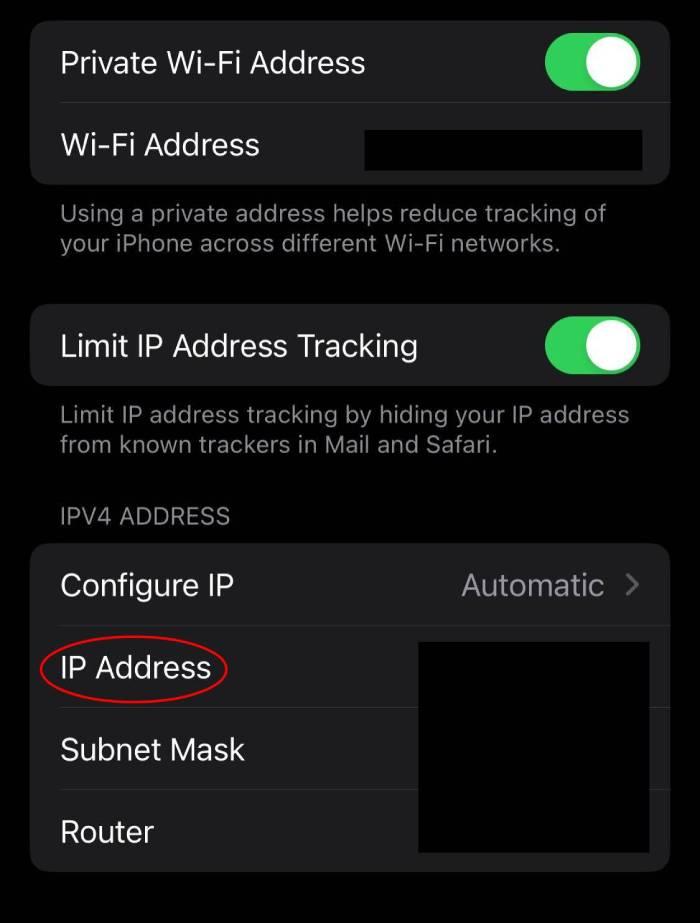
How to find your iPhone’s IP address with an IP address lookup tool
You can download an app from the app store to help find your IP address. Alternatively, you can use Safari on your iPhone to find your public IP address by accessing WhatIsMyIP.com.
- Open your mobile web browser.
- Go to whatismyip.com.
- The IP address that is tied to your geographic location will be shown.
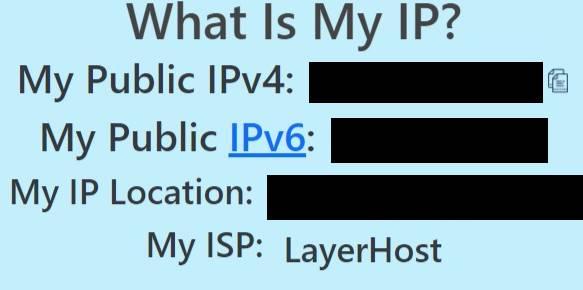
How to find your iPhone’s IP address without Wi-Fi
What if you’re not connected to Wi-Fi? If you still connect to the internet without a Wi-Fi connection, that means you’re using your cellular data. Each time you access the internet, your cell phone provider will assign your iPhone a temporary IP address. That will change when you stop browsing and begin accessing the internet again.
To locate your cellular IP address, follow these steps.
- Open your mobile browser.
- Go to whatismyipaddress.com.
- Your current IP address will be displayed.
How to protect your iPhone’s IP address
Since your IP address illustrates your digital location like a neon sign, you must find ways to protect it. If you want to know what someone can do with your IP address, think about how hackers access data. Often, that IP address is what is used to deploy a cyberattack. Knowing this, it makes sense to take a few precautions to protect your iPhone’s IP address.
One of the most popular ways to protect your IP address is to use a VPN. A VPN allows you to mask your IP address so that unauthorized users cannot access it. A VPN also protects your device and data while on a public Wi-Fi network, which is typically not secure.
The other options are to use a firewall and, of course, an antivirus program. You can think of a firewall as a barrier that keeps your device protected from unwanted traffic getting to your IP address. Antivirus software helps keep your device secure from malware and will frequently come with a firewall.
Best VPNs to protect your iPhone
To better help you protect your device, we’ve included some of the best VPNs for the iPhone.
- NordVPN: NordVPN is widely considered one of the best VPNs, and it has the credentials to back that claim. It has a strict no-logs policy, offers a wide server network with specialty servers, and is easy to use, even on your iPhone.
- ExpressVPN: If you’re seeking a new IP address for streaming, ExpressVPN is a great choice. It supports countless streaming platforms and provides detailed guides as well as 24/7 support.
- Surfshark: Surfshark is an affordable VPN with plenty of features in its arsenal. It comes with CleanWeb for ad and tracker blocking, rotating IP addresses, and even multi-hop to double encrypt your connection.
-
High-quality VPN offering safety and speed
-
Loads of servers for multiple connection options
-
Works with popular streaming services, including Netflix
-
Too many confusing plans
iPhone IP address FAQs
How do I find my phone’s IP address?
To find your phone’s IP address, you can use your phone’s settings or you can use an IP lookup tool. If you don’t have Wi-Fi access, you can access your cellular IP address using your mobile browser by going to whatismyipaddress.com.
Can the IP address in my iPhone be traced?
Your IP address can be traced to find an approximate location for your basic area. That can sometimes be a nearby town, not your exact geographical location.
What happens if someone gets my iPhone’s IP address?
If someone gets your iPhone’s IP address, they can access your approximate location and use it to learn your personally identifiable information (PII). Although your IP address will not reveal your PII, criminals will sometimes use your IP address to trick your ISP into giving them your information.
Bottom line
Since your IP address reveals your approximate location, you can see why keeping it protected is vital to your overall data security. Tracing your IP address is completely legal, so it’s up to you to keep it safe for your information integrity. There are several ways to do this, including using a VPN.
The best VPNs for the iPhone will secure your Apple device and keep it safe from unauthorized users. That way, you can browse the internet without worrying about cybercriminals creeping around every corner.
-
High-quality VPN offering safety and speed
-
Loads of servers for multiple connection options
-
Works with popular streaming services, including Netflix
-
Too many confusing plans





