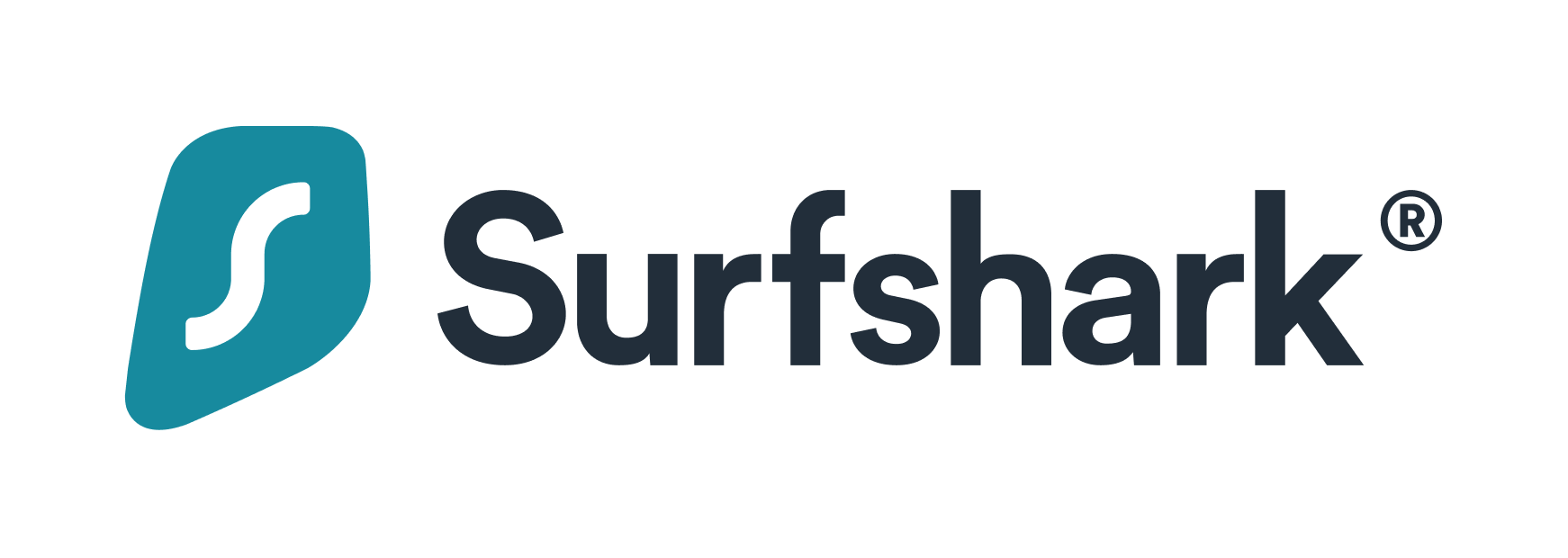Advertiser Disclosure
All About Cookies is an independent, advertising-supported website. Some of the offers that appear on this site are from third-party advertisers from which All About Cookies receives compensation. This compensation may impact how and where products appear on this site (including, for example, the order in which they appear).
All About Cookies does not include all financial or credit offers that might be available to consumers nor do we include all companies or all available products. Information is accurate as of the publishing date and has not been provided or endorsed by the advertiser.
Editorial Policy
The All About Cookies editorial team strives to provide accurate, in-depth information and reviews to help you, our reader, make online privacy decisions with confidence. Here's what you can expect from us:
- All About Cookies makes money when you click the links on our site to some of the products and offers that we mention. These partnerships do not influence our opinions or recommendations. Read more about how we make money.
- Partners are not able to review or request changes to our content except for compliance reasons.
- We aim to make sure everything on our site is up-to-date and accurate as of the publishing date, but we cannot guarantee we haven't missed something. It's your responsibility to double-check all information before making any decision. If you spot something that looks wrong, please let us know.
IP addresses form the basis of your entire digital life. They allow the internet to differentiate between devices on a network, and make these devices accessible for sending and receiving data.
Although most people don’t give much thought to their IP addresses, it’s important to understand what this essential internet component reveals about you — and what others can do with this information. In this article, we’ll explain what your IP address does, how other people might use it against you, and how to protect your privacy by using a virtual private network (VPN).
How can your IP address be used against you?
How can someone find your IP address?
How can you protect your IP address?
FAQs
Bottom line
What is your IP address?
Every device you use to access the internet has a unique IP address. Short for “internet protocol address,” an IP address is a string of four groups of numbers ranging between 0 and 255. So, your device’s IP address falls somewhere between 0.0.0.0 and 255.255.255.255.
IP addresses function as digital addresses for your internet-connected devices. They’re used to identify the network you’re connected to and the device you’re using — allowing websites and other networks to route data to you, check your permissions, view your geolocation, and more.
Your device’s IP address is assigned by your internet service provider (ISP) and may change regularly depending on whether it’s static or dynamic. Dynamic IP addresses change automatically — sometimes every time you connect to the internet or restart your computer — whereas static IP addresses remain consistent.
How can your IP address be used against you?
Because your IP address is required to connect to the internet, it acts as a virtual record detailing everything you do online. However, this record can be used against you in many ways:
Pinpointing your location
Malicious parties can use your IP address in combination with global positioning systems (GPS) and tracking websites to pinpoint your location — and possibly even your home address — for spying, stalking, or other nefarious purposes.
Restricting your website access
IP addresses can be used to restrict access to content. For example, many streaming services with region-specific content, such as Netflix, HBO, or YouTube TV, restrict viewers outside of certain areas to view the content based on the geolocation provided by your IP address.
Performing a DoS or DDoS attack
Cybercriminals can use your IP address to deploy a denial of service (DoS) or distributed denial of service (DDoS) attack, which overloads a network by generating massive amounts of fake traffic to interrupt services. Using a VPN can help prevent DDoS attacks.
Tracking your online activity
Anyone with your IP address can view your online activities. Some employers use this information to keep track of the websites you access at work. Others can use it to learn details about you with the intent of targeting you with a phishing attack.
Rerouting online traffic through your device
Hackers can use your IP address to reroute online traffic and access or download illegal content that law enforcement can trace back to you. This means you could get in trouble for someone else’s illegal activities.
How can someone find your IP address?
If a malicious party manages to get your IP address, they can do significant damage. Although finding your IP address isn’t as easy for hackers as it is for you, there are still many ways a person can track down this information.
Phishing attacks
Hackers can access your IP address through phishing scams, often in the form of fake links in emails or on social media. Clicking a malicious link exposes your IP address and leaves it vulnerable.
It's a good idea to stay up to date on the ways hackers use phishing emails to steal your data. Scams are constantly changing, and knowing how to spot them is one of the best ways to protect yourself.
Active torrent downloads
When you torrent files, you share your IP address with everyone on the peers list. Of course, not all torrenting peers intend to help you, and hackers masked as seeders or leechers can easily harvest your IP address from these lists.
Web activity
Because everything you do online requires your IP address, malicious parties can find this information by following your online activities, from playing online games to commenting on messaging apps and forums.
Moderators and admins likely have access to all forum members' IP addresses. This could be the IP address assigned to the computer you used when you signed up for the forum, the computer you used to make your latest post, or both.
Be sure to check into a forum's privacy policy before you sign up to ensure this data isn't sold to third parties or used for purposes other than forum access.
Public networks
Most public Wi-Fi networks don’t provide strong security. If you’re accessing the internet from your local coffee shop, a hacker connected to the same network can potentially break through any basic defenses to find your IP address.
How can you protect your IP address?
Although it may seem as though incognito mode hides your IP address, it doesn't. Luckily, there are several effective ways to protect your IP address from hackers and other malicious parties.
1. Activate your firewall
If you’re using a computer, one method for protecting your IP address is to turn on a firewall. Firewalls function as a protective barrier between your device and the internet, blocking unwanted traffic and unauthorized access to your IP address.
The steps to activate your device’s firewall will differ depending on its operating system.
Windows 10 or 11
Below is a step-by-step guide for machines using Windows 10 or 11:
- Select the Start button, then open Settings. Under Privacy & Security (or Update & Security), select Windows Security, then Firewall & Network Protection.
- Choose a network profile from the list: Domain network, Private network, or Public network.
- Under Microsoft Defender Firewall, switch the toggle to On. Note that if your device is already connected to a network, the network policy settings might prevent you from completing these steps without administrator credentials.
macOS X v10.6 or later
If your device uses OS X v10.6 or later, follow these steps to activate the firewall:
- Select System Preferences from the Apple menu. Under Security & Privacy, select the Firewall tab.
- Click the lock and enter your administrator username and password to unlock the settings.
- Select Turn On Firewall or Start to enable the firewall.
Use antivirus software
You can also use antivirus software with a firewall. Some of our top recommended antivirus programs that come with a firewall include:
- McAfee: Offering a firewall for both Windows and Mac, McAfee lived up to its reputation as a high-quality antivirus with quick and thorough scans, real-time monitoring, and high scores from third-party testing lab AV-TEST.
Get McAfee | Read Our McAfee Review - Norton 360 Antivirus: Another security suite with a firewall for both Mac and PC, Norton impressed us with its double-layered real-time protection, webcam security, and parental controls. You can also bundle its antivirus with LifeLock identity theft protection for full security coverage.
Get Norton 360 Antivirus | Read Our Norton 360 Review - Avast: While it only offers a firewall for PC, Avast antivirus includes extra features that boost your online security. These include ransomware protection, a safe shopping website scanner, and phishing protection.
Get Avast | Read Our Avast Review
-
All-in-one protection for your personal info and privacy
-
Excellent antivirus protection
-
Additional features like a file shredder and parental controls
-
Multiple pop-ups for text notifications can be annoying
2. Use a VPN service
Virtual private networks, or VPNs, have become increasingly popular over the past few years. If you’re unsure what a VPN is, the most important thing to note is that this technology hides your IP address and changes your geolocation. It also encrypts your internet traffic to ensure a high level of digital privacy.
VPNs can mask the IP address of any network-connected device — including your smartphone — which is why many choose to connect to a VPN when they use public Wi-Fi or other networks they don’t trust.
You’ll need to choose a VPN provider and subscribe to a plan. Once you find a VPN solution that meets your needs within your price range, you can follow these steps to set up a VPN on your Windows or Mac computer. We don't recommend using a free VPN service, but if you absolutely can't make room in your budget, we recommend checking out these five free VPN apps. Otherwise, our recommend VPN services include:
Best VPNs for hiding your IP address
- Surfshark: One of the lowest-cost VPN services we recommend, Surfshark continues to impress us with its full toolkit of security features. This includes CleanWeb, an ad and malware blocker, as well as the option to add another layer of protection with its Surfshark Antivirus.
Get Surfshark | Read Our Surfshark Review - NordVPN: An affordable VPN service with lots of features, NordVPN performed well in our speed tests and also unblocked geo-restricted content like Netflix. We especially like that NordVPN comes with Threat Protection, which helps block ads and malware while you browse the web.
Get NordVPN | Read Our NordVPN Review - ExpressVPN: While it's more expensive than most other VPNs, ExpressVPN is the pinnacle of reliability and high-quality service. If you're looking for a feature-rich, secure VPN to protect your Wi-Fi connection, ExpressVPN is definitely worth a look.
Get ExpressVPN | Read Our ExpressVPN Review
-
VPN technology offering stability and speed
-
Unlimited simultaneous connections
-
Works with Netflix and other streaming services
-
Headquarters in Nine Eyes Alliance
3. Connect to a proxy server
Another option for hiding your IP address is to connect to a proxy server. Proxies work as an intermediary between your browser and the internet, so the websites you visit only see the proxy server’s IP address.
When comparing proxies to VPNs, it's important to note that a proxy server cannot encrypt your internet traffic. This means anyone connected to the same network could potentially spy on your online activities, so you might consider using a different method if you need to perform online activities that involve disclosing sensitive personal information.
As with a VPN, you must choose a provider before you can connect to a proxy. Proxy servers are typically hosted in the cloud and available for a monthly fee, such as Bright Data and Oxylabs. There are free versions available, such as Hide.me, though they typically include fewer features.
Some browsers, like Tor Browser, automatically ramp up your privacy settings so your IP address is hidden. These may be a good alternative to a VPN service or proxy service.
4. Ask for a dynamic IP
Switching to a dynamic IP address can offer better protection if your device uses a static IP address. Because dynamic IP addresses change regularly, accessing your network interface becomes more difficult for unauthorized users.
Typically, a phone call to your ISP is all it takes to switch to a dynamic IP address. Some devices also allow you to configure your network adapter to use an automatically assigned configuration from the local Dynamic Host Configuration Protocol (DHCP) server. The steps to obtain a dynamic configuration from the DHCP server using Windows 10 are as follows:
- Open Settings and select Network & Internet, then Ethernet or Wi-Fi, depending on how you’re connected to the internet.
- Select the network connection.
- Under IP settings, click the Edit button.
- Select the Automatic (DHCP) option in the drop-down menu and save.
5. Restart your router
If you're concerned that your IP address has been compromised, you may be able to obtain a new one by restarting your router or modem.
To do this, unplug the device, wait for 30 seconds, and plug it back in again. Once the connection to your ISP is re-established, you may be assigned a new IP address. You’ll need a dynamic IP address from your ISP for this to work; even then, it isn’t guaranteed.
FAQs
How do I find my IP address?
The easiest way to view your router’s public IP address is by searching “What is my IP address?” on Google. Google will display the information at the top of the results page.
Can someone use my IP address to control my computer remotely?
No, access to your IP address alone isn’t enough for a hacker to remotely take control of your computer. With that said, because the internet uses your IP address and ports to connect, a hacker with your IP address could brute-force a connection through vulnerable ports to steal your information or install malware.
What information does my IP address reveal?
IP addresses only reveal your geolocation, which is the geographic location of your internet-connected device. Although your exact address or identity isn’t revealed, it can give anyone with access to your IP address a general idea of where you’re located, including the zip code or area code of wherever you’re connecting from.
Although your IP address doesn’t reveal your exact physical address, keep in mind that malicious parties can use the information provided by your IP address in combination with other tools to pinpoint your location more precisely or keep track of your activities.
Bottom line
Your IP address is integral to your online identity, connecting you to the websites you visit, the videos you watch, and anything else you do on the internet. Simply put, you can’t go online without IP addresses, so knowing what others can do with yours — and how to prevent that from happening — is crucial.
By following our tips on protecting your IP address, including using the best VPNs and recommended antivirus software, you’re one step closer to ensuring your online activity and network are secure.
The most important part of this guide to remember is that there are several methods you can employ to hide your IP address; some, such as connecting to a VPN, are more effective than others.
-
High-quality VPN offering safety and speed
-
Loads of servers for multiple connection options
-
Works with popular streaming services, including Netflix
-
Too many confusing plans