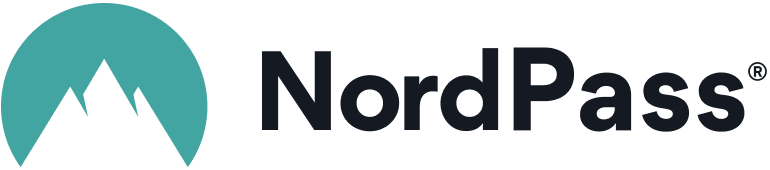Advertiser Disclosure
All About Cookies is an independent, advertising-supported website. Some of the offers that appear on this site are from third-party advertisers from which All About Cookies receives compensation. This compensation may impact how and where products appear on this site (including, for example, the order in which they appear).
All About Cookies does not include all financial or credit offers that might be available to consumers nor do we include all companies or all available products. Information is accurate as of the publishing date and has not been provided or endorsed by the advertiser.
Editorial Policy
The All About Cookies editorial team strives to provide accurate, in-depth information and reviews to help you, our reader, make online privacy decisions with confidence. Here's what you can expect from us:
- All About Cookies makes money when you click the links on our site to some of the products and offers that we mention. These partnerships do not influence our opinions or recommendations. Read more about how we make money.
- Partners are not able to review or request changes to our content except for compliance reasons.
- We aim to make sure everything on our site is up-to-date and accurate as of the publishing date, but we cannot guarantee we haven't missed something. It's your responsibility to double-check all information before making any decision. If you spot something that looks wrong, please let us know.
Although it doesn’t often happen, every once in a while, you come across a situation where you need to log in to your Spectrum router.
You may want to change the name of your Wi-Fi network or update the password. If you want to update your router’s security settings or check to see whether your router is capable of parental controls, you’ll also need to log in.
Because you don’t log in often, it’s easy to forget how to do it. Here’s an easy guide to help you log in to your Spectrum router and make any changes you see fit, as well as how to use a high-quality virtual private network (VPN) to secure your internet connection.
Find your Spectrum router’s IP address
Enter your router’s username and password
Update your Spectrum router settings
How to reset your Spectrum router
Spectrum router FAQs
Bottom line
How to connect your Spectrum router
If you’re setting up your Spectrum router for the first time, follow these steps to get your router up and running.
- Connect the coax cable to the cable outlet and your modem
- Plug in the modem and the router
- Connect the modem and the router using a coaxial cable and an Ethernet cable (even if you're setting up Wi-Fi)
- Active your modem online with Spectrum
Make sure your internet service is activated as you set up your router. You can find Spectrum’s self-installation instructions online.
Find your Spectrum router’s IP address
To access your router, you will first need the IP address of the router. In many cases, your Spectrum router will use a default IP address. A default IP address will likely still work for other router brands, such as Netgear or Linksys — even if you didn’t purchase them from Charter Spectrum directly.
First, try typing these IP addresses into your web browser's address bar:
- http://192.168.0.1
- http://192.168.1.1
- http://routerlogin.net
If one of these default IP addresses does not work to access your router’s settings login page, you can also find it using your computer (as long as you’re connected to the router at the time).
The My Spectrum app allows you to update names and passwords, share your credentials with others, navigate parental controls, and more. You can download the My Spectrum app in the App Store or on Google Play. You can also manage your bill and other account settings in the app.
How to find your router’s IP address on Windows
Here’s how to find your router’s IP address on Windows.
- Open the command prompt by searching cmd or going to the Start menu and selecting Command Prompt.
- Type ipconfig and hit enter.
- Your Wi-Fi router’s IP address will be displayed under “Wireless LAN Adapter Wi-Fi.” If you’re connected via ethernet, the router IP address will be located in the “Ethernet Adapter Ethernet” section.
How to find your router’s IP address on macOS
If you’re on a Mac, you can use these steps to locate your router’s IP address.
- Open System Preferences.
- Select Network.
- Make sure “Wi-Fi” is selected in the left column.
- Your IP address is shown below the Status section on the right side.
Enter your router’s username and password
To log in to your router, use an internet browser and type in the IP address of your router into the search bar. This will bring up a prompt to enter the router’s username and password. You can find common wireless router usernames and passwords below, or there may be a sticker on the back of your router with default login information listed.
If, for some reason, one of the default usernames doesn’t work, you can reset your modem to bring it back to factory settings.
Common Spectrum wireless router usernames
| Gateway or router model | Default username | Default password |
| Arris DG1670A | admin | password |
| Arris DG860A | admin | password |
| Arris TG1672G | admin | password |
| Arris TG852G | admin | password |
| Arris TG862G | admin | password |
| Technicolor/Thomson/RCA TCM8715D | admin | password |
| Technicolor/Thomson/RCA TC8717T | admin | password |
| Technicolor/Thomson/RCA DWG875A | admin | password |
| Ubee/Ambit DDW3611 | user | user |
| Ubee/Ambit DDW365 | user | user |
| Ubee/Ambit DDW36C | user | user |
| Ubee/Ambit DVW3201B | user | user |
| Ubee/Ambit DVW32CB | user | user |
Update your Spectrum router settings
Once you’ve logged into your router, you’ll be able to update settings such as the network name and password, the security mode, Spectrum Wi-Fi settings, and other security features that may be available.
Router credentials
Updating your router’s login credentials will add an extra layer of security to your network. Since logging into your router doesn’t happen every day, you’ll want to make sure you write down the new login information and keep it secure.
If you forget the updated credentials, you’ll need to reset your router to factory settings and may lose any settings that you’ve changed.
A great way to remember your login details — and keep them safe — is a password manager. These apps, such as NordPass, let you use one master password to access all your passwords easily.
NordPass: NordPass makes it extremely easy to save and organize your passwords, notes, and credit card info. It also helps you generate new, secure passwords and passphrases so you don't have to brainstorm a new letter, number, and special character combo every time.
Get NordPass | Read Our NordPass Review
-
Strong encryption and security
-
User-friendly interface
-
Free version is limited to one device at a time
Network name and password
Your network name (SSID) and Wi-Fi password are often one of the first things you’ll change when getting a new router.
Your network name is what you will see when looking for available Wi-Fi connections. You want your network name to be easily identifiable, but you don’t want it to include personal information because anyone in the area may be able to see it in their available connections.
You may have multiple network names to update — especially if you have a dual-band or tri-band router that uses both a 2.4 GHz and a 5 GHz frequency. Make sure you rename each one during your initial setup. You can also label them “2.4” and “5” to help easily identify which wireless network is which.
Your network password is an important part of keeping your home network secure, so you want to make sure that the password is strong. You may also want to change your network password if you think it may have been jeopardized.
Security mode
Your Spectrum router may also have different security settings that can make your internet connection more secure. There are several encryption types your router may use to help keep your network safe.
Newer routers may use Wi-Fi Protected Access 2 (WPA2) or Wi-Fi Protected Access 3 (WPA3). These encryption protocols are the most secure. When setting up a new router, access the security settings and make sure that encryption is turned on and that your router is using WPA2 or WPA3.
If your router does not offer these encryption protocols, you may want to purchase a new router that offers higher encryption.
Enhanced features
Your router may also have other security options to help keep your network safe. Some features available include:
- Quality of Service (QoS): Prioritizes certain internet activities above others.
- Traffic metering: Manages and sets limits for the amount of traffic moving through your router at any time.
- Parental controls: Limits access to inappropriate or unwanted websites.
How to reset your Spectrum router
You may need to reset your Spectrum router to factory settings if you can't log in after changing your username and password or if your router is not operating correctly. A factory reset erases all settings and changes you may have made and brings the router back to its original settings.
Before resetting your router, take note of any settings you want to replicate after resetting the device.
If you’ve lost your router admin username and password, resetting your Spectrum router will revert the admin login back to the default. We recommend changing your admin username and password once you’re able to log back in — preferably to a strong password.
Once you’re ready to reset the router, locate the reset button. This is usually a small button located on the back of the device. You may need a small tool, such as a paperclip or pen, to reach it. Press and hold the button for 10 seconds and the device should reset.
Once you’ve reset your router, you will be able to log in to the router using the default IP address and default login credentials.
Bonus: Boost your security with a VPN
Once you have your Spectrum router set up, it's worth adding an extra layer of protection with a VPN. VPN apps encrypt your internet connection so hackers, internet service providers (ISPs), and even governments can't see your online activity.
The best VPNs also come with extra features to help lock down your security, such as anti-malware protection and ad blockers. Here are the three VPNs we recommend the most:
- NordVPN: Using strong, military-grade AES-256 encryption and a strict no-logs policy, NordVPN packs a punch for an affordable price. It also maintained fast speeds even while connected, making it ideal for securing your Wi-Fi while you stream, game, or torrent.
- Private Internet Access: Called PIA for short, this is one of the most affordable VPNs on the block. Even so, it still offers high-quality features, fast speeds, and strong encryption. It also unblocks Netflix libraries so you can stream the latest dramas from across the pond.
Get PIA | Read Our PIA Review - ExpressVPN: If you need a way to secure your gaming consoles or smart TVs while they're connected to your Spectrum internet, check out ExpressVPN. It offers apps for a variety of devices so you can easily secure almost any electronic in your house. On top of that, ExpressVPN's impressive features include a verified no-logs policy, 24/7 live chat support, and Threat Manager, an ad blocker with anti-malware protection.
Get ExpressVPN | Read Our ExpressVPN Review
Spectrum router FAQs
Why can’t I log into my Spectrum router?
If you can’t log in to your Spectrum router, you may have the wrong IP address or incorrect login credentials. You can reset your router to get it back to the default settings, however, you will lose any settings that you have created.
Does Spectrum have a router app?
Yes, the My Spectrum app enables you to update your Wi-Fi network name and password, share credentials with other devices, and manage devices on your network.
What is the username and password for my Spectrum router?
Every Spectrum router comes with a default username and password. If you haven’t changed the router login credentials, you can use the default information to log in.
However, if you changed the password, you need to have that password or factory reset your router to get it back to the default settings.
Some of the most common default Spectrum router logins include:
- Username: admin / Password: password
- Username: user / Password: user
Bottom line
Although you may not need to access your Wi-Fi router often, it is important to know the credentials and the settings that you can update to keep your network more secure. You can access your router’s settings through its IP address or the My Spectrum app.
Understanding the available settings on your Spectrum router can help keep your home network more secure while also allowing you to improve your internet speed and performance. If you haven’t updated your network password in quite some time, it may be good to start there.
Once you have your router and internet set up, don't forget to add security in the form of the best antivirus programs and top-rated VPNs. Hackers are constantly finding new ways to target your personal data through your devices, and antivirus plus a VPN act like another layer of protection.
-
High-quality VPN offering safety and speed
-
Loads of servers for multiple connection options
-
Works with popular streaming services, including Netflix
-
Too many confusing plans