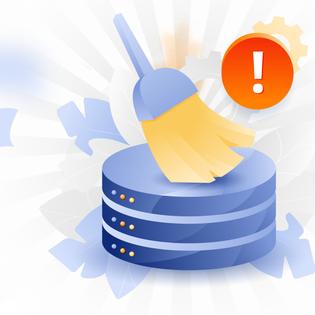Advertiser Disclosure
All About Cookies is an independent, advertising-supported website. Some of the offers that appear on this site are from third-party advertisers from which All About Cookies receives compensation. This compensation may impact how and where products appear on this site (including, for example, the order in which they appear).
All About Cookies does not include all financial or credit offers that might be available to consumers nor do we include all companies or all available products. Information is accurate as of the publishing date and has not been provided or endorsed by the advertiser.
Editorial Policy
The All About Cookies editorial team strives to provide accurate, in-depth information and reviews to help you, our reader, make online privacy decisions with confidence. Here's what you can expect from us:
- All About Cookies makes money when you click the links on our site to some of the products and offers that we mention. These partnerships do not influence our opinions or recommendations. Read more about how we make money.
- Partners are not able to review or request changes to our content except for compliance reasons.
- We aim to make sure everything on our site is up-to-date and accurate as of the publishing date, but we cannot guarantee we haven't missed something. It's your responsibility to double-check all information before making any decision. If you spot something that looks wrong, please let us know.
Running regular antivirus scans is a solid way to defend your system and keep it free from vicious malware. If you want to protect your data, you should know how to run an antivirus scan. If you don’t already have an antivirus, check out our guide for the best antivirus software for some recommendations to get you started.
The time it takes to run a scan will depend on the software you use and whether you choose to run a quick scan or a full scan. Let’s look at how you can keep those security threats at bay in this guide on how to run an antivirus scan.
Types of antivirus scans
What antivirus scans do
3 reasons why you need an antivirus
What to look for in an antivirus software
Antivirus scan FAQs
Bottom line
How to run an antivirus scan
Below, we will cover how to run an antivirus scan on Windows, Mac, and your mobile device so that you’re prepared no matter which system you have. Note that full scans can take several hours to complete and might slow your device. So plan ahead and start full scans when you’re ready to log off for the night.
Windows
If you use Windows 10 or 11, you’ll have Windows Security included for antivirus protection. Windows Security comes with a free antivirus called Microsoft Defender.
To run a quick scan using Windows Security:
- Go to the Windows icon and choose Settings.
- Navigate to Update & Security > Windows Security > Virus & Threat Protection.
- Under Current Threats, choose Quick Scan.
- If you’re using an early version of Windows 10, you may need to select Threat History
- Click Scan Now.
To run a full scan using Windows Security:
- Go to the Windows icon and choose Settings.
- Navigate to Update & Security > Windows Security > Virus & Threat Protection.
- Under Current threats, select Scan Options.
- If you’re using an early version of Windows 10, you may need to select Threat History and choose Run a New Advanced Scan.
- Select your scan preference (Full scan, Custom scan, or Microsoft Defender Offline scan).
- Click Scan Now.
Microsoft Defender Offline scan will restart your device and run a deep scan before Windows loads to catch the stealthier malware.
If you want to use your own antivirus on Windows, there are plenty of solid options on the market. Just download the software and follow its internal directions to start a quick or full scan.
Mac
Mac devices don't have built-in antivirus software, so you’ll need to use a third party. You can find a free antivirus program or opt for a paid plan.
The exact steps for starting a scan will vary based on software, but the general directions are the same:
- Install antivirus software.
- Open the antivirus app on your Mac and select the scan option you want to use.
- Once the scan is finished, remove any threats the software finds.
We want to point out that many Apple fans will tell you that using an antivirus on a Mac device is useless. That is not always the case, as malware can still get distributed by an app that at first glance seems harmless. For the best protection on your Mac, we recommend installing and running an antivirus program.
Android device
There are five general steps you need to run an antivirus scan on Android devices. These steps may be slightly different depending on your software, but the principles are similar.
- Download and install the antivirus program you want to use. Different antivirus apps are located in the Google Play store.
- Set up your antivirus software.
- Check that your new app is up to date before running a virus scan. Using the latest version will help catch the most recent malware.
- Run the virus scan and let it finish.
- Remove any malware the antivirus software finds.
iOS
iPhone users may be the only ones who don’t need a full antivirus program. Since security is so regulated on iOS, it would be nearly impossible for an antivirus app to scan the entire device for malware anyway.
That doesn’t mean there isn’t anything you can do, though. There are a few steps you can take if you suspect your iOS has been affected by malware.
- Update your iOS if needed.
- Restart your device. Sometimes that will fix the issue.
- From your Settings, clear your history and website data.
- Check your installed apps and remove anything you don’t recognize or that seems suspicious.
If you still have malware problems after following the steps above, try restoring your iPhone to a previous backup by following these steps:
- Go to Settings.
- Tap General, then Transfer or Reset iPhone.
- Tap Erase All Content and Settings.
- Select Restore from iCloud Backup.
Types of antivirus scans
As we mentioned, you can run different types of antivirus scans. When you’re in a hurry, you may want to use the quick scan feature. That will check the areas where the usual virus suspects like to hide, such as startup folders and registry keys. A quick scan will provide you with sufficient malware protection in most cases.
Scheduled scans are often quick scans too. These scans will check for malware regularly, at the timeframe you choose. You can modify the schedule to fit your needs and change it when necessary. Scheduled scans are good to keep your device running smoothly during times when you may forget to run an antivirus scan.
A full scan checks all the same places a quick scan does and then goes further into your device. It will look into network drives, removable drives, and all other drives and folders on your device. The full scan searches for malicious software that hackers may attempt to hide in places a quick scan won’t check. A full scan will take longer to run, so use this feature when you want to check your entire device for the most complete threat protection.
What antivirus scans do
When you run antivirus scans, the software looks for malware that can cause problems on your device. Antivirus programs check for threats that meet specific criteria according to the software database.
Antivirus scans look for anything suspicious that could be dangerous, then remove it from your device. If you choose, most antivirus software can quarantine a suspicious file for your review, and then you can decide to delete it or keep it. In most cases, it’s recommended to remove the threat from your device to be on the safe side.
3 reasons why you need an antivirus
If you’re still on the fence about using an antivirus program, we will help you decide. Below are the three reasons why you need an antivirus and should get one today.
- There are new online threats detected every day. They can make any device more vulnerable to hackers, viruses, or malware.
- An antivirus program can stop malware before it becomes a problem.
- Without an antivirus, your data could be at risk. Malicious software like spyware can get installed on your computer without your knowledge, letting unauthorized users track your online behavior.
What to look for in an antivirus software
Since you’re protecting your data, you want the best antivirus software available. You need an antivirus that gives you overall protection against all kinds of malware. We prefer antivirus software that passes third-party security tests and offers a suite of security features, like a firewall, VPN, or identity protection. You need to look for all that at a price you can afford.
Be sure to check the ratings of the antivirus software you choose and know which features work with your device. For instance, TotalAV is an excellent choice for budget-conscious users, but it doesn’t offer a firewall or unlimited device coverage. Know what options are important for you and pick the software that has those features.
Best antivirus software for malware detection
There are some antivirus options that stand out because they provide excellent malware protection. Below are a few that we recommend:
- McAfee: McAfee is good for users who want solid antivirus protection with extra features like parental controls and a firewall for more security.
- AVG: AVG is a customizable antivirus software with an interface that’s simple to use and is recommended for those who want an antivirus with near-perfect protection scores.
- Norton 360: Norton 360 is a popular antivirus that gives users exceptional security coverage with features like a VPN and identity theft protection.
-
All-in-one protection for your personal info and privacy
-
Excellent antivirus protection
-
Additional features like a file shredder and parental controls
-
Multiple pop-ups for text notifications can be annoying
Antivirus scan FAQs
How do I stop my antivirus from slowing down my computer?
Since an antivirus program uses memory to scan, you may need to run the performance enhancement tools. You can also choose scheduled scans at more convenient times, like when you aren’t using the device.
When should I run an antivirus scan?
You should run an antivirus scan regularly to keep your device clean. You also need to run an antivirus scan at any time you suspect malware may have invaded your computer. Many antivirus programs use real-time protection and work in the background, so you may need to run a full scan only when you think there is a problem.
Is my built-in antivirus enough?
Your built-in antivirus may be enough, but it depends on what comes with it. If you don’t have all the features you need, third-party antivirus software may be preferable.
Can I use a free antivirus?
You can use a free antivirus, but you should be cautious when choosing the software. Not all free antivirus programs are created equal, so you want to get the best one you can find that has good security ratings.
Bottom line
Who needs antivirus software these days? The answer is that everyone needs it for data security and device protection. It’s much easier to prevent malware than it is to recover from intrusive spyware and possible identity theft. This is where the ounce of prevention is truly worth that pound of cure.
Since there are so many options available these days, we’ve made it easy to find the best antivirus software no matter your budget or device.
-
All-in-one protection for your personal info and privacy
-
Excellent antivirus protection
-
Additional features like a file shredder and parental controls
-
Multiple pop-ups for text notifications can be annoying