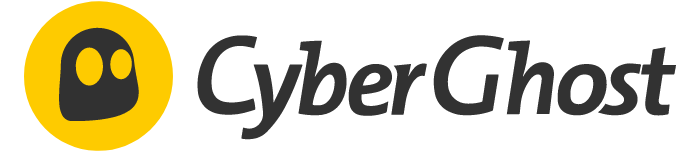Advertiser Disclosure
All About Cookies is an independent, advertising-supported website. Some of the offers that appear on this site are from third-party advertisers from which All About Cookies receives compensation. This compensation may impact how and where products appear on this site (including, for example, the order in which they appear).
All About Cookies does not include all financial or credit offers that might be available to consumers nor do we include all companies or all available products. Information is accurate as of the publishing date and has not been provided or endorsed by the advertiser.
Editorial Policy
The All About Cookies editorial team strives to provide accurate, in-depth information and reviews to help you, our reader, make online privacy decisions with confidence. Here's what you can expect from us:
- All About Cookies makes money when you click the links on our site to some of the products and offers that we mention. These partnerships do not influence our opinions or recommendations. Read more about how we make money.
- Partners are not able to review or request changes to our content except for compliance reasons.
- We aim to make sure everything on our site is up-to-date and accurate as of the publishing date, but we cannot guarantee we haven't missed something. It's your responsibility to double-check all information before making any decision. If you spot something that looks wrong, please let us know.
A virtual private network (VPN) is a way to establish a more private and secure internet connection. This type of software is often used with computers, but it could be helpful on other devices as well.
You might want a VPN on an Android device if you’re using your phone on public Wi-Fi, you want to watch Netflix from a different region, or many other reasons. Keep reading to see how to set up a VPN on Android devices, which are the best VPNs for Android, and why you might want to use a VPN on your mobile device.
-
High-quality VPN offering safety and speed
-
Loads of servers for multiple connection options
-
Works with popular streaming services, including Netflix
-
Too many confusing plans
How to set up a VPN on an Android manually
How to set up OpenVPN on an Android
How to change VPN settings
Why use a VPN on your Android
FAQs
Bottom line
How to set up a VPN on an Android using a third-party app
Setting up a VPN on an Android device using a third-party app typically involves choosing a VPN provider, downloading their app from the Google Play Store, and logging in with your account credentials. This process is often the same regardless of which VPN provider you choose.
Here’s how to get started:
- Choose a VPN service. We used CyberGhost here, and we also recommend NordVPN as an alternative.
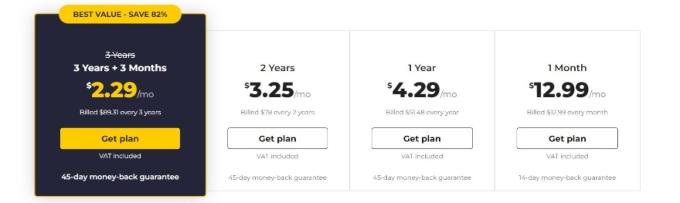
- Download your provider’s Android app from the Google Play Store.
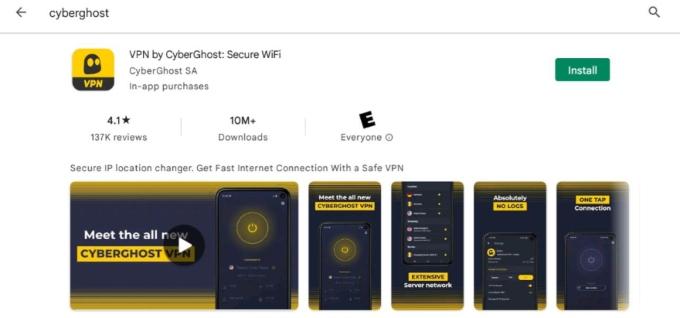
- Open the VPN app and log in.
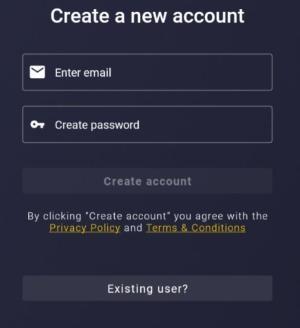
At this point, you’ve either already created an account with your VPN provider or you still need to create one. If you already have your username/email address and password set up, feel free to log in. If not, create an account and then log in.
From here, the experience will vary depending on your specific app. But most apps will now give you an option to launch your VPN connection.
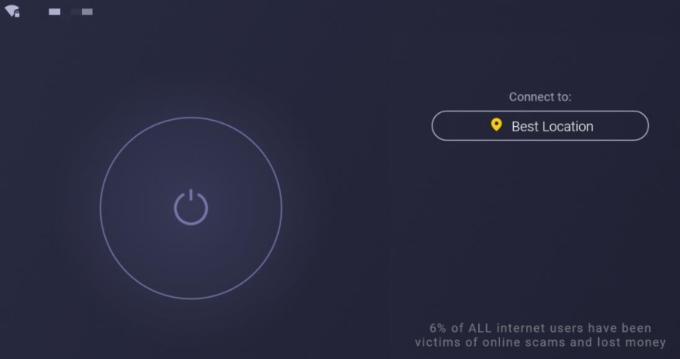
You might also have the option to choose a specific server to connect to.
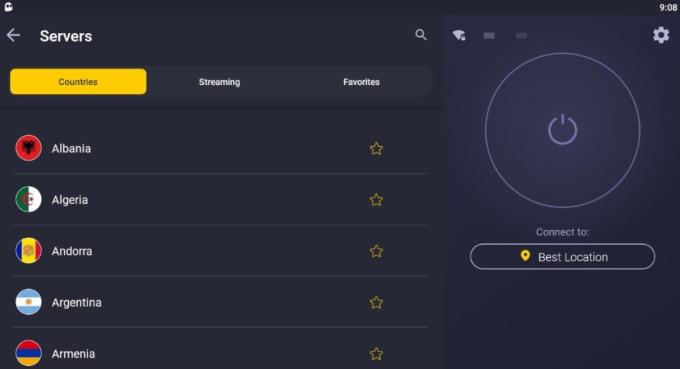
What to look for when choosing a VPN
Knowing how to choose a VPN could be made simpler by breaking the process down into three parts.
1. What is a VPN?
A VPN creates a secure internet connection that offers both privacy and security. VPN setup is available on a variety of devices and operating systems, including iPhones, Androids, iOS, tablets, computers, routers, and more.
2. Are all VPNs the same?
No, VPNs can have different features and some may be paid, whereas others are free. In general, paid VPNs are often more reliable and secure. But certain free VPNs could be useful.
Here are a few of the most popular free VPN services:
- PrivadoVPN: Based in Switzerland where there are strict privacy laws, PrivadoVPN's free plan lets you access 12 different server locations. You also get 10 GB of data every 30 days to secure your Wi-Fi connection while you travel or enjoy a latte while you work at the coffee shop. Upgrading to a paid PrivadoVPN plan starts at $1.11/mo and gets you unlimited data with access to servers in 65+ cities.
See PrivadoVPN Plans | Read Our PrivadoVPN Review - Proton VPN: ProtonVPN is another excellent free VPN option, especially since it comes with unlimited bandwidth. Just know you'll still be limited to about 60 servers in only three countries (the U.S., Netherlands, and Japan) and your speeds may be slower than what you'd see on the paid Proton VPN plan. If you want to upgrade, Proton's pricing starts at $4.99/mo and the paid plan comes with 1,600+ servers, fast speeds, and extras like anti-malware plus torrent- and streaming-optimized servers.
See Proton VPN Plans | Read Our Proton VPN Review - Atlas VPN: Atlas VPN says it outright, "security online is not a privilege but a right." So its free VPN service lets you connect to three different servers with no speed or data limits — and you can connect on an unlimited number of devices. Upgrading to the paid Atlas VPN plan gets you access to 1,000+ servers in 49+ locations, plus anti-malware tools and a data breach scanner. Plans start at $1.64, which is one of the lowest VPN prices we've seen.
See Atlas VPN Plans | Read Our Atlas VPN Review
-
Affordable pricing and a free plan option
-
Fast speeds and unblocks Netflix
-
Low server count
And here are some of the most popular paid VPN services:
- CyberGhost: Sporting one of the largest server counts we've seen (7,000+), CyberGhost is well-equipped to help you stream content from overseas. While we did need to troubleshoot a Netflix connection with CyberGhost, it smoothly unblocked other streaming sites like HBO Max, Disney+, and Paramount+.
See CyberGhost Plans | Read Our CyberGhost Review - ExpressVPN: No matter what you need a VPN for, ExpressVPN excels at everything you could throw at it. From unblocking streaming content to locking down your phone's network security, ExpressVPN left us confident that it's one of the best VPNs available. While it is a tad pricier than most, you won't be disappointed by the value ExpressVPN provides if you need strong security on your devices.
See ExpressVPN Plans | Read Our ExpressVPN Review - NordVPN: One of our favorite VPNs, NordVPN comes packed with security features while remaining one of the lower-priced services out there. Based in Panama, which isn't part of international surveillance pacts, NordVPN almost gives CyberGhost a run for its money with 5,000+ servers. We also love that the VPN comes with Threat Protection, an anti-malware and ad blocker tool that layers on extra protection while you surf the web.
See NordVPN Plans | Read Our NordVPN Review
-
Cheaper than ExpressVPN, NordVPN, and Surfshark
-
Optimized servers for regional streaming
-
No split tunneling feature
3. What features should I look for in a VPN?
Paid VPNs often have more features than free options. This could include having a no-logs policy in place that helps restrict whether a VPN tracks your online activity using logs. If a VPN doesn’t have this feature, your secure connection might not be as private as you thought.
Other features you might want your VPN to have:
- Kill switch
- Money-back guarantee (Most VPNs offer a 30-day money-back guarantee, while CyberGhost offers 45 days)
- Dynamic IP addresses
- Dedicated IP address
- Number of servers
- Server locations
- No-logs policy
- Multiple device support
- Split tunneling
- Mobile app
- Browser extension
- 24/7 support
- Private DNS
How to set up a VPN on an Android manually
Follow these steps to set up a VPN on an Android manually:
- Open your phone’s Settings app.
- Select “Network & internet.”
- Tap the option for “VPN.”
- Select the plus (+) icon in the top right to add VPN.
- Enter your VPN information and save it.
You’ll have the option to connect to a VPN from a list after you’ve added it using the previous steps. You can remove VPNs from this list by tapping on “Forget.”
Android devices running Android 4.0 and later have built-in VPN support. This includes support for certain VPN protocols, which are sets of instructions that determine how traffic is sent through a VPN. Certain protocols are more secure than others, but Android devices don’t typically support the most secure protocols.
These are the supported VPN protocols on Android devices:
- PPTP
- L2TP/IPSec
- IPSec
For increased security, it’s often recommended to use a service with more secure protocols such as WireGuard or OpenVPN. NordVPN uses multiple protocols, including OpenVPN and NordLynx, a protocol based on WireGuard.
How to set up OpenVPN on an Android
OpenVPN is one of the most secure VPN protocols available. Many of the best VPN services use the OpenVPN protocol or a form of it to offer secure connections.
It’s often possible to set up OpenVPN on an Android rather than using the available protocols with the built-in Android VPN client. This would likely offer more security.
The best way to set up OpenVPN on an Android is typically to use instructions directly from your VPN provider. You can often find these instructions online by searching “how to set up OpenVPN on an Android” and then adding the name of your VPN at the end.
For example, if you use NordVPN, you’d want to search how to set up OpenVPN on an Android NordVPN. This should give you some options for articles with step-by-step guides for your specific situation.
In many cases, these are the steps you would follow to set up OpenVPN on an Android:
- Download an app such as OpenVPN Connect from the Google Play Store.
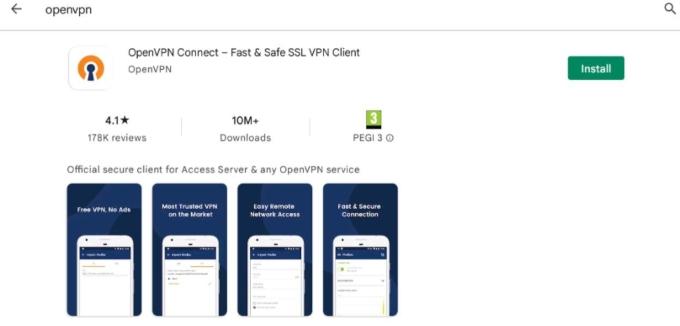
- Open the app and import your profile.
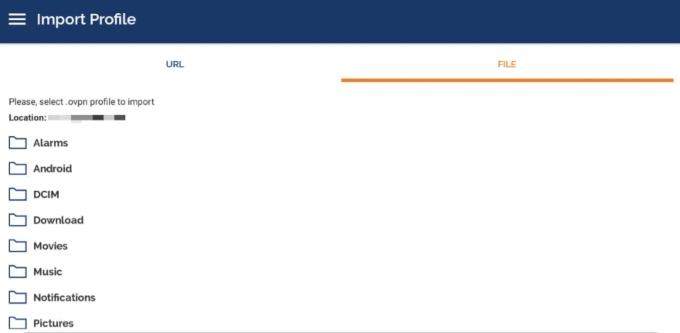
You typically already need a URL link or a file from your VPN provider before you can import your VPN profile into OpenVPN Connect or a similar app.
How to change VPN settings
From Android settings
- Open the Settings app.
- Select “Network & internet.”
- Tap on the “VPN” option.
- Choose the settings option next to the VPN you want to edit.
- Select your preferences and save them.
From a VPN app
- Open your app and select the settings option.
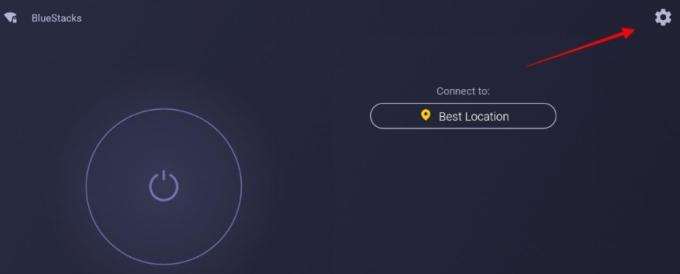
- Adjust the settings according to your preferences.
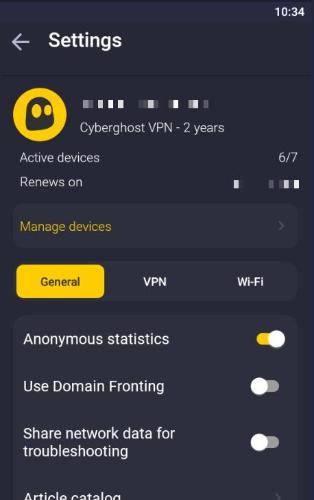
Why use a VPN on your Android
Here are a few reasons you might want to use a VPN on your Android device.
Protection when using a public Wi-Fi hotspot
Connecting to public Wi-Fi could be helpful if you’re away from home and need to get online. But it comes with certain cybersecurity risks.
This could include hackers potentially accessing your online activity, including sensitive data. Having certain information leaked could lead to someone using your identity.
Fortunately, VPNs are designed to encrypt your online traffic and prevent these types of situations from happening.
Encryption for protection from hackers
Even if you use a VPN, a hacker could attempt to decrypt your information. But this begs the question, why would a hacker go through that effort if they have easier targets?
Always using a VPN is an important step toward discouraging hackers from targeting your sensitive data. It might not be 100% foolproof, but it’s much better than doing nothing at all.
Connecting to Netflix from different regions
Wondering what content is available in other regions? You can typically use popular VPNs to bypass geo-restrictions on Netflix and other streaming services. This allows you to watch content that wouldn’t normally be available in your region.
Keep in mind that this is likely against the Netflix terms of use, as you’re only supposed to have access to content in the country in which your account was established.
Unblocking restricted content
Certain countries or networks block specific content from being accessed. A VPN could help you skirt these restrictions.
You might want to be careful with this strategy in certain countries because their laws about VPNs could be different than what you’re used to. Check out our page to learn more about whether VPNs are legal in different locations.
Stopping your ISP from tracking your online activity
Your internet service provider (ISP) is likely tracking your internet traffic. This could include which websites you’re visiting and accessing.
If you’re not OK with this breach of privacy, use a VPN to keep your online anonymity and security intact. VPNs are designed to send your online traffic through an encrypted virtual tunnel. So an ISP might know you’re using a VPN, but they likely wouldn’t know any specific details about your internet activity.
Accessing private networks while traveling
Do you need to access a home, school, or work network while traveling? If so, a VPN could come in handy.
In some cases, it’s not possible to simply get online and access a private network from anywhere. Using a VPN could provide the solution to accessing your office or school network while away from home. You might need to contact your school or company’s IT department for information on how to access its networks with a VPN.
FAQs
Does Android have a built-in VPN?
Yes, Android has a built-in VPN client for devices running Android 4.0 and later. The client is able to use one of these VPN protocols:
- PPTP
- L2TP/IPSec
- IPSec
Keep in mind that if you use the built-in VPN client, you typically still have to manually add login and other information from a VPN provider.
What is the best VPN for Android?
The best VPN for Android depends on your preferences such as the types of features you want included or the number of available VPN servers. Here are some of the most popular VPN apps for Android devices:
What are the benefits of a VPN?
Some of the possible benefits of a VPN include:
- Masking your IP address
- Encrypting your online traffic
- Hiding your internet activity from your ISP
- Bypassing geo-restrictions
- Unblocking websites and services
- Accessing school, home, or work networks
- Safely connecting to public Wi-Fi networks
- Securely downloading files
Bottom line
Knowing how to set up a VPN on Android phones and devices is typically straightforward if you download and install an app from a VPN provider. But it’s also possible to set up a VPN manually using the built-in Android settings. Keep in mind that the manual process could take a bit more technical knowledge.
Your Android device might not be the only place you want to use a VPN. You could also benefit from a VPN if you frequently use a computer. Learn more about how to set up a VPN on Microsoft Windows and macOS operating systems.
-
High-quality VPN offering safety and speed
-
Loads of servers for multiple connection options
-
Works with popular streaming services, including Netflix
-
Too many confusing plans