Advertiser Disclosure
All About Cookies is an independent, advertising-supported website. Some of the offers that appear on this site are from third-party advertisers from which All About Cookies receives compensation. This compensation may impact how and where products appear on this site (including, for example, the order in which they appear).
All About Cookies does not include all financial or credit offers that might be available to consumers nor do we include all companies or all available products. Information is accurate as of the publishing date and has not been provided or endorsed by the advertiser.
Editorial Policy
The All About Cookies editorial team strives to provide accurate, in-depth information and reviews to help you, our reader, make online privacy decisions with confidence. Here's what you can expect from us:
- All About Cookies makes money when you click the links on our site to some of the products and offers that we mention. These partnerships do not influence our opinions or recommendations. Read more about how we make money.
- Partners are not able to review or request changes to our content except for compliance reasons.
- We aim to make sure everything on our site is up-to-date and accurate as of the publishing date, but we cannot guarantee we haven't missed something. It's your responsibility to double-check all information before making any decision. If you spot something that looks wrong, please let us know.
Virtual private networks (VPNs) are designed to provide increased security and privacy while you’re connected to the internet. They’re often used with desktop computers and laptops, but you can also use them with mobile devices, including your iPhone or iPad.
It’s typically easy to learn how to use a good VPN on an iPhone by installing a third-party app (e.g., NordVPN or ExpressVPN) or by going through the process manually. Let’s dig into the details of how to install a VPN on your phone and why you might want to.
-
High-quality VPN offering safety and speed
-
Loads of servers for multiple connection options
-
Works with popular streaming services, including Netflix
-
Too many confusing plans
Browsing safely while using public Wi-Fi
Streaming regional content
Unblocking restricted content
Hiding your IP address for privacy
How to set up an iPhone VPN app
Common VPN features
How to set up an iPhone VPN manually
VPN protocols
How to install a VPN on a router
1. Select a VPN and check router compatibility
2. Configure your router
3. Test your router
iPhone VPN FAQs
Bottom line
Why use a VPN on your iPhone?
VPNs help keep your data safe while you're browsing the web, and let you access content that's not available where you live.
Some popular VPNs include:
- NordVPN: NordVPN has thousands of servers (more than 5,000) and it’s quite affordable. NordVPN encrypts your connection with gold-standard AES-256 encryption.
- Surfshark: Surfshark VPN offers features like unlimited simultaneous connections and it comes at a reasonable price. You can access thousands of servers and it encrypts your connection.
- ExpressVPN: ExpressVPN’s features are top-notch with fast speeds and exceptional security standards. This VPN costs a bit more than others, but the improved performance might be worth it to you.
Here's more info on why you might want to use a VPN on your iPhone:
Browsing safely while using public Wi-Fi
Public Wi-Fi hotspots are convenient for connecting to the internet if you don’t want to use cellular data, don’t have access to data, or your cellular connection is running slow. But public Wi-Fi networks are prime hunting grounds for unethical hackers and other unsavory individuals.
The main issue with public Wi-Fi for your security and privacy is that other people might be able to access your internet traffic, which could potentially include your private information.
But with proper VPN encryption in place, your internet connection is much more secure, even on a public network.
Streaming regional content
Netflix and certain other streaming services have regional content libraries due to licensing restrictions. This means that what’s available on Netflix in the U.S. is typically different from what’s available on Netflix in the U.K. or other regions.
You can use a VPN to watch Netflix content from just about anywhere. This could be helpful if you’re traveling abroad and want to continue watching content that’s available in the U.S., but not where you’re currently located.
It could also be helpful if you want to access content from other countries while you’re in the U.S.
Unblocking restricted content
We generally have loads of freedom with what we’re able to access online in the U.S. But this isn’t the case for many countries around the world.
For example, Egypt, Russia, Belarus, Turkey, China, and many other countries limit the types of internet content you can access. In some cases, a VPN can help bypass these restrictions.
But keep in mind that you have to determine whether VPNs are legal to use in different countries.
Hiding your IP address for privacy
Your internet protocol (IP) address is a unique identifier attached to your internet-connected devices. Knowing your IP address can reveal certain information, including your internet service provider (ISP) and your general location.
This doesn’t mean someone will immediately find your home address by having your IP address, but they could know the city or general area where you’re located. VPNs provide privacy by masking your true IP address behind an encrypted tunnel.
How to set up an iPhone VPN app
The easiest way to learn how to get a VPN on an iPhone is typically by using a third-party application. Many popular VPNs offer apps for Android and iOS devices you can download on the Google Play store or the Apple App Store. Here are a few providers that have iPhone apps:
Follow these step-by-step instructions to set up a VPN on your iPhone (we used NordVPN in this example):
1. Open the app store and search for your VPN provider. For example, type “nordvpn” to find the NordVPN app.
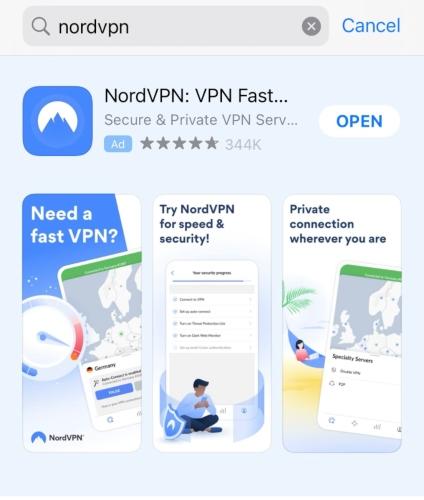
2. Install the VPN app and open it. Then select the LOG IN option.
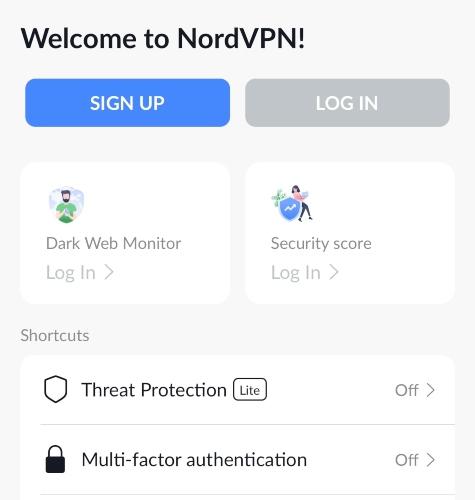
3. Once you’re logged in, connect to the VPN using the QUICK CONNECT button.
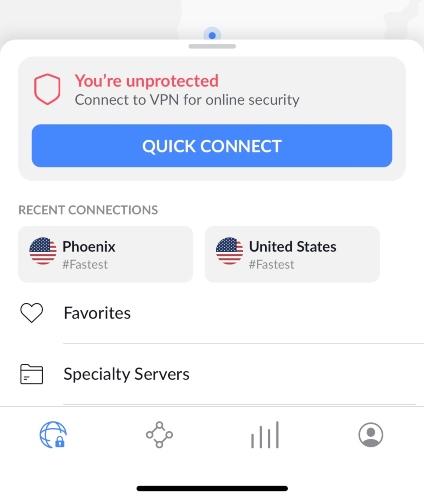
4. In the pop-up, choose the Allow option for NordVPN to be added to your iPhone VPN configurations.
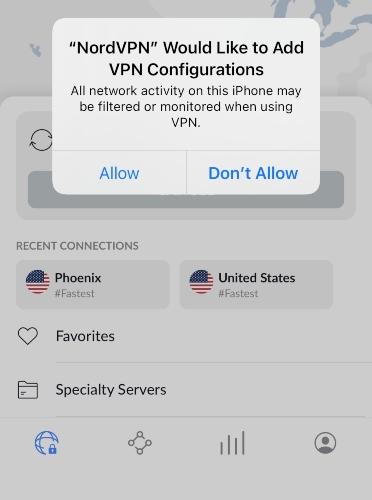
And that’s it. Your VPN app is configured and ready to be used with your iPhone. Keep in mind that NordVPN is a paid service, which means you have to create an account and buy a subscription to use the NordVPN app.
If you want a free VPN, consider Proton VPN. You can use the free version of Proton VPN on one device and connect to servers in three different countries. But note that free VPN services typically have fewer features than paid services.
Common VPN features
You can find these common features on many different VPNs:
- No-logs policy: Doesn’t track user activity or sessions
- Streaming access: Unblocks regional streaming content
- Kill switch: Stops internet traffic if you lose your VPN connection
- VPN protocols: Different ways to send traffic through an encrypted tunnel
- VPN server locations: Worldwide servers in loads of different countries
How to set up an iPhone VPN manually
It’s typically easier to download an app to connect to a VPN, but you can set up a VPN manually through your iPhone VPN settings:
- Open the Settings app on your iPhone.
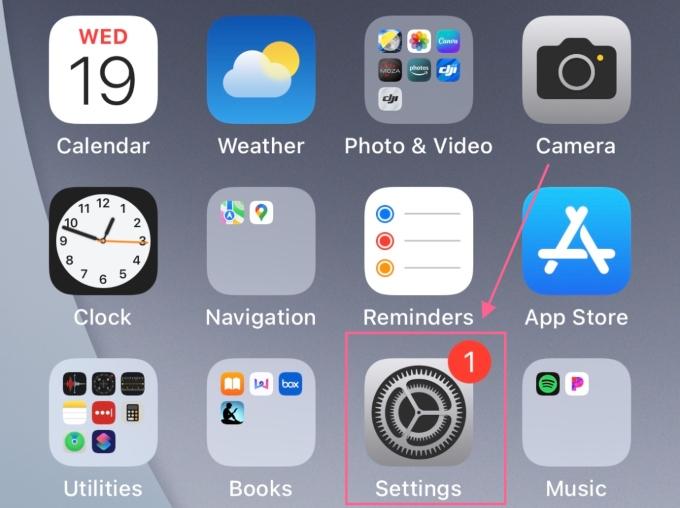
- Select the General option.

- Choose VPN & Device Management.
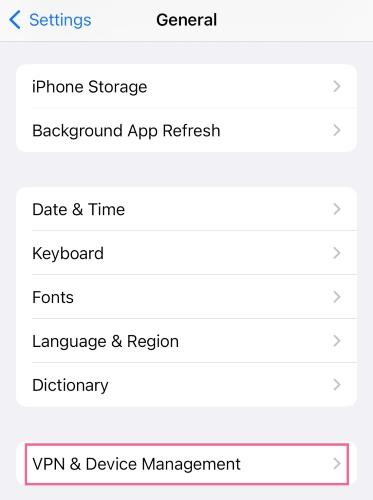
- Select the tab that says VPN.
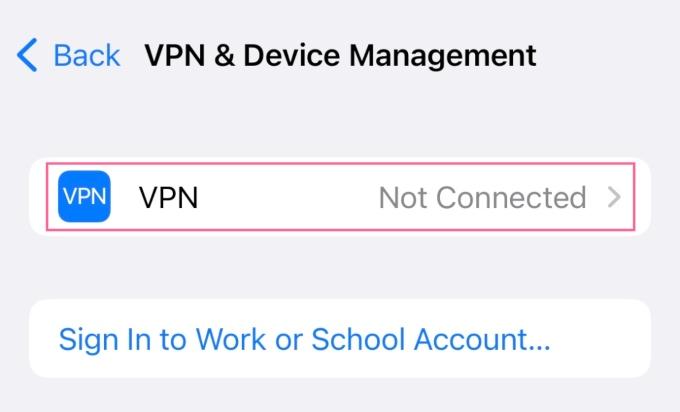
- Press the Add VPN Configuration button.
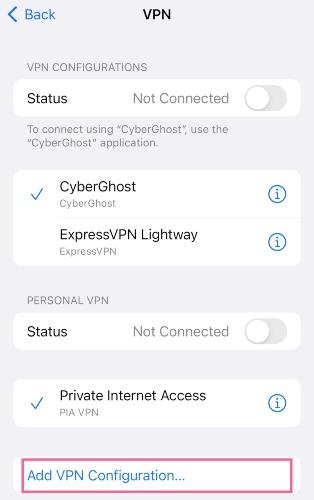
- Add your VPN configuration settings from your VPN provider.
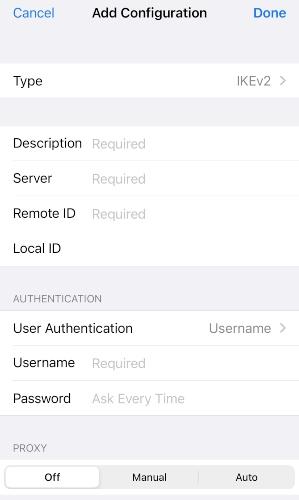
Keep in mind that iPhones don’t have built-in VPNs. This means you can’t connect to a VPN with only the available iPhone settings. You still need information from a provider to establish a secure VPN connection.
That includes having a username and password already set up with a service provider. You also have to include a description, server, remote ID, and choose your VPN protocol.
VPN protocols
A VPN protocol is basically a set of directions for how your online traffic is sent through an encrypted VPN tunnel. Although no protocol is necessarily foolproof, some are typically considered more secure than others.
| VPN protocol | Security |
| OpenVPN | Excellent |
| WireGuard | Excellent |
| IPSec/IKEv2 | Good |
| SSTP | Good |
| L2TP/IPSec | OK |
| PPTP | Poor |
Apple provides native support of IKEv2, IPsec, and L2TP protocols on iPhones.
How to install a VPN on a router
You might want to install a VPN on a router if you want all internet-connected devices in your home, including your iPhone, to benefit from secure and private connections.
This could be helpful because you wouldn’t have to individually connect each device to a VPN, and some VPN services have restrictions on the number of simultaneous connections you can have. It could also be helpful if you have smart devices, such as a Wi-Fi fridge or door lock, that can’t typically connect to a VPN.
Here are the basic steps for installing a VPN on a router:
1. Select a VPN and check router compatibility
Not all VPNs can be installed on every type of router. So, selecting a VPN service can help you narrow down which type of router might work best for your situation.
You can typically find router compatibility on each VPN provider’s website or by browsing through a website such as FlashRouters.
2. Configure your router
You need a VPN installed on your router for it to function as a VPN router. This will allow you to manage the VPN through your router settings.
The easiest way to get your router configured correctly is to buy a preconfigured router from a company such as FlashRouters. But you can also follow online guides about configuring specific routers. For example, here’s a guide on how to set up custom DD-WRT firmware for NordVPN.
3. Test your router
Once your VPN is set up on your router, it’s time to see whether it’s working. First, disable the VPN and check your IP address using a site such as WhatIsMyIPAddress.com. Keep note of the information you’re able to see.
Now, turn on your VPN and check your IP address again. Your VPN is likely working if the information is now different than before. You can perform this test with multiple devices if you want.
iPhone VPN FAQs
Is it OK to have a VPN on an iPhone?
It’s an excellent idea to have a VPN on your iPhone because it provides increased online privacy and security. This could include encrypting your connection and hiding your IP address from shady characters. You can also use a VPN on your iPhone to unblock restricted content and access regional streaming libraries.
How do you get a VPN on an iPhone?
There are three common ways to get a VPN on your iPhone:
- Use a third-party app: Install NordVPN, Surfshark, or another VPN app, then follow the in-app instructions.
- Add a VPN manually: Use the Add VPN Configuration option in your settings.
- Use a VPN router: Connect to a router that has a VPN installed.
Is there a free VPN configuration for iPhones?
There’s no built-in VPN, but you can add free VPN configuration for iPhones in your phone settings:
- Select Settings.
- Select General.
- Choose VPN & Device Management.
- Press the VPN option.
- Choose the option for Add VPN Configuration.
Now you can choose your VPN protocol — including IKEv2, IPsec, and L2TP — and add other configuration settings from your VPN provider.
Bottom line
Knowing how to use a VPN on an iPhone could provide you with increased security and privacy when you’re at home, at the office, running errands, or traveling. It can also help you stream regional content using popular services, such as Netflix and BBC iPlayer.
The easiest way to set up a VPN on your iPhone is typically by installing an app from a provider, including ExpressVPN, NordVPN, and Surfshark. But you can also set up a VPN manually through your phone settings or through a VPN router.
If you want VPN access on more devices, learn how to set up a VPN on a Mac and Windows.
-
High-quality VPN offering safety and speed
-
Loads of servers for multiple connection options
-
Works with popular streaming services, including Netflix
-
Too many confusing plans





