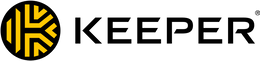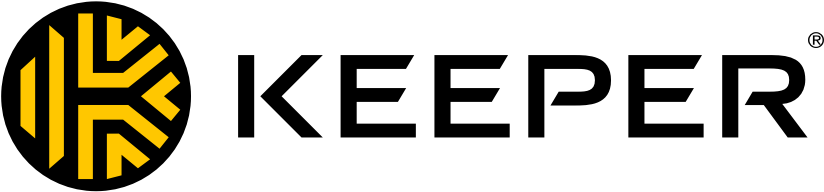-
Password manager with ample features
-
The extension works with almost any browser
-
Autofill may not always work
Advertiser Disclosure
All About Cookies is an independent, advertising-supported website. Some of the offers that appear on this site are from third-party advertisers from which All About Cookies receives compensation. This compensation may impact how and where products appear on this site (including, for example, the order in which they appear).
All About Cookies does not include all financial or credit offers that might be available to consumers nor do we include all companies or all available products. Information is accurate as of the publishing date and has not been provided or endorsed by the advertiser.
Editorial Policy
The All About Cookies editorial team strives to provide accurate, in-depth information and reviews to help you, our reader, make online privacy decisions with confidence. Here's what you can expect from us:
- All About Cookies makes money when you click the links on our site to some of the products and offers that we mention. These partnerships do not influence our opinions or recommendations. Read more about how we make money.
- Partners are not able to review or request changes to our content except for compliance reasons.
- We aim to make sure everything on our site is up-to-date and accurate as of the publishing date, but we cannot guarantee we haven't missed something. It's your responsibility to double-check all information before making any decision. If you spot something that looks wrong, please let us know.
Password managers are tools at your disposal that add a security layer of protection for important data. Keeper Password Manager helps you safely store all your information in one vault. You can create new records and secure items such as banking credentials and credit cards.
Keeper is an excellent password manager that includes a secure password vault that allows you to save unlimited passwords, identity and payment details, and more. We like the security audit features that show you instantly if your passwords are considered strong. Let’s explore what you can do with Keeper Password Manager and how it can help protect your most valuable information.
How much does the Keeper Password Manager cost?
Keeper Password Manager features
Our Keeper Password Manager experience
Keeper Password Manager privacy policy
Keeper Password Manager customer service
Keeper Password Manager compatibility
Keeper Password Manager alternatives
Keeper Password Manager FAQs
Bottom line
Keeper Password Manager review at a glance
| Price | $2.92-$6.25/mo |
| Free version | Yes |
| Browser extensions | Chrome, Firefox, Safari, Edge, Opera |
| Password sharing | Yes |
| Encryption | AES 256-bit |
| Two-factor authentication | Yes |
| Password generator | Yes |
| Form filler | Yes |
| Digital legacy | Yes |
| Details | Get Keeper |
Keeper Password Manager pros and cons
- Ample features
- Costs less than $3/mo
- Lots of compatibility
- Autofill may not always work
- Dark web monitoring not included
How much does the Keeper Password Manager cost?
Keeper offers a free version, a personal plan, and a family plan. You can try the Keeper Unlimited premium plan for free for 30 days to see whether you like it. After that, you can still use the Keeper Free version on one mobile device. Let’s look at how the different plans stack up.
Keeper Password Manager plan comparison
| Plan | Keeper Free | Keeper Unlimited | Keeper Family |
| Price | Free | $2.92/mo | $6.25/mo |
| Number of users | 1 | 1 | 5 |
| Web vault access | |||
| Autofill | |||
| Password generator | |||
| Two-factor authentication | |||
| Data breach alerts | |||
| Digital legacy | |||
| Customer support options | Email and live chat | Email, live chat, and phone | Email, live chat, and phone |
| Details | View Plan | View Plan | View Plan |
After downloading and testing Keeper Password Manager, we think it’s a good value for your dollar. One major reason we like Keeper is that it’s never been breached unlike other products like LastPass.
We found that Keeper is one of the pricier password managers on the market. NordPass and Bitwarden have starting prices of Free and Free respectively, and they offer many of the same features as Keeper. However, we're really sold on Keeper's commitment to privacy and encryption standards. There are also more expensive password managers out there, like Dashlane, but they usually include other cybersecurity features like a virtual private network (VPN).
Keeper Password Manager features
Keeper Password Manager secures your login info in one digital vault. It also comes with custom fields so you can enter personalized information such as your driver’s license or other data you want to keep handy and secure.
If you work with sensitive documents, Keeper offers secure file storage that protects your photos, videos, and other documents in the encrypted Keeper vault. Another standout feature is the two-factor authentication (2FA) that supports SMS, authenticator apps, and time-based one-time password (TOTP) methods to log in.
If you opt for the family plan, you can also share your passwords if you have emergent situations with up to five other users. We’ll dive into the specifics on Keeper's features below.
Password sharing
We didn’t have any trouble with Keeper's password-sharing feature. Keeper has a few options for sharing that give you more control. For example, you can add someone for a one-time share with an invitation or you can add people with different levels of security access.
You can also allow editing, sharing, or viewing permissions in this section and can always change those at a later time. Go into your records and click the Options tab to begin. From there, select Sharing and then add trusted people to share passwords with.
Two-factor authentication
Keeper supports 2FA to better secure your account. You’ll get the benefit of several two-factor methods, including biometric login options such as fingerprint and Face ID, as well as authenticator apps like Google Authenticator. This helps avoid unauthorized users from logging into your accounts.
You can also log in with Keeper DNA, which uses Apple Watch and Android Wear devices to confirm your identity. The Keeper two-factor codes can be added directly to your vault records, which is the built-in security layer.
Password generator
If you’re out of ideas for new passwords, we understand. With enhanced security requirements, many applications ask for more than the simple passwords of previous years, including special characters, capital letters, and numbers.
Keeper’s password generator is easy to use. When viewing a record, you can edit it and click on the dice button to generate a unique, strong password. Once you set your password strength requirements, you’re good to go. Keeper's website also offers a free password generator that anyone can use.
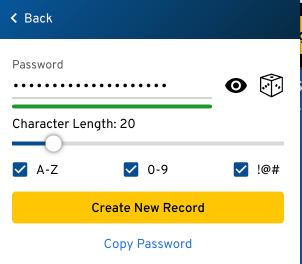
Autofill
What’s a password manager without autofill? KeeperFill is the browser extension that fills your passwords into apps and websites for you. Once it’s set up, your password will be entered automatically once you select the login option.
KeeperFill can also enter other information, such as payment cards and addresses for online forms. You’ll see the extension in the upper right-hand section of your web browser unless you use Safari, in which it appears on the upper left-hand side.
Password strength report
If you want to ensure your passwords are as secure as possible, you can take advantage of Keeper's password strength report. This feature is located under the Security Audit section, and it gives a percentage of strong passwords in your vault. One weak password can significantly bring down the score, depending on how many passwords you have stored. It also helps you see which passwords are weak so you can update them.
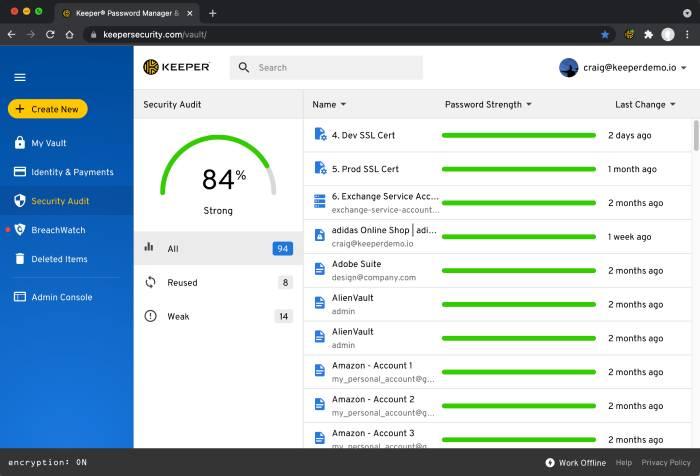
Digital legacy
Emergencies happen. There may be instances where you need someone else to have access to your passwords. With Keeper Password Manager, you can add up to five emergency contacts who will be granted vault access in the event of your untimely death or if an emergency arises.
When you add someone as a trusted user to your Keeper account, access is guaranteed for a specific time. That person will also have a Keeper Password Manager Account to receive the encrypted key. It’s simple to set up trusted users in your account section: Click on the Emergency Access button and enter the information.
Bonus features
BreachWatch is a monitoring tool that sends you alerts when your passwords are found on the dark web. We were bummed that BreachWatch is an add-on and not included with any Keeper plan, as many of the best password managers included dark web monitoring.
We did like that offline vault access is included with Keeper. If you need to check your vault from a device that’s not connected to Keeper, it’s still available. You simply make a copy of your encrypted vault to a local device. Then, you can access it after providing your master password.
Keeper also has a Self-Destruct feature, which erases all locally stored data if there have been too many failed login attempts, which helps protect against unauthorized access to your vault. Don't worry though, paid users only need to log in to find the data again, it won't be gone forever.
Our Keeper Password Manager experience
We tested Keeper on our Macbook Air M1 running Big Sur. The application ran without any hiccups and never seemed to slow down our device, even with numerous website tabs open. We did run into one snag along the way. In testing various login credentials, we had a problem signing in to our online banking account. The KeeperFill extension did enter our password but didn’t autofill the login, so we had to do it manually each time. However, we were able to log in to other apps such as Amazon and Facebook without any trouble.
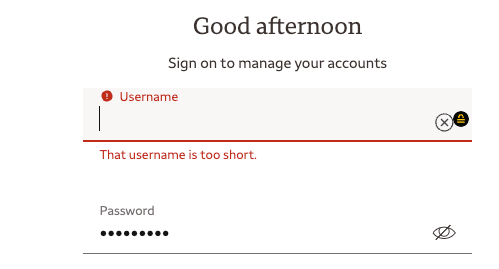
The password strength report was easy to access and provided useful insight into our security. Out of the four passwords we set up, only one was considered weak, and it brought down our score to 75%, which made us rethink that password.
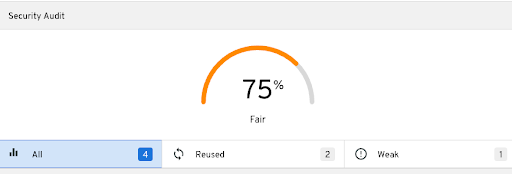
We wanted to see how easy it was to store information in the Identity & Payments section, so we entered some false data for testing purposes. It’s simple to pull up, and if you’ve ever been shopping online or needed your banking info but didn’t have your wallet, you know how valuable this feature can be.
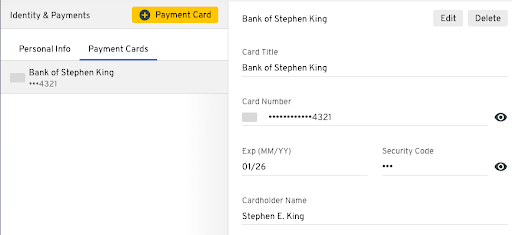
Keeper Password Manager privacy policy
Keeper Security created a privacy policy to show users how their data is kept safe. It complies with the EU-U.S. Data Privacy Framework (DPF), the U.K. Extension to the EU-U.S. DPF, adn the Swiss-U.S. Data Privacy Framework, which was established by the U.S. Department of Commerce.
In short, Keeper is responsible for processing the data it receives under these principles and transferring it to a third party on the EU-U.S. DPF's behalf. The company has a zero-knowledge architecture, meaning it doesn't have access to your master password, vault, or encryption keys. Only you can decrypt your stored information. That’s crucial for a password manager because you want to know your data is safe and unavailable to unauthorized parties.
Keeper Password Manager third-party audits
Because Keeper complies with the EU-U.S. DPF, it has stipulations to uphold, including third-party audits. Keeper has been audited by 3PAO, an independent third-party assessment organization to validate that proper controls are in place. Its audited annually to maintain compliance.
Keeper also holds a number of certifications for compliance, including holding the longest-standing SOC 2 and ISO 27001 certifications in the industry.
Is the Keeper Password Manager safe to use?
Keeper Password Manager is safe to use. According to Keeper's website, it's never been hacked or breached. Because it uses the zero-trust, zero-knowledge system, it makes it a more secure product. All encryption and decryption happen on your device when you log in to the vault. As the user, you’re the only person who can encrypt and decrypt your data.
Many users have found that Google Password Manager isn’t safe, and they need a better option for password storage and retrieval. With the emphasis on the use of 256-bit encryption and support for popular 2FA methods, Keeper is a great option.
Keeper Password Manager customer service
If you need help with this password manager, you have some options. You can use the documentation portal, in which you’ll find user guides and product notes. Email, phone, and live chat support are also available. There are also Keeper 101 videos, which cover a variety of topics.
Keeper Password Manager compatibility
Keeper Password Manager has many options available for desktop apps, mobile apps, and browser extensions. If you have any of the options below, you’ll have no problem using Keeper.
- macOS
- Windows
- Linux
- iOS
- Android
- Google Chrome
- Mozilla Firefox
- Safari
- Microsoft Edge
- Opera
Keeper Password Manager alternatives
Although we've outlined Keeper's strengths, it may not be the password manager for you. Here are some of the best password manager providers you can consider instead:
- NordPass: From the makers of NordVPN, NordPass is another great cybersecurity tool for storing your passwords. Your passwords, profiles, and credit cards are all protected with XChaCha20 encryption, which is faster and better-suited for mobile than industry-standard AES.
- 1Password: Although 1Password doesn't offer any free plans, it's jam-packed with features. It has plenty of options for customization, the Watchtower report to review your password health, and Travel Mode to keep your password vaults secure on the go.
- Roboform: If you're seeking a password manager with simplicity and ease of use, you can't go wrong with Roboform. It offers affordable password manager plans, and a free version, that are focused on monitoring your credentials with an intuitive interface.
Keeper Password Manager FAQs
Is Keeper Security safe?
Keeper Security is safe to use. It has a zero-trust, zero-knowledge basis, which means you’re the only one who has access to your passwords. It also uses strong encryption services to keep your data secure.
Was the Keeper Password Manager hacked?
Keeper has never been breached or hacked, according to the product website.
What does the Keeper Password Manager cost?
Keeper can range from no cost for the free plan to $6.25/mo for the family plan.
Bottom line
You get ample benefits with Keeper. When you opt for the unlimited plan, you’ll have a vault that stores as many passwords as you need to secure. The password generator will create unique passwords so you don’t have to think of something new each time. The emergency sharing gives you peace of mind, as your loved ones can access needed documents if something happens. Every record in your vault is protected with AES 256-bit and zero-knowledgeencryption, so you know your information is secure.
The only downsides we found when testing this product was that the autofill didn’t always work and that dark web monitoring isn't included with any plan. With that said, it did work for several of our websites and only seemed to stumble on banking access, so we still think the form filler is good.
If you want a password manager that hasn’t been hacked, comes with lots of security features, and is user-friendly, we think you’ll be pleased with the Keeper Password Manager.
-
Password manager with ample features
-
The extension works with almost any browser
-
Autofill may not always work