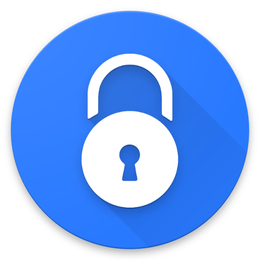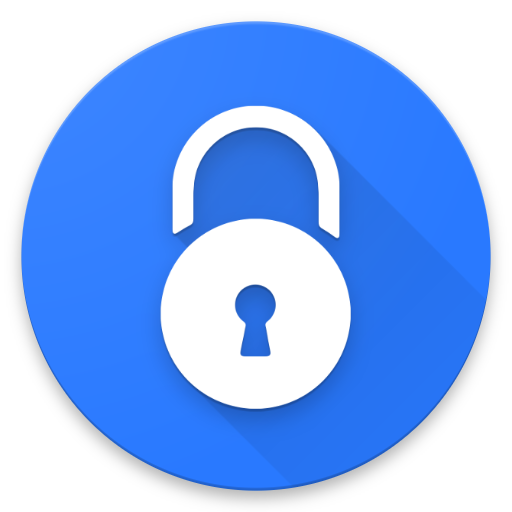-
Secure and seamless for individual usage
-
Company has never been hacked
-
Data sharing is not straightforward
Advertiser Disclosure
All About Cookies is an independent, advertising-supported website. Some of the offers that appear on this site are from third-party advertisers from which All About Cookies receives compensation. This compensation may impact how and where products appear on this site (including, for example, the order in which they appear).
All About Cookies does not include all financial or credit offers that might be available to consumers nor do we include all companies or all available products. Information is accurate as of the publishing date and has not been provided or endorsed by the advertiser.
Editorial Policy
The All About Cookies editorial team strives to provide accurate, in-depth information and reviews to help you, our reader, make online privacy decisions with confidence. Here's what you can expect from us:
- All About Cookies makes money when you click the links on our site to some of the products and offers that we mention. These partnerships do not influence our opinions or recommendations. Read more about how we make money.
- Partners are not able to review or request changes to our content except for compliance reasons.
- We aim to make sure everything on our site is up-to-date and accurate as of the publishing date, but we cannot guarantee we haven't missed something. It's your responsibility to double-check all information before making any decision. If you spot something that looks wrong, please let us know.
Are you looking for an easy-to-use resource for password management? Password managers can help you stay organized while also keeping your account information safe.
We tested out My Passwords password manager and found that it is one of the cheapest password manager options for basic storage and password generation. Furthermore, the interface is easy to use and self-explanatory. However, it is not as easy to seamlessly share offline data with others — something that is possible with password managers that connect to the internet.
Overall, My Passwords is best suited for someone who wants a simple user interface and also prefers a one-time payment for their password management service.
My Passwords features
Our My Passwords experience
My Passwords privacy policy
Is My Passwords safe to use?
My Passwords customer service
My Passwords compatibility
How much does My Passwords cost?
My Passwords FAQs
Bottom line
My Passwords review at a glance
| Price | Starts at $9.99 for lifetime usage |
| Free option | Yes |
| Browser extensions | No |
| Password sharing | Yes |
| Encryption | Yes |
| Two-factor authentication | No |
| Password generator | Yes |
| Form filler | No |
| Digital legacy | No |
My Passwords pros and cons
- AES-256 encryption
- Company has never been hacked
- Secure and seamless for individual usage
- Multiple login options, including biometrics
- One-time payment fee on Apple for lifetime use
- Data sharing is not straightforward
- You’re at risk of losing data if you haven’t created a back-up file
- Purchases made on one operating system won’t transfer to another
- There are not many quality tutorials
- Limited customer support
My Passwords features
My Passwords is an offline vault that stores your passwords with AES-256 encryption to keep your information safely stored. The free version offers a standard password generator, data backup, and unlimited entries. The Pro version features give the app some uniqueness, including the ability to import and export passwords and other data, entry and login by lock pattern, a self-destruct feature, and family sharing of password data on the Pro Family plan.
Password sharing
Because My Passwords was designed to be used without being connected to the internet, it is far from a seamless task to share your password vault with both other devices and other people. To share data with another device, you have to manually create backup data and then upload and download CSV files to transfer data between devices.
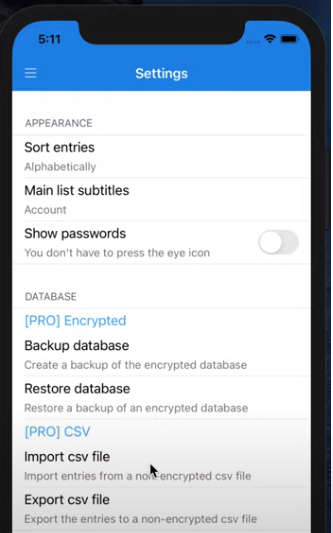
To share your My Passwords data with someone else, you have to join their Pro Family plan and implement Apple Family Sharing. Apple’s Family Sharing feature lets you share your Apple service with up to five other family members. Due to this, we found that this app may be better for individual use versus family sharing.
Login options
My Passwords does not offer two-factor authentication (2FA), but it does provide other options for safely logging in. You can log in to My Passwords with a master password, biometric data, or with a lock pattern. The master password is available on the free and Pro plans, while the other selections are available only on the Pro plan.
Your master password is used to encrypt and decrypt your account data. Essentially, the master password functions as the key to your My Passwords account. Before choosing your master password, ensure it is a strong password that cannot be guessed easily. If you do not want to type in your password each time you enter the app, you can also log in through face recognition or by using a lock pattern you have preset in your settings. We logged in with all three options with no trouble.
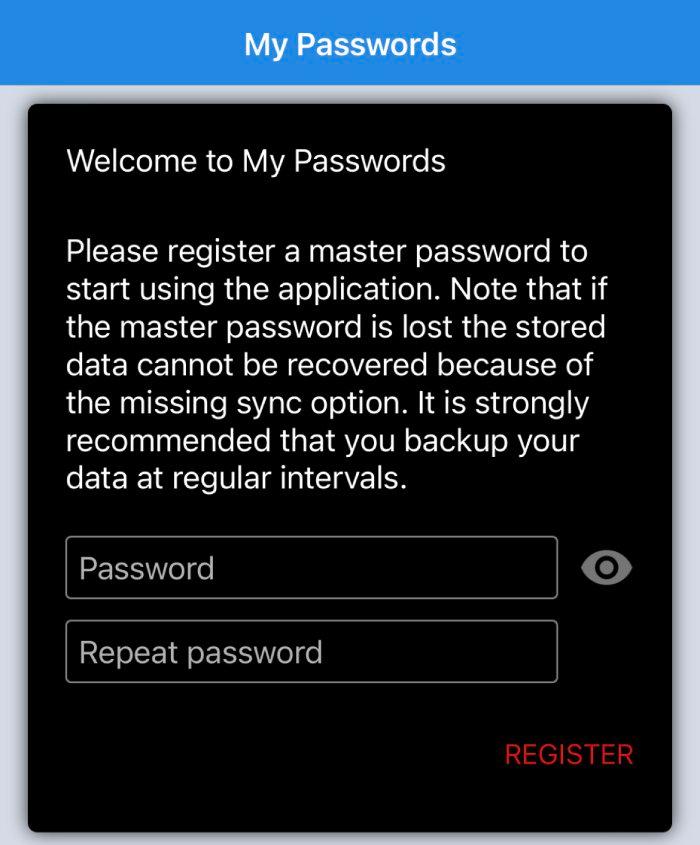
Password generator
We were happy with My Password’s password generator, as it came up immediately and offered endless combinations of unique passwords. You can customize your password for each website by using uppercase or lowercase lettering, numbers, or special characters to modify the length and appearance of each password.
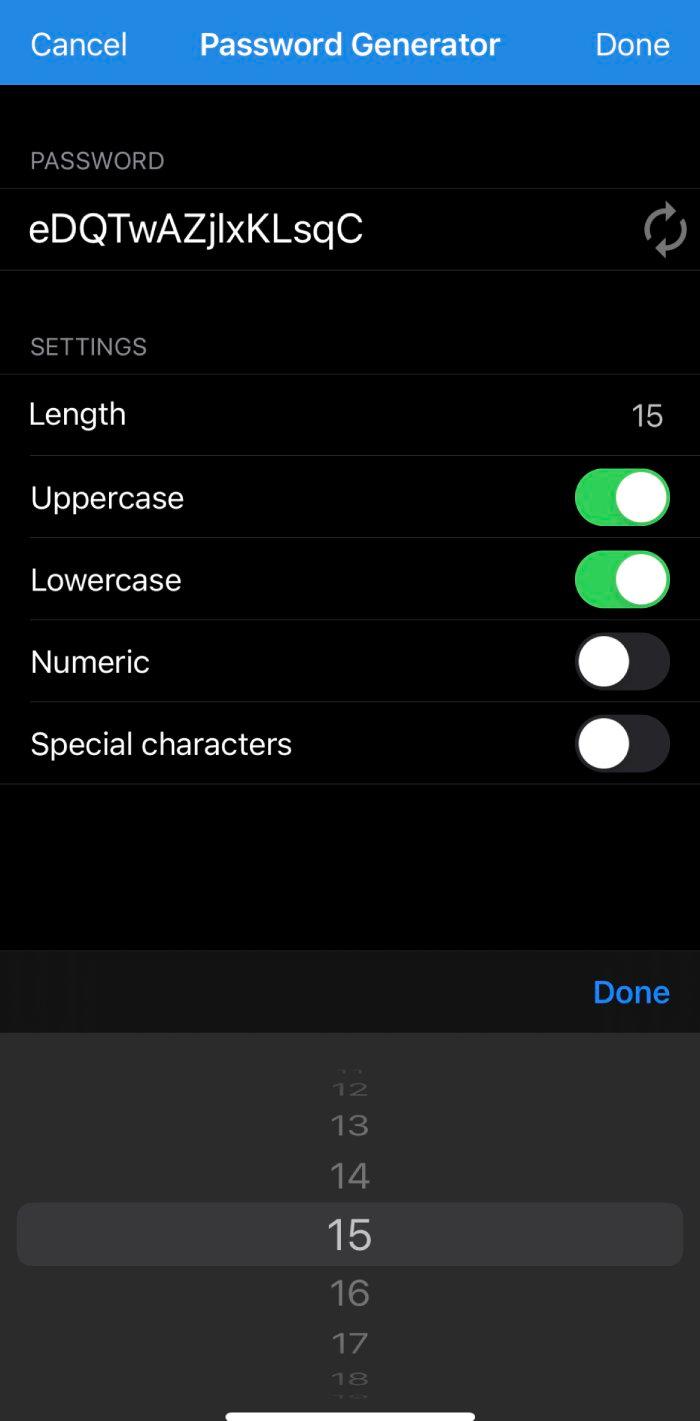
Photo attachments
My Passwords will let you add a photo attachment to your password entries with the editing feature. It could be useful to add a photo to your password entries as a visual aid for remembering your password. Additionally, you can add custom fields one at a time to your password entries if you need to equip your entry with more information. We were able to seamlessly attach a photo from our iOS device to a chosen password.
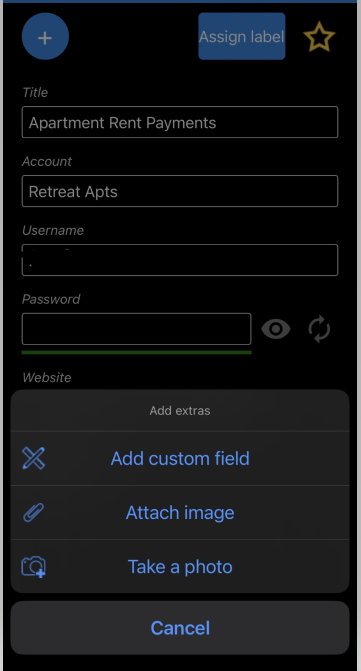
Self destruct
My Passwords contains a unique self-destruct feature that will clean all the sensitive data from your app if the master password is entered incorrectly a specified number of times. You can set the number from a low three attempts all the way to unlimited attempts, so this safety option is customizable to your level of comfort. This precautionary measure could prevent hackers from trying to either guess your password or use automated software to generate consecutive guesses, an attack method known as brute force.
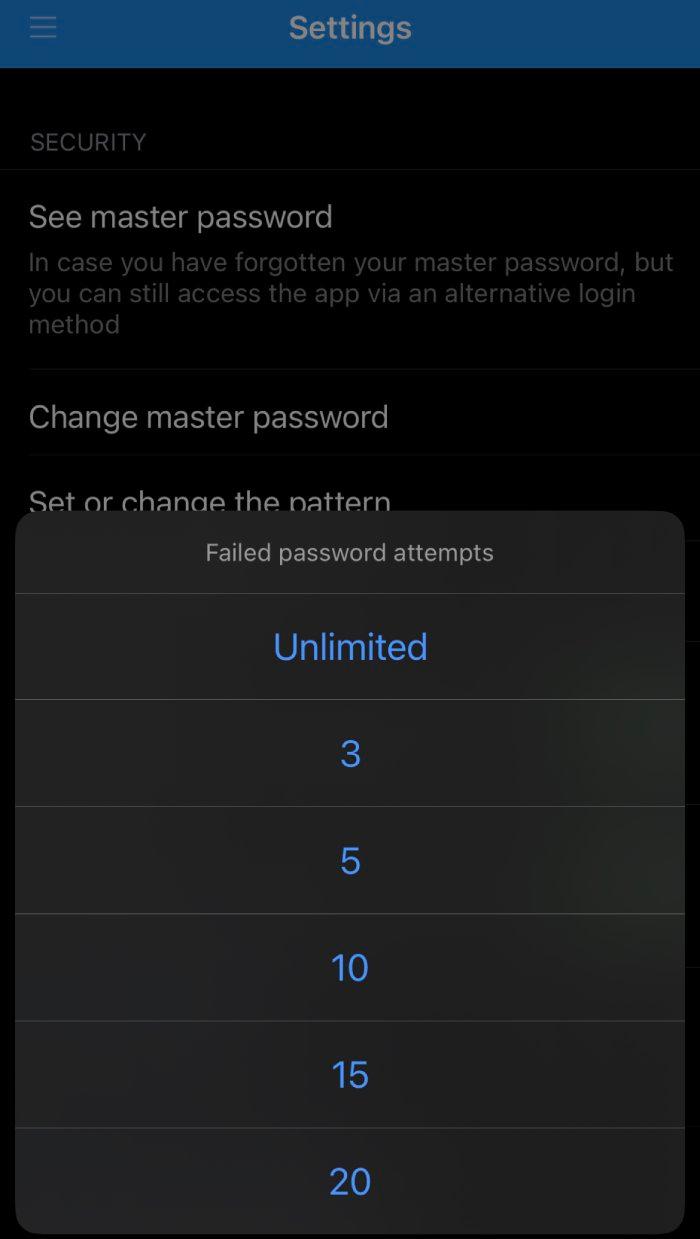
Archive and trash
Both My Passwords’ archive and trash aspects can be used for your saved password entries, and these offerings both held up in our tests. We were also able to move an entry from the trash back into our main queue by clicking Restore.
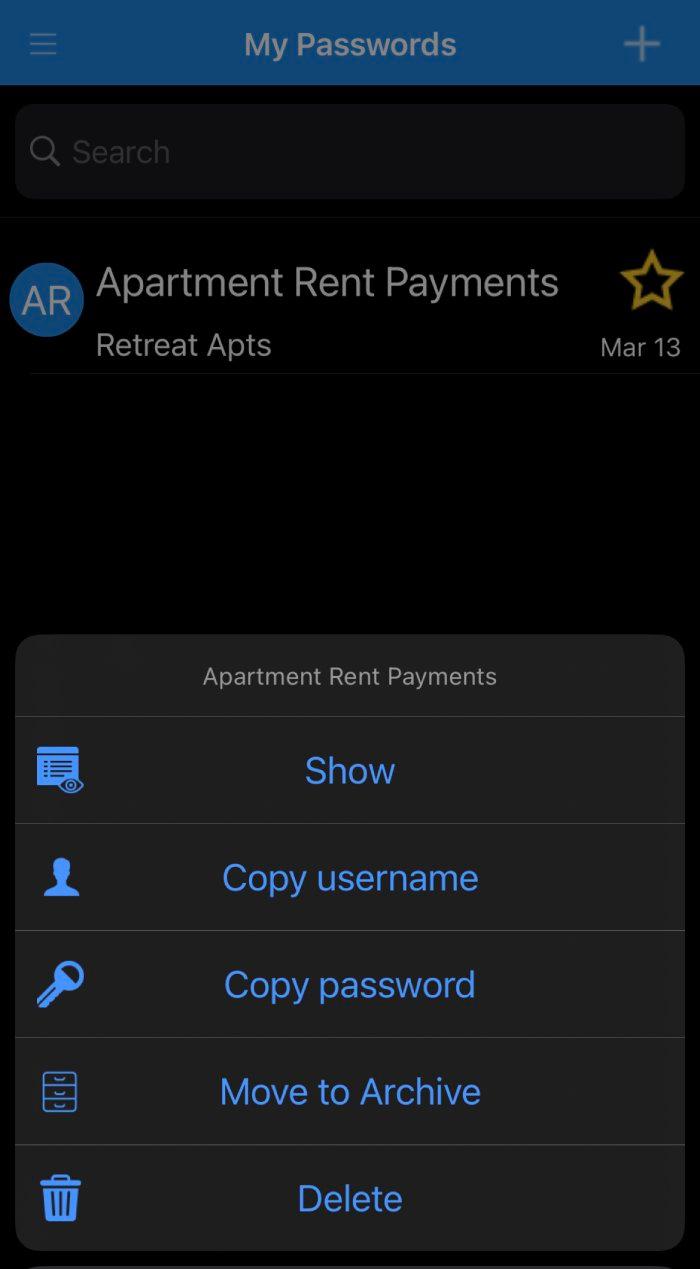
Bonus features
My Passwords also offers a few extra features you may be interested in. The My Passwords app will auto-lock your device when the screen turns off, so you don’t have to worry about someone picking up your mobile device and gaining access to your personal data. Additionally, as we were taking screenshots within the application, it locked automatically in each instance that we took a photo.
If you are interested in strengthening your passwords by viewing your previous password history, this is also available for you. There is a password history feature in the Pro version of the app.
Our My Passwords experience
We tested the My Passwords app on an iPhone 13 with the Pro Family plan.
Overall, My Passwords password manager is mediocre in terms of overall features and options compared to other paid password managers. The app itself was self-explanatory, with the interface being easy enough to figure out. The password generation feature worked seamlessly, allowing us to generate secure passwords varying in length and complexity. Because My Passwords uses military-grade encryption in an offline vault, we feel confident that it would be difficult for your data to be hacked and exploited.
Moreover, this app offers some customizable features for how you would like to log in, customize your password entries, and set up the self-destruction option, all actions that may make you feel protected. But when looking for resources on how to potentially transfer our data to another device or family member, we had to reach out to customer service to get answers. Although they responded to our inquiry within one business day, we were hoping for either a live chat feature or a thorough online resource that would have made this topic a bit clearer for a first-time user.
There were also YouTube videos available on how to transfer data from one device to the next, as well as import and export data from the app, but we found that some parts of the videos were unclear. There was no sound during the videos, so it would have been nice to have someone speaking to us throughout the instructional presentation to make the steps clearer. There were also times in the videos when icons were paused over, and these icons were not used in the particular action sequence we were going through.
My Passwords privacy policy
A privacy policy lets you know what parts of your personally identifiable information are being collected by a company. The policy should show the credibility of the organization and give you peace of mind.
My Passwords has its privacy policy within the app, reassuring you that they, “do not collect, use or share any personal information of you or your stored data.” Additionally, they state that any user data being stored is encrypted on your own device, so the platform cannot share your data with others.
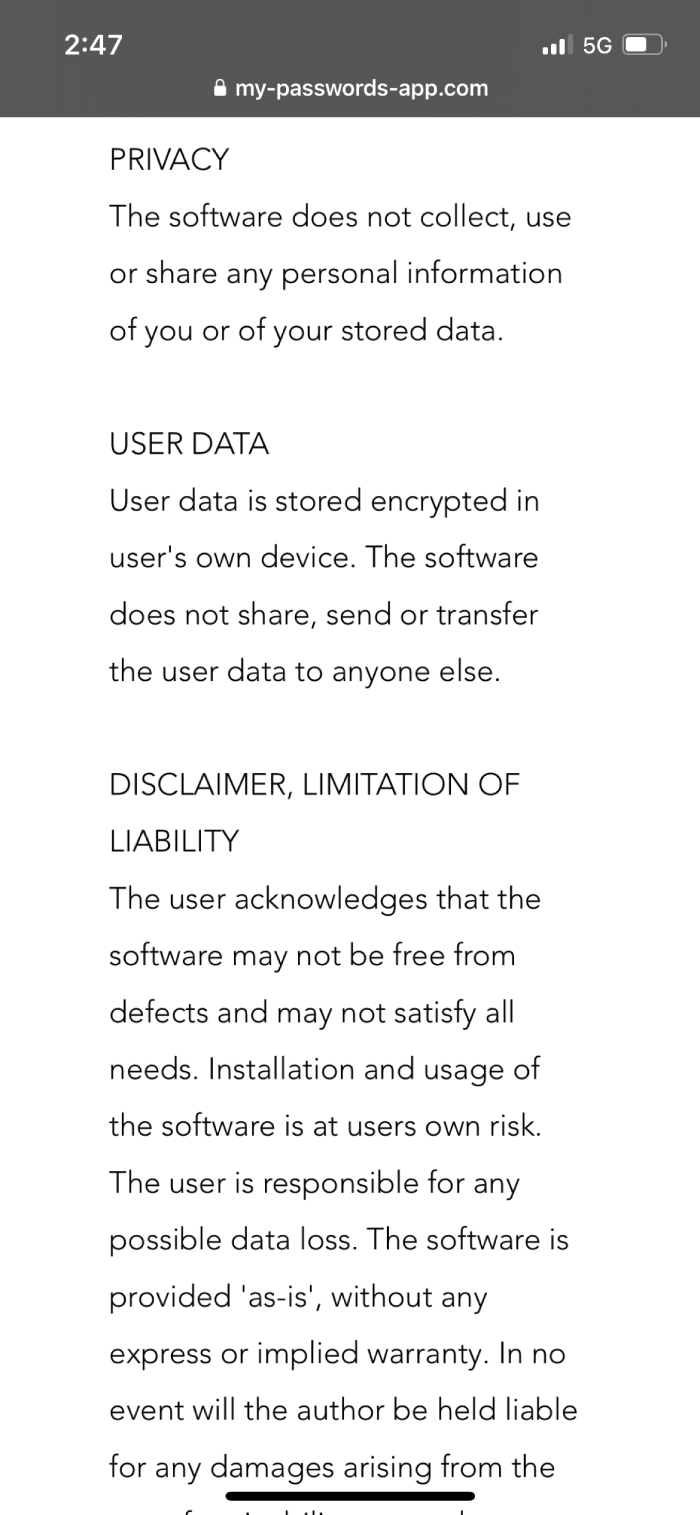
My Passwords third-party audits
Companies sometimes hire auditors, third-party reviewers independent of the company, that assess the company’s overall security methods and compliance with industry standards. They primarily do this so that their product is deemed trustworthy and reputable.
We inquired with My Passwords’ customer service regarding any completed third-party audits. They told us that the software is built in a way where it is impossible for the data to be hacked, as an internet connection is not used in the exchange of personal information.
The third-party audit inquiry was not directly addressed, so we assume that an audit has not yet been completed based on our interaction and a lack of information regarding auditing on its website. While a company not providing an audit doesn’t mean its software isn’t secure, it does mean that there are no written assurances for you at this point.
Is My Passwords safe to use?
Hacking and data breaches may happen with password managers, even if you frequently update your privacy settings because no piece of software code is perfect. My Passwords customer support assured us that they had never had any hacks occur, stating: “Everything is stored locally on your phone. We don’t have access to any of your data or to any of the actions you take inside the app. In other words, we don’t use any internet connection to exchange personal data.”
My Passwords customer service
My Passwords has a support section that provides a contact email and a link to FAQs. There is no live chat feature or a customer forum, but we did find its YouTube channel that has several tutorial videos. My Passwords also has a presence on Facebook and Twitter, but at the time of writing its last social media posts were from September 2022.
When we wrote to customer service with a few questions, an email response was provided within one business day. My Passwords shared a detailed response and provided a helpful link to assist us with our inquiry.
My Passwords compatibility
My Password app is compatible with both Android and iOS devices, being compatible with the Apple operating system and usable on your iPhone or iPad. Because My Passwords does not use the internet to store your information, it isn’t compatible with web browsers.
How much does My Passwords cost?
My Passwords costs $9.99 for the Pro plan and $10.99 for the Pro Family subscription. This is a one-time purchase that covers the lifetime of the product. You can appreciate that this is a one-time price commitment versus an ongoing subscription cost, as well as the fact that you can share your subscription with up to five other individuals per Apple’s family sharing policy.
When we reached out to customer service regarding a pricing differential we saw online, they stated that they solely manage the pricing tiers and that Apple actually adjusts the price depending on your regional pricing.
My Passwords plan comparison
| Plan | My Passwords Free | My Passwords Pro | My Passwords Family |
| Price | Free | $9.99 | $10.99 |
| Number of users | 1 | 1 | 5 |
| Number of entries | Unlimited | Unlimited | Unlimited |
| Password vault | |||
| Autofill | |||
| Password generator | |||
| 2FA | |||
| Data breach alerts | |||
| Digital legacy | |||
| Data backups | |||
| Auto lock | |||
| Data export and import | |||
| Archive | |||
| Trash | |||
| Password history | |||
| Self-destruction | |||
| Photo attachments | |||
| Details | Learn More | Learn More | Learn More |
You may be wondering how the free version of My Passwords compares to other free services. We have compiled a table to compare the free versions of some of the top free password managers for you. The table below only highlights the free elements of each platform, so be aware that there are top-tier features included in the premium plans with each service.
Free password manager plans compared
| My Passwords | Dashlane | NordPass | Keeper Password Manager | RoboForm | |
| Price | Free | Free | Free | Free | Free |
| # of devices | 1 | 1 | 1 | 1 | 1 |
| Password limit | Unlimited | Unlimited | Unlimited | Unlimited | Unlimited |
| Encryption | AES-256 | AES-256 | XChaCha20 | AES-256 | AES-256 |
| 2FA | |||||
| Password generator | |||||
| Data sharing | |||||
| Details | View Plans | View Plans | View Plans | View Plans | View Plans |
Minus 2FA, you can see from the table above that this free app offers similar features to other free password manager plans. Instead of the 2FA feature, My Passwords does offer three different and secure multi-factor authentication (MFA) methods of logging in, including biometric authentication via face scan that fully worked for us during our testing.
In comparison to other paid password manager plans, My Passwords does have one unique component — a one-time payment fee. The other password manager services we analyzed had monthly fees that were sometimes charged on an annual basis, making My Passwords the least costly option over time.
Moreover, we received confirmation from My Passwords that there has never been a password breach within their software. Additionally, a 2020 study of password managers’ vulnerabilities found that Keeper and Dashlane password managers both may be vulnerable to brute force attacks, as they did not self-destruct during unsuccessful attempts at entering a master password.
The study also noted that the autofill features for Dashlane, Keeper, and RoboForm were not secure enough in regards to copying sensitive items to the clipboard. This could leave your information vulnerable if another person or cybercriminal gains access to your device.[1]
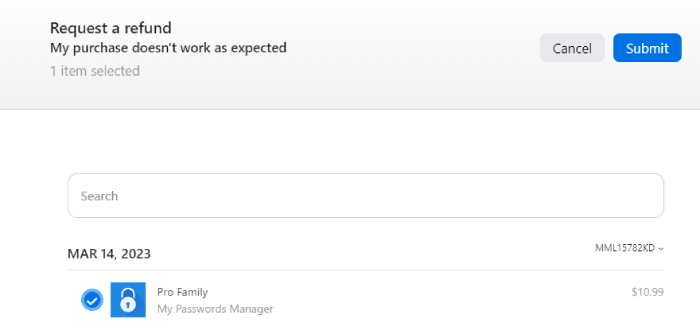
My Passwords FAQs
Is My Passwords completely free?
My Passwords does offer a free version of the app for one device. The free version comes with AES-256 encryption, an offline password vault, a password generator, and an auto-lock feature that will lock the app when your screen turns off.
How safe is My Passwords?
We view My Passwords as a safe option because it is an offline service that does not require an internet connection and it is not connected to browsers like Google Password Manager. Both the free and Pro versions have military-grade encryption to disguise your data. The encryption and offline status provide a low chance of your information being accessible to others.
Additionally, the Pro plan will allow you to log in using only biometric data and you can modify the self-destruct feature to prevent a brute-force attack.
How does My Passwords compare to Dashlane?
Dashlane and My Passwords are similar when it comes to their free plans. The only difference is that Dashlane allows you to enable 2FA. For new devices, 2FA is required each time, but you may also modify your 2FA for only certain logins after registering a new device. In contrast, My Passwords gives you three options for logging in to your device, but it does not offer 2FA.
As far as premium features, Dashlane offers a virtual private network (VPN) and dark web monitoring, while My Passwords does not. On the other hand, My Passwords has a self-destruct option after too many failed password attempts, which Dashlane doesn't have.
Bottom line
For a free password manager, My Passwords is a strong option, offering many of the same attributes as other services at a lower, one-time cost. The mobile app was easy to use, but the sharing feature requires some extra effort, and the support for that feature was limited to vague YouTube tutorials. A sole individual looking for a cheap and easy resource for password management might enjoy My Passwords as their application of choice.
-
Secure and seamless for individual usage
-
Company has never been hacked
-
Data sharing is not straightforward
If you’re looking for a password manager to use on your browser, take a look at the best password managers for Chrome.
-
Secure and seamless for individual usage
-
Company has never been hacked
-
Data sharing is not straightforward