Advertiser Disclosure
All About Cookies is an independent, advertising-supported website. Some of the offers that appear on this site are from third-party advertisers from which All About Cookies receives compensation. This compensation may impact how and where products appear on this site (including, for example, the order in which they appear).
All About Cookies does not include all financial or credit offers that might be available to consumers nor do we include all companies or all available products. Information is accurate as of the publishing date and has not been provided or endorsed by the advertiser.
Editorial Policy
The All About Cookies editorial team strives to provide accurate, in-depth information and reviews to help you, our reader, make online privacy decisions with confidence. Here's what you can expect from us:
- All About Cookies makes money when you click the links on our site to some of the products and offers that we mention. These partnerships do not influence our opinions or recommendations. Read more about how we make money.
- Partners are not able to review or request changes to our content except for compliance reasons.
- We aim to make sure everything on our site is up-to-date and accurate as of the publishing date, but we cannot guarantee we haven't missed something. It's your responsibility to double-check all information before making any decision. If you spot something that looks wrong, please let us know.
Having a free email account can seem like a blessing and a curse. When you sign up for a free email service such as Yahoo, you get advertisements with it.
Often, these ads are relevant to what you’ve searched for in the past. Because you get a free account, Yahoo uses pop-up ads for the service sites and products the company owns. Once hundreds of millions of users are shown these ads, Yahoo can convert some of those clicks into dollars.
Although you may understand the reasoning behind all those ads, it doesn’t mean you like seeing them pop up in your Yahoo Mail inbox. If that’s the case, you’re in luck. There are methods you can use to remove Yahoo Mail ads, such as installing an ad blocker, temporarily hiding ads, and subscribing to Yahoo Mail Plus. Keep reading this guide to learn the steps to ridding yourself of those pesky Yahoo ads.
-
Remove ads & trackers on YouTube, Facebook, and most websites
-
Hands-off ad-blocking experience
-
Easy to set up
-
Free version excludes top 15,000 websites
Best ad blockers for Yahoo Mail
Hide ads temporarily
Get an ad-free Yahoo Mail subscription
FAQs
Bottom line
Install an ad blocker on your web browser
One of the easiest methods to use when you want to block ads is to install an ad blocker on your web browser. Ad blockers are software designed to remove adverts from the websites you browse.
Once installed, your ad blocker will check the site you’re loading and sort through the scripts. When the software finds any listings that match, it will block the ads from the sites.
Google Chrome
Using an ad blocker for Google Chrome is pretty simple. Once you download the extension, it does all the work for you. The instructions for downloading may differ a bit depending on the product you get, but the basics are the same. For our example, we’ll use AdBlock.
- Open your Google Chrome browser.
Download the ad blocker of your choice. There is usually a button to click.
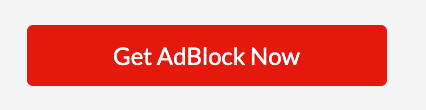
- Add the new ad blocker extension by clicking the Add to Chrome button.

Some ad blockers are free, but some will charge. Right now, AdBlock is on an honor system where you can pay what you feel you can afford. Otherwise, it’s still free to use.
Firefox
You can install an ad blocker for Mozilla Firefox as you did for Google Chrome.
- Select the ad blocker of your choice. Download it for your browser.
- Once you choose your ad blocker, you’ll likely get a screen like this:
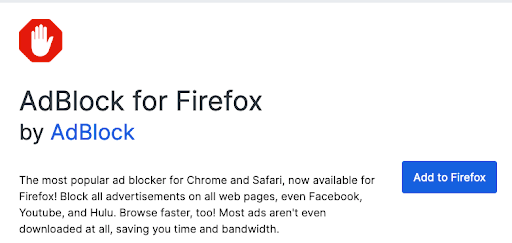
- Click Add to Firefox.
- You may get asked to confirm the ad blocker. Once you click Add, the extension gets added to your Firefox browser.
Safari
Safari is a little different when it comes to ad blockers. Most will require that you download them from the app store. Apple does this to protect you from any malicious software.
- Go to the app store and look for the ad blocker you want.
- Click on the GET button beside the ad blocker.
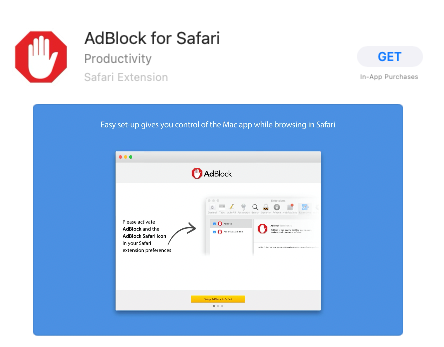
The GET button will turn green and may ask you to sign in to the app store.
Once it has finished installing, you can open the ad blocker and activate it.
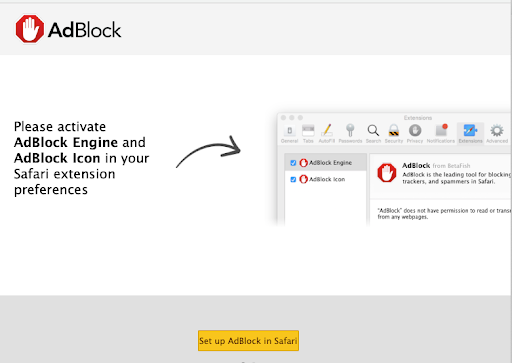
Once you check the boxes to activate the ad blocker, you’re all set to stop those ads.
Microsoft Edge
Microsoft Edge makes it easy to get your preferred ad blocker. You can go to a browser and download it or get it from the Microsoft Edge Add-ons store.
- Go to the Microsoft Edge Add-ons page.
- Search for the ad blocker you want to use.
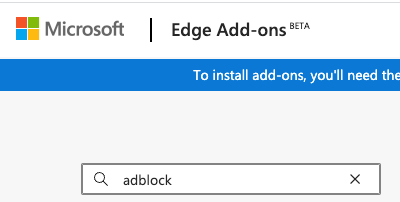
- Once you find the blocker you want, click on the Get button beside it.

Best ad blockers for Yahoo Mail
| Ad blocker |
 Total Adblock Total Adblock
|
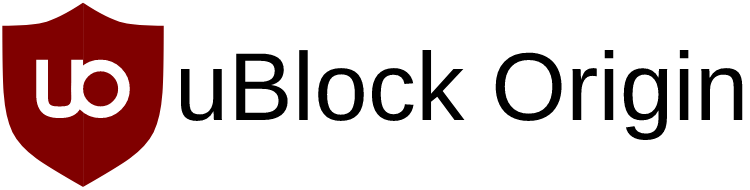 uBlock Origin uBlock Origin
|
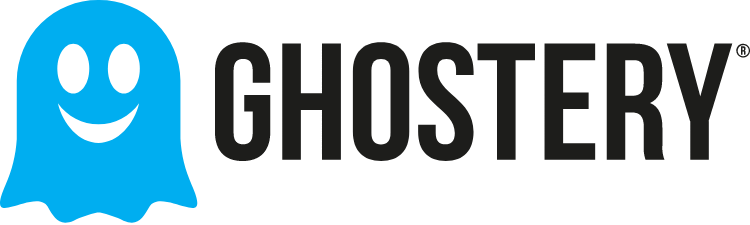 Ghostery |
| Free Plan | |||
| Compatibility |
|
|
|
| Learn more | Get Total Adblock | Get uBlock Origin | Get Ghostery |
Total Adblock
Total Adblock is made by the creators of the popular TotalAV antivirus. During our testing, it successfully blocked unwanted ads and allowed us to whitelist trusted websites for a customized ad experience. However, the free version excludes the top 15,000 websites, so you will need a paid plan to realize the full value.
Get Total Adblock | Read Our Total Adblock Review
uBlock Origin
uBlock Origin is an open-sourced ad blocker that effectively blocks multiple types of ads and malware. Although it requires a bit more technical knowledge to customize your experience, it offers user resources to learn the tool. uBlock is one of the most popular ad blockers available and also offers EasyPrivacy to remove trackers and block data collection.
Get uBlock Origin | Read Our uBlock Origin Review
Ghostery
Ghostery is another ad blocker that removes trackers and protects your data. The free plan includes whitelisting, blacklisting, and a cookie consent blocker. The paid plan also includes customer support and custom themes, and allows for syncing across multiple devices.
Get Ghostery | Read Our Ghostery Review
Hide ads temporarily
Another option you have when you don't want ads in Yahoo Mail is to temporarily hide them. There are more types of ads than you may think when using the Yahoo service. You may run into inline ads, pop-up ads, banner ads, and right-column ads. You may even have ads in folders that don’t have emails.
Remember, these are temporary solutions. They’ll work for a short time but aren’t the same as using permanent ad-blocking software.
Inline ads
These ads appear in your inbox and other folders that contain email. Use these steps to hide them.
- Click the three-dot menu on the right side of the ad.
- Select Dislike this ad.
Right-column ads
Right-column ads are some of the most annoying. These may be animated or have different colors to get your attention.
- To hide these, click the x or cross icon on the right corner of the ad.
- Click the “Block this ad” button.
- Choose the reason for blocking the ad.
Banner ads
These banner ads will appear every time you log back into your Yahoo account. If you want to remove them, you’ll need to do this every time you sign in to your mail.
- Login to your Yahoo Mail on your web browser.
- Click the arrow between your email and the ad. The ad will now be hidden.
Pop-up ads
Pop-up ads can be frustrating because they appear out of nowhere when trying to use your email. One of the easiest ways to get rid of these pop-ups is to modify your browser settings. Luckily, most internet browsers have a pop-up tool that blocks these automatically.
- Go to the Tools menu on your browser.
- On Internet Explorer, you’ll go to “Pop-up Blocker,” then “Pop-up Blocker Settings.” On Firefox, you’ll click on “Options.”
- For Internet Explorer, make sure “www.yahoo.com” isn’t listed under “Allowed sites” If it is, click Remove. For Firefox, select “Block pop-up windows,” then select “Exceptions.”
- In Internet Explorer, choose “High: Block all pop-ups.” In Firefox, be sure “www.yahoo.com” is not an “Allowed Site. Click ''OK ` to save your changes.
If you have Google Chrome, you can go to your Privacy Settings to hide pop-up ads.
Get an ad-free Yahoo Mail subscription
If you want to try the ad-free Yahoo Mail subscription, you can pay for Yahoo Mail Plus (formerly known as Yahoo Mail Pro) to get perks that don’t come with the free version. You can get these features for most mobile devices and desktops.
When you subscribe to the Yahoo Mail Plus version, you get a guaranteed ad-free interface. You can also pay monthly or yearly for your convenience. If you’re trying to decide whether the extra $5 per month is worth the cost, the following comparison may help.
| Yahoo Mail Plus
$5/month |
Yahoo Mail Free
$0/month |
|
| Ad-free email | ||
| Reply reminders | ||
| Declutter your inbox with domain blocking | ||
| 24/7 tech support | ||
| Reply reminders | ||
| No account expiration | ||
| 5,000 GB email storage | ||
| Disposable email addresses | ||
| Use any email address | ||
| Email organized automatically | ||
| One-click, easy unsubscribe | ||
| Get alerts for key emails | ||
| All attachments and photos in one place |
FAQs
Why does my Yahoo Mail have ads?
Yahoo Mail has ads because it is a free service and can gain revenue when users click on the ads and buy products.
Does AdBlock work on Yahoo Mail?
AdBlock works well on Yahoo Mail, as long as you use a supported web browser with it, such as Google Chrome, Firefox, Microsoft Edge, and Safari.
How do I block Yahoo ads on my iPhone?
You can block Yahoo ads on your iPhone by using an ad-blocking plug-in. You can also go to your settings and toggle Block Pop-ups if it’s not turned on.
Bottom line
When you want to remove those pesky ads from your Yahoo Mail accounts, you have options. You can either temporarily hide them or permanently block them. You can also pay to get a premium version of Yahoo Mail to be sure you don’t get any unwanted ads.
We know seeing a ton of ads when you want to check your email can be frustrating. If it bothers you, it’s good to know there are ways to remove the ads for a more enjoyable online experience. You can remove ads from other services, too. Check out this guide to stop getting so many Facebook ads.
-
Remove ads & trackers on YouTube, Facebook, and most websites
-
Hands-off ad-blocking experience
-
Easy to set up
-
Free version excludes top 15,000 websites





