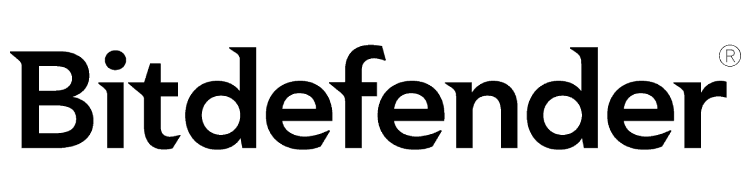Advertiser Disclosure
All About Cookies is an independent, advertising-supported website. Some of the offers that appear on this site are from third-party advertisers from which All About Cookies receives compensation. This compensation may impact how and where products appear on this site (including, for example, the order in which they appear).
All About Cookies does not include all financial or credit offers that might be available to consumers nor do we include all companies or all available products. Information is accurate as of the publishing date and has not been provided or endorsed by the advertiser.
Editorial Policy
The All About Cookies editorial team strives to provide accurate, in-depth information and reviews to help you, our reader, make online privacy decisions with confidence. Here's what you can expect from us:
- All About Cookies makes money when you click the links on our site to some of the products and offers that we mention. These partnerships do not influence our opinions or recommendations. Read more about how we make money.
- Partners are not able to review or request changes to our content except for compliance reasons.
- We aim to make sure everything on our site is up-to-date and accurate as of the publishing date, but we cannot guarantee we haven't missed something. It's your responsibility to double-check all information before making any decision. If you spot something that looks wrong, please let us know.
Pop-up ads are the ads you see that pop up in a new window while you’re browsing online. Although these are one of the most popular online advertising techniques, many of us don’t like them.
However, pop-ups can also play a major role in an ecommerce business’s marketing strategy. Online stores use pop-up ads to advertise promos, new products, last-minute airfares, or gain email subscribers.
And, unfortunately, some pop-up ads also contain malware and links from hackers to download ransomware.
Thankfully, it’s incredibly easy to block pop-ups by updating your web browser settings. (Most browsers already come configured to block pop-up ads.) But if your online time is still disrupted by pop-ups, we’ll show you how one of the best ad blockers can get rid of them for you.
Types of pop-up ads
How to spot a malicious pop-up ad
Pop-up ad prevention
Recommended pop-up blockers
FAQs
Bottom line
How do pop-up ads work?
On our end, pop-up ads seem to suddenly appear, usually disrupting whatever we’re doing on the web page we’re visiting. Behind the curtain, pop-ups mainly use JavaScript to pop up in a new window.
Advertisers use pop-ups to draw in new customers. Done right, pop-up ads can successfully get us to sign up for emails and subscribe to site updates.
But pop-up ads can also be used by hackers who exploit vulnerabilities in a web browser’s security. This means clicking on a pop-up ad can be dangerous because it could download malware to your device.
When hackers create fake website pop-up ads to try and infect your device with malware, it’s called malvertising. Some malicious pop-up ads are easy to avoid. You don’t click the link or call the phone number.
But thanks to the science of steganography, hackers could embed malicious code directly into the pop-up ad. The malicious code could automatically redirect your browser to a phishing site or try to spread ransomware to your machine.
On a more serious note, emergency broadcast systems, organizational security departments, and local and state governments use pop-ups to notify you in case of an emergency. For example, California uses AMBER Alerts that pop up over whatever you’re currently doing on your cell phone to help with child abduction emergencies.
Why do ads keep popping up on my phone?
If you’re seeing pop-up ads on your cell phone, it could be just another case of a website using them to advertise. But, on the other hand, your phone could be infected with malware.
If your phone keeps getting cluttered with pop-ups, take these steps to protect your phone from scams, adware, and ransomware:
- Install and run a trustworthy antivirus program. Bitdefender offers paid mobile security options for Android and iPhone, while McAfee offers free antivirus software for both types of phones.
- Don’t click on any links or call any numbers in pop-up ads.
- If you’re asked to pay a ransom in exchange for access to your phone’s files, don’t pay. Instead, report it to the Cybersecurity and Infrastructure Security Agency (CISA).
-
Antivirus software offering reliable security
-
Simple yet powerful interface tools
-
Perfect protection score in third-party tests
-
Premium features incur additional subscription fees
Types of pop-up ads
They might all seem the same at first glance, but there are several different types of pop-up ads. They can appear almost anywhere on a web page, from the top to the center to the bottom. Some pop-up ads are full-screen, while others try to hide the Close buttons or links.
Most pop-up ads appear based on your actions, such as moving your mouse to a certain area or reading a web page for a certain length of time. They may even appear when you leave items in your shopping cart, which is what marketers call cart abandonment.
Here are some of the most common types of pop-up ads:
- Click pop-ups: If you click on a specific link, image, or even a word on a site, that could activate a pop-up ad.
- Entry pop-ups: You’ll see these ads pop up a few seconds after you visit a site — sometimes before the page’s content loads.
- Exit pop-ups: If you move your mouse off of the web page you’re browsing, it may activate an exit pop-up ad designed to keep you there. These usually promote special discounts or offers.
- Scroll pop-ups: These ads usually pop up as you scroll down a web page.
- Timed pop-ups: If you’ve been browsing a web page for a certain length of time, a timed pop-up might appear.
The pop-up ad’s close relation, the pop-under ad opens a new window underneath the browser window you’re currently using. These can be especially annoying because you might not know they’re there until you close your browser.
How to spot a malicious pop-up ad
While most ads are harmless, some pop-up ads could also be very harmful. Hackers could use a friendly or deceptive message to redirect you to a download site containing ransomware malware.
Here’s how to spot a malicious pop-up ad and avoid it:
- Does it ask you to pay? A real antivirus software or tech support company won’t use pop-ups to ask for payment to get rid of a virus or fix a broken device.
- Does it ask you to call? You should never call a number in a pop-up ad. Instead, Google the company and pull up the official website and call from there. If you call the number in the ad, there might be a scammer on the other line.
- Does the ad try to scare you? Scareware is a type of malware that tries to get you to react without thinking. Pop-up ads that use this tactic usually try to trick you into believing you have a virus on your device.
- Are there typos? If you spot grammatical errors, incorrect web addresses, or even images that don’t look right, the ad could be malicious.
Pop-up ad prevention
Whether you find them annoying or are worried about malicious ads, there are several things you can do to protect yourself from pop-ups.
How do I stop ads from popping up on my iPhone or iPad?
If you use an iOS device and Safari web browser, there’s no need to pay for an ad blocker since one’s already built in. To block ads in Safari, follow these steps:
- Go to Settings and tap Safari.
- Scroll down until you see the Block Pop-ups option.
- Toggle Block Pop-ups on.

How do I stop ads from popping up on my Mac?
If you use Safari on your macOS device, blocking pop-up ads is easy to do.
1. Open Safari and choose Preferences from the top menu bar.
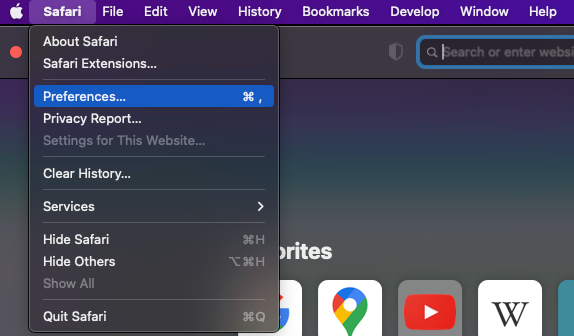
2. Open the Websites tab and scroll down to find the Pop-up Windows option, then click to open it.
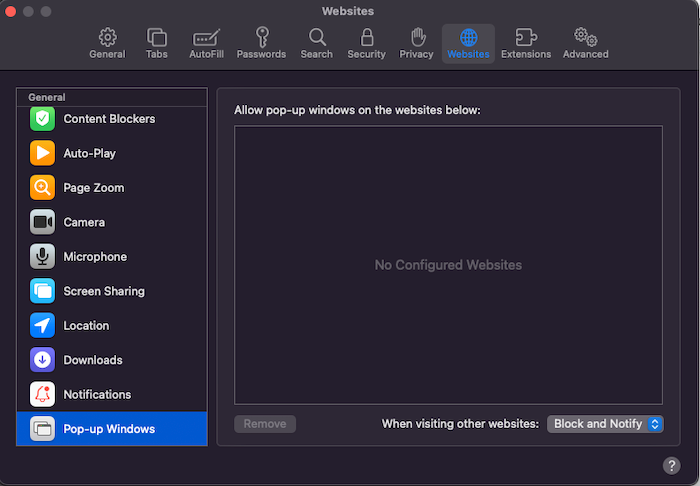
3. Here you can add websites to a list of sites that are allowed to send you pop-up ads. Below the list, you’ll see the option to change the settings for any website not listed. You can choose Allow, Block, or Block and Notify.
How do I stop ads from popping up on my Android phone?
The steps you can take to block ads on your Android phone and in Google Chrome may change depending on which device you use. With our Samsung Galaxy S10, we used the following steps:
1. Open Google Chrome and tap the three stacked dots located in the top-right corner of the window.
2. Tap Settings, then Site settings.
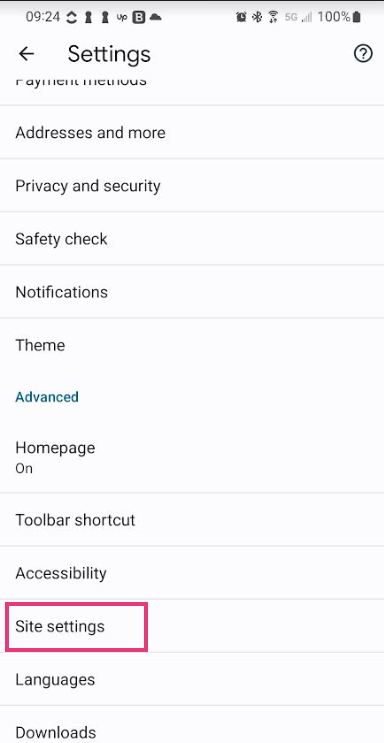
3. Scroll down to Pop-ups and redirects. By default, this should be turned off, which means pop-up ads are blocked. If you tap Pop-ups and redirects, you can toggle them on, meaning you’ll see pop-up ads.
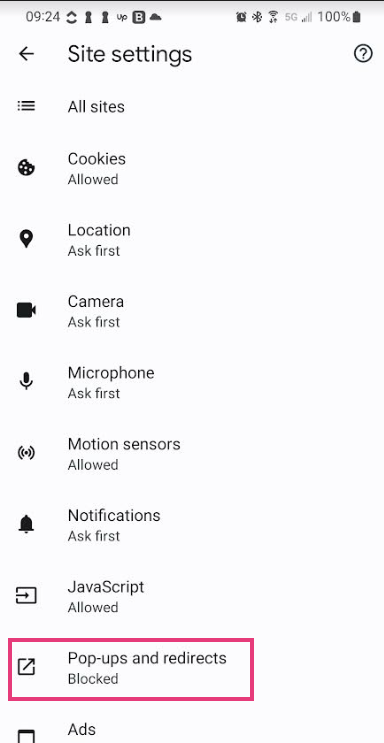
How to block pop-ups in Google Chrome on desktop
If you use Chrome on your desktop, here’s how to ensure it’s set to block pop-ups:
1. Click the three stacked dots in the top-right corner of your Chrome window and choose Settings.
2. Open the Privacy & Security tab and scroll down to Site Settings.
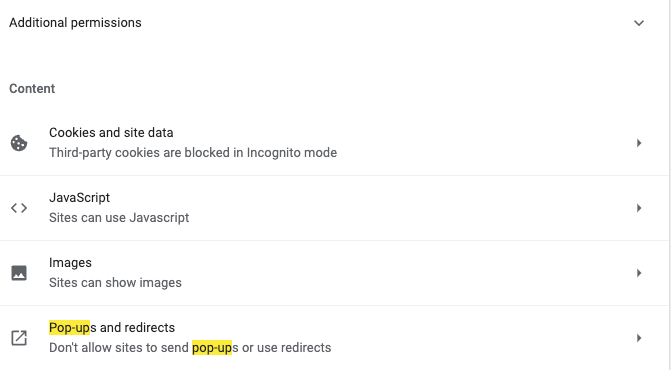
3. Open Site Settings and scroll down to the Content section. Click on the Pop-ups and redirects option.
4. Make sure the circle next to “Don’t allow sites to send pop-ups or use redirects” is filled in. You can also add specific websites to a list of sites that are absolutely prohibited from sending pop-up ads, or add a site to a list of safe websites that are allowed to send you pop-ups.
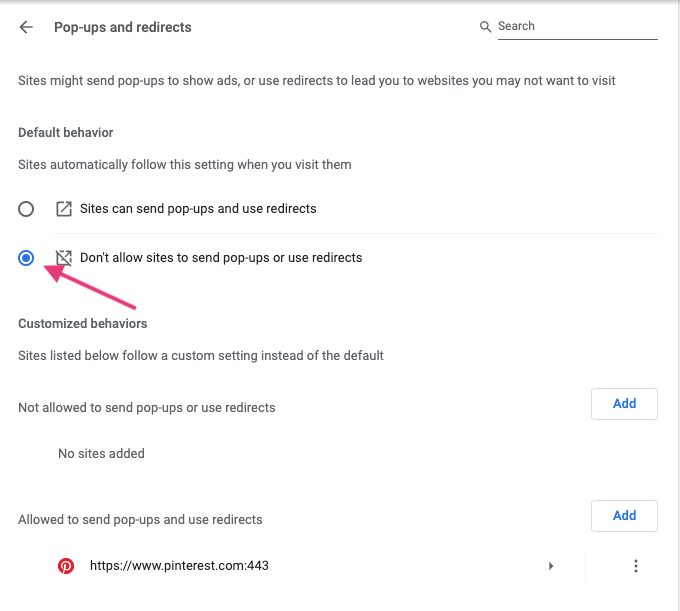
How to block pop-up ads in Firefox
If you prefer to use Mozilla Firefox as your browser, you can set it up to automatically block pop-up windows too.
1. Open Firefox and choose Preferences from the main menu.
2. Click the Privacy & Security tab and scroll down to the Permissions section.
3. Make sure the box next to Block pop-up windows is checked. You can also add exceptions here if you want to see pop-up windows from some sites.
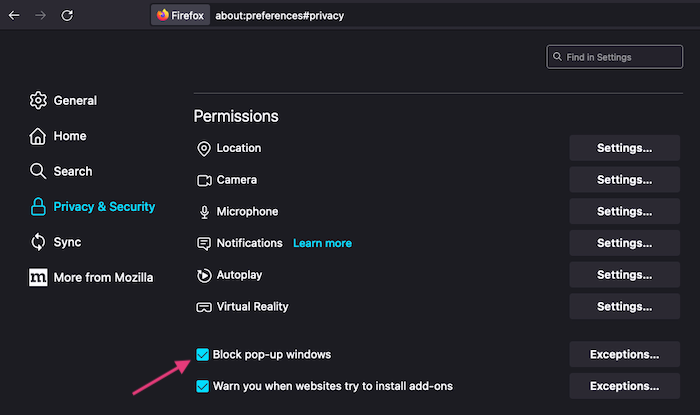
Recommended pop-up blockers
You can also layer on added protection from pop-up ads by using an ad blocker. Ad blockers can remove ads from web pages, YouTube videos, and other web content like streaming video services. They also stop tracking malware and other malicious code embedded in ads.
The top ad blockers on the market today include:
- Total Adblock: Made by the creators of TotalAV antivirus, Total Adblock successfully blocked ads — even YouTube ads — during our testing. Its browser extension features a clean and simple look that shows you whether the ad blocker is turned on as well as how many ads and trackers have been blocked.
Get Total Adblock | Read Our Total Adblock Review - uBlock Origin: An open-source ad blocker that comes with advanced customizations, uBlock Origin is one of the most popular options. It also scored well in our tests and cleared out YouTube ads effectively. And if you're more tech-savvy, you'll appreciate the ability to whitelist certain sites and use its optional filter lists, like EasyPrivacy and Peter Lowe's ad server list.
Get uBlock Origin | Read Our uBlock Origin Review - Ghostery: An ad blocker that also focuses on removing trackers and protecting your online privacy. We especially liked that Ghostery's free plan comes with whitelisting and blacklisting features as well as a cookie consent blocker. If you want to support Ghostery and pay for a plan, you'll get priority customer support, custom themes, and synced settings across all your devices.
Get Ghostery | Read Our Ghostery Review
-
Remove ads & trackers on YouTube, Facebook, and most websites
-
Hands-off ad-blocking experience
-
Easy to set up
-
Free version excludes top 15,000 websites
Are ad blockers illegal?
Web developers and advertising firms make an interesting claim that ad blockers somehow interfere with their intellectual property.
Okay, but the device is yours. You have the right to decide what goes on your device and what content you want to access. If someone is "placing" an ad on your device, you have the right to block, remove, and prevent it.
How to block pop-up ads FAQs
Which app causes pop-ups?
You can find out which app is causing pop-ups on your phone by checking the recent apps list or look for an app without an icon. If you have an Android phone, you can also check the Google Play Store for the last used app:
- Open the Play Store on your phone and tap the three stacked bars in the top-left corner of your window.
- Tap My apps & games.
- Choose the Installed tab, then tap on the sorting icon (the horizontal bar graph next to Last Updated) to select the Last Used sorting method.
- You should see a list of apps, with the apps most recently used at the top.
How do I scan my phone for malware?
If you think your phone has malware, it’s a good idea to download and run an antivirus scan. We recommend Bitdefender (Android and iPhone) or McAfee’s free mobile antivirus.
Once you have a security software app on your phone, you can set it up for automatic scans and real-time protection.
What will happen if you click on pop-up ads?
If you click on a pop-up ad, you’ll be taken to another website that could download malware onto your device. In the best case scenario, you’ll be taken to a legitimate website with a special offer.
Bottom line
Pop-up ads are not all bad for your device, but it’s best to err on the side of caution. We recommend blocking pop-up ads on your web browser and using ad blocker apps and extensions on your devices.
And remember:
- If an ad says something similar to “You won!,” trust me, you didn't. Close the ad.
- If the ad wants you to visit a different website, click the X on the top right and close.
- If the ad wants you to pay to remove a virus or have tech support fix your device, don’t pay — and close the ad.
- If the ad says you have a virus on your computer, don’t believe it.
Using antivirus software on top of pop-up ad blockers is another good idea since the best antivirus programs can protect you from malware and malicious websites even if they don’t appear in a pop-up.
-
Remove ads & trackers on YouTube, Facebook, and most websites
-
Hands-off ad-blocking experience
-
Easy to set up
-
Free version excludes top 15,000 websites