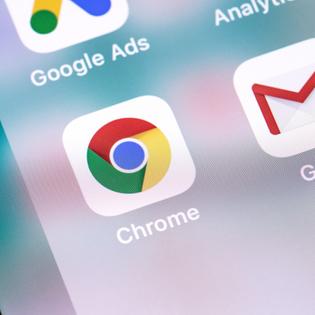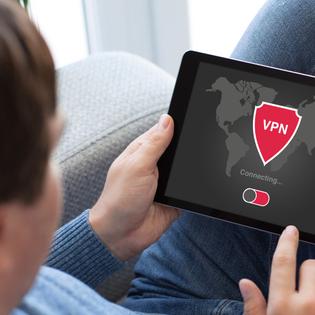Advertiser Disclosure
All About Cookies is an independent, advertising-supported website. Some of the offers that appear on this site are from third-party advertisers from which All About Cookies receives compensation. This compensation may impact how and where products appear on this site (including, for example, the order in which they appear).
All About Cookies does not include all financial or credit offers that might be available to consumers nor do we include all companies or all available products. Information is accurate as of the publishing date and has not been provided or endorsed by the advertiser.
Editorial Policy
The All About Cookies editorial team strives to provide accurate, in-depth information and reviews to help you, our reader, make online privacy decisions with confidence. Here's what you can expect from us:
- All About Cookies makes money when you click the links on our site to some of the products and offers that we mention. These partnerships do not influence our opinions or recommendations. Read more about how we make money.
- Partners are not able to review or request changes to our content except for compliance reasons.
- We aim to make sure everything on our site is up-to-date and accurate as of the publishing date, but we cannot guarantee we haven't missed something. It's your responsibility to double-check all information before making any decision. If you spot something that looks wrong, please let us know.
Not surprisingly, identity theft and malware are major issues. 560,000 new pieces of malware get discovered every day, and there were more than 1,400,000 reports of identity theft in 2021.[1, 2]
If you want to keep your sensitive information private and don’t know how, there is no need to worry. Many people are in your situation, and there are several tools and resources to help you gain online anonymity.
Keep reading our guide to learn your options on how to browse the internet anonymously.
1. Use a VPN
2. Switch to Linux
3. Hide your IP address
4. Use a password manager
5. Browse in incognito mode
6. Swap to a secure browser
7. Send encrypted messages
8. Use a secure search engine
9. Optimize your security settings
10. Update your OS and antivirus software
11. Use an ad blocker
12. Read website terms of service
13. Clear your cookies
How to check if you're anonymous online
Anonymity vs. privacy online
How does web tracking work?
FAQs
Bottom line
How to browse online anonymously
You can browse online anonymously by using a VPN, hiding your IP address, or using a password manager. You can also switch the operating system you use and go online in incognito mode.
All of these options give you the resources you need to keep your online browsing anonymous. We’ll dive into them further so you can decide which ones are right for you.
1. Use a VPN
You can use a virtual private network (VPN) as a secure way to connect to the internet. A VPN is available on mobile devices, laptops, and desktop PCs. It encrypts your data when you’re online and keeps your browsing activity and credentials private.
Using a VPN keeps you invisible to others online while giving you access to the websites and media you want to browse. You may even access blocked websites you couldn’t see without a VPN.
When choosing a VPN, you want to pick one with a zero-logs policy. A zero-logs (no-logs) VPN is a service that won’t store your data regarding online activity. With this service, your VPN provider won’t be able to see what you’re doing online. Here are a few VPN recommendations:
- NordVPN: You get unlimited bandwidth with NordVPN and a verified no-logs policy. It's also one of the best VPNs for watching Netflix in other countries.
- Surfshark: Surfshark offers a lower price than some other VPNs and gives you extra features, such as a hefty 3,200+ VPN servers and unlimited connections.
- atlasVPN: At $1.83 per month for three years, atlasVPN is the cheapest of these three options. You get unlimited device protection and other features, such as a kill switch and data breach monitor.
You’ll want to remember that you can find free VPNs that offer no-log policies, but most of them make money by tracking your data. They then sell that data to advertisers, so be careful if you choose a free VPN and read the fine print to know what you’re getting.
2. Switch to Linux
Linux may be a lesser-known operating system than Windows or Mac, but it also may be the most secure. Because it’s a Unix-based operating system, it may have fewer security flaws than Windows or Mac.
Linux code gets reviewed by the company, which helps with security checks. That means you may have hundreds of people reading through every line of operating system code, which decreases the chances of security issues.
Linux is also an open-source operating system, which means it is publicly accessible. With open-source platforms, you get an entire community of people who can solve security issues faster.
3. Hide your IP address
You can hide your IP address using a VPN or proxy server. Your IP address is the set of numbers that identifies your device on the internet.
A proxy server will direct your internet traffic for you. You can think of it as a wall in front of your online activity, handling things on your behalf.
With a proxy server or VPN, you can also use public Wi-Fi because these tools will hide your IP address once you join the public network. But this could also be a not-so-effective method because some free Wi-Fi services may have other security issues.
4. Use a password manager
Most, if not all, of your online accounts require passwords. You may use easy passwords that are simple to remember. Sometimes you may feel like creating strong passwords is too daunting a task.
If you’ve found either of these to be the case, you may need a password manager. If you don’t use strong passwords, you make it too easy for cybercriminals to breach your sensitive data.
A password manager is an app that generates random, secure passwords for all the sites you browse online. The app stores your credentials in an online vault for security. When you go to a site and need to log in, your password manager fills in your information and saves you time while keeping your data private. Many password managers will alert you if your passwords are not strong enough or have shown up in a data breach.
5. Browse in incognito mode
Browsing in incognito mode is a way to open private web browsing sessions. Incognito mode usually refers to browsing in Google Chrome. Other browsers may refer to this as “private browsing.”
Using incognito mode helps to keep your browsing habits more private, but it doesn’t give you complete privacy. Incognito mode won’t hide your IP address or prevent your internet service provider from tracking your online browsing activity.
It can be beneficial to use incognito mode because the web browser won’t save your history or data. You also won’t have to clear your cookies, as that information is not saved either. It can also be useful if you share devices because other users won’t see your history. Incognito mode is a more private way to use the internet.
Created by the Electronic Frontier Foundation, a nonprofit that investigates and defends civil liberties on the internet, Privacy Badger is a Firefox and Chrome extension that automatically blocks trackers. This includes widgets and outgoing link click tracking on Facebook and Google.
6. Swap to a secure browser
If you use one of the most popular browsers such as Chrome or Firefox, you should remember that hackers may target these options first. Also, sometimes the popular web browsers collect tons of private data that can get used by third parties. That data could include your internet history, passwords, and cookies.
Even if you use incognito mode, the websites you go to can see your IP address and your location. Using a secure browser will help protect your online privacy and keep your information safe from hackers. We’ll go over a few secure browsers to give you some options:
- Tor: Tor Browser is built on top of Firefox and connects to the Tor network that masks your online identity and keeps your browsing private.
- Opera: Opera Browser has been around for more than 20 years and is available for all major desktops and mobile devices. That makes it easy to sync your data between devices.
- Brave: Brave Browser is privacy-focused and has a built-in script blocker. You automatically get connected to HTTPS sites rather than HTTP sites, which are not secure.
7. Send encrypted email
When you send personal information in an unprotected email, it makes it easy for hackers to intercept and capture the data.
Encrypting your email keeps hackers from getting to your private communications. You also may want to use an email service that encrypts all your emails. If you only encrypt one here and there, that can make it easier for hackers to see when you send communications you want to protect.
When you use a secure email account, you can pick one based on the features that matter to you. Here are a few of the options, but you can go with any service you feel meets your security needs.
- ProtonMail: ProtonMail uses an open-source web interface and encryption that allows experts to audit and confirm high-security levels. It also encrypts email before it’s sent to the servers, which means hackers can’t easily intercept and read your emails.
- Tutanota: Tutanota is a popular, secure email service that uses end-to-end encryption. That means when you email someone using a different kind of service, the email will arrive password protected. It also uses two-factor authentication and is externally audited.
- Mailbox.org: Mailbox.org has been around since 1989 and allows you to sign up for an account without personal information, so anonymity is not a problem. You get access to mail headers that hide your device location and the recipient device locations.
8. Use a secure search engine
You might use a popular search engine such as Google or Bing. Many people use these every day as a staple for internet browsing. Both of these search engines let you get almost instant access to information.
When you use these popular search engines, you also give up some of your anonymity. Some users feel Google and Bing’s tactics are close to violating their privacy.
When you enter a search in Google, your query is then part of your online search history and profile. Google may use that data to give you a more personal experience, but it also invades your privacy.
You can use other search engines that are more secure and give you more anonymity. Here are three search engine options that might interest you:
- Startpage: Startpage promises full user privacy and doesn’t sell or share your data. It also doesn’t have third-party trackers or cookies that might be found on other sites. You can browse in complete anonymity.
- DuckDuckGo: DuckDuckGo is a popular, private search engine. It has a user-friendly interface and you don’t get ads when using it. It also has a browser extension to keep your internet usage private.
- Qwant: Qwant is a search engine that doesn’t record your search queries or sell your data. It’s a full privacy search engine and categorizes search results into sections for easier use.
9. Optimize your security settings
One of the most beneficial ways to remain anonymous online is to optimize your security settings. You can update your settings to automatically decline cookies and turn off notifications. Data management is one of the keys to remaining private while you’re on the internet.
Changing your security settings could help you prevent hackers from getting your sensitive information. The less data you expose, the fewer security vulnerabilities you could have. You can read more about privacy settings to control what information you share.
10. Update your OS and antivirus software
Have you gotten updates from your operating system (OS) or antivirus software linking to patches? Often, these patches get sent to fix a security flaw. When you get these notices, you should update your system. Waiting could give cybercriminals a chance to steal your online data.
You won’t have to check for updates with many systems because you should get an automatic update message or notification. You can choose to update at that time or to get a reminder. If you do manually check for updates, once per month should be often enough.
It's important to note that you can set up your OS or software for automatic updates, but some devices must be plugged in for that function to work. Some updates take longer than others, so keeping your device plugged in while updating is a good idea anyway. Automatic updates can reduce the work on your part, including remembering to run them, so choosing this option makes sense for better productivity.
11. Use an ad blocker
You can install an ad blocker to protect your privacy and have more control over your browsing experience. Blocking ads can help keep your device from getting infected by malware.
You can get free ad blockers, but these may allow what they consider acceptable ads. If you want to block everything, you may have to pay a fee for that service. Below are a few considerations for ad blocking products:
- AdLock: AdLock removes pop-ups and other ads and comes free as a Chrome or Safari extension. You also get a 30-day money-back guarantee to try the product. Its lifetime subscriptions may also save you some cash.
- AdGuard: AdGuard removes ads and online trackers while giving you protection against malware. You can choose the preferences you want and the devices to cover. It also comes with parental controls that keep adult content away from your kids.
- Adblock Plus: Adblock Plus is free to download, and anyone can use it. It’s one of the most popular ad blockers and works with most browsers and mobile devices. You can also create custom filters and block lists.
12. Read website terms of service
You’ve probably visited many websites that ask you to review their terms of service. Have you ever sighed loudly and quickly scrolled past all the legalities to click that accept button? If so, you’re not alone. Most of us have skimmed right over the information in a hurry to get to the website data we need.
You may want to take some time to read the terms of service, no matter how boring and time-consuming it seems. This is where you’ll discover what data gets collected and what you agree to for the privilege of using the website.
Did you know you need a college education to read most social media sites’ terms of service? We’re not kidding — Facebook’s terms ranked at a college senior reading level.
13. Clear your cookies
Cookies are small files that get created when you visit a website. They get stored on your device to help you have a better online experience.
You may want to clear your cookies because they can get hijacked by hackers and used to access your browsing history. Your data stays in the cookies and accumulates as you browse the internet. You’ll get more personalized ads thanks to tracking cookies, which may result in your data getting sold to third parties.
You should clear cookies each time you use a public or shared device. If you’re on a personal device, you should clear cookies once per month. You can learn how to clear cookies with this easy-to-follow guide.
How to check if you're anonymous online
Is it possible to remain truly anonymous online?
Many debate this question, but one thing is sure — online anonymity requires diligence and added measures like special browsers, anonymous messaging applications, encrypted email providers, and an untraceable payment method like a virtual card or monero cryptocurrency.
Seems like a lot of work, right? Well, it is — and after taking those steps, how can you even be sure of your anonymity?
Fortunately, numerous options exist to check and verify the degree of your online anonymity. Below is a list of options you can use to check how anonymous you really are and discover how you may be leaking personal information.
Electronic Frontier Foundation’s (EFF) Cover Your Tracks
Cover Your Tracks shows how trackers see your browser and provide a comprehensive view of your browser's unique and identifying features. This service also tests to determine how well your browser and VPN are protected from online tracking and fingerprinting.
Proxy6
Proxy6 gauges your online anonymity by testing how much data your device provides. After the test, you’ll see your anonymity score as a percentage.
2ip
Another anonymity check service is 2ip, which uses a device's IP address to deliver your online anonymity probability as a percent. Ideally, you want to score 100% on these anonymity tests to feel you're effectively hiding your identity online.
Privacy Tool
Want to know if anyone can tell you're trying to be anonymous? Privacy Tool takes a different angle by launching a Java applet in your browser to let you know if it appears you’re using a privacy tool to hide your identity online.
Browserleaks
BrowserLeaks allows you to enter your IP address and check if and where your browser leaks private information. Identifying and fixing your browser leaks is a critical step on the path to online anonymity.
IPLeak
Similar to BrowserLeaks, IPLeak is another service that displays all of the information websites you visit can see and collect in addition to any current data leaks associated with your IP address.
Anonymity vs. privacy online
Anonymity and privacy. Privacy and anonymity. Many use these two terms interchangeably, but they have two distinct meanings regarding internet activity.
Privacy is the right and ability to keep personal data and knowledge about yourself private while monitoring who gains access to it. Online privacy can be defined by how much of your personal information you keep inaccessible while using the internet.
For example, most people want the privacy to use applications and navigate websites freely without allowing access to their personally identifiable information or browsing history.
Anonymity doesn't require the same level of zero tolerance regarding public visibility. Anonymity can be understood as the right and ability to conceal your identity but not your behavior. With anonymity, anyone can view your online activity, but not the personal information connecting you to it.
For example, a corporate internet whistleblower would want anonymity in giving public testimony against a guilty supervisor to avoid possible future retaliation.
How does web tracking work?
Web tracking involves gathering customer information and using it to identify and monitor their internet activity patterns in hopes of better understanding customer interests and preferences for targeted advertising campaigns.
Today, many websites attempt to collect our IP addresses, browsing history, and specific device information to construct customer profiles. Companies then use these profiles to help personalize our online experience and target content based on established preferences.
Companies use different methods and tools to track website visitors, including:
- IP tracking: Your IP address is a unique identifier assigned to your device which apps and websites you visit can see. IP tracking uses your IP address or other specifics like browser, operating system, or device type to determine a location, then can rely on segmented data for general insights.
- HTTP cookies: These are small text files that collect and store user information and are capable of recognizing and tracking users across other websites.
- Pixels: These are tiny snippets of code existing as transparent images that allow websites to gather information about visitors including how they browse and what type of ads they click.
- Browser fingerprinting: Involves collecting a user's unique browser identifiers, creating a user profile "fingerprint," and then using this to track the user across the internet.
- Canvas fingerprinting: This is where websites use the HTML 5 canvas element to collect details about your graphic processing unit (GPU) and other hardware specifications to create an image and fingerprint. Fingerprints are unique digital profiles composed of info including screen resolution, graphics card, and plugins created to track users across the internet.
- Web beacons: Small pixel image tags placed in web page code or in emails to track user activity using an IP address or browser details.
What's the difference between first-party and third-party tracking?
First-party tracking occurs when the website you visit collects and uses your personal information. Many customers understand and expect this today when they use a website. First-party tracking tools only work on a single domain and often function to improve a website's performance.
Third-party tracking occurs when a third party (or many of them) drops cookies on a device through the first-party website's code to collect and use your personal data. Third-party tracking can feel invasive since you’re often unaware of the presence of third-party tracking devices.
Third-party tracking devices can follow you across multiple domains, provide access to any website loading third-party server code, and often focus on collecting data to bombard you with customized ad pitches.
Due to the somewhat intrusive nature of third-party tracking and its unpopularity with many internet users, there has been a push to reduce third-party activity. According to Google sources, Chrome browser third-party cookies were supposedly on the way out in 2023, but this phase-out plan has been pushed back until the end of 2024.
FAQs
Can you truly be anonymous online?
It is possible to be anonymous online, but doing so may require using several methods, such as email encryption and a VPN. You also need to read all terms of service to know how data gets collected on websites.
How to browse the internet anonymously
It seems like everybody wants your data, and one careless digital step can result in personal information being leaked and exposing your identity and browsing history.
Here are some action steps you can take to help minimize intrusive data collection and improve your odds of online anonymity, which include:
- Using a paid encrypted VPN connection like NordVPN or Surfshark. Free VPN connections can be less secure, but if you can’t afford a VPN service, there are some reputable free VPNs to try.
- Employing a proxy server like FoxyProxy or Hidester as another layer of protection.
- Stop trusting "privacy modes" like Chrome's incognito mode, which doesn't provide an adequate level of privacy protection.
- Web surfing on a privacy-friendly browser such as Tor, Opera, or Brave.
- Avoiding Google and using anonymous search engines like DuckDuckGo and Startpage instead.
- Disabling browser cookies and deactivating Javascript if you do use Chrome or other non-friendly browsers.
- Installing browser privacy extensions like Privacy Badger and Ghostery.
- Emailing from an encrypted platform like ProtonMail and PreVeil.
- Adjusting browser settings to block hardware fingerprinting and adjusting social media account privacy settings to restrict personal data collection.
- Texting from an anonymous service provider like Globfone.
- Making phone calls through a phone application like Burner that hides your real phone number and the personal information connected to it.
- Shopping with virtual cards provided by a service like Privacy instead of providing your real payment information to merchants.
- Only visiting HTTPS websites to maintain an extra layer of security.
- Carefully reading all application permissions and website privacy policies to be aware of what information websites can legally collect.
Does a VPN make you untraceable?
Using a VPN will not make you completely untraceable. Hackers and snoopers won’t see all your online activities, but your ISP may be able to see them. Using a VPN will encrypt your internet traffic and help protect your privacy online.
Do pictures stay on the internet forever?
Pictures posted online may stay on the internet forever. That is known as “digital permanence.”
What’s the best company to remove personal information from the internet?
Some of the best companies you can use to remove personal information from the internet include services such as Incogni, Privacy Bee, and DeleteMe.
Bottom line
When you want to stay anonymous online, you can use different methods to help.
Using a VPN, password managers, and email encryption are some of the most efficient ways to protect security. To optimize your online privacy, you can combine many of these options to get the most advanced security available.
-
High-quality VPN offering safety and speed
-
Loads of servers for multiple connection options
-
Works with popular streaming services, including Netflix
-
Too many confusing plans