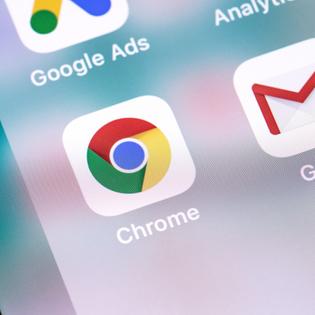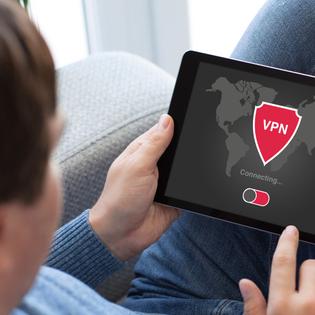Advertiser Disclosure
All About Cookies is an independent, advertising-supported website. Some of the offers that appear on this site are from third-party advertisers from which All About Cookies receives compensation. This compensation may impact how and where products appear on this site (including, for example, the order in which they appear).
All About Cookies does not include all financial or credit offers that might be available to consumers nor do we include all companies or all available products. Information is accurate as of the publishing date and has not been provided or endorsed by the advertiser.
Editorial Policy
The All About Cookies editorial team strives to provide accurate, in-depth information and reviews to help you, our reader, make online privacy decisions with confidence. Here's what you can expect from us:
- All About Cookies makes money when you click the links on our site to some of the products and offers that we mention. These partnerships do not influence our opinions or recommendations. Read more about how we make money.
- Partners are not able to review or request changes to our content except for compliance reasons.
- We aim to make sure everything on our site is up-to-date and accurate as of the publishing date, but we cannot guarantee we haven't missed something. It's your responsibility to double-check all information before making any decision. If you spot something that looks wrong, please let us know.
If you’ve wondered whether your virtual assistant or device is indeed listening to you, the answer is yes. Many of these high-end products have microphones that are always active. In other cases, you may have used the device to record messages that can be retrieved by the company.
If you’re concerned and want to take more control, there are ways to disable the settings to stop your Amazon Echo device or other smart devices from listening to you. Our guide will show you the simple steps to take charge of your security so that you won’t need to worry about any of your devices invading your privacy.
Are virtual assistants always listening?
How to stop Alexa from listening to you
How to stop Google Assistant from listening to you
How to stop Siri from listening to you
Smart assistant FAQs
Bottom line
Why do Alexa, Google, and Siri listen to me?
The companies that make smart gadgets have valid reasons for listening. In essence, the main reason is to make their products better. A small sample of data may get reviewed because the recordings help ensure product reliability. For example, if Amazon’s Alexa listens to a word and mistakes it for something else, that could prevent you from having a valuable user experience.
These samples don’t contain identifiable information. The data is anonymous and because it’s used to improve the software, the company’s intent isn’t to intrude on your privacy.
Smart assistants listen for a wake word. That phrase or word tells the device to begin recording and transmitting information to the servers to learn how to best respond to the voice command. The company will vet the wake word the device picks up twice to make sure you said what the assistant understood.
Your phone does listen to you for different reasons. It could be for marketing purposes, targeting ads, or improving the software. Whether it's an Android device or an iPhone, you can stop your phone from listening to you.
Are virtual assistants always listening?
Some people are afraid that their virtual assistants are always listening. That fear may even stop people from having a virtual assistant in their homes. So, are they always listening? That depends on if you have opted out of audio reviews.
If you haven't changed the original factory settings that came with your device, yes, it’s most likely always listening for a wake word. Does that mean it’s spying on you? No, it doesn’t.
Most of your smart devices, through the use of apps and setup information, already have lots of data about you. The chances are slim that they are desperate for more. Depending on the company that produces the virtual assistant, listening is handled in different ways.
Amazon devices
Amazon takes your privacy seriously when designing its devices. According to the company, though Amazon devices such as Alexa and Amazon Echo are always ready to help, they are not always listening to you.
When you do want to make a request, you’ll use the wake word. For example, the default wake word is “Alexa” for Amazon devices. Once you use this word, the device will listen for a request.
Google devices
Google made changes to its assistant in August to be more transparent to users. Now, you’ll need to confirm that you want to participate in the Voice & Audio Activity process. That process reviews and stores your conversations to help Google improve software functionality.
Your Google device is not always listening to you, except to recognize a wake word. There are times it could be triggered by noises and start in error. Now you can go over your settings and modify your preferences before any review process continues. The setting is off by default for all devices that use Google Assistant.
It can be surprising to learn how much of your sensitive data Google holds on you. If you want to browse anonymously without worry, you can use one of the following virtual private networks (VPNs):
- ExpressVPN: ExpressVPN is a premium VPN service with top-notch security standards. It has a strict no-logs policy that has been independently audited and created the Lightway protocol for added speed and security.
Get ExpressVPN | Read Our ExpressVPN Review - Private Internet Access: If you want to remain anonymous at an affordable price, PIA has a low starting cost of $2.03/mo. It still offers plenty of security features like two types of kill switches, split tunneling, and even double VPN.
Get Private Internet Access | Read Our Private Internet Access Review - NordVPN: Nord is another privacy-forward VPN. It has an audited no-logs policy, is based in Panama (so it is not subject to data retention laws), and uses military-grade AES-256 encryption.
Get NordVPN | Read Our NordVPN Review
Apple devices
Your Apple devices listen for the wake word, much like any other virtual assistant. The devices are not randomly listening in on your private conversations. The caveat is your iOS device has to listen to recognize the wake word when you make a request.
Siri can be activated by mistake, though. As shocking as it may seem, it can record private conversations, doctor’s visits, etc. If that happens, there is a slight chance your data could reach contractors that review listening devices.
How to stop Alexa from listening to you
If you want to be sure your privacy is protected at all times, you can opt to turn Alexa off. You can do this from the device or the app. When doing so, it’s possible to disable the microphone and delete your Alexa recordings.
How to mute Alexa to disable the microphone
- Press the microphone button on your device.
- If the light is red, Alexa is not listening.
How to delete your Alexa voice history
- From your Alexa app, go to Settings, then Alexa Privacy.
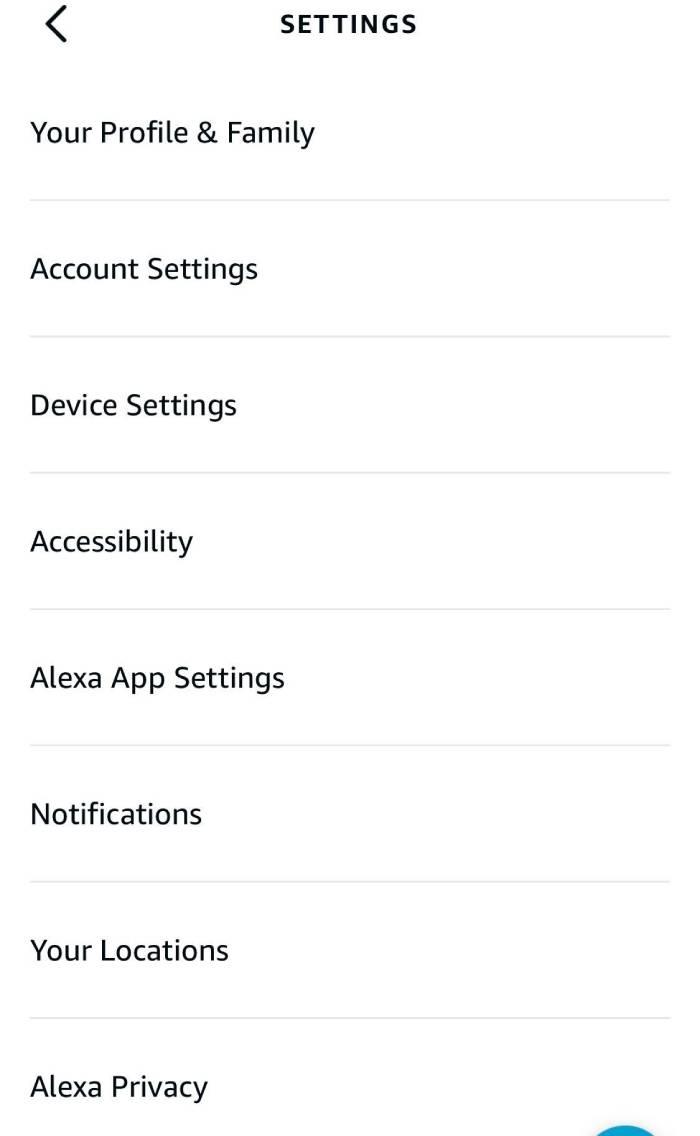
- Select Review Voice History.
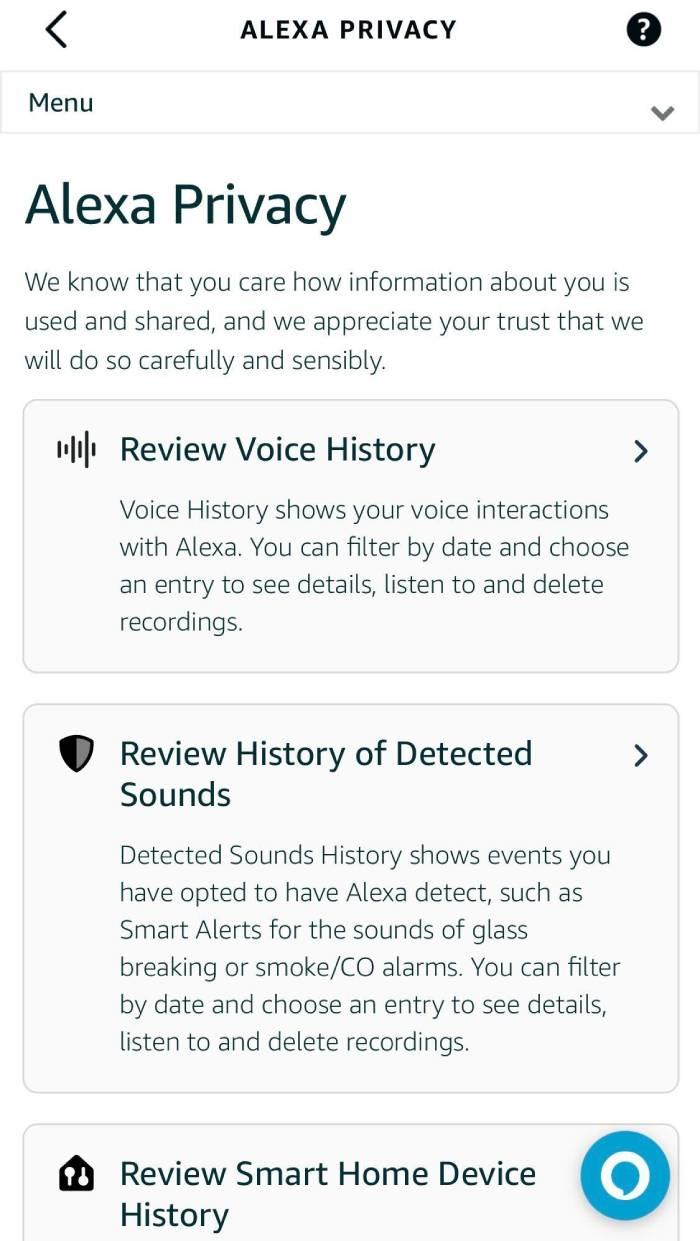
- Mark all recordings and choose Delete Selected Recordings.
You can also tell Alexa to delete everything you’ve ever said. To set up that feature:
- Go to Settings, then Alexa Privacy.
- Select Manage Your Alexa Data.

- In the Voice Recordings section, toggle the button to opt in to Enable Deletion by Voice.
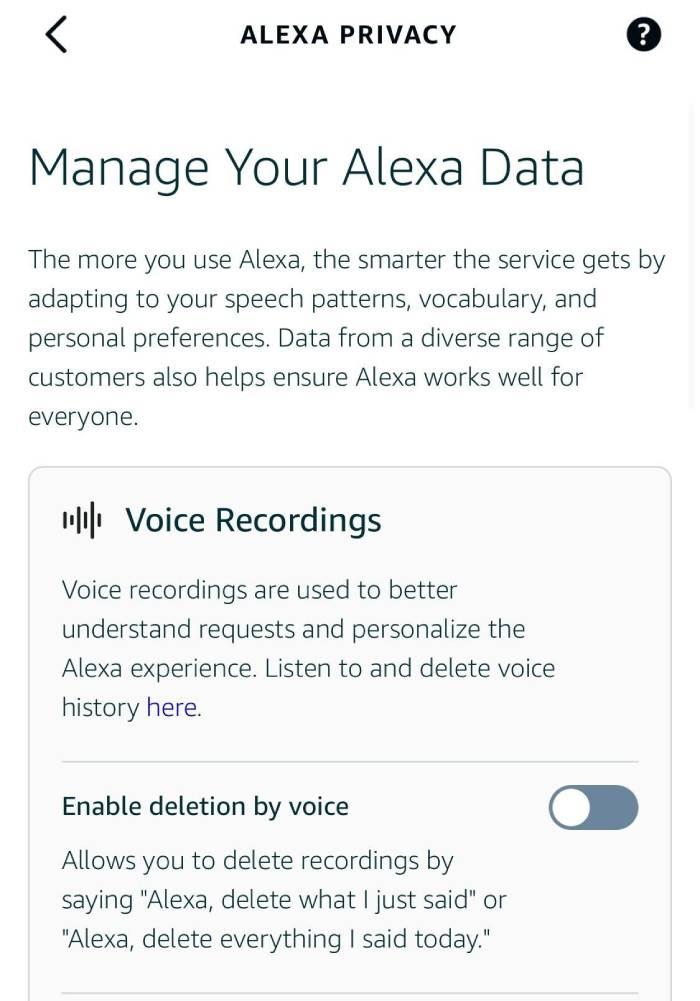
How to opt out of shared audio recordings
- From Settings, go to Alexa Privacy.
- Select Manage Your Alexa Data.
- Select Choose How Long to Save Recordings.
- Choose Don’t Save Recordings.
- Press Confirm, then scroll down to Help Improve Alexa and toggle the Use of Voice Recordings to off.
Keep in mind that when you follow the above steps, voice recognition and some new features may not work well for you according to Amazon.
From your Alexa-enabled device:
- Go to Settings.
- Select Accessibility.
- Turn Tap to Alexa off.
How to stop Google Assistant from listening to you
You can stop Google Assistant from listening to you by going into your web browser or Google Home app. This prevents Google from linking voice recordings to your account. Don’t forget to clear cookies on Chrome to prevent websites from saving your information.
How to turn off Google voice history
To turn off Google voice history from your browser:
- In a web browser, go to myactivity.google.com. Click the Settings bars in the upper left corner.
- Select Activity controls.
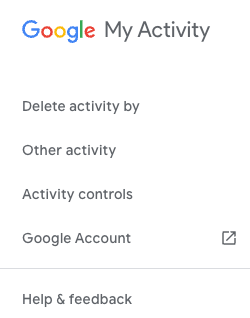
- Uncheck the box for Include Audio recordings/activity.
From the Google Home app:
- From your Profile Icon, go to My Activity.
- Select Saving to Web & App Activity.
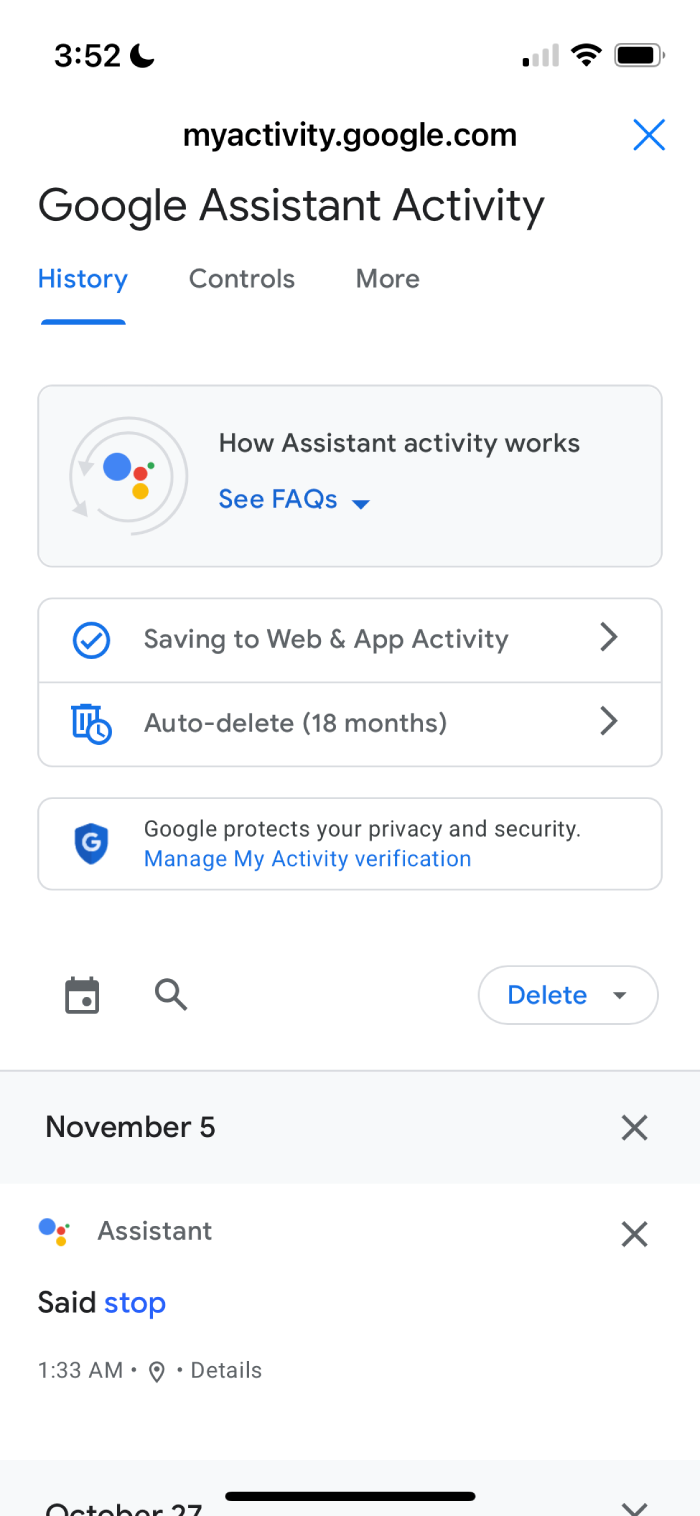
- Uncheck the box that reads Include voice and audio activity.
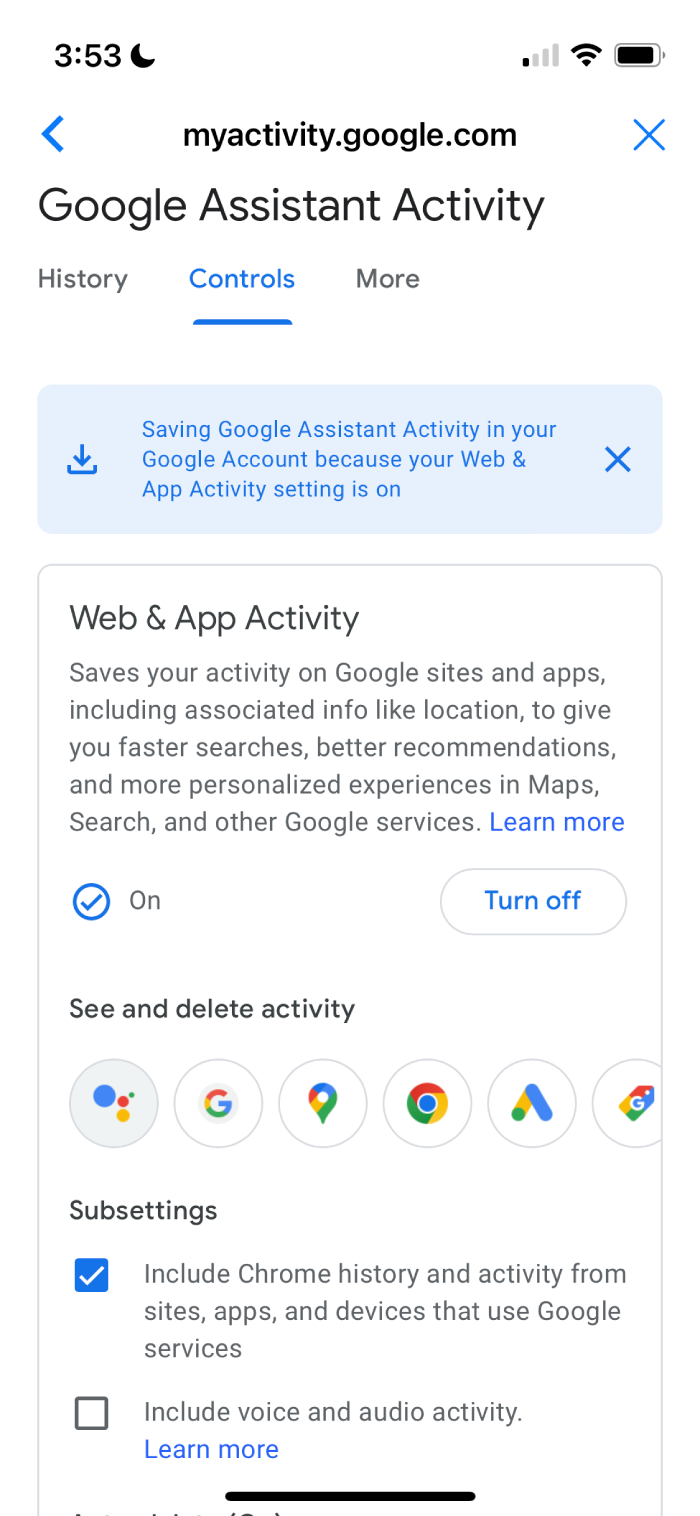
How to stop Siri from listening to you
If you’re concerned about Siri listening to you, you can turn it off. This can be done from your Apple TV and your HomePod.
From your Apple TV:
- Go to Settings and select General.
- Tap Siri History.
- Click Delete Siri & Dictation History.
When using a HomePod:
- Go to HomePod settings in the Home app.
- Click Siri History.
- Tap Delete Siri History.
Smart assistant FAQs
Is Alexa always listening?
Alexa is always listening for a wake word. Alexa is not listening in on all your conversations to share your private data.
How can I stop my Google Home from listening to me?
You can stop your Google Home from listening to you by turning audio recordings off from your profile settings under My Activity.
How do I turn off the microphone on my Apple TV?
You can turn off the microphone on your Apple TV by going to Dictation in your Settings menu.
How do I stop Alexa from listening to my kids?
You can stop Amazon devices from listening to your kids by using the Do Not Disturb mode found under Device Settings, or by disabling the microphone.
Bottom line
There are genuine reasons why smart home devices, such as your smart TVs and smart speakers, are listening to you. The companies that produce these products want to improve the software and make your requests more productive.
Rest assured, there are simple steps to turn off these voice assistants whenever you need to. You have the control to adjust your privacy settings in case you don’t want to share your data with the companies that make your device.
You can also invest in the best ad blockers to protect your privacy and have more control over your online experience.
-
Remove ads & trackers on YouTube, Facebook, and most websites
-
Hands-off ad-blocking experience
-
Easy to set up
-
Free version excludes top 15,000 websites