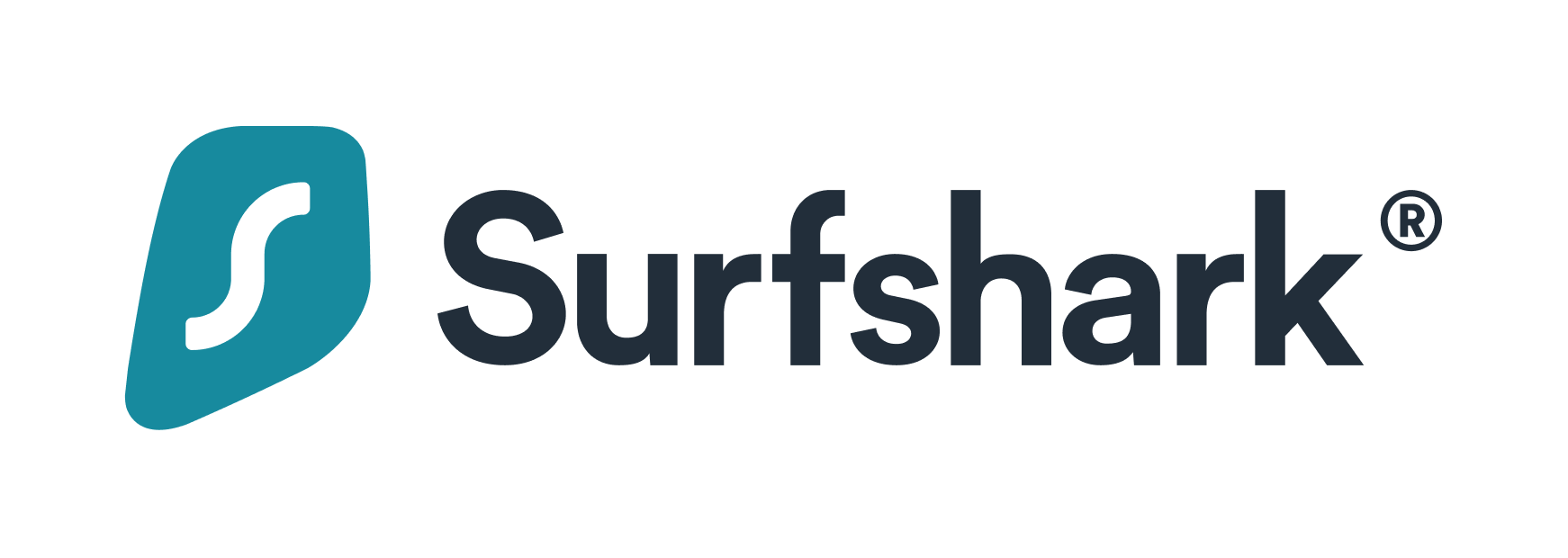Advertiser Disclosure
All About Cookies is an independent, advertising-supported website. Some of the offers that appear on this site are from third-party advertisers from which All About Cookies receives compensation. This compensation may impact how and where products appear on this site (including, for example, the order in which they appear).
All About Cookies does not include all financial or credit offers that might be available to consumers nor do we include all companies or all available products. Information is accurate as of the publishing date and has not been provided or endorsed by the advertiser.
Editorial Policy
The All About Cookies editorial team strives to provide accurate, in-depth information and reviews to help you, our reader, make online privacy decisions with confidence. Here's what you can expect from us:
- All About Cookies makes money when you click the links on our site to some of the products and offers that we mention. These partnerships do not influence our opinions or recommendations. Read more about how we make money.
- Partners are not able to review or request changes to our content except for compliance reasons.
- We aim to make sure everything on our site is up-to-date and accurate as of the publishing date, but we cannot guarantee we haven't missed something. It's your responsibility to double-check all information before making any decision. If you spot something that looks wrong, please let us know.
Does your TikTok "For You" page seem like it's “For Ads” now? We've found ways to get rid of ads on TikTok using some of the best ad blockers as well as other methods so your personal data isn’t harvested and used against you. Let's dive in to see how you can clean up your TikTok experience.
How to get rid of TikTok adware on your device
How to block TikTok ads on your browser
Why is TikTok all ads now?
How to get rid of TikTok ads FAQs
Bottom line
How to get rid of TikTok ads
Along with being annoying, TikTok ads can pose privacy issues. Advertising engagement is one of the many ways TikTok figures out what you like. TikTok's privacy policy makes it clear that its advertisers work with data collection services to narrow what you're actively searching for as well as your habits.
The solution is to block them so that you don't contribute to its vast data-sharing network. We've compiled a step-by-step guide to help you with this issue.
Use an ad blocker
An ad blocker is probably one of the easiest ways to get rid of TikTok ads — not to mention erase ads almost everywhere else. Many ad blockers do more than block ads, they also aid in keeping your device clean and fast. Here are three ad blockers we recommend:
NordVPN Threat Protection
-
Threat protection - Block ads, trackers, and malicious downloads
-
Works on multiple devices and browsers
-
30-day money-back guarantee
-
Lacks a dedicated firewall
NordVPN Threat Protection is a great tool for blocking intrusive ads. It comes standard with the desktop NordVPN app or as a web extension for your browser.
We especially like that Threat Protection also helps protect your device from malware and trackers. The added security is a big win, especially with today’s cyberthreats. It’s not the same as having a robust antivirus, but it’s one step closer, especially if you have a paid NordVPN plan.
Get NordVPN Threat Protection | Read Our NordVPN Threat Protection Review
Total Adblock
-
Remove ads & trackers on YouTube, Facebook, and most websites
-
Hands-off ad-blocking experience
-
Easy to set up
-
Free version excludes top 15,000 websites
Total Adblock is a top choice for blocking ads on streaming and social media platforms. It’s available as a web extension for Chrome, Firefox, and Edge browsers, as well as a mobile app for iOS and Android.
We like its real-time protection against pop-ups, audio and video ads on Facebook and YouTube. It also protects against trackers , and even displays how much faster your computer is at loading pages.
Its premium plan comes bundled with TotalAV antivirus, which helps make your device even safer. Total Adblock has a 7-day free trial, so if you’re interested but not willing to put down the money quite yet, this is a great way to try it out.
Get Total Adblock | Read Our Total Adblock Review
Surfshark CleanWeb
-
VPN technology offering stability and speed
-
Unlimited simultaneous connections
-
Works with Netflix and other streaming services
-
Headquarters in Nine Eyes Alliance
CleanWeb is a feature included with Surfshark VPN that acts like antivirus software. CleanWeb can block pop-ups, social media ads, and even YouTube ads. It also actively scans for malware, making sure whatever pages you’re visiting or files you’re downloading aren’t bringing any adware along.
CleanWeb sends alerts if any of your personal data has been breached. We believe that if an ad blocker is going to give you an edge in blocking ads, it should be doing its best to keep you safe too.
Get Surfshark CleanWeb | Read Our Surfshark CleanWeb Review
Adjust your TikTok settings to see fewer ads
Stopping TikTok advertising without an ad blocker is easy but not always effective. Thankfully, TikTok provides a way to stop ads for 28 days in your TikTok privacy settings.
One thing to note, however, is that this works only for advertisers you’ve recently seen on TikTok, so it doesn’t fully remove all ads. But with this setting and a TikTok ad blocker, you’ll increase your chances of having an ad-free experience on the app.
- Open your TikTok app and tap Profile at the bottom of your screen.
- Tap Menu at the top.
- Choose Settings and privacy, then tap Ads.
- Choose Advertiser settings, then turn ads on or off for each advertiser listed.
How to get rid of TikTok adware on your device
If you find you’re seeing a lot of ads on your device, on TikTok, and around the web, you may have an adware problem. Adware also presents privacy problems since it’s been known to gather and sell your information.
Adware can also be used in phishing attempts. The attacks on Sony Pictures in 2014 and MGM Resorts in 2023, show that no one is immune to cyberattacks. But all hope is not lost; we just need good armor.
A good place to start is with an ad blocker and an adware removal tool, as these cybersecurity programs actively scan for adware and block ads that may contain phishing links. Keep reading to find out the ways you can better protect your device from adware.
How to get rid of adware on Android phones
If adware gets downloaded on your Android device, there’s a chance it’s a problematic app. To get rid of it for good, follow these steps:
- Press and hold your device’s power button to power off
- There’ll be an option to reboot in Safe Mode. Choose that.
- In Safe Mode, delete the apps you think might be causing the problem.
- Reboot your device normally.
To protect your device from further downloading adware, install a reputable ad blocker app. We share recommendations in our guide on the best ad blockers for Android.
How to get rid of adware on iPhone
Apple is constantly releasing updates for iOS. These might seem annoying, but updates often contain fixes for security features. Always make sure that your device is updated to the latest version of iOS.
Additionally, if you use Safari as your browser, you can block pop-up ads in Safari’s settings.
- Open Settings and scroll down until you see Safari.
- Tap on it to open the web browser settings.
- Under General, toggle Block Pop-ups on.
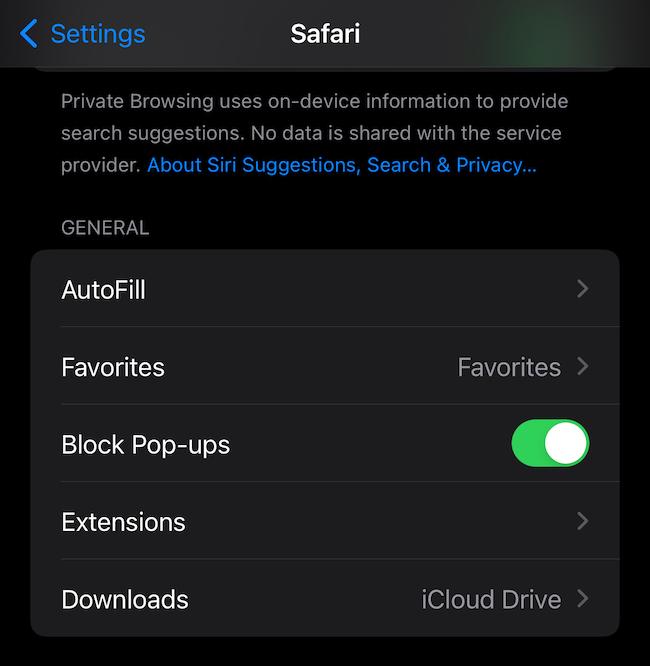
Need an ad blocker that works on your iPhone? Check out our favorite iPhone ad blockers in our guide.
How to get rid of adware on Windows
Windows has its own malware scanning software called Windows Defender. Here’s how to activate it to get rid of adware:
- Click the Windows icon on your desktop and choose the Settings cogwheel icon.
- Open the Update & Security menu, then choose Windows Security in the left-hand navigation.
- Go to Virus and threat protection and click Scan Options.
- There you’ll see Windows Defender Offline scan, click Scan now.
How to get rid of adware on a Mac
On a Mac, you’ll want to search for apps that look unfamiliar to you or that you didn’t realize were downloaded. Here’s how to do that on macOS Monterey:
- Open Finder and choose Applications from the left-hand menu.
- Scroll through the list of apps installed on your Mac and delete any you don’t recognize by right-clicking and choosing Move to Trash. You may be prompted for your password.
- Empty your trash when you’re done to fully uninstall the apps from your device.
- Next, you should run an antivirus scan on your Mac to ensure no malicious apps or files snuck past.
How to block TikTok ads on your browser
Once you’re removed the adware from your device, it’s a good idea to adjust your privacy settings to proactively protect yourself from adware. We’ll walk you through how to block ads on Chrome, Firefox, Edge, and Safari.
How to block ads on Google Chrome
If you're a Google Chrome user, you can stop the influx of ads by changing your browser default settings.
- In the Chrome browser, navigate to your Settings by clicking the three stacked dots in the right-hand corner of your browser window.
- Next, go to Privacy and security, then click on Site settings.
- At the bottom, there’s an option called Additional content settings, click on this.
- Go to Intrusive ads and click the option “Ads are blocked on sites known to show intrusive or misleading ads.”
It’s also a good idea to clear your cache and cookies on Chrome to get rid of trackers that mine your personal info.
How to block ads on Mozilla Firefox
Firefox doesn’t have a built-in ad blocker, but you can adjust privacy settings on Firefox to block trackers.
We also recommend using NordVPN Threat Protection, Total Adblock, or Surfshark CleanWeb to fully block ads and trackers on the browser.
How to block ads on Microsoft Edge
To get rid of ads in Microsoft Edge, follow these steps:
- Open your Edge browser and go to your Settings and more menu by clicking the three horizontal dots in the top right-hand corner.
- Once you're in Settings, navigate to Cookies and site permissions.
- Look for the “All permissions” section and click Pop-ups and redirects.
- Toggle Block (recommended) on in order to turn off ads for that site.
How to block ads on Safari
Safari has a feature to allow or block pop-up ads. You're able to do this on either one or all websites with the following steps:
- In the top left-hand corner of the navigation bar, click on Safari, then choose Preferences.
- Next click Websites and scroll to the bottom of the left-hand menu until you find Pop-up Windows.
- Click on Pop-up Windows and choose Block or Block and Notify in the drop-down menu to block all ads.
- If any websites are listed in this window, be sure to Allow or Block pop-up ads for each one individually.
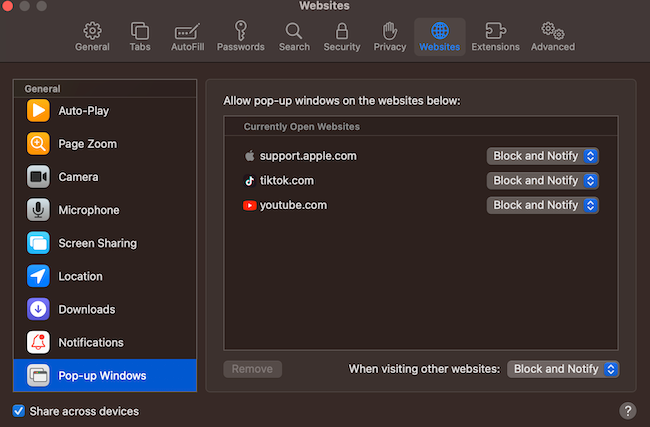
Why is TikTok all ads now?
Advertising plays a major role in how companies, including TikTok, make money. While TikTok is a free app, it’s important to understand the hidden cost you pay to use it — sharing your data and activity, which results in ad targeting.
Think of TikTok as the world's biggest football stadium, holding millions of people in one place. Companies buy ad space from TikTok for a greater chance to turn app users into consumers. And in turn, the money TikTok gets from these ad companies helps lower the cost of running the social media giant.
Your viewership and engagement is why TikTok is free for everyone to use. It’s also why platforms that don't run ads, like Netflix, come at a premium price.
YouTube is a Google-owned video platform that measures your interests and generates an algorithm for personalized ads. If you’re seeing TikTok ads there, it’s likely that the video service logged some data of yours that was labeled as a demographic that already uses TikTok or is interested in the app.
Using an ad blocker is a great way to stop seeing these ads, and many also block the trackers that gather data like this about you.
How to get rid of TikTok ads FAQs
Can you turn off ads on TikTok?
The best way you can turn off ads on TikTok is by using an ad blocker, like NordVPN Threat Protection, Total Adblock, or Surfshark CleanWeb. TikTok allows you to block ads in the app for only 28 days at a time, and this is limited to ads you’ve previously seen.
Can I block TikTok Shop videos?
TikTok Shop is a link between creators and products for you to buy. To stop seeing these ads, you can block the hashtag “#tiktokshop” in the app itself.
In the Content Preferences tab in your settings, you can choose Filter keywords and enter that hashtag. Underneath that, there’s an option to filter it out from For You and who you’re following; check both of those. After that, you shouldn’t see TiKTok Shop ads anymore.
Will TikTok stop tracking you if you delete it?
For TikTok to stop tracking any information, you must delete your account and then delete the app off your phone. If you delete the account but not the app, it might still send information about your device.
Bottom line
TikTok is a great way to see content made by people like you. But you shouldn’t be bombarded with ads that could contain scams and phishing attempts.
While you can adjust the app settings to limit what ads you see, this doesn’t get rid of all TikTok ads. That’s why we recommend using a highly rated ad blocker as well as turning off your browser’s pop-up and data gathering to stay protected.
On top of that, remember to regularly scan your computer for adware that can bombard you with ads, even when you’re not browsing the web or using the TikTok app.
-
Remove ads & trackers on YouTube, Facebook, and most websites
-
Hands-off ad-blocking experience
-
Easy to set up
-
Free version excludes top 15,000 websites