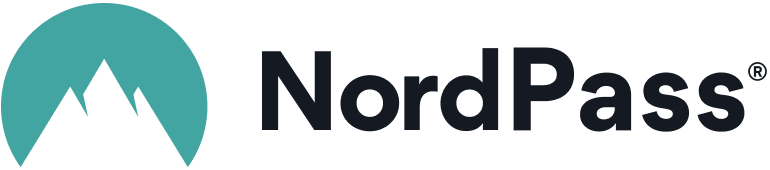Advertiser Disclosure
All About Cookies is an independent, advertising-supported website. Some of the offers that appear on this site are from third-party advertisers from which All About Cookies receives compensation. This compensation may impact how and where products appear on this site (including, for example, the order in which they appear).
All About Cookies does not include all financial or credit offers that might be available to consumers nor do we include all companies or all available products. Information is accurate as of the publishing date and has not been provided or endorsed by the advertiser.
Editorial Policy
The All About Cookies editorial team strives to provide accurate, in-depth information and reviews to help you, our reader, make online privacy decisions with confidence. Here's what you can expect from us:
- All About Cookies makes money when you click the links on our site to some of the products and offers that we mention. These partnerships do not influence our opinions or recommendations. Read more about how we make money.
- Partners are not able to review or request changes to our content except for compliance reasons.
- We aim to make sure everything on our site is up-to-date and accurate as of the publishing date, but we cannot guarantee we haven't missed something. It's your responsibility to double-check all information before making any decision. If you spot something that looks wrong, please let us know.
Few things are more frustrating than a weak Wi-Fi connection. Whether you’re trying to stream the latest episode of The Rings of Power or you just need to log into your work email, a poor connection can bring things to a screeching halt.
This can be a particularly tough problem if you live in a large home with multiple rooms and lots of devices. Fortunately, there are a number of ways to resolve the problem and boost your Wi-Fi signal. In this article, we’ll cover 13 of them, from internal methods (such as using the 5 GHz frequency and updating your router’s firmware) to external ones (such as adding a signal booster or VPN app). Let’s jump in!
13 ways to boost your Wi-Fi signal
Internal solutions to boost your Wi-Fi signal
External solutions to boost your Wi-Fi signal
Wi-Fi signal FAQs
Bottom line
What factors affect my Wi-Fi signal?
There are a surprising number of things that can interfere with a Wi-Fi signal and slow it down. Some are pretty obvious, such as having too many connected devices active at once, too much distance between the router and device, or an ancient router that needs replacing.
Others are less apparent, such as having unoptimized Wi-Fi router settings, signal interference from nearby electronics, or outdated firmware. Additionally, your internet plan may just be too slow to support your activities.
13 ways to boost your Wi-Fi signal
If you’re having home Wi-Fi trouble, don’t stress. There are a number of things you can do to get a little extra performance out of your signal, many of them free. These methods range from internal solutions, such as testing your actual speed, to external solutions, such as buying a Wi-Fi booster.
Internal solutions to boost your Wi-Fi signal
1. Check your internet connection with a speed test
The first thing you should do to correct a slow Wi-Fi signal is run some basic diagnostics. This will help determine whether the Wi-Fi is truly the issue, so you don’t waste time chasing the wrong solutions.
You can use Google’s internet speed test tool by searching “internet speed test” on Google, or you can use the one at Speedtest.net. If possible, run the test with a wired connection first by connecting an Ethernet cable between your device and the modem (not the router). This will let you know whether it’s actually the internet service provider (ISP) to blame.
If the speed test results match the speed you’re paying for with your ISP, then run the same test connected to Wi-Fi, once standing near the router and once from where you normally work. This will help further narrow down the problem.
Here’s a brief breakdown of what each test result means:
- If the Ethernet speed doesn’t match your plan, the issue is most likely either an ISP problem or an outdated modem.
- If that’s fine but the Wi-Fi speed only matches up when you’re right next to the router, you may need to reposition it or expand your range with a Wi-Fi booster.
- If the internet is slow, even right next to the router, the router itself may be outdated or faulty.
2. Create a strong Wi-Fi password
Ensure that your home network is secured with a strong password. This ensures that nobody can sneak onto your network and eat up your bandwidth without you knowing (we’ve all had those neighbors).
Wireless routers typically offer two choices for security: Wireless Protected Access version 2 (WPA2) and Wired Equivalent Privacy (WEP). WPA2 is much more secure than WEP, so you should always choose it if it’s an option.
Apart from that, follow the usual password best practices: avoid common words and phrases, make the password at least eight characters long, use a combination of letters, numbers, and symbols, and don’t make it something personally identifiable (such as your kid’s name). You can use a password manager like NordPass to not only generate unique passwords for you but also provide encrypted password storage to keep your sensitive information secure.
-
Strong encryption and security
-
User-friendly interface
-
Free version is limited to one device at a time
3. Disconnect unused devices from the network
If you have a lot of devices that are constantly connected to your home Wi-Fi network, it’s possible that they are eating into your bandwidth without you realizing it. To rule this out, disconnect unused devices.
For example, if you have a video call coming up and there’s an iPhone or Apple TV connected that you won’t be using for a while, turn off the Wi-Fi on them (at least until the call’s over). This can potentially provide a temporary boost.
4. Change your Wi-Fi channel
Wireless routers, like walkie-talkies and radios, broadcast on “channels.” If too many devices in the area are using the same (or overlapping) channels, it can cause congestion and slow down the performance of those devices. To avoid this, you can change the channel that your router is broadcasting on.
To change the channel on your router, you’ll need to head to the settings and find the option. Every router’s settings page is different, so it’s best to consult your manual or do a quick search for your particular model.
Most modern routers have an “auto” function that tries to select the most optimal channel. This usually works fairly well, so if your router has an automatic option, make sure it’s set to that.
However, if it doesn’t, or if it’s already set to auto and still not performing well, you can try manually selecting a different channel from the list. It can take some trial and error to find the best one, but the good news is you shouldn’t have to mess with this setting too often.
5. Use your 5 GHz frequency
Many modern routers are dual-band routers, meaning they can operate on both the 2.4 GHz and 5 GHz frequency bands. The 5 GHz band, generally speaking, offers faster internet speeds and is less prone to interference from other devices. Switching to this band can help bump up performance.
It’s worth noting that although 5 GHz is theoretically faster, it does have a downside — the range is shorter than the 2.4 GHz band. If you’ll be using your device very far from the router, you may still get better performance with 2.4 GHz.
Some routers automatically broadcast a network on each band, so you just need to connect to the network with “5 GHz” after it. Other routers may require you to go into the settings and turn the feature on — your best bet is to consult your router’s manual, as the exact process can vary.
6. Optimize your router location
The position of the router in your home can have an enormous impact on the strength of the signal that reaches your devices — or whether it reaches them at all. The general rule of thumb is that the router should be in a central location, so it can spread its signal evenly. It should also be out in the open and away from obstructions, not stuffed in a cabinet — walls can block the signal to a surprising degree.
However, if you follow these guidelines and still find your signal strength isn’t cutting it, you can try moving it so that it better reaches the rooms you typically use your devices in. For example, if you don’t care about Wi-Fi in the kitchen or spare bedroom, you can move the router to better cover the office and master bedroom.
Another time you might deviate from the general rule is if something unique about your home — such as the wiring or your other devices — is causing uneven Wi-Fi coverage. In this case, it might just require some trial and error to find the sweet spot.
7. Keep your router’s firmware updated
“Firmware” is a fancy way of describing your router’s software. The term is typically used for low-level software that’s embedded in devices such as a wireless router — in other words, it’s not something you’d typically interact with on a day-to-day basis. However, it’s still important, and keeping it updated can help resolve problems (or avoid them entirely).
Modern routers usually make this process relatively easy by building the update tools right into the router’s admin interface. You can just open the settings and click the relevant button.
For others, especially older routers, the process can be more complicated. You’ll need to consult your manual or the manufacturer’s website for instructions, but the process might involve downloading a file and uploading it to the router via the settings.
Either way, keeping the firmware updated can be a good way to not just solve current problems, but prevent future ones from cropping up. Router manufacturers often identify issues after releasing a product, and this is one way they can fix these problems.
8. Try rebooting your router
This one sounds overly simple, but it’s surprisingly effective. If things aren’t working properly, turn it off and turn it back on.
Routers are computers, though we don’t typically view them as such. This means there’s a lot that can go wrong behind the scenes with the various hardware and software interactions. Rebooting hits the reset button (literally) on all these processes and starts them all fresh. So, if the cause of the slow internet connection is a one-off, random issue, it could be fixed during this process.
External solutions to boost your Wi-Fi signal
9. Replace your antenna
Some routers use internal antennas rather than external ones. The latter tends to work better. If this is your situation, check with the manufacturer — you may be able to order add-on external antennas from them.
If you have the option, choose directional antennas that can be pointed in specific directions. These should then be pointed in the direction of the weakest signal to help boost it.
10. Buy a Wi-Fi booster
Routers have a limited range, and this range is further limited by the layout of your home. Depending on the size of the house or apartment you need to cover, it’s possible that even the stronger router won’t cut it by itself.
In this situation, you can add a Wi-Fi booster, also known as a Wi-Fi extender or Wi-Fi repeater. This is like a mini router that will take the signal and broadcast it again, extending its range (hence the name). These can be a cost-effective way to make your signal reach further to Wi-Fi dead zones.
Wi-Fi boosters essentially become separate access points, broadcasting their own network. Practically, this means you can choose to connect to either the booster’s network or the main router’s network, so you can be sure to always be on the one with the stronger signal.
TP-Link, NETGEAR, and Linksys all make excellent Wi-Fi boosters. The TP-Link AC1750 is a particularly good, affordable option.
11. Set up a mesh router
Mesh router systems are sort of like a super Wi-Fi range extender. These systems replace your existing router with a set of units that communicate with each other to provide the most efficient path back to your modem.
As such, they’re often more effective than just adding a signal repeater. In fact, this is probably the best way to ensure every part of your home gets a strong wireless signal. However, they’re also more expensive than Wi-Fi boosters, so keep that in mind.
12. Contact your internet service provider
If you perform a speed test and find that you’re not getting the speed you signed up for, or if you run through all the above troubleshooting methods and still aren’t getting satisfactory results, it might be time to contact your ISP. They can check your home’s infrastructure to determine whether there are any problems that might be solvable on their end.
It’s also possible you just need to up your plan to support a new need. If you’ve had a slower internet package for years but suddenly add a smart TV that streams 4K, you might find yourself needing to subscribe to a faster plan.
13. Try out a wired internet connection
In a pinch, you can also hook up straight to your modem with an Ethernet cable. Ethernet is faster than Wi-Fi anyway, so if you need to maximize performance, this is the way to go. It can also help you get through the waiting period while Amazon delivers your new router or mesh Wi-Fi system.
14. Try out a VPN app for your router
Although virtual private networks can affect your internet speed, encrypting your internet connection can help prevent slowdowns from ISP throttling or hackers stealing your Wi-Fi. Many of the best VPNs provide apps that you can install on your router, which would encrypt every device that is connected to your network.
- NordVPN: NordVPN is one of the most prominent names in VPN providers, and it offers compatibility with several routers. It has plenty of tutorials for router setup as well as 24/7 customer support should you ever need to troubleshoot.
- Surfshark: If you're looking for an affordable VPN subscription, Surfshark is one of the best options. Its starting price is well under $3.00/mo, and it allows for unlimited simultaneous connections to keep your entire household protected.
- ExpressVPN: Although ExpressVPN is more expensive than the other options, it also has the easiest and most supportive installation process for routers. It also comes with live chat support if you're in need of additional setup help or troubleshooting advice.
-
High-quality VPN offering safety and speed
-
Loads of servers for multiple connection options
-
Works with popular streaming services, including Netflix
-
Too many confusing plans
Wi-Fi signal FAQs
How can I increase my Wi-Fi speed?
There are a number of ways you can increase your Wi-Fi speed and get a more even connection around your house. Try the following:
- Disconnect unused devices from the network.
- Change the Wi-Fi channel on your router.
- Switch your router to 5 GHz.
- Optimize your router’s location to better reach your devices.
- Reboot your router.
- Buy a Wi-Fi booster or mesh router system to extend your network range.
These ideas can all help you get more out of your existing internet package. You can also always opt to upgrade to a faster plan, though that can get expensive.
Why is my Wi-Fi so slow?
There are several possible reasons why your Wi-Fi is so slow. One of the most common culprits is interference from other devices near the router. However, a number of other things can cause a slow wireless network:
- Too many devices are active at once.
- There’s too much distance between the devices and the router.
- Your wireless router can’t support the speeds of your internet plan.
- The settings on your router aren’t optimized for performance.
- Your internet service plan is too slow for your needs.
Do Wi-Fi boosters work?
Yes, Wi-Fi boosters work. They help extend the range of your network. If this is the cause of your poor performance, then they can boost speed. However, they can’t make your Wi-Fi faster than your router or service package allows. In other words, you can’t subscribe to a 50 megabits per second (Mbps) plan and expect 500 Mbps by adding a Wi-Fi booster — it doesn’t work like that.
What is a good Wi-Fi internet speed?
A good Wi-Fi internet speed depends on what you want to do with it.
- For basic browsing and social media use, or for streaming on one device, 25 Mbps should be enough.
- For 4K streaming or multiple devices, you’ll want 50-100 Mbps.
- If you have a large number of devices connected at once, you may want up to 500 Mbps.
Keep in mind these are minimum recommended speeds — faster is usually better, especially if you’re streaming a lot of HD or 4K videos or making video calls.
Bottom line
Whether you’ve been suffering with slow Wi-Fi for a while and are finally fed up with it, or the problem just cropped up, we know the frustration it can cause. Fortunately, there are a number of ways you can address the problem and get back online at maximum speed. Whether the problem is too many devices on at once, too much distance from the router to the device, or poor settings on the router, there’s a fix.
If you're in the market for a new router, you can view our list of the best VPN routers to protect every internet-connected device in your home.
-
High-quality VPN offering safety and speed
-
Loads of servers for multiple connection options
-
Works with popular streaming services, including Netflix
-
Too many confusing plans