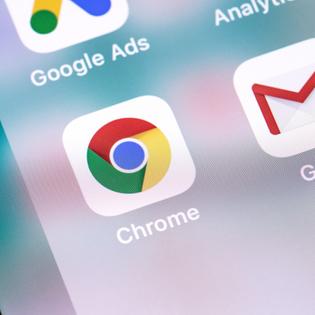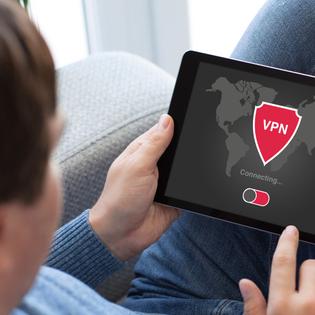Advertiser Disclosure
All About Cookies is an independent, advertising-supported website. Some of the offers that appear on this site are from third-party advertisers from which All About Cookies receives compensation. This compensation may impact how and where products appear on this site (including, for example, the order in which they appear).
All About Cookies does not include all financial or credit offers that might be available to consumers nor do we include all companies or all available products. Information is accurate as of the publishing date and has not been provided or endorsed by the advertiser.
Editorial Policy
The All About Cookies editorial team strives to provide accurate, in-depth information and reviews to help you, our reader, make online privacy decisions with confidence. Here's what you can expect from us:
- All About Cookies makes money when you click the links on our site to some of the products and offers that we mention. These partnerships do not influence our opinions or recommendations. Read more about how we make money.
- Partners are not able to review or request changes to our content except for compliance reasons.
- We aim to make sure everything on our site is up-to-date and accurate as of the publishing date, but we cannot guarantee we haven't missed something. It's your responsibility to double-check all information before making any decision. If you spot something that looks wrong, please let us know.
What can you do to stop cookies from being installed on your Netscape browser, or clear cookies that are already saved?
We'll go over the steps shortly but wanted to mention that using old, outdated versions of a web browser — or a browser that's no longer supported by security updates — can further compromise your online security.
How to manage cookies in Netscape 6.0+
- Go to Edit in the Netscape menu bar.
- Click on Preferences, then click Advanced.
- Select Cookies.
- Tick either Warn me before accepting a cookie or Disable cookies, then click OK.
- Go to your Start button and click on Find.
- Click on Files and Folders and type "cookies.txt" into the search box that appears, then click Find Now.
- When the search results appear, drag all files listed into the Recycle Bin.
- Now shut down and restart Netscape.
When you reopen Netscape, you'll either be prompted to accept new cookies, or no cookies will be set or received, depending on your earlier choice.
-
High-quality VPN offering safety and speed
-
Loads of servers for multiple connection options
-
Works with popular streaming services, including Netflix
-
Too many confusing plans