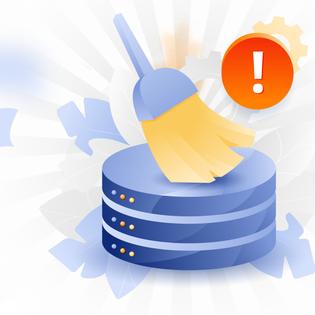Advertiser Disclosure
All About Cookies is an independent, advertising-supported website. Some of the offers that appear on this site are from third-party advertisers from which All About Cookies receives compensation. This compensation may impact how and where products appear on this site (including, for example, the order in which they appear).
All About Cookies does not include all financial or credit offers that might be available to consumers nor do we include all companies or all available products. Information is accurate as of the publishing date and has not been provided or endorsed by the advertiser.
Editorial Policy
The All About Cookies editorial team strives to provide accurate, in-depth information and reviews to help you, our reader, make online privacy decisions with confidence. Here's what you can expect from us:
- All About Cookies makes money when you click the links on our site to some of the products and offers that we mention. These partnerships do not influence our opinions or recommendations. Read more about how we make money.
- Partners are not able to review or request changes to our content except for compliance reasons.
- We aim to make sure everything on our site is up-to-date and accurate as of the publishing date, but we cannot guarantee we haven't missed something. It's your responsibility to double-check all information before making any decision. If you spot something that looks wrong, please let us know.
The WebHelper virus is malicious software that usually spreads through email attachments and links. This virus can infect your device and cause lots of frustration for you.
If you’ve been unfortunate enough to download this virus, you can remove it with a few simple steps. Continue reading our removal guide for pointers on how to get rid of the WebHelper virus.
How to remove the WebHelper virus
How to avoid malware
WebHelper virus FAQ
Bottom line
Is WebHelper a virus?
WebHelper is a malicious virus that gets downloaded onto devices by clicking on email links or attachments.
It can invade your computer and run in the background without you noticing at first. While running, it may be recording all your keystrokes and reducing your device speed. This specific malware tracks and collects information about your interests, ads you click the most, and frequently visited websites.
Some people unknowingly install the virus using uTorrent, a free software used to download or share large files. Is uTorrent a virus in itself? No, it’s not, but it can quickly cause you to install one on your machine.
Since uTorrent has over 100 million users, there are plenty of chances for malware, adware, and other potentially unwanted programs (PUPs) to get shared among all the files. If you’re going to use a file-sharing system with other internet users worldwide, you need to have the best malware removal tools. The likelihood of needing them one day is pretty strong.
How to remove WebHelper
If you want to know how to get rid of the WebHelper virus, you should first know that it can reinstall itself if you delete or uninstall it.
The WebHelper Virus has two components, and you need to remove both. One is the utorrentie.exe, and the other is WebHelper.dll.
The utorrentie.exe is part of BitTorrent and displays revenue ads for uTorrent clients. While the utorrentie.exe software itself isn’t the virus, it will display annoying ads on your computer and run programs in the background that often slow down your device. Additionally, those ads could link to malicious programs or add browser redirects to your device.
The WebHelper.dll automates the virus in the system. When the malware is uninstalled, this program reinstalls itself. It can cause pop-ups and advertisements on your device.
You may also find the WebHelper.exe file in the package that contains WebHelper.dll. The executable file is configured to start as soon as you log in to your device. Here’s how to successfully remove the complete malware package from your machine.
1. Scan for and identify the WebHelper virus
Since there are two components to the virus, you’ll want to scan for both parts.
For Windows users:
Go to your Control Panel and choose Programs.
Under Programs and Features, click Uninstall a program.
Right-click on the program and then click Uninstall. Look for WebHelper.exe, utorrentie.exe, and WebHelper.dll.
For Mac users:
- Go to Applications for your Finder menu.
- Select the WebHelper.exe virus file, along with utorrentie.exe and WebHelper.dll.
- Drag files to the trash bin.
- Empty the trash bin.
2. Get an antivirus software
Removing the WebHelper virus can be a challenge because the files tend to replicate themselves. If that happens, you’ll want to use antivirus software that can quarantine and completely remove the malware from your device.
The best antivirus software will take care of any malware infections you may have and help prevent future viruses from invading your computer with real-time protection.
-
Free version with manual scans
-
Near-perfect protection scores for Premium plan
-
High starting price point for paid plans
3. Remove the virus
When you have anti-malware or antivirus software, virus removal is much easier. The software finds malicious files like Trojans and spyware for you, rather than you having to do all the work.
Depending on your antivirus product, the steps may vary but will likely follow this pattern:
- Open your antivirus.
- Click Scan, and select the Full Scan option.
- Let the scan run until it finishes.
After your antivirus runs a scan, delete any corrupted files it finds. That may include WebHelper.exe, utorrentie.exe, and WebHelper.dll files.
4. Restart your computer and scan again
Restart your computer and run another scan. This is crucial since there are two components to the WebHelper virus. You want to be sure you’ve removed all traces of it.
You’ll know you ran the antivirus correctly when it finds the infected files. Let it finish analyzing to go through the entire process. You don’t want to stop the scan early, or it could miss an infected file.
How to avoid malware
There are tons of viruses that can invade your device at any point. Over 560,000 new pieces of malware get detected each day. Although this can be alarming, you don’t have to become part of the statistic. There are some simple steps you can implement that will lessen your chances of getting infected with viruses. We’ll cover some of the best ways to avoid malware.
Keep your devices up to date
When you update your devices, you’re installing recent bug fixes and the patches for security breaches. These software updates are necessary to decrease the chances of contracting a virus on your machine. If there are any security flaws, an update may restore them. Software vulnerabilities help hackers access your computer, so installing updates may increase your protection.
Installing updates can add enhanced features and remove outdated ones that aren’t helpful. These new features may add an extra layer of security to your device.
Secure your wireless network
Having an unsecured wireless network puts you at risk of getting malware and making it easier for hackers to access your most valuable information. If you fail to secure your wireless network, anyone within range of your device may interfere with your connection and monitor your activity. That allows criminals to capture your web traffic and steal your data.
Keep your network passwords private and change default passwords. You don’t want a label that shows everyone else how to access your network. It’s a good idea to encrypt your network so information gets scrambled, making it harder for others to see what you’re doing.
Be careful when downloading files
If you’re not careful, you could install malware when you’re trying to download files from the internet. Many viruses get hidden as legitimate computer files, and you may not know until it’s too late.
Always download from reputable sources. If a site offers free downloads, check the website’s credentials by going to the “About” or “Contact Us” pages. If an email address contains an attachment to download, don’t open or download it without first confirming with the sender what the link is.
Before you download a file, scan it for viruses. Most antivirus software will let you run a scan for malicious files by right-clicking on the file. It’s also good to run your antivirus after downloads for extra security.
Watch for specific file extensions. As with the WebHelper.exe and utorrentie.exe components, file extensions that end with .exe or other executable files could be dangerous if installed. These files are allowed to make changes on your device.
Change your passwords
You should change your passwords every three months for the best security. Not changing your password could give hackers a better crack at exposing your data and stealing your identity.
Creating a strong password involves using combinations of letters, numbers, and characters. It doesn’t have to be complex, but you should steer away from passwords that would be easy for others to guess.
WebHelper virus FAQ
How do I know if my computer has the WebHelper virus?
There may be signs that you have a virus on your computer, like constant ads, hijacked web browsers, and slow response times. To know if your computer has the WebHelper virus, you can run a full disk scan with your antivirus program.
How is the WebHelper virus spread?
The WebHelper virus is spread by email attachments and fake uTorrent client links. It often happens when users try to download a uTorrent file.
Bottom line
The WebHelper virus is another malicious app that’s easy to download on your device. If you use any file-sharing platform, like uTorrent, you’ll want to be extremely cautious since millions of other people use it, too. When a large number of people use a system, hackers target it more frequently.
There are ways to remove the WebHelper virus, but the best security is to use antivirus software that captures malware and allows you to delete it from your device. Even if you’ve accidentally downloaded a virus, you can learn how to stay safe online and protect all your devices for better security in the future.
-
All-in-one protection for your personal info and privacy
-
Excellent antivirus protection
-
Additional features like a file shredder and parental controls
-
Multiple pop-ups for text notifications can be annoying