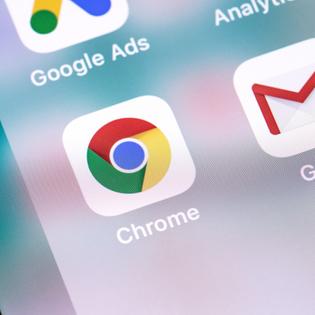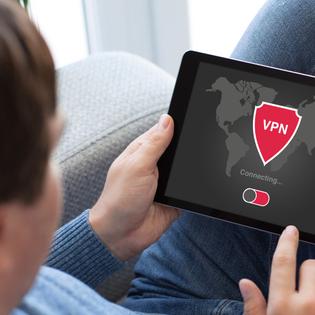Advertiser Disclosure
All About Cookies is an independent, advertising-supported website. Some of the offers that appear on this site are from third-party advertisers from which All About Cookies receives compensation. This compensation may impact how and where products appear on this site (including, for example, the order in which they appear).
All About Cookies does not include all financial or credit offers that might be available to consumers nor do we include all companies or all available products. Information is accurate as of the publishing date and has not been provided or endorsed by the advertiser.
Editorial Policy
The All About Cookies editorial team strives to provide accurate, in-depth information and reviews to help you, our reader, make online privacy decisions with confidence. Here's what you can expect from us:
- All About Cookies makes money when you click the links on our site to some of the products and offers that we mention. These partnerships do not influence our opinions or recommendations. Read more about how we make money.
- Partners are not able to review or request changes to our content except for compliance reasons.
- We aim to make sure everything on our site is up-to-date and accurate as of the publishing date, but we cannot guarantee we haven't missed something. It's your responsibility to double-check all information before making any decision. If you spot something that looks wrong, please let us know.
Threads, the new text-heavy social platform from social media mogul Meta, launched in July and has gained users ever since. The platform, available for download in the Apple App or Google Play Store, closely resembles Twitter (now called X), focusing heavily on text updates, and encouraging users to have real-time conversations in a thread.
With any social platform, it’s important to update privacy settings when setting up your profile to avoid your data being collected and potentially sold to third parties without your knowledge.
We’ll walk you through the Threads privacy settings to ensure you’re as safe as possible online, as well as show you how data removal services like Incogni can help you keep your data out of advertisers’ hands.
Why is it important to update my Threads privacy settings?
6 Threads privacy settings and how to change them
Other ways to stay safe on Threads
Threads privacy settings FAQs
Bottom line
What is Threads by Instagram?
Threads is an app from Instagram where you can post threads, reply to others’ threads, and follow other profiles you’re interested in. While Threads is text-based, updates and replies can include links, photos, videos, text, and any combination of media.
Installing the Threads app is seamless — going from installation to complete setup in only a few clicks. The app uses your Instagram profile to create a new Threads profile. You’ll log in through your Instagram account and keep the same username, account name, and password for Threads. After you set up an account, you can change your account information in Threads.
Since Threads is an Instagram app, you can use the two platforms congruently. For example, you can share your Threads update directly to your Instagram story. While Threads doesn’t offer direct messaging, with a few quick clicks, you can send a DM through Instagram.
Like other social platforms, you can also follow others to see their status updates. Who can follow you is determined by your Threads privacy settings.
What data does Threads collect?
Since Threads and Instagram are closely related, most information is stored in your Instagram profile. Here’s some of the information Meta collects:
- Account set-up information: This can include your name, email address, and phone number.
- Usage activity: This includes what you click on, like, or otherwise engage with. If you send photos or non-encrypted messages on the platforms, that information is also stored.
- Your friends and followers: Their account names and what they do on the platforms.
- Device information: This includes info about the device you access platforms on, such as phone, tablet, computer, etc, and what version of the app you’re using.
- Activity: Information from Meta partners about things you do, both on and off the platforms, including websites, games, or other apps.
All of this data collection can cause legitimate privacy concerns. Thankfully, there are some ways you can take back control of your Threads app privacy.
When you set up your Threads account, you can choose from two privacy settings: public and private. With a public profile, anyone on or off Threads can see and interact with your content. A private profile limits visibility and interaction to only approved followers.
Of course, the best way to protect your data privacy is to not share it with Meta’s Threads app or any social media platform.
Is Threads available in the EU?
Threads is available virtually anywhere in the world except the European Union. Why? Something called The Digital Markets Act, or DMA.
The DMA is a regulatory tool the EU uses to identify “gatekeepers” or large digital platforms like search engines, apps, and messenger services. The DMA includes strict regulations on interoperability or data sharing between apps.
Since Instagram and Threads are near seamless transitions between the apps, Europe halted the release of the new social app.
Why is it important to update my Threads privacy settings?
According to the Apple App Store, Threads collects a trove of personal data, including health and fitness information, financial information, contact information, user and browsing content, purchases, location, contacts, search history, and more.
Given Meta’s convoluted history of sharing personal data without user consent, if you use Meta programs like Facebook, Instagram, and now Threads, you should exercise safe social media usage and know how to change your social media privacy settings.
Updating your Threads privacy settings helps you do the following on the social platform:
- Protect your personal info
- Control who can see your Threads
- Prevent others from sharing your Threads without permission
If you have a public account, anyone can see your Thread. On a private account, only your approved followers can see your Thread. You can choose who can comment on a thread on a public or private account.
6 Threads privacy settings and how to change them
There are two privacy settings in the Threads app: public and private. With the public setting enabled, anyone can see, like, and interact with your post. With your account set to private, only your approved followers can see your updates.
When making updates to your privacy settings, remember Instagram and Threads are integrated, so if you make your Instagram account public, your Threads account will also update to public privacy settings as well.
When you post an update, you can choose who can respond, but any of your followers can see your Threads.
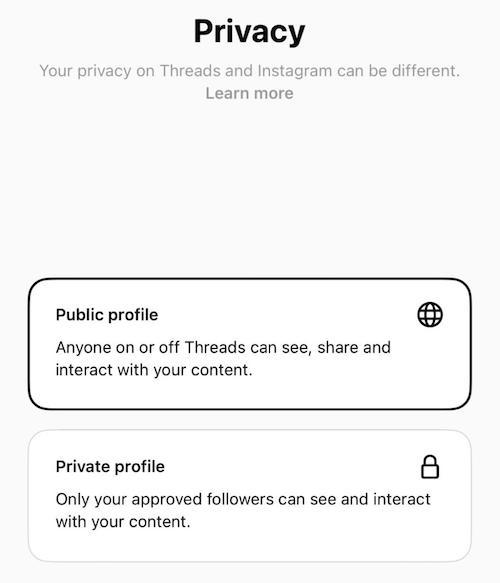
1. Block certain words and phrases
Threads allows you to block certain words and phrases, offering a customized experience. Follow these steps to filter content on the Threads app:
1. Open the Threads app on your device.
2. Click the three vertical lines in the upper right-hand corner.
3. Select the Privacy setting option.
4. Look for “Hidden Words” and tap it.
5. Turn on the “Offensive words and phrases” option.
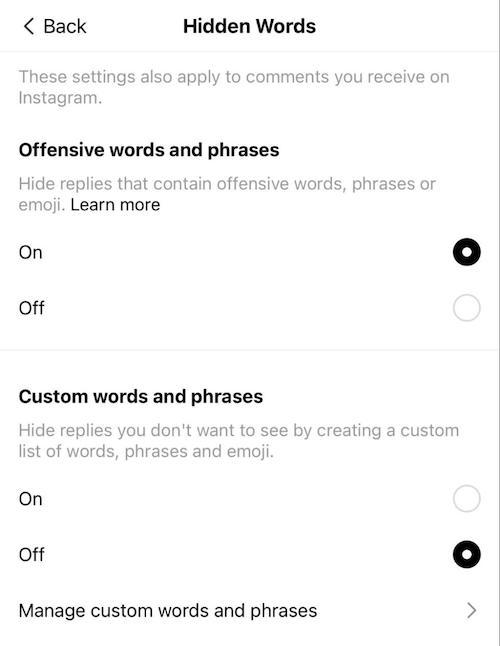
6. Turn on the “Custom words and phrases” option, then tap “Manage custom words and phrases.”
7. Enter the words, phrases, or emojis you want blocked from your Threads feed. Be sure to separate each word or phrase with a comma.
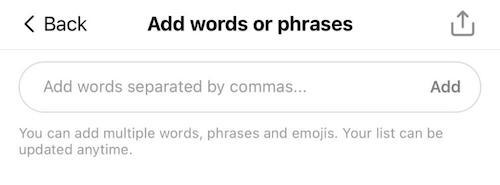
8. Press Add to block the words, phrases, and emojis you entered.
You can update your blocked words and phrases whenever you want. Remember, these settings apply to comments, threads, and DMs in Instagram as well.
2. Remove unwanted followers
In some scenarios, it may be necessary to remove unwanted followers from your account. There are two options: removing followers and blocking followers. (We’ll cover blocking followers in the next tip.)
Removing followers is different from blocking followers. When you remove a follower, the person is no longer able to see your messages, and you can no longer see their messages. Further communication initiated by the removed user isn’t visible to you. Additionally, you and the removed user can’t view each other’s stories.
If you remove a follower, they won’t receive a notification about being removed — rather, they’ll just lose access to your stories without any indication. To remove unwanted followers, follow these simple steps.
- Open the Threads app and tap on your profile in the top left corner.
- On your profile page, tap “Followers.”
- Scroll through your list of followers until you find the follower you want to remove.
- Tap the three dots next to the name of the follower you wish to remove.
- Tap “Remove.”
- To confirm, click “Remove” a second time.
3. Block other users
When you block someone, their likes are removed from your posts, they can’t see your replies or any content you post, and they can’t mention or tag you. To block a Threads user:
- Tap the three dots on the Thread posted by the user you wish to block.
- Click “Block” and then select whether you want to block the profile they’ve created or any profile they’ve created or may create in the future.
- Tap “Block” to confirm.
Keep in mind the synchronization of Threads and Instagram. If you block a follower on Threads, you block the same profile on Instagram. If you block a follower on Instagram, their account is also blocked in Threads.
4. Make your profile private
Users under 16 automatically have a private profile, but other users can easily change their Thread privacy settings to accommodate a private profile. You can make your profile private when you set up your account, but changing the privacy settings is possible after initial setup.
Follow these simple steps:
- In the bottom right, select the profile icon.
- Tap the three vertical lines in the top right-hand corner of the screen.
- Click Privacy.
- Tap the toggle to switch your profile from public to private or vice versa.
- Tap OK to continue.
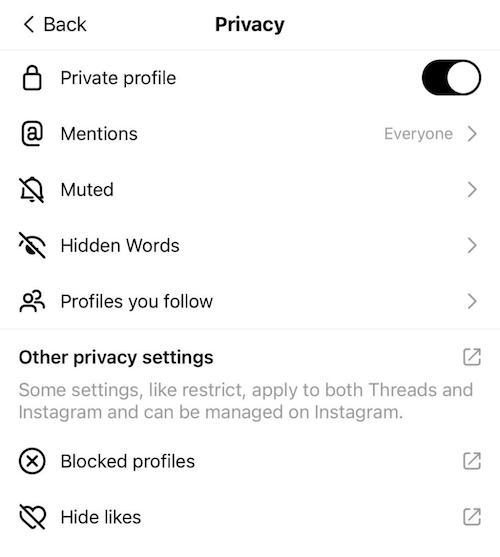
5. Restrict who can reply to your posts
With a private profile, you’re alerted to new follow requests and must approve any new followers before their updates are visible to you. Further, you can restrict who can comment on your content.
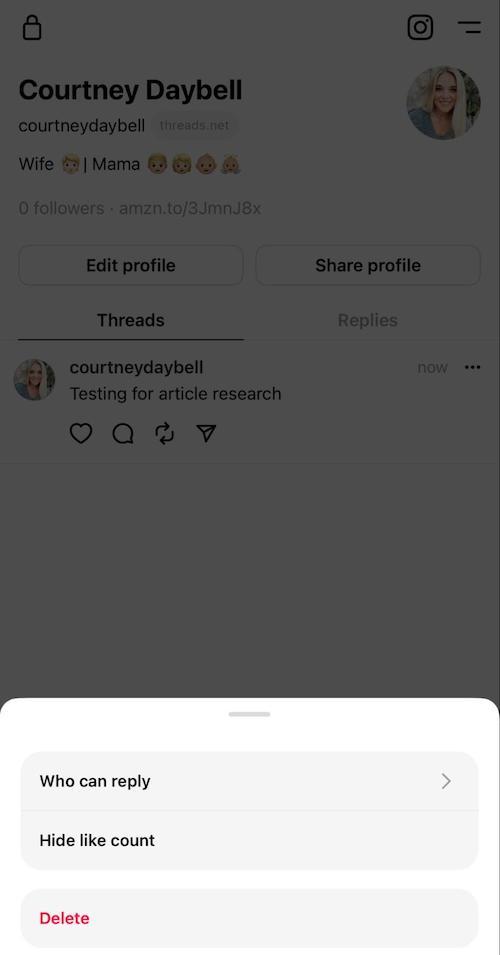
When publishing an update, click “Anyone can reply” in the bottom left-hand corner of the screen. You can allow replies from anyone, profiles you follow, or only profiles you mention in your post.
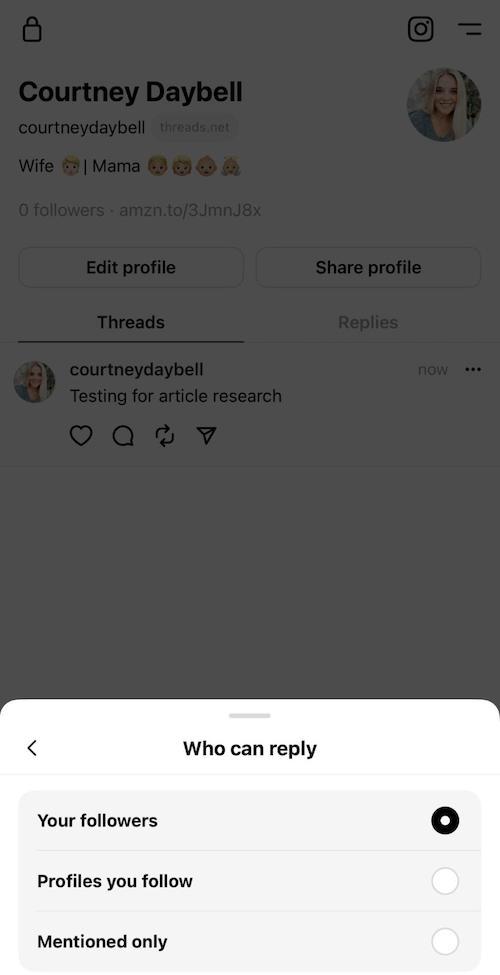
6. Mute @mentions
Did you participate in a thread that’s no longer relevant to you? Mute the thread to avoid constant notifications you’re not interested in. You can mute a thread for a specific period of time or indefinitely. Here’s how:
- Open the Threads app and click on the profile icon in the bottom right-hand corner.
- Click on the three vertical lines in the left-hand corner and select “Notifications.”
- Tap “Threads and replies.”
- In the following menu, select the Off option under Likes, Replies, Mentions, Reposts, Quotes, First Threads.
- Return to the Notifications menu and select Following and Followers.
- Select the Off option under New Followers, Accepted Follow Requests, Account Suggestions, and Pre-Followed Users Joined Threads.
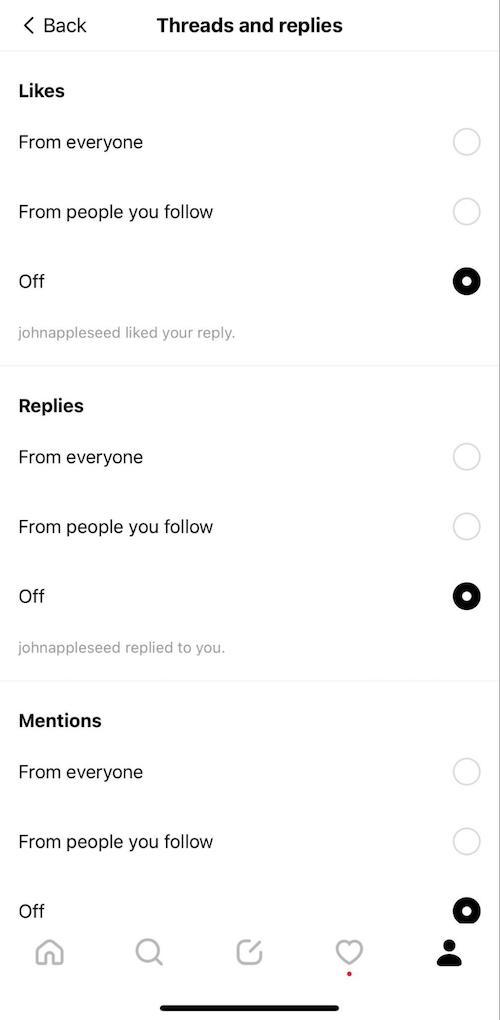
Other ways to stay safe on Threads
With any social media app, practicing safe social media etiquette is important. Here are some of our tips for staying safe online.
- Use strong, unique passwords for each account — a password manager can help you create and save these. We recommend NordPass as a great, budget-friendly solution.
- Enable two-factor authentication (2FA) whenever possible to make it more difficult for hackers to access your account.
- Monitor your account for suspicious activity.
- Delete inactive social media accounts.
- Adjust your privacy settings to control who sees your content, and consider making your account private for maximum safety online.
- Use a secure connection or use a virtual private network (VPN) to secure your Wi-Fi connection. We've tested dozens of VPNs, and Surfshark consistently ranks at the top of our list.
- Don’t overshare on social platforms. Keep any sensitive information like your address, phone number, or financial information off the internet.
Use a data removal service to scrub your info off the internet
Data brokering has gained publicity, but many people still don’t even know it exists. Data brokering, or the collecting, storing, and selling of your personal information, is a legitimate business, and there are sites specifically designed to scrape social media sites for your personal information.
Thankfully, data deletion services can help remove your personal information, like your home address, phone number, past names, and past addresses, from data broker sites. Here are some of the data removal services we recommend:
- HelloPrivacy: HelloPrivacy scans for your data on the internet and makes requests on your behalf to have it deleted. Legally, a data broker must delete information if requested, but they can also ignore the request. HelloPrivacy also offers support in case you have to do a necessary follow-up.
Get HelloPrivacy | Read Our HelloPrivacy Review - Incogni: If you’re looking for a service that goes one step beyond data deletion requests and actually deletes the information for you, Incogni is a good option for digital privacy. The service scours information from 180+ brokers across the internet to remove your data as quickly and efficiently as possible. It also goes back and checks for your data again, which helps ensure your info doesn’t reappear later.
Get Incogni | Read Our Incogni Review - DeleteMe: Not only does DeleteMe hunt for your information online, request and ensure removal, but it also checks continually for months afterwards, ensuring your personal, sensitive information is scrubbed from the internet for good.
Get DeleteMe | Read Our DeleteMe Review
-
See if your address, phone number, or other info is exposed in seconds
-
Comprehensive reports
-
Easy to request info deletion
-
No extra features
Threads privacy settings FAQs
What data does Threads collect?
Owned by Meta, Threads collects all the same data as Instagram. Some of the information collected by the app includes health and fitness information, financial information, contact information, user and browsing content, purchases, location, contacts, and search history.
Is the Threads app safe?
If you’re willing to take a few extra steps to enable two-factor authentication, verify followers, and update your Threads privacy settings, Threads is a safe app to enjoy.
Can I change privacy settings for Threads I’ve already made?
As of now, no. But once you publish a Thread, you can always limit who can reply and hide the number of like.
How do I turn off Instagram Threads?
There’s no way to use Threads without an Instagram account, but you can change the settings if you don’t want the accounts linked.
Here’s how to remove the Threads number badge:
- Open the Instagram app and tap the Threads badge beneath your profile name.
- Click Hide Badge > Remove Badge.
This permanently deletes Threads from your profile.
Bottom line
The Threads app is the newest social platform where you can enjoy text-based conversation, but new social media platforms introduce new threats to your digital security and online privacy.
When exploring the new app, make sure your Threads privacy settings are updated, and consider using a VPN to mask your IP address and keep your sensitive data private.
Learn more about how VPNs can help protect your online identity and take a look at our best VPNs for anonymous browsing guide.
-
Limits public access to your information and keeps your data from being sold
-
Fast response and removal
-
Low maintenance
-
No extra security features