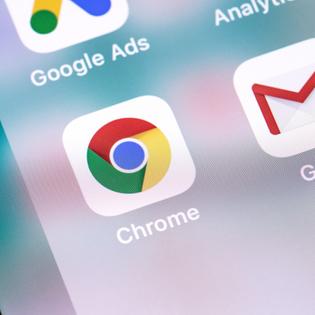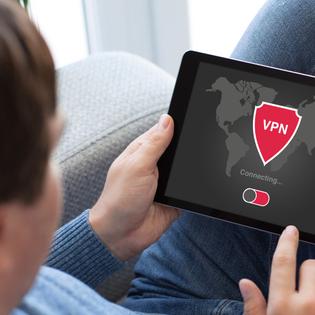Advertiser Disclosure
All About Cookies is an independent, advertising-supported website. Some of the offers that appear on this site are from third-party advertisers from which All About Cookies receives compensation. This compensation may impact how and where products appear on this site (including, for example, the order in which they appear).
All About Cookies does not include all financial or credit offers that might be available to consumers nor do we include all companies or all available products. Information is accurate as of the publishing date and has not been provided or endorsed by the advertiser.
Editorial Policy
The All About Cookies editorial team strives to provide accurate, in-depth information and reviews to help you, our reader, make online privacy decisions with confidence. Here's what you can expect from us:
- All About Cookies makes money when you click the links on our site to some of the products and offers that we mention. These partnerships do not influence our opinions or recommendations. Read more about how we make money.
- Partners are not able to review or request changes to our content except for compliance reasons.
- We aim to make sure everything on our site is up-to-date and accurate as of the publishing date, but we cannot guarantee we haven't missed something. It's your responsibility to double-check all information before making any decision. If you spot something that looks wrong, please let us know.
Imagine having to log in each time you opened your email or rebuilding your shopping cart every time you visit Amazon. Sounds inconvenient and frustrating, right?
This is where computer cookies come in. Cookies get created when you visit a website. These text files identify you and help streamline your online experience. Once created, cookies are stored in a file on your hard drive or browser, depending on your operating system and the browser you use. Some cybersecurity tools, such as VPNs, can help hide your identifying information from online cookies.
Keep reading to learn what you should know about where to find and manage your cookies.
You can easily clear browsing data and browser cookies with a few quick steps. To delete Google Chrome cookies, you can clear your browsing data. When you delete Firefox cookies, head to the Preferences tab to clear the history. Keep reading this guide to learn how to manually delete cookies by searching for cookie files or folders.
Where are cookies stored in Windows 10?
How to view hidden files and folders in Windows 10
Where is the Microsoft Windows cookies folder?
Google Chrome
Mozilla Firefox
Microsoft Edge
Opera
Where are cookies stored in macOS?
How to view hidden files and folders in macOS
Google Chrome
Mozilla Firefox
Microsoft Edge
Opera
FAQs
Bottom line
What’s the format of cookies?
Cookies are text files stored on your computer. These are small pieces of site data including your browsing history, website permissions and settings, and other data such as information you’ve entered into a website.
Cookies can’t infect your device with malware on their own, but criminals can hijack cookies and get access to your browsing data. Cookies can be visible to hackers while in transit and could become a serious privacy and security concern if sent in plain text. A hacker could then observe the cookie file and grab the website data inside.
This could include stealing your session ID and tracking it wherever you’ve been on the internet. While doing so, the hacker can pretend to be you, essentially stealing your identity. This process is cookie theft. Due to this and third-party cookie privacy issues, it’s important to understand how cookies are used and why you should clear them regularly.
Do VPNs block cookies?
VPNs don’t block or remove cookies from your web browser, but since VPNs hide your IP address, they can prevent cookies from gaining accurate information about your location. VPNs have additional benefits such as encrypting your information when you use public Wi-Fi networks.
Some popular VPNs include:
- NordVPN: NordVPN is affordable and easy to use. You can connect to over 5,000 servers, and NordVPN uses excellent AES-256 encryption.
- Surfshark: Surfshark VPN has a wide range of features, especially at its affordable price. You can access over 3,200 servers and it uses gold-standard AES-256 encryption.
- ExpressVPN: ExpressVPN is a bit pricey compared to other VPNs, but its excellent security features make it worth it. It has excellent speed, does not keep logs, and supports many types of devices.
-
High-quality VPN offering safety and speed
-
Loads of servers for multiple connection options
-
Works with popular streaming services, including Netflix
-
Too many confusing plans
Where are cookies stored in Windows 10?
The cookies files stored in Windows 10 get hidden by default. They are marked as protected system items, so you won’t find them without enabling the viewing of hidden files and folders.
How to view hidden files and folders in Windows 10
If you want to find cookies in Windows 10, keep in mind that these are hidden by default. You can update your privacy settings to view protected and hidden files and folders by opening File Explorer, clicking the View tab, and checkmarking the Hidden items option.
Alternatively, you can reveal hidden files and folders on Windows 10 by opening File Explorer, clicking the View tab, and following these steps:
1. Click Options and a Folder Options menu should appear.
2. In the Folder Options window, toggle Show hidden files, folders, and drives on, then click Apply.
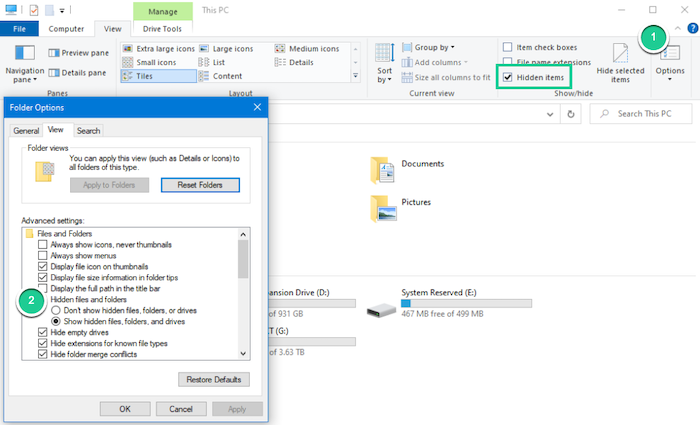
Where is the Microsoft Windows cookies folder?
In general, to get to the Microsoft cookies folder in Windows 10 or 11, you can open the Run box, type shell:cookies, and press Enter. They’re located in the INetCookies folder in the C: drive. Your cookies are located in the same folder if you use Windows 8 or Windows 8.1.
For Windows 7, there’s a Cookies folder under the C: drive path here: C:\Users\username\AppData\Roaming\Microsoft\Windows\Cookies
Locating and clearing cookies may also depend on the browser you use. For example, you can see the folder where Windows stores cookies, but you might not be able to manage them without accessing your browser settings.
On Windows, older versions of Chromium-based browsers, like Google Chrome, Microsoft Edge, and Opera, may store cookie files in the Default folder. Newer versions, like ours, store cookie files in the Network folder.
Where is the Google Chrome cookies folder stored in Windows 10?
1. Open File Explorer and go to C:\Users\Your_User_Name\AppData\Local\Google\Chrome\User Data\Default\Network.
2. Replace Your_User_Name with the name of your Windows 10 account.
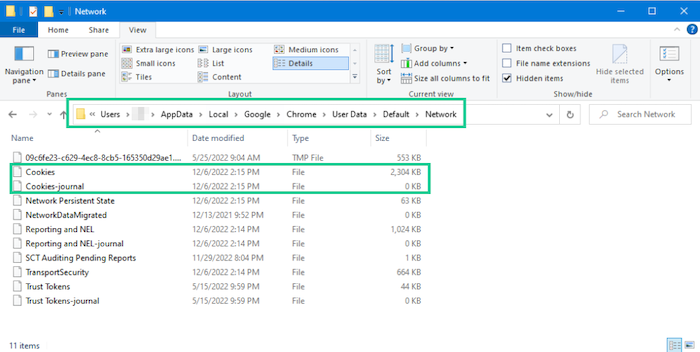
Since the information isn’t readable, you can still manage cookies in Google Chrome in the browser.
Where are Mozilla Firefox cookies stored in Windows 10?
1. Go to the File Explorer’s address bar.
2. Enter the path information: C:\Users\Your_User_Name\AppData\Roaming\Mozilla\Firefox\Profiles. Replace Your_User_Name with your Windows 10 user account name.
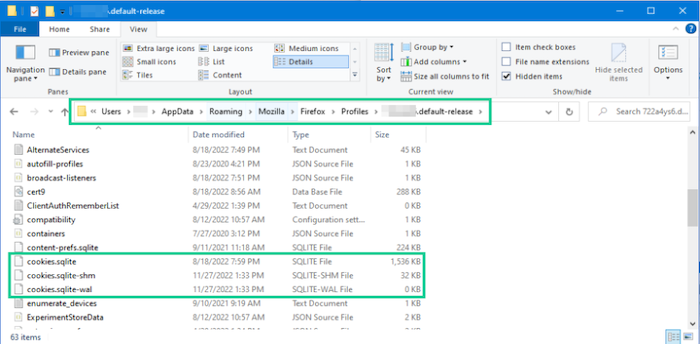
3. Open the Profiles folder and look for a folder with the word “default” or “default-release” in its name. For example, your profile folder might be titled “######.default-release,” where “######” is a string of letters and numbers.
4. That will take you to your profile folder. In the folder, you’ll find the file cookies.sqlite.
Where are Microsoft Edge cookies stored in Windows 10?
1. Go to the File Explorer’s address bar.
2. Enter the path information: C:\Users\Your_User_Name\AppData\Local\Microsoft\Edge\User Data\Default\Network.
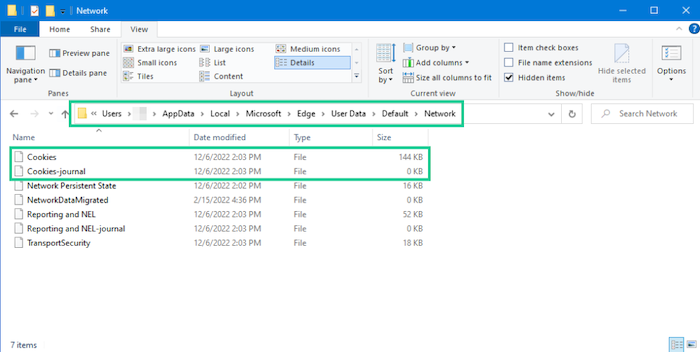
3. Replace Your_User_Name with your Windows 10 user account name.
4. That will take you to your profile folder. In the folder, you’ll find your cookie file.
Where is the Opera cookie folder stored in Windows 10?
1. Go to the File Explorer’s address bar.
2. Enter this path information: C:\Users\Your_User_Name\AppData\Roaming\Opera Software\Opera Stable\Network.
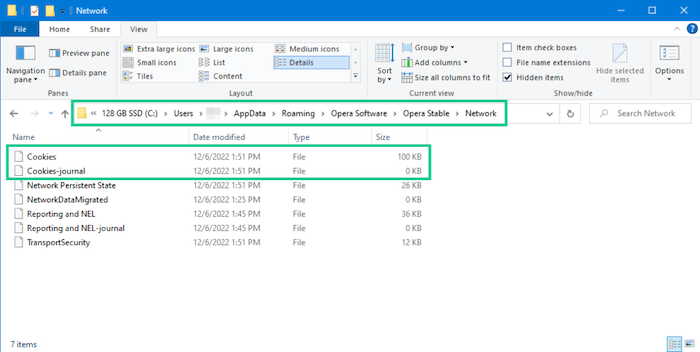
3. Replace Your_User_Name with your Windows 10 user account name.
Where are cookies stored in macOS?
When you use a Mac computer, you have a user profile folder where your cookies get stored. You can find this folder and get to each browser’s specific cookies folder by opening the Library folder.
To do this, open Finder, select Go from the top menu, and choose Go to Folder. Once there, type in ~/Library/ and choose the first option that pops up. (It should be Users > [Your Profile Name] > Library.)
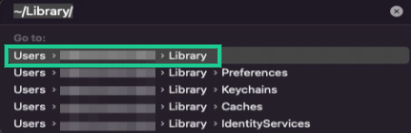
To view your saved cookies, you can navigate to each browser’s folder in the Library with our steps below. To delete your cookies, you’ll need to clear them using your browser’s settings. (You might even choose to browse anonymously to avoid saving cookies altogether.)
How to view hidden files and folders in macOS
Sometimes Apple hides files that you may not need access to all the time, like your cookies folder. The fastest way to find hidden files in macOS is to open Finder and press Command + Shift + . (period), then press the same combination to get out of it.
Remember, there are folders you might not want to access for your Mac’s safety. If you can’t see it, you can’t break it.
Where are Google Chrome cookies stored in macOS?
To view your Google Chrome cookies on your Mac, open up your Library folder and follow these steps:
1. Click the Application Support folder, then choose the Google folder.
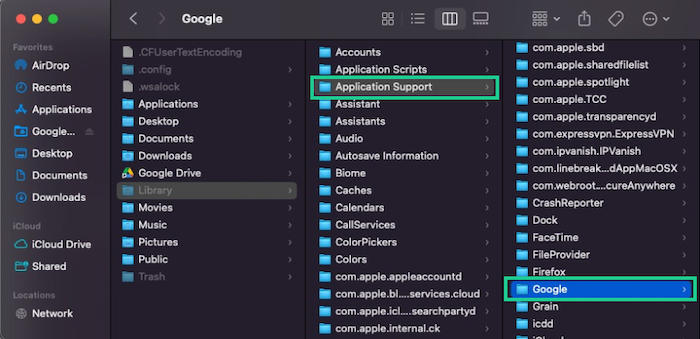
2. Select the Chrome folder. If you use Chrome profiles, you’ll want to choose the profile you use, such as Profile 2.
3. You’ll see a Cookies text file that holds all of your saved Google Chrome cookies.
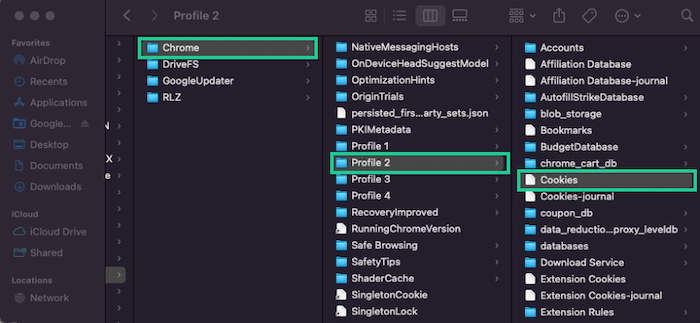
Where is the Mozilla Firefox cookies folder stored on macOS?
You can find your Mozilla Firefox cookies on your Mac with these steps:
1. In your Library, open the Application Support folder and select the Firefox folder.
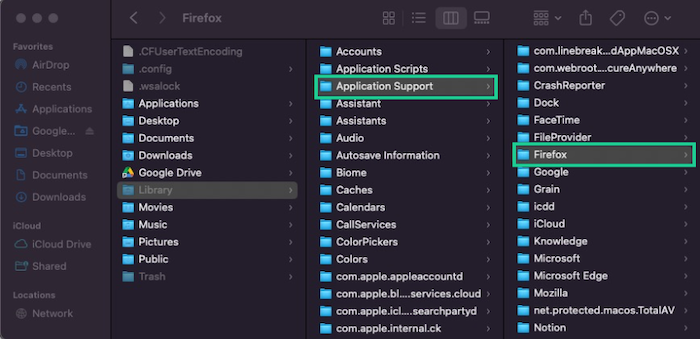
2. Open the Profiles folder and look for a folder with the word “default” in its name. For example, your profile folder might be titled “######.default,” where “######” is a string of letters and numbers. Open this folder and you should find your Firefox cookies.sqlite text file inside.
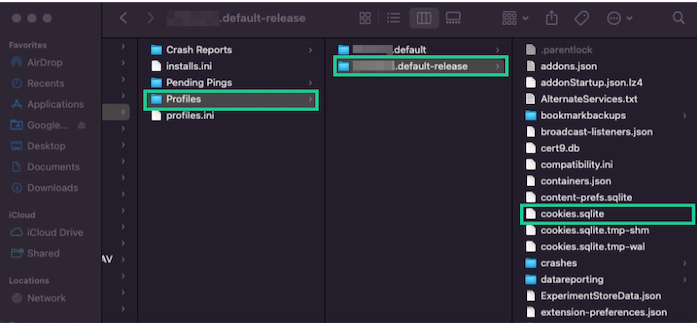
Our Firefox cookies file was in a “######.default-release” folder. If you can’t find the cookies.sqlite file in the first folder you open, try looking for a folder with “default-release” in the name.
Where are Microsoft Edge cookies stored in macOS?
Looking for Microsoft Edge cookies on your Mac? You can find them here:
1. In your Library folder, open the Application Support folder and choose the Microsoft Edge folder.
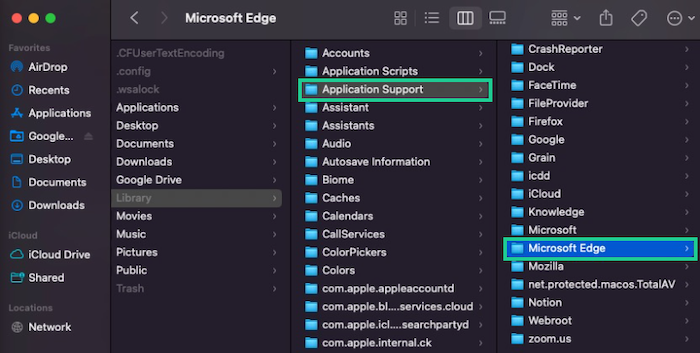
2. Look for the Default folder, then open it to find your Cookies text file.
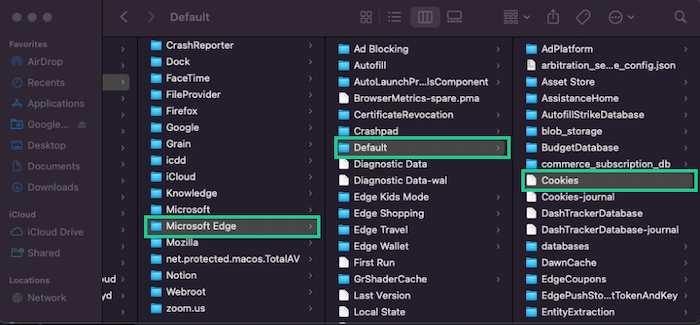
Where is the Opera cookies folder stored on a Mac?
1. Navigate to your Library and choose the Application Support folder.
2. You’ll find your Opera cookies stored in the ~/Library/Application Support/com.operasoftware.Opera folder.
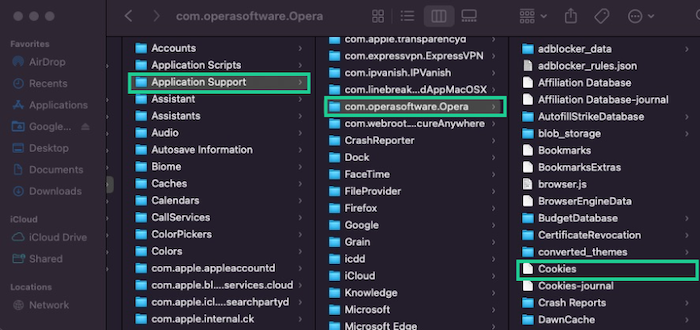
FAQs
Are cookies stored on your hard drive?
There are cookies that are stored on your hard drive. These are responsible for remembering credentials for logging into different websites.
How long do cookies stay on your computer?
Some cookies are temporary and get deleted once you close your browser. Others can stay 30 days and even over a year at times.
How often should you clear cookies?
You should clear cookies on your devices at least once a month to keep your device clean and performing well. If you use a shared computer, it’s wise to clear cookies whenever you log off.
Bottom line
Cookies can play a role in helping you have a better internet experience. No one wants to remember what was in their shopping cart when they logged off or have to enter their passwords every time they check their email. (Password managers can help with that too!)
Still, it’s crucial that you manage cookies regularly for privacy reasons and to keep your device clean. Cookies hold some security concerns regarding tracking and malware always being an issue. You can also learn more about updating your privacy settings to have a safer online experience and maintain security while using the internet.
-
High-quality VPN offering safety and speed
-
Loads of servers for multiple connection options
-
Works with popular streaming services, including Netflix
-
Too many confusing plans