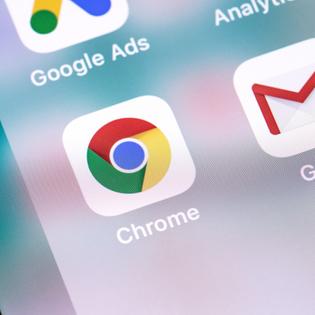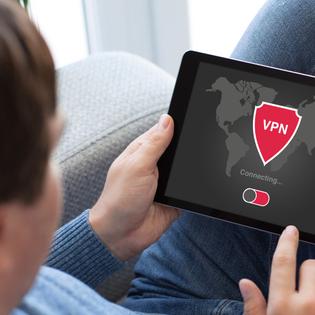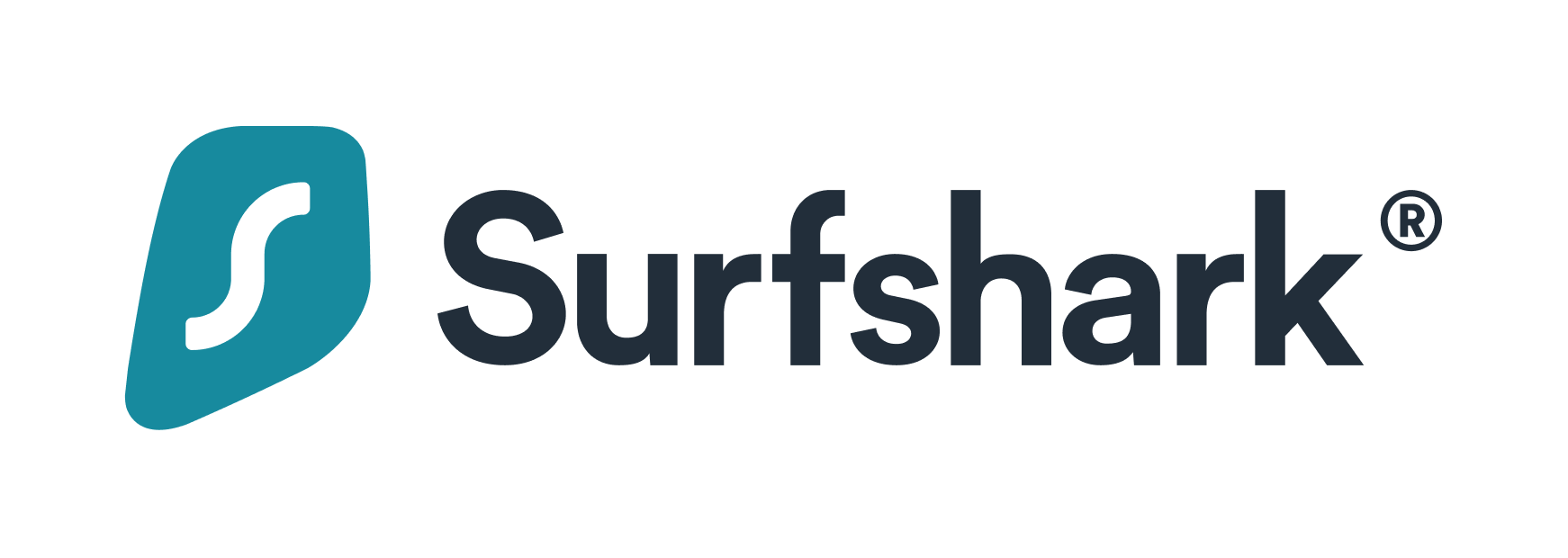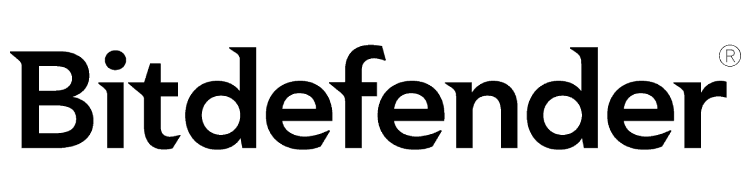Advertiser Disclosure
All About Cookies is an independent, advertising-supported website. Some of the offers that appear on this site are from third-party advertisers from which All About Cookies receives compensation. This compensation may impact how and where products appear on this site (including, for example, the order in which they appear).
All About Cookies does not include all financial or credit offers that might be available to consumers nor do we include all companies or all available products. Information is accurate as of the publishing date and has not been provided or endorsed by the advertiser.
Editorial Policy
The All About Cookies editorial team strives to provide accurate, in-depth information and reviews to help you, our reader, make online privacy decisions with confidence. Here's what you can expect from us:
- All About Cookies makes money when you click the links on our site to some of the products and offers that we mention. These partnerships do not influence our opinions or recommendations. Read more about how we make money.
- Partners are not able to review or request changes to our content except for compliance reasons.
- We aim to make sure everything on our site is up-to-date and accurate as of the publishing date, but we cannot guarantee we haven't missed something. It's your responsibility to double-check all information before making any decision. If you spot something that looks wrong, please let us know.
Did you know that any time you take a picture with your phone or digital camera, most likely you’ve recorded the exact location of that photo onto the image itself? That data stays with the photo when it gets published on your Facebook, Instagram, or other social media sites.
Even if all you’re doing is emailing it to relatives across the country, that can be intercepted or read by a hacker to find your location information. That cute picture of your kids during their school Halloween parade offers up the exact location and time you took the image.
Exchangeable image file format (EXIF) data includes the date and time the photo was taken, the manufacturer, brand, and model number of the phone it was taken on, as well as location and camera settings. This information is all enabled automatically and sometimes can’t be configured. Any hacker with basic knowledge of metadata is able to extract this from an image.
Thankfully, there are ways you can remove metadata from your photos. We'll cover the various ways to remove it plus go over other ways you can continue to protect your data. Let's dive in.
Can you take photos without metadata?
Why should you remove EXIF data?
How to remove metadata from photos FAQs
Bottom line
How to remove EXIF metadata
There are apps available in both the Google Play Store and the Apple App Store that can remove photo metadata, and we’ll share those in a second. If you want to know how to manually remove it without an app or you have photos from a digital camera, look below.
How to remove on Windows
1. Locate the photo
2. Right-click on the photo
3. Select Properties
4. Select Details
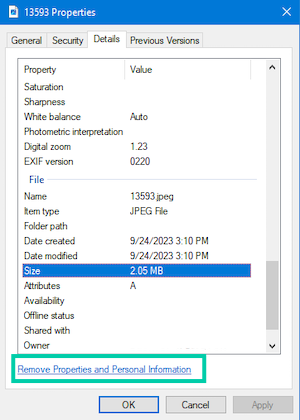
5. Select Create a copy with all properties removed. Alternatively, you may see a link to Remove Properties and Personal Information.
6. Select OK, or if you’d like to choose which data is removed from the original photo, choose Remove the following properties from the file: and then select the checkboxes and click OK.
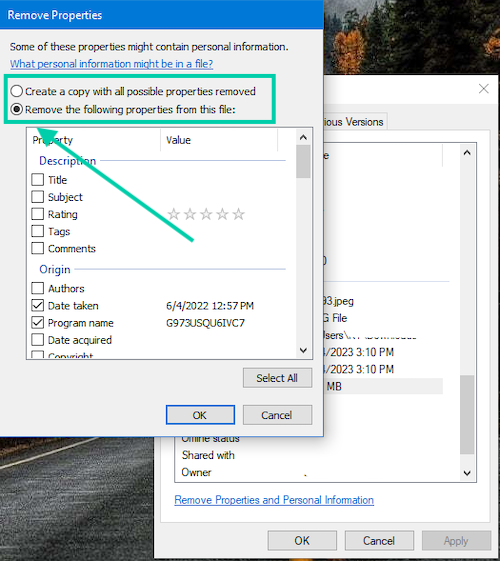
After you remove the metadata, you can choose to delete the original image or rename it. Renaming the image allows you to keep the search perks on your device, such as location and date, to easily find the photo.
Otherwise, you can delete the original photo with the metadata and manually categorize the scrubbed one (or not) yourself. Some Microsoft 10 users still have the ability to remove metadata from the original photo.
How to remove photo metadata on an older version of macOS
- Open photo in Preview
- Click the Tools menu at the top
- Click Show Inspector
- Click the Information tab
- Click GPS
- At the bottom, choose Remove Location Info
Unfortunately, if you’re running a newer version of macOS, you’ll need an app to remove the metadata from your photos. The best way to do this is with ImageOptim, an image optimizer that also removes metadata.
From there, you’ll just need to drag and drop the image according to the instructions given. We were able to easily remove the metadata from our images.
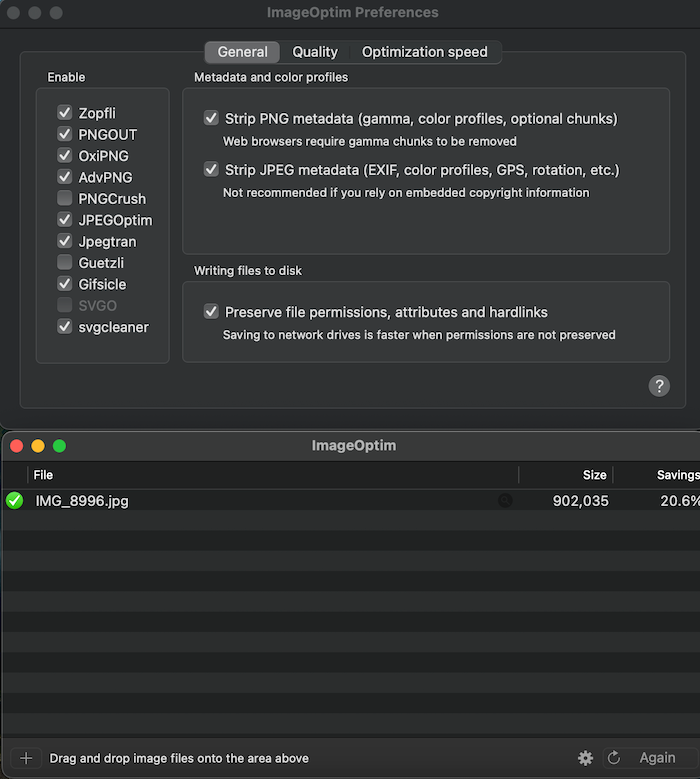
How to remove on Android
Unfortunately, the only way to remove metadata on an Android is by downloading an app that can remove it. If you don’t want to download an app, transfer your images to your PC or Mac and follow the instructions above for removing EXIF data.
These are the EXIF data removers in the Google Play Store rated four stars or higher.
- Photo Metadata Remover - 4.6 stars
- Image & Video Date Fixer - 4.6 stars
- Photo Exif Editor Pro - Metada - 4.5 stars
- Scrambled Exif - 4.1 stars
- Photo Exif Metadata Editor - 4.1 stars
Unless your phone is jailbroken, apps in the Apple App Store are usually safe to download since Apple provides higher security on the apps it allows to be listed. For Android users, look for highly rated apps and read the reviews. Also, make sure you check the privacy policy to see if the app harvests and sells your data.
How to remove on iOS
Similar to Android, iOS devices don’t possess the capability to manually remove metadata. There used to be a tool in the iOS 13 Shortcuts app to remove EXIF from Settings, but it’s been removed in recent updates. You’ll need to download an app or transfer your images to your PC or Mac to remove the metadata.
These are the EXIF data removers in the App Store rated four stars or higher.
- Photo Anonymizator - 4.9 stars
- PhotoMill: The Image Converter - 4.7 stars
- Exif Metadata Photo Editor - 4.2 stars
Can you take photos without metadata?
Our phones used to give us the option to remove EXIF data within the image or opt out of it entirely. Those options have been limited in newer updates of Android and iOS.
Instead, if you want to take photos without all of the information attached, you’ll need to turn off location services for your camera completely. However, other information like your camera settings, time and date, and your device details may still be available.
Turn off location data on iOS
- Open the Settings app
- Choose Privacy & Security
- Choose Location Services
- Scroll down to Camera
- Choose your location preference
On your iOS devices, you can customize if you’d like location services on your camera Never, Ask Next Time Or When I Share, or While Using The App. You can also customize your data by turning off the Precise Location option. This will give a general vicinity of your photos but not the exact coordinates.
Turn off location data on Android
- Open the Camera App Settings
- Toggle off Location Settings
If you want to turn the location settings back on, you can do that at any time by following the previous instructions and toggling them on.
Why should you remove EXIF data?
EXIF data should be removed from any image you put online that could compromise your or your loved ones’ safety. Hackers and creeps don’t need a roadmap to your kids’ school. They also don’t need to know you’re 1,000 miles away so are easy targets for a home burglary.
Also, it’s just dangerous. No one needs to know where you or your family is at any given moment.
You may think, “Well, the average person can’t really access that data.” Not true. It’s extremely easy to find, and it doesn’t require any special tools to read. Mostly you’ll just need to know how to download or save a photo from the internet and how to drag and drop it onto a website like Online EXIF Viewer.
By taking a few extra moments to ensure your online data privacy, you can save yourself from being a victim of crime.
What information is shown in image metadata?
There’s actually a lot of information listed in the metadata of an image. There are sites dedicated to helping aspiring photographers learn camera settings by studying the EXIF data on images they love. Your phone organizes your photos by time, date, and location, giving you the ability to easily search for that photo from your trip to Hawaii two years ago.
However, metadata does actually serve a purpose in some cases, and it’s fine to leave it on if you aren’t publishing your image. But if you want to share a pic on your social media of the grandkids when you went to visit them, it’s best to delete this data before uploading.
EXIF data includes:
- Date of photo
- Time of photo
- Location of the photo (latitude and longitude)
- Brand of device
- Manufacturer of device
- Model of device
- Shutter speed of the camera
- Aperture used
- ISO speed
- Data from any photo editors used to edit the photo
How do I protect my data?
Now that you know how to remove the metadata from your photos, you may be wondering how to protect the rest of your data.
We recently watched a TikTok where the creator detailed how she escaped her stalker by moving away. One of the tricks he used to try to find her after she moved the first time was an IP grabber through a phishing attempt. Had she not double-checked the link in the text message, she might have given up her IP address and been found.
While this case is extremely rare, all the tools to find out your whereabouts and personal information are available to anyone with an internet connection. Luckily, there are also tools available that help keep your sensitive data private.
Virtual private networks (VPNs)
A virtual private network (VPN) will encrypt your data as it’s transmitted. This means that anyone trying to grab your IP address (or even view it) shouldn’t be able to with a quality VPN.
Because the EXIF location is added by your camera or device and a VPN doesn’t encrypt your location until you go to upload the photo, it can’t change the metadata.
Best VPNs for online privacy
Since a VPN is your best bet for encrypting data, we’ve chosen to include some of our favorites below. These are some of the best VPN services available, and each comes with a variety of price points and features. You should never connect to public or shared Wi-Fi (think in your hotel room) without a VPN or other encryption technology enabled on your device.
- Surfshark: Surfshark offers a lot of plans and pricing depending on the features you choose. You could go with just the VPN or go all the way up to Surfshark One Plus for identity theft protection and antivirus. It even offers a service called Incogni which assists in getting data brokers to delete your information from their sites.
Get Surfshark | Read Our Surfshark Review - ExpressVPN: ExpressVPN might be a little bit pricier than its competitors, but it comes with proven security to back up its cost. It’s the only VPN to release a proprietary router that covers all of your internet-connected devices, including smart speakers, to make sure all of your activity is concealed. ExpressVPN is so committed to security it even built its own VPN protocol, Lightway, so it can ensure its security is top notch.
Get ExpressVPN | Read Our ExpressVPN Review - NordVPN: NordVPN offers several products, like a password manager and cloud storage, that can be bundled together to give you a security suite. Everything is located in a handy dashboard that gives you access to all of your Nord products, so you don’t have to worry about searching for them. It’s also great at unblocking streaming so you can watch geo-restricted content from anywhere, and its Threat Protection feature also blocks ads and trackers.
Get NordVPN | Read Our NordVPN Review
-
VPN technology offering stability and speed
-
Unlimited simultaneous connections
-
Works with Netflix and other streaming services
-
Headquarters in Nine Eyes Alliance
Ad blockers
Ad blockers with tracker blocking can help keep you safer online by blocking trackers and ads from following you around the web and logging your activity data. It’s scary, but companies want to buy a digital file folder detailing your every movement online; stop them by stopping the trackers.
A good ad blocker can even help reduce the amount of spam you receive in your email and on your phone. We’re huge fans of ad blockers and usually have at least two working on our systems at any given time. You may notice images in emails not appearing, or you’ll try to click a link and it simply won’t work. This is the ad blocker working to keep your data safe.
Some of our favorite ad blockers include:
- Total Adblock
- NordVPN Threat Protection
- 1Blocker (Exclusive to Apple products)
-
Remove ads & trackers on YouTube, Facebook, and most websites
-
Hands-off ad-blocking experience
-
Easy to set up
-
Free version excludes top 15,000 websites
Antivirus
Your antivirus software can help safeguard your data by protecting you from malicious links or programs that are trying to steal your information. Malware, which includes ransomware, spyware, and adware, can be sent in a file or attachment. It can also be fileless and use legitimate programs to infest your computer.
Good antivirus software recognizes the behavior of legitimate programs and also the behavior of malware and viruses. It can stop them before they ever get a chance to take root.
Some of our favorite antivirus programs include:
-
Antivirus software offering reliable security
-
Simple yet powerful interface tools
-
Perfect protection score in third-party tests
-
Premium features incur additional subscription fees
Online safety education
Our TikTok stalking victim was able to thwart her stalker’s attempt to locate her because she checked the link he texted her. There was no software or early warning system she employed, so it was her own knowledge and due diligence that saved her that time.
Learning what to watch for, what common scams are, and how to identify phishing attempts can save you a lot of trouble. There are plenty of educational resources available online for free that detail what spam emails and texts can look like and how to check each message’s legitimacy before clicking the link.
Data broker removal
Signing up for services like Incogni and DeleteMe that help you remove your data from data broker sites across the internet can reduce your online footprint and make you less of a target.
Most people think they wouldn’t be interesting enough or have enough money for a hacker to truly be interested in them. Unfortunately, that is a costly miscalculation. Sometimes being the victim of cybercrime can just be a numbers game. The less information about you online, the less likely a cybercriminal is to randomly find you.
-
Limits public access to your information and keeps your data from being sold
-
Fast response and removal
-
Low maintenance
-
No extra security features
Social media safety
The amount of information people share on social media is baffling. Growing up, you were warned about not talking to strangers. Now, people share all kinds of intimate details about their lives online for the entire world to access.
Employing a few social media safety tips can help you restrict access to your private information. Setting your profile to private, as well as toggling your settings to adjust who can search, message, and friend you, goes a long way toward keeping you safe online.
Encrypted messaging apps
A lot of people use messaging apps to keep in touch with friends, family, and even communicate with colleagues. Meta’s WhatsApp and Messenger apps are popular choices, but Meta isn’t the most trustworthy, having been fined multiple times for violating privacy laws and policies, including its own. There are plenty of other encrypted messaging apps like Signal that keep your chats private.
Android 7.0 and higher, as well as some Apple devices, supports metadata encryption, but the process is very confusing. For the most part, metadata is still left wholly unencrypted, and it’s best to remove it before sharing images online.
How to remove metadata from photos FAQs
How do I permanently delete metadata?
You can permanently delete metadata in a variety of ways. Depending on what device you’re using, you can either create a new copy of your image without metadata (Windows), manually remove the metadata (Mac), or download an app to remove it from your mobile device (Android and iOS).
Can you turn all metadata off on iPhone pictures?
As of right now, you cannot turn off all metadata on your iPhone pictures. Apple does allow you to remove some metadata, but the only setting you can toggle for photos is to remove location services from your camera app. Time and date stamps, as well as camera settings and device information, will still be tagged to the image.
How long does metadata last?
Metadata lasts different time spans depending on who’s accessing it. On Snapchat, for example, the service claims it only holds metadata for 30 days (mostly), while IBM says two years. Since it varies so widely, it’s best to remove it.
Bottom line
If a dude on the internet asked you for the address of your kids’ school or where your hotel is located while on vacation, you wouldn’t give it to him. But that’s exactly what you’re doing when you post images online that haven’t been scrubbed of their metadata.
Whether you’re using a computer to send unencrypted emails to your family or sharing a TikTok of your hotel room you just checked into alone, you should wipe the EXIF data from the file before sharing it. Then you should stack your security.
Try one of these best VPNs for encrypting your emails (and other traffic), these best antivirus programs to stop any malware, and then round yourself out with one of these best ad blockers to make sure no one can follow you around the internet. Safety first.
-
Remove ads & trackers on YouTube, Facebook, and most websites
-
Hands-off ad-blocking experience
-
Easy to set up
-
Free version excludes top 15,000 websites